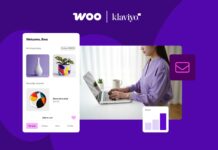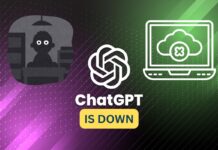ChatGPT made its grand entrance onto the scene in November of last year, revolutionizing the world of AI-based text generation. Not only is this cutting-edge tool an asset for researchers scouring the web, but it also serves as an invaluable aid for writers tackling any topic. With its user-friendly interface and impressive capabilities, ChatGPT is quickly becoming a must-have tool for anyone looking to streamline their writing process. And now, we’ve discovered MacGPT – a true gem in the world of Mac development, Developed by Jordi Bruin. With MacGPT, accessing ChatGPT has never been easier.
Also Read- How To Use GPT-4 On ChatGPT Right Now
What is MacGPT?
If you’re looking for a streamlined method to access chatGPT on your Mac, peek no further than MacGPT – a sleek, native app designed specifically for macOS. With just a few clicks, MacGPT allows you to open up chatGPT and start chatting with Assistant, the powerful language model. Whether you’re a researcher, writer, or just someone who wants to make the most of this cutting-edge tool. MacGPT is the perfect solution for anyone looking for a quick and efficient way to harness the power of chatGPT on their Mac.
All you require to do is sign up for an account on the ChatGPT site and then use MacGPT to launch the user interface in a separate window. But the real game-changer? MacGPT can be located in your menu bar for lightning-fast access, making it an integral tool for anyone who leans on ChatGPT daily.
In this article, we’ll stroll you through the steps to set up and use MacGPT, so you can streamline your workflow without ever having to leave your menu bar. With MacGPT, you can access chatGPT with just a few clicks.
Also Read- How To Build Your Own AI Chatbot With ChatGPT API
Access macGPT From Your Mac Menu Bar
If you’re looking to streamline your access to ChatGPT on your Mac, follow these simple steps to display the icon in your menu bar:
Download the MacGPT app
It is important to note that before downloading MacGPT, the software is only compatible with macOS 12 Monterey, macOS 13 Ventura, or later. Hence, it is crucial to verify that your device is compatible before proceeding. As long as your Mac can operate on Monterey/Ventura. You can rest assured that you’ll be capable to take full advantage of this powerful tool without any compatibility issues. Let’s move on to downloading the MacGPT app on your Mac.
Step 1: Download the MacGPT app onto your Mac and launch it. Moreover, to download MacGPT, you need to:
First, head to the MacGPT page by following the attached link. There you will notice that I want this! option located on top.
After clicking on the option, you will be directed to the payment section. You can download it for free by simply entering $0 in the price box. Or if you would like you can show the creator appreciation by helping him pay for his Christmas tree.
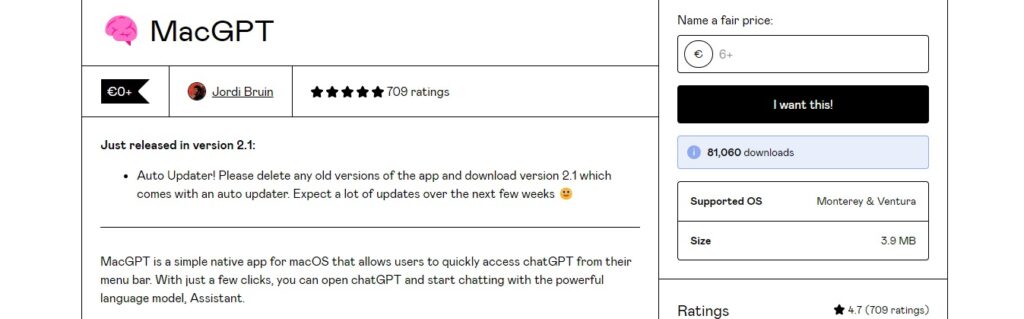
Once you enter your desired amount, you will be directed to the Checkout page. Enter your credit card details if you have put a price in the price box. Or just enter your email if you put “0” as a price. Finally, you need to click Get.
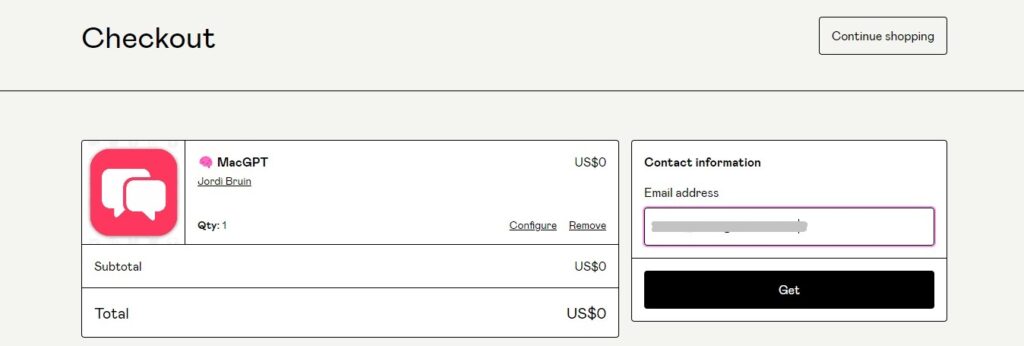
Finally, you will be provided with the MacGPT download link. Click on the Download option and your MacGPT app (version 2.1) will be downloaded.
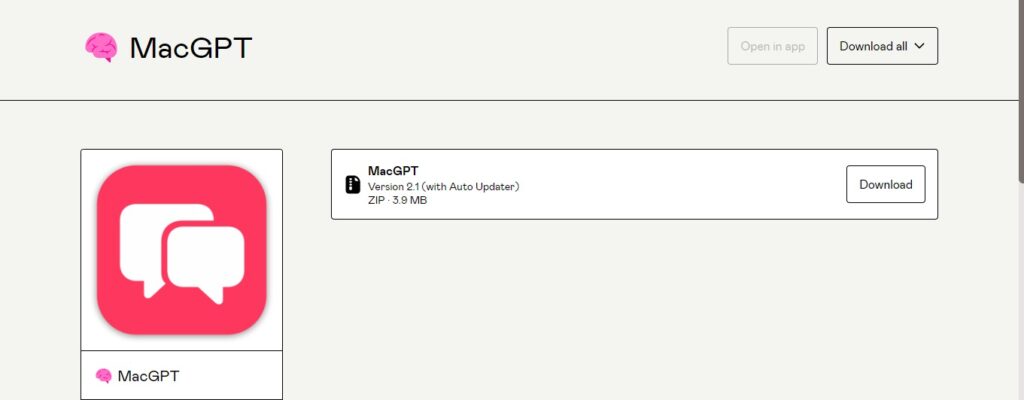
Configure the Setting to access MacGPT from the Menu Bar
Step 2: Once the app is open, click on the Settings icon located in the upper-right corner of the window. It’s important to note that you will need to sign in using your OpenAI account to proceed.
Step 3: Now, in the Settings menu, you need to make sure to check the box next to “Show Full App and Dock Icon” in the Settings menu. You can also use a Keyboard shortcut by assigning one using MacGPT settings.
Also Read- How To Access ChatGPT From Your Mac Menu Bar
Assign a Keyboard Shortcut for MacGPT
For those who find clicking on the MacGPT menu bar icon too slow. There’s a solution, just assign a keyboard shortcut to open it instead. To do so, simply access the app’s settings by clicking on the gear icon, then select the “Open Chat” box until it’s highlighted in blue. From there, you can set a key combination of your choice to open MacGPT with just a few keystrokes.
That’s it! You can now access ChatGPT from your Mac’s menu bar with just a click. No more navigating through multiple windows or tabs – with MacGPT, you can have ChatGPT at your fingertips at all times.
Also Read- Why Investors Are Excited About ChatGPT and AI