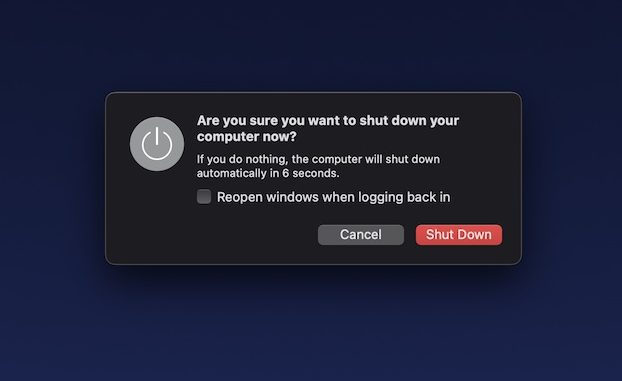This article will explain everything to Shut down your MacBook. While Windows users frequently shut off their computers at the end of the day, Mac users typically leave their computers on indefinitely. Many Mac users participate in this behavior because they want to take up where they left off, but also because they have learned through experience that Macs are able to handle this kind of activity — likely because Apple has engineered macOS and Macs to be very energy- and performance-efficient. However, is this truly a good idea?
When a user is through using their computer for the day, they have three options: leaving it on, putting it to sleep, or turning it off. Want to know which option to select? Keep reading.
Also Read: 4 Techniques To Fix No Audio On WhatsApp Desktop On Macbook Air
## Is it necessary for me to turn off my Mac or MacBook?
Over time, processes and applications can block RAM and cause a minor speed decrease, especially on older Macs. Consequently, if it has been several days since you last shut down your Mac, you may notice that it is operating less efficiently or more slowly.
You can fix this by closing and relaunching applications, closing some of those numerous browser tabs, or restarting your Mac.
## Is sleeping a Mac preferable to turning it off?
Macs that are placed to sleep consume less energy and can be ‘awakened’ far faster than those that have been powered down. As a result of how the system is configured, new Macs with any form of Apple’s M1 processor wake up virtually instantaneously, making them an even more enticing proposition.
If you’re only going to be away from your Mac for an hour or two, or even overnight, putting it to sleep is generally the wisest course of action. For the reasons described in the following section, you will need to turn it off if it remains on any longer.
Actually, shutting down and restarting the computer can waste more energy than leaving it in Sleep mode.
If you’re concerned about the amount of energy an iMac or MacBook will consume, you shouldn’t be; when the screen is off and the Mac is in sleep mode, energy consumption is negligible.
Laptops consume a negligible amount of power while off and at rest. In one year, 0.21W at rest on an M1 MacBook Air will be 0.77kWh if it is at rest for 10 hours every night rather than being turned off.
The iMac consumes slightly more power both while it is off and when it is at rest, but 1.36W is still not excessive. 10 hours of sleep every night results in annual energy consumption of 5 kWh.
Obviously, if you are concerned about how your Mac utilizes resources, you should switch it off before night.
Also Read: How To Fix MacBook Making Crackling Noise Issue
## How to shut down a Mac
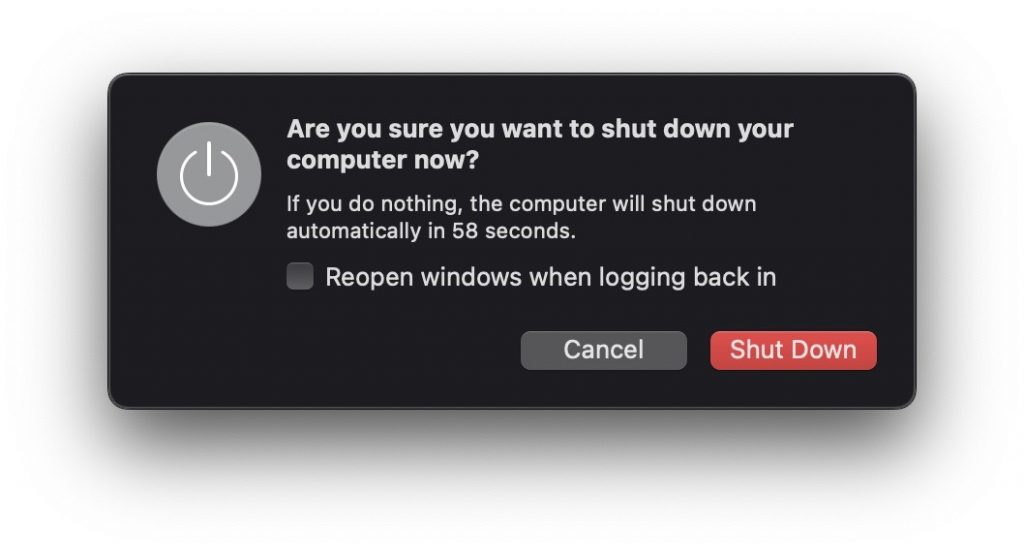
Follow these instructions to shut down your Mac.
- Click the Apple icon in the upper left corner of the display.
- Select Shutdown then from the menu.
Some individuals argue against shutting off, claiming that the cooling and warming of components that occur when computers are turned on and off can be harmful, but we believe that Macs are constructed to withstand this.
If you’re simply stepping away from your Mac for a short period and you’re confident that it’s in a secure environment, we recommend leaving it on. However, if you’re leaving it overnight, you’ll likely want to compromise by putting it to sleep or shutting it down.
## How to put your Mac to sleep

To put a Mac to sleep, perform the following steps:
- Click the Apple icon in the upper left corner of the display.
- Select Sleep from the drop-down option.
You may also set your Mac to sleep after a predetermined time of inactivity, which is beneficial if you frequently leave your Mac unattended in an office setting and want to protect your work from prying eyes. Additionally, it is useful if you forget to do it manually at the end of the day. Additionally, it will conserve battery life if you are working on a MacBook.
Also Read: MacBook Screen Stuck On Finder? Try These Fixes
## To configure a Mac to sleep automatically, follow these steps:
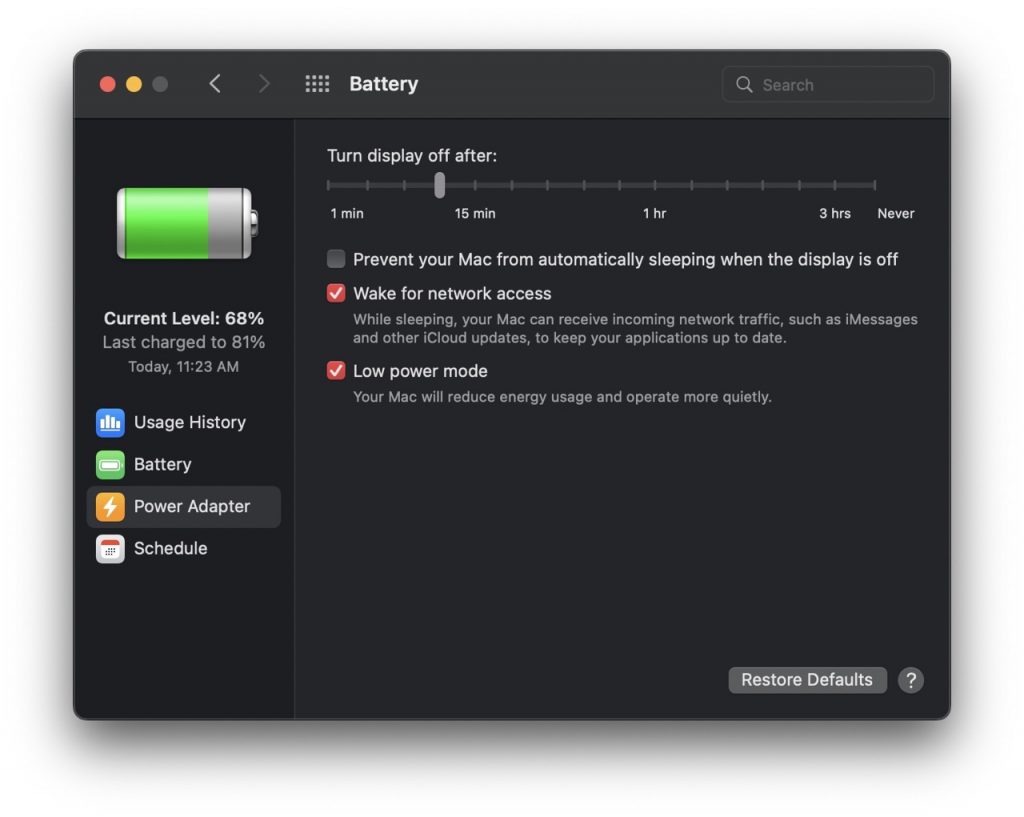
- Launch the System Preferences.
- Select Battery. Along the top of the window, you’ll notice two options (Battery and Power Adapter), or just Power Adapter on iMacs and Mac minis, which lack batteries.
- You will see a slider along the top to choose the idle time before Mac’s display turns off. Choose a fair number, as two minutes will become really annoying if you’re pondering anything when creating a document or delivering a presentation.
- Ensure that the item labeled Prevent computer from sleeping automatically when the display is off is not checked.
- There are further options for customizing your Mac’s behavior, such as putting the hard drives to sleep; we advocate activating all of them.
Also Read: The Best MacBook Deals for April 2022
## How to plan the sleep or shutdown of your Mac
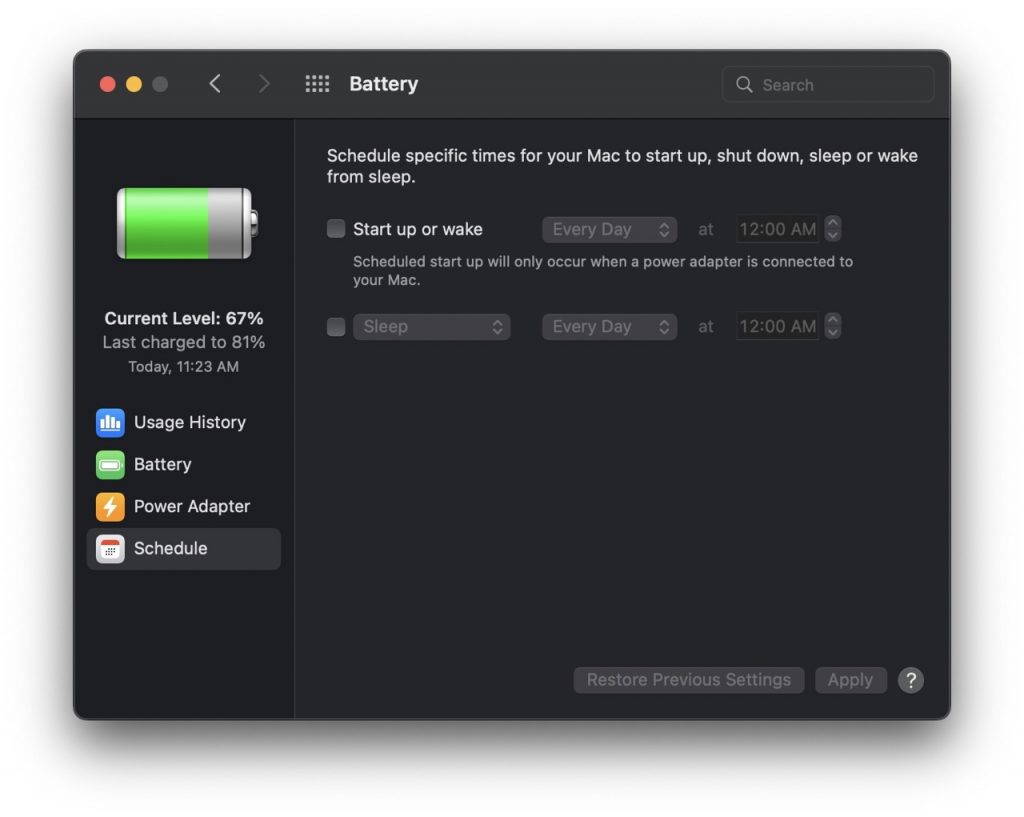
Rather than relying on the display mentioned above or your memory, you may also specify particular times for your Mac to go to sleep, shut down, and restart. This can be a great approach to signify the end of the workday and ensure that your machine is operational when you arrive for the morning shift.
## Follow these steps to achieve this result:
1. Open System Preferences > Battery
2. Click the Schedule button in the lower-right corner of the screen.
3. You can now click the Startup or wake box to determine when the Mac will become operational (be it weekdays, weekends, every day, or specific ones).
4. Below this, you’ll find another checkbox labeled Sleep. Choose this.
5. Click the Sleep button to reveal the Restart and Shutdown choices.
6. Set the time when you want your Mac to restart, and after you’re happy with the schedule, click OK to activate it.
Keep in mind that open programs frequently block macOS from shutting down, as the operating system does not want you to lose unsaved work inadvertently.
To guarantee the automatic shut-down works, you must close all applications before leaving your Mac.
Also Read: Frozen Macbook Or Mac: Fixed
## How long is too long when it comes to turning off a Mac?
Apple recommends not leaving your Mac’s battery completely charged (100 percent) or entirely depleted (zero percent) when storing it for an extended period of time (0 percent ).
If a fully charged battery is stored for an extended period of time, it may lose some capacity, hence shortening its lifespan. If the battery is stored in a fully depleted state, it may enter a deep discharge state, rendering it incapable of storing a charge.
Closing Arguments
Suppose the primary purpose for shutting down your Mac is to enhance performance. In that case, you may also want to investigate Mac cleaning software that may keep your system clutter-free and prevent apps from abusing system resources.