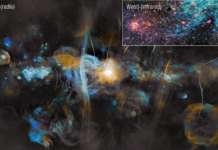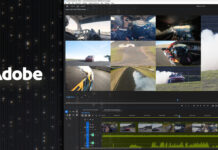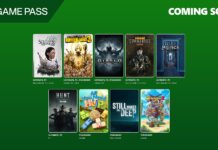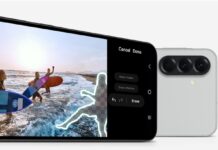Google Chrome is by far the world’s most popular web browser with over 3.2 billion users worldwide. Its clean UI, software support, and plenty of other features make it the preferred choice for internet users.
While Chrome is already loaded with tons of features to provide ease of use, its functionalities are constantly being improved. Google keeps working on its browser, and new features keep showing up from time to time.
Some of these awesome features are seriously capable of saving our time and make our internet journey more enjoyable. Keep scrolling down to check out some of Chome’s incredible features that you might not be aware of.
Also Read: Microsoft Windows 11: Rounded Corners, Spotify Integration And Focus Sessions
Cast Your Screen
You might be using Google’s Chromecast to watch your favorite TV shows from your Netflix and Hulu to your TV screen.
But did you know that you can also broadcast what you’re seeing on your Desktop or PC screen to the TV with Google Chrome’s built-in Screen Cast feature?
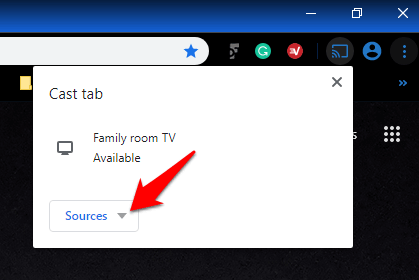
You can do so by right-clicking anywhere on Chrome’s Tab and choosing the Cast option. Alternatively, you can also reach it by clicking on the three-dot icon on the top right.
From the pop-up window, choose the Chromecast-enabled device on which you want the browser window to appear. You can also choose to cast only a tab, an entire desktop, or only a file on the TV Screen.
Read: How to insert Google Ads tracking code in WordPress/WooCommerce Thank You page
Chrome’s Address Bar- Omnibox
Chrome’s address bar which goes the name Omnibox can perform many tricks like solving math problems, and performing conversions even before you are done typing. It also allows you to search through your frequently visited websites without actually visiting them.
To quickly perform the search, enter the site URL, and press the tab to search within the site. After pressing the tab button, you will be performing the search within the website instead of your default search engine.
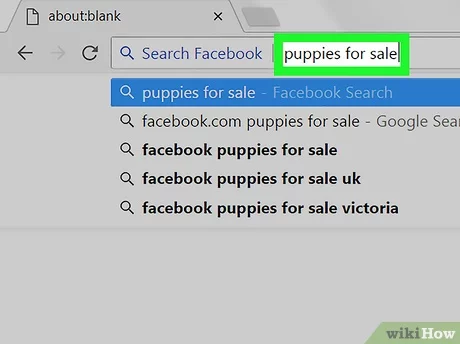
To enable this feature, you need to go to the Settings tab and then click on Search engine and choose to Manage search engines.
There, you will see your default search engine as well as the websites available to perform quick searches.
Also Read: How To Remotely Access Another Computer?
How To Check If An App Is Safe To Install?
Manage Tab Groups
It is very messy to do your work if you have too many tabs open in your browser. Browsing the internet becomes quite difficult and you get confused where which tab it is. To let you keep everything organized and easy to navigate, Chrome allows you to group your tabs.
To do this you have to right-click on a tab and click Add tab new group. You will see a new group of tabs is created.
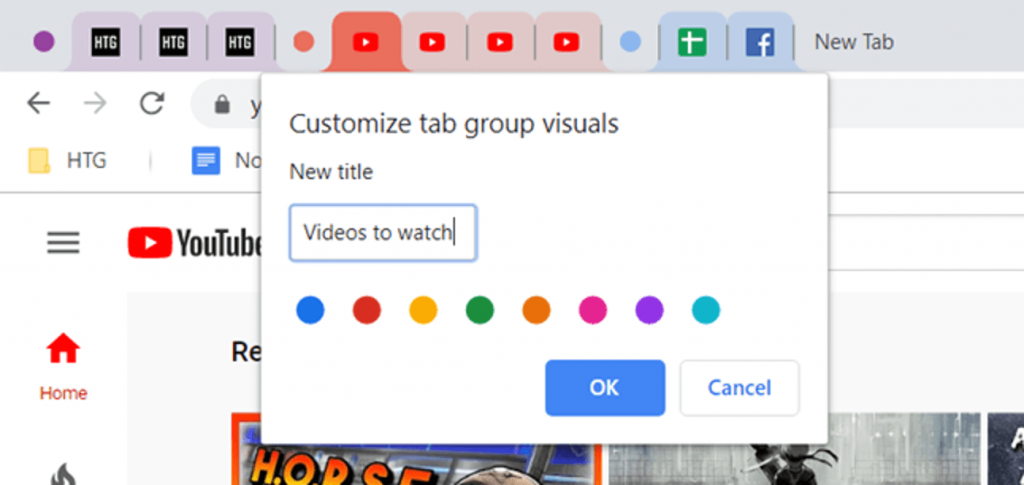
Apart from this, you can also tab groups, assign a color to distinguish it, split the tab group, and so on. You can even rearrange the group by dragging the tabs. If you want to remove the tab or move it to a new group, you have to right-click on a tab inside to choose the option.
You can also hide the tab group until you want to use them again by right-clicking on the group name.
Read: How To Scan Your PC For Malware
Incognito Mode
Are of sick of your browser’s habit of tracking every website that you visited? Or you are using someone’s laptop for browsing the internet and do not want its browser to record your browser history? Well, then the Incognito Mode is just the right choice for you for browsing and things you do not want anyone to know about.
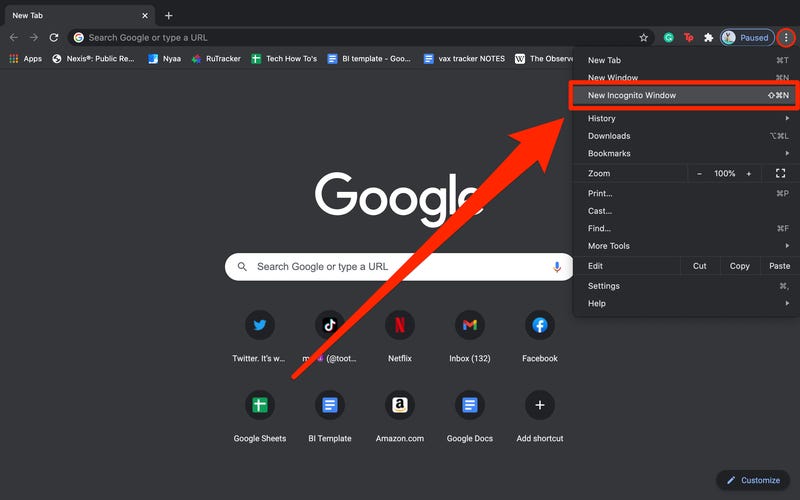
To open an incognito window, you need to click the three-dot icon on the right corner and choose the ‘New incognito window’ option. To go incognito on your mobile, tap the three-dot icon on the browser and click on New Incognito Tab.
You should know that while you are ‘incognito’, your browsing history won’t be saved but, your online behavior can still be monitored. The websites you visit will be able to log your IP Address.
Read: How To Secure Website From Hackers And Viruses?
Chrome’s Guest Mode
Chrome allows you to save the login credentials of websites, sync settings, browsing history, etc. across your devices. This feature allows you to automatically sign in to Gmail or YouTube or prompt you with saving passwords for a particular website so that you don’t have to enter them repeatedly.
If someone wants to use your browser and you don’t want them to access the save passwords or browsing history suggestions, you can set up the guest mode for them on your browser.
To enable the guest mode, you have to click on your Gmail profile picture from the top right corner, Then choose the guest mode.
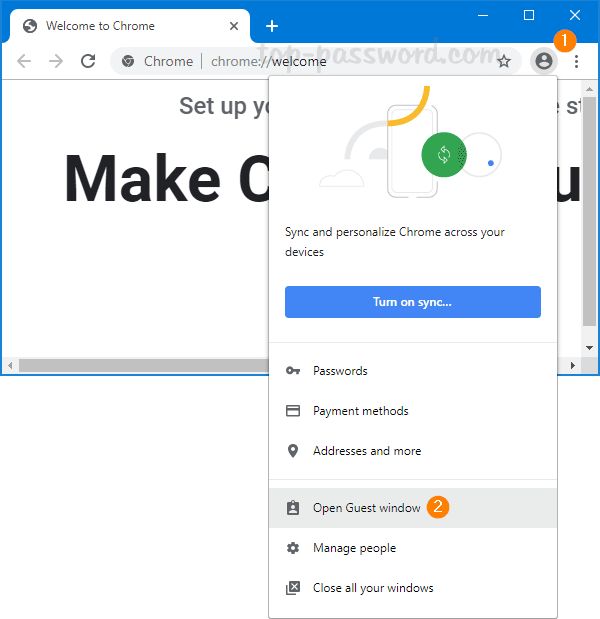
A new window gets opened in the guest mode that will not have any previously saved data. When you are done using the window, close it and all the cookies and history will be deleted.
Read: How To Create And Edit Videos With Canva
Conclusion
So you see Google Chrome is not just a simple browser, it also brings lots of tricks at your disposal. A lot of them are hidden under the settings tab waiting to get explored. Here have listed the best and most usable Chrome features, which can enhance your browsing experience.
Also Read: How To Make GIF From A Video On Vimeo
How to get free Wi-Fi anywhere
How To Stream Zoom Meetings And Webinars Live On Facebook?