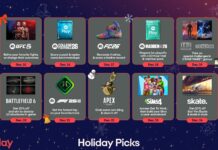Recently, Apple announced a new version of the operating system which is macOS Ventura. For now, macOS is available for the developers. Apple has brought out some changes in the operating system. Whenever Apple updates and re-designs the new Operating system, the macOS venture always takes this to the next level. We will look up what are the new features that are introduced in the macOS Ventura.

1. Spotlight: New Search Design
There is a new search design introduced in the macOS venture. It is very much better than the older versions. When you want to search for something and type, you will get all the information which you want for the like contacts, albums, musicians, movies, TV shows, actors, sports, and businesses. Just by clicking the Space bar, you can also have a preview of all your files in Quick Look. Spotlight can also perform tasks like setting an alarm, activating a Focus, or running a Shortcut. When you search for the image you can search by the people, date, and also the location of that image. Spotlight also helps to run shortcuts, create the documents, etc. Spotlight also helps in better search of the movies, actors, TV shows, businesses, sports, and also artists.
Also Read: How To Install macOS Ventura On Mac
2. Mail:
There are some really good features introduced in the macOS venture which are always requested by the users. Mail has become very much accurate and it starts giving the suggestions when you search for or type for something. It also shows all the documents, files everything related to it. It also autocorrects itself. Another feature that everyone loves is unending emails. Sometimes we make mistakes while sending the mail like typing with mistakes, attaching wrong documents or sometimes we also send off the emails to the wrong person. This is a human tendency, everyone tends to make mistakes due to tight schedules and stress on individuals. When you make all these mistakes you do not need to worry about them. You can unsend the email within the ten seconds you sent it. You can schedule the emails to send the emails. Set reminders if you want to send important emails to clients, businesses, or also to others.
3. Shared Tab groups:
These shared tab groups now can be shared with family and friends. This feature will help you to easily share all the websites with your family and friends. You can also view them together in the group remotely, people can also add the tabs to the groups, and also you can see who all are seeing it live. This will also allow you to message, and face time in the groups for the project planning, trip planning, and many things in the group.
Also Read: macOS Ventura: How Is It Different From All Other versions
4. Passkeys:
Now Apple is also planning to change the passwords to the passkey. Passkey will have two key systems. One authentication is your touch ID or the face ID, and the other one is for the login. Passkeys are synced across all of your devices. This can be accessed by non-Apple devices also. Passkeys are way more secure than your normal passwords. It cannot be accessed by others or stolen and also prevents accessing unwanted online websites or accounts.
Also Read: macOS Ventura: 6 Amazing Features Introduced
5. Stage Manager :
The stage manager is a new feature that helps you to do multiple tasks and also use multiple windows at the same time. The stage manager will focus on one task while keeping all other apps ready to access whenever you need them. It puts up the main task window in front and all other apps at the side. you can access it when you need it. While you working you can group up all the apps and windows can be set up at the side for quick access. This stage manager is integrated with both Spaces and also with Mission control.
Also Read: Tips To Clean Up The Mac Startup Disk
6. Continuity Camera:
Continuity Camera will help you to copy the text from one device and paste it to another device. This will allow your iPhone to act as the webcam. This can happen during face time in which you can move that conversation from your Mac to your iPhone or iPad without the drop of the connection. You can place your iPhone on the top of the Mac and it will connect automatically. You also have an option called desk view that uses an ultra-wide lens with the studio light and also the center stage. This will help to blur or dim the background and highlights your face during the facetime.
Also Read: 8 Ways To Use The macOS Recovery Tool On Mac
7. FaceTime Handoff :
FaceTime Handoff is interesting. This FaceTime Handoff supports the faceTime, you can start face time call on your iPhone then later you can easily transfer that to your Mac. You can also do it Vice Versa.
8. Redesigned System Settings :
Before in Mac, there were system Preferences, but now that is changed or redesigned to the System Settings. This is much similar to the Settings app on your iOS device. It is very easy to access all the options in the settings as it is located in the sidebar. You do not to open from one option to another option like System Prefernces.
9. Messages :
Messages are also updated in this version. You can unsend the messages if you have made any mistakes or sent them to the wrong person. You can also edit the messages. There is also an option to make the message unread if you cannot reply at that moment.
10. Clock and Weather apps :
For the first time, macOS introduced the Weather and Clock apps. This is similar to the app which is on the iPhone and iPad. To know about the air quality, hourly forecasts, and local forecasts, just tap and open the Weather app. In the clock, you can find the local time in Different Time Zones. You can also keep an alarm, which will play a ringtone for the particular time you have kept.
Also Read: Syncing Memoji From iOS To macOS
Conclusion:
For now, macOS is only available for the Developers and it is limited. Apple is planning to release it for everyone in the month of July. In this article, you will know about the new version of the macOS venture. I hope this article was informative and helpful.