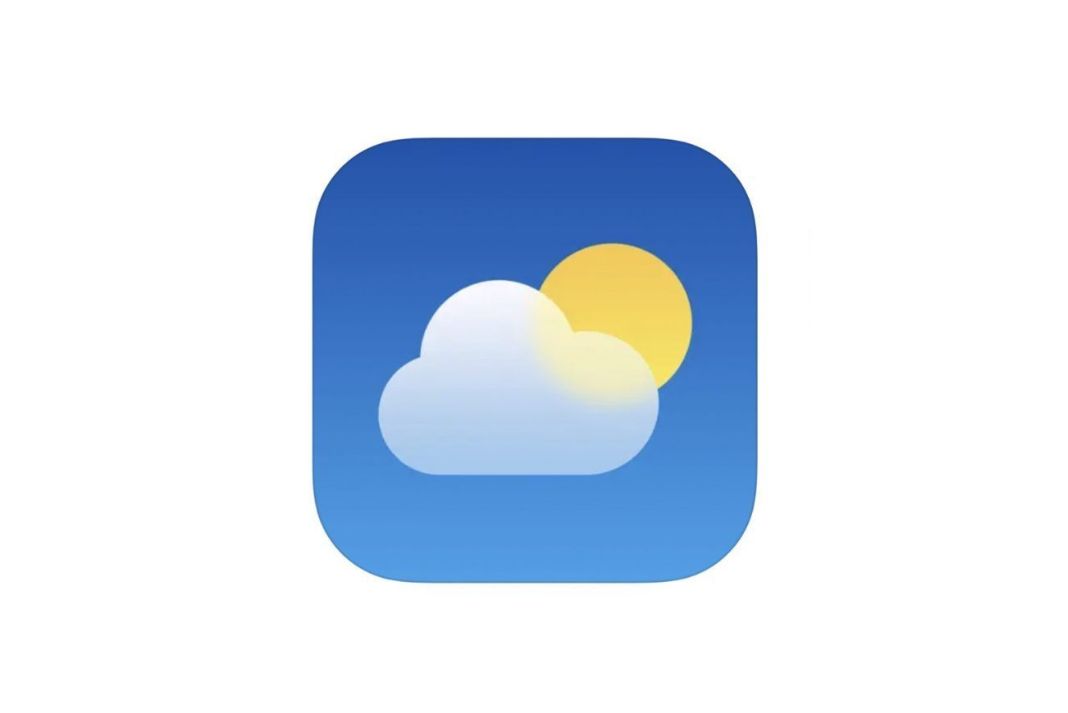Earlier macOS versions had a weather widget, but it only offered the bare minimum of weather data. This is why it’s such a big deal that Apple released a complete weather app with macOS Ventura. Here’s what you need to learn about using the Weather app in macOS Ventura if you recently updated your computer’s operating system.
How to use the Weather app
The weather app on macOS and iPadOS is comparable to iOS and iPadOS. It offers the same information, has the same functionality, and has the same layout as other platforms. They are very similar to one another.
On nearly all Apple devices, you can access data such as temperature, precipitation, hourly forecast, 10-day forecast, air quality, UV index, rainfall, wind, humidity, and other statistics.
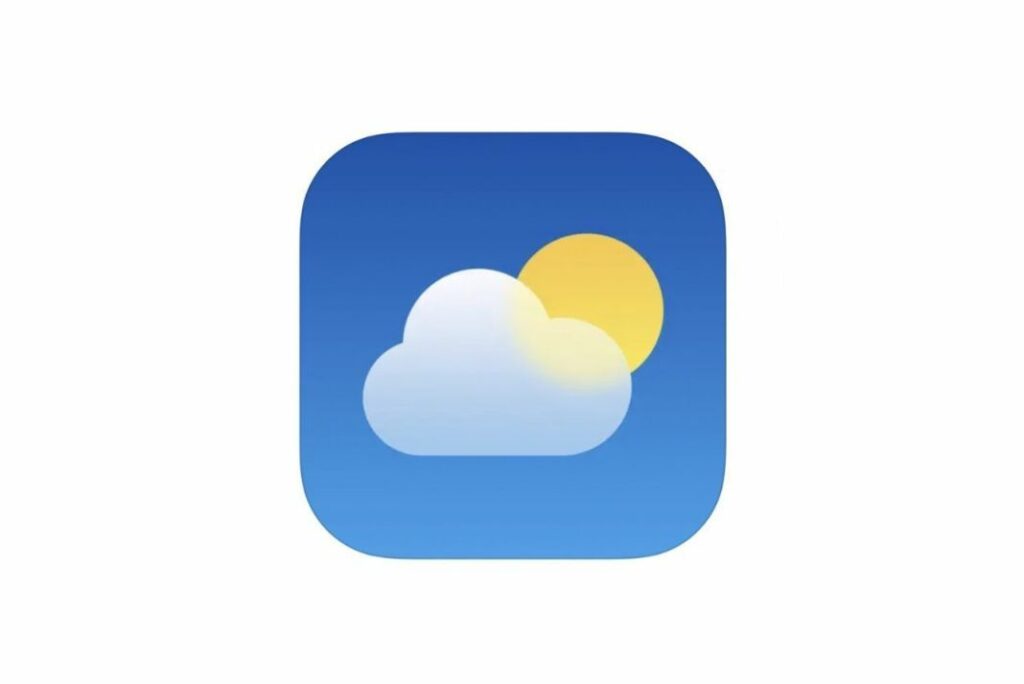
Also Read: macOS Ventura-How To Add Apple Weather On MacBook Pro.
To learn more about the weather for a given day click on the 10-day forecast. You will receive the date, the high and low temperatures, a line graph showing the temperature throughout the day, a graphic depicting the weather conditions, and a text Daily Summary outlining the forecast for that day.
You can expand the information presented by almost any weather widget in the application by clicking on it, which also helps you understand what information is being delivered to you.
In the iOS Weather app and the app itself, animated effects related to the day’s weather can be seen.
macOS Ventura weather map features
Below that, a horizontally scrollable pane with a 24-hour weather forecast for the area and other modules with extra information shown.
- 10-Day Forecast: As the name implies, this section summarizes the weather for the next ten days, including the likelihood of rain and high and low temperatures.
- Precipitation: A little map that shows the visual distribution of rainfall.
- Air Quality: On a ranking of 0-500, the Air Quality Index (AQI) is displayed. 51–100 is considered tolerable, and 101 or higher is considered increasingly harmful.
- UV Index: It measures ultraviolet radiation. Eight and above indicate a higher risk of harm from unprotected sun exposure, whereas 0–2 is considered safe, and 3–7 calls for shade or sun protection.
- Sunrise: Shows the time of sunrise and sunset and the length of daylight.
- Wind: Displays the direction and speed of the wind.
- Rainfall: Displays the precipitation experienced over the previous 24 hours and the anticipated next downpour.
- Feels Like: Based on variables such as humidity and wind, this section describes how the current temperature feels.
- Humidity: Dew point and humidity levels are shown by the humidity indicator.
- Visibility: Good visibility is anything beyond six miles or ten kilometers.
- Pressure: Displays the atmospheric pressure. The weather frequently changes due to abrupt changes.
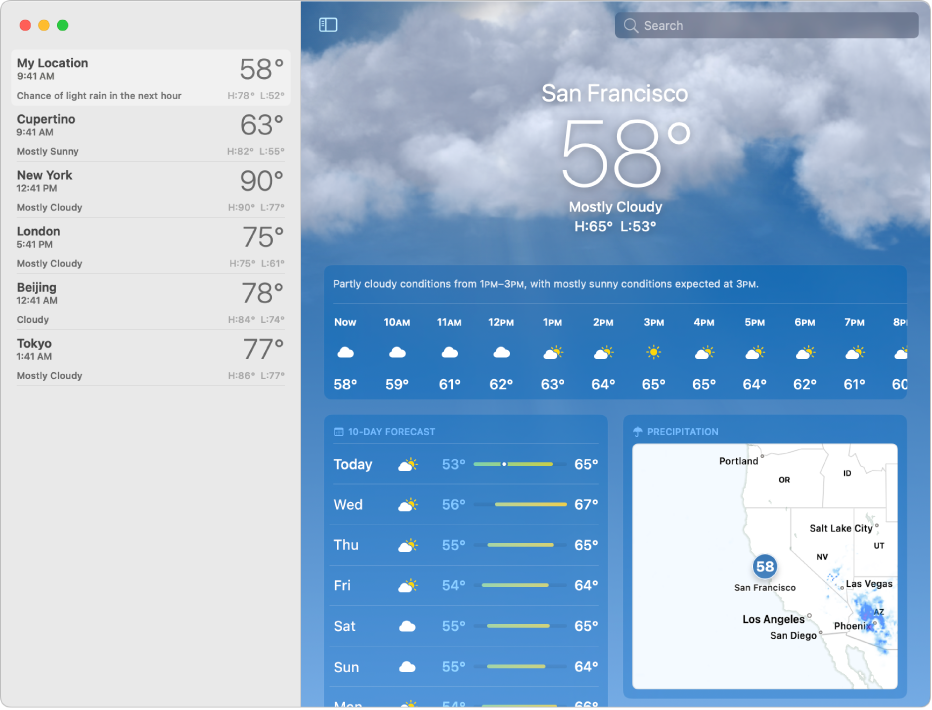
Also Read: Unable To Change Network Locations On macOS Ventura [Fixed]
The Display of Weather App in macOS Ventura
The weather application in macOS Ventura is comparable to that on the iPhone and iPad. The top of the screen displays the temperature for your current location in Fahrenheit or Celsius, the weather, the temperature high and low, and all of this information against a real-time background.
The animation, which changes based on the climate, is stunning. Expect to see the sun, rain, and various other signs of cool weather.
macOS Ventura weather widget
If you want to check the weather quickly, the Weather widget in macOS Ventura’s Notification Center is still helpful. It displays the current weather conditions for your location by default.
On the other hand, if you want to alter that, Control-click the weather widget, choose Edit Weather, and then change to the desired location.
The Weather app will also launch automatically at the location that the widget displays when you click it.
Also Read: macOS Ventura- Calculator Is Rounding Up Issue After Upgrade
Use of the Side Panel
The Side Panel is always accessible in the app, making it simple to check the weather in your saved locations and switch between them.
Along with displaying the locations you’ve saved, the Side Panel also shows the current temperature at each location, the day’s high and low temperatures, the time in that location, and the weather conditions there.
You can remove a previously saved location when you click with two fingers. If you decide to remove it, a confirmation prompt will follow the removal request.
The upper left-hand corner of the screen has a Side Panel button that you can click to reveal or hide the panel.
Send Severe Alerts on macOS Ventura
The Weather app on macOS Ventura supports severe weather alerts, like on the iPhone and iPad. Choose Weather > Settings from the menu bar (or press Cmd +) and mark the Severe Weather checkbox.
Not all locations can receive severe weather alerts. In light of this, don’t be shocked if you can’t find this option.
Also Read: How To Restore macOS Ventura Missing Dock Icons
Stay Updated with the MacOS Ventura weather app
The macOS Ventura weather program is surprisingly effective, engaging, and enjoyable. The wait was worthwhile, even if Apple brought the Weather app to the Mac. It has an excellent appearance and a tonne of useful information without being overwhelming, and it runs smoothly on the Mac. For the best results, however, use it in conjunction with the weather widget.
Also Read: Advanced Language And Regional Settings Missing In macOS Ventura [Fixed]