Live Photo is a feature of Apple’s Camera app that lets you capture the 1.5 seconds before and after taking a picture. Apple first introduced this fascinating feature back in 2015 as a part of the iPhone 6S.
The Live Photo captures more than just the moment- it also captures the sound along with the movement of objects. It is interesting to know the still photo taken by iPhone can exist as the normal image and transforms into a short video when activated. You can think of it as a GIF created from the pictures taken from you.
Let’s know a bit more about Apple’s Live Photo Feature and what else you can do with these live photos created on your iPhone.
Also Read: How To Block Apple Ad Tracking On iPhone And iPad
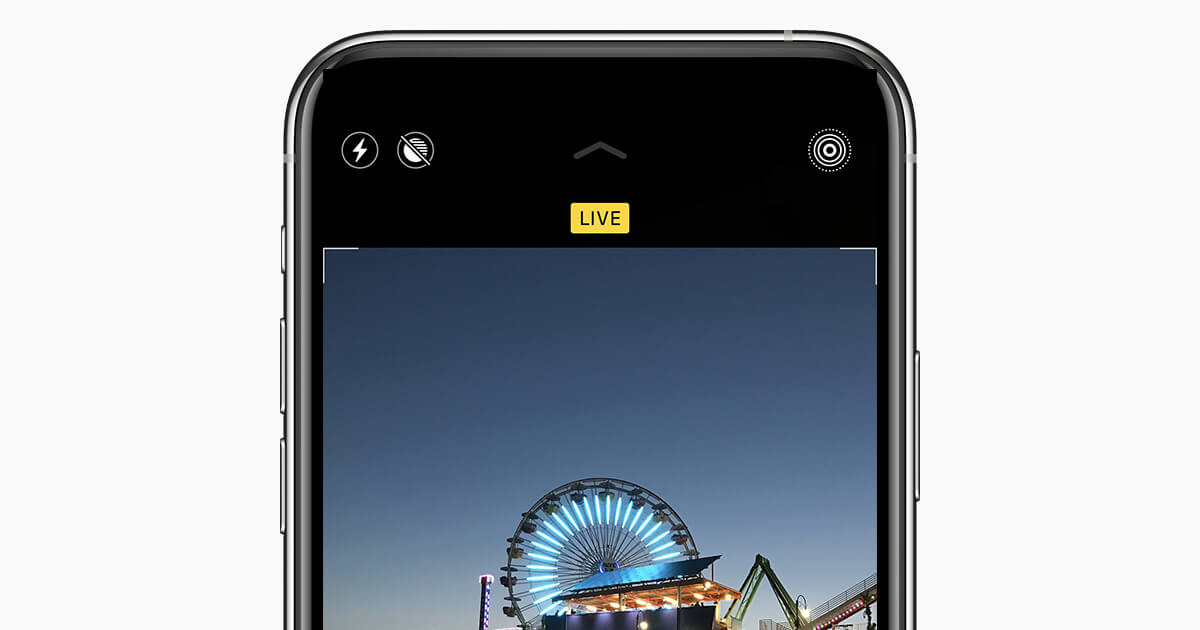
Live Photo Compatibility
iPhone 6S was based on 3D Touchscreen technology which was a requirement for the Live Photo feature. However, Apple discontinued the 3D Touchscreen technology and now this feature is supported by a large number of Apple devices.
Currently, the Live Photo feature is available on these devices:
- iPhone 6S and the newer iPhone models including iPhone X, XS, and XR, as well as the 11 and 12 series.
- iPad 5th generation or above.
- iPad Air 3rd generation or above.
- iPad mini 5th generation or above.
- iPad Pro 2016 models 2016 and above.
- All devices running on iOS 9 and above version.
Also Read: 5 Best iCloud Photos Alternatives For iPhone And iPad
How to Capture a Live Photo on your iPhone
Capturing an iPhone Live Photo is very simple. You just need to follow the steps below:
- Launch the Camera app on iPhone.
- Now look for the Live Picture button which a three concentric circles. This icon is generally found at the top of the screen but it may be in the center on some new iPhones. When this icon is enabled, it lights up in yellow color and is no longer cut by a line
- Now capture the picture normally by pressing the shutter button.
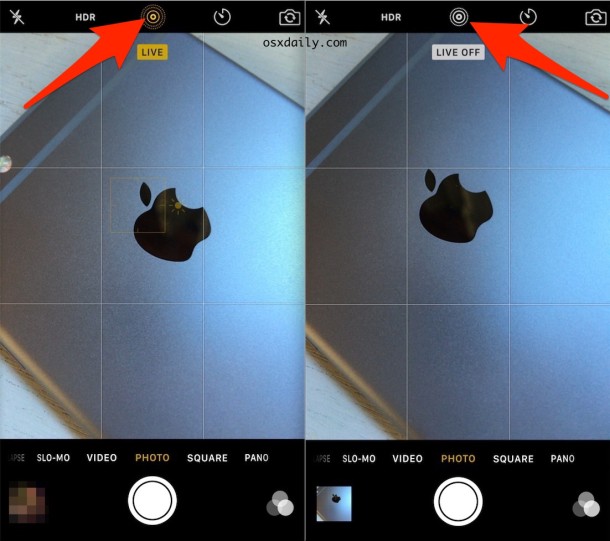
How to view a Live Photo on your iPhone
Captured the Live Photos? Now it’s time to see the immovable photo come to life with sound and movement. Follow the steps below to view your captured Live Photo.
- Launch the Photos app on your iPhone
- Look for the Live Photo that you have just taken and tap it. Now you will see that the Live Photo has filled the screen.
- Now tap the photo in the center and see it come to life.
- Alternatively, if you have just captured the Live Photo, just tap the photo in the bottom left corner and tap it.
Also Read: How To Use Apple Translate App On iPhone: iOS15
How to Find ‘Live Photo’ in the Photos App
When the Live Photos was first introduced, there was no special category for these Photos in the Photos app. Hence, it was hard to locate the Live Photos amongst the other photos in the Photos app. However, things have changed currently. Follow the steps below to locate the Live Photos in the Photos app of iPhone:
- Launch the Photos app on iPhone.
- Go to Albums
- Head to the ‘Media Types section’
- Look for ‘Live Photos’ and tap it.
- Here you will find all the Live Photos taken from your iPhone.
Also Read: How To Use Live Text Feature In Photos On MacOS Monterey?
How to Add Effects to your Live Photos
The newer versions of iOs have allowed you to add some cool effects like ‘Bounce’ or ‘Loop’ to these Photos. Follow these steps to add such effects to your Live Photo on your iPhone.
- Launch the Photos app.
- Now look for a Live Photo to which you want to add the effect and tap it.
- Now access the Effects section by swiping up the photo.
- Tap on an effect that you want to apply. To preview the effect, long-press the Live Photo.
- Tap another effect to apply.
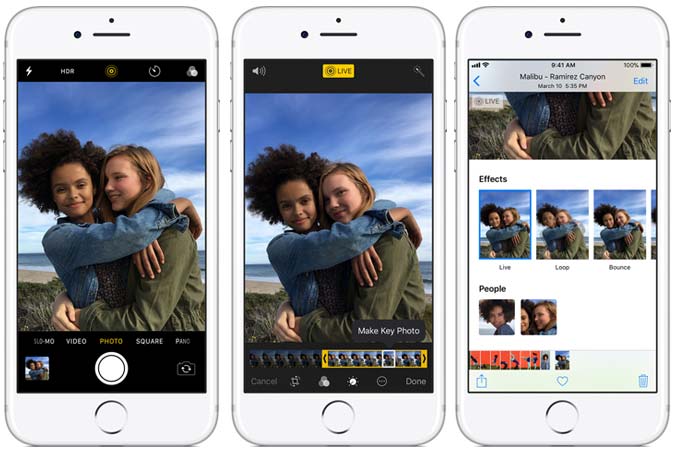
How to edit your Live Photo
iPhone also gives you an option to edit your Live Photos. This allows you to perfect the animation by trimming out the blurred or imperfect parts of the photo. Here’s how you can edit your Live Photos:
- Open the Photos app on your iPhone
- Look for the Live Photo that you want to edit and tap to open it.
- Now tap the ‘edit’ option
- Next, press the Live Photos icon at the bottom of the screen.
- To edit the starting frame of the Live Photo, tap and hold the left part of the frame until it turns yellow. Now drag this bar to adjust the starting frame.
- To modify the end frames, follow the same process by holding the right frame bar.
- After making the necessary changes, tap the Done option to save the edited Live Photo.
Also Read: How To Find And Use Widgets In iOS 15?
Conclusion
That’s all you need to know about the cool ‘Live Photo’ feature on iPhone. You can create as many photos as you want and share them with your friends on Whatsapp or other chatting platforms.
If you’re worried about running out of storage by creating the live photos, here’s the good news. A Live Photo only takes up twice the storage than a still photo which is very less than the space occupied by videos.
Also Read: How To Protect Your Sense Of Hearing With Your iPhone And Smartwatch?




































