If you have a USB flash drive or an external hard drive pre-formatted in Mac HFS, HFS+ or HFSX format and or you have always used it on a Mac OS X system and one day you connect it to a Windows PC, Windows will be unable to recognize it and offer you to format it before it can be used. Do not format it, just click cancel otherwise you will loose all your precious data.Windows by default can not read or write to, the Apple ‘s HFS+ formatted partition, because Microsoft has not included any driver for HFS format in windows. Don’t worry you will not need to learn commands or do complex task to enable full read and write access to Apple ‘s HFS+ formatted drive on windows, I will explain to you about some simple paid and free software tool that will help you enable full read and write access to Apple ‘s HFS+ formatted drive on windows. This article will help you fixing following problems.
- The HFS formatted external hdd is unreadable/unrecognized or does not appear in file explorer on windows.
- As soon as you connect an Apple’s HFS+ formatted drive to windows, you get the message “You need to format the disk in drive X: before you can use it.”
- Windows will not show the graphical view of used or available space in My Computer or file explorer for HFS+ formatted drive.
| get full read and write access to Apple ‘s HFS+ formatted drive on windows |
HFS, NTFS, FAT and exFAT – An Overview
HFS (Hierarchical File System) is a proprietary file system developed by Apple Inc. HFS was first Introduced on September 17, 1985 with System 2.1 . It has a maximum volume size limit to 2 TB and Maximum file size limit of 2 GB. Also you can not have total number of files more than 65535 and one files’s name can not exceed the number of character from 31.
HFS+ is an improved version of HFS, supporting much larger files.It was introduced on January 19, 1998 with Mac OS 8.1. It supports a maximum file size of 8 EB and maximum volume size of 8 EB (exabyte). Also the maximum number of files can be 4,294,967,295 with maximum filename length to 255 characters.
NTFS (New Technology File System) is a Microsoft’s proprietary journaling file system just like HFS used in Apple. Apple’s Mac system can read NTFS partition but can not write data onto it by default whereas Windows can not even read or write to the HFS partitions.
FAT32 is the most universally supported file system. It works with all versions of Mac OS X and Windows. But it is not used preferably because of its limitation of having maximum file size of 4 GB and maximum partition size limit of 32 GB if formatted in Windows and 8 TB if formatted in Mac.
exFAT is another modern universally supported file system. It works with all versions of Mac OS X ( 10.6.5 – Snow Leopard and above ) and Windows (Windows XP SP3 and above ). It was introduced in November 2006. It supports a Max. volume size of 128 PB(Petabyte) and Max. file size of 128 PB.
The Max. number of files can be up to 2,796,202 per directory and Max. filename length can be 255 UTF-16 characters.
Why do we need to get the read and write access to HFS+ formatted drive on windows?
Windows can’t recognize Mac-formatted drives, and will offer you to erase and format them instead. Do not format the dive else you will loose all data on it, just click cancel. This article will be very helpful for those who frequently transfer bigger files across two operating systems or have a HFS+ formatted hard drive with big file size that he wants to format without loosing the data or if he is planning to migrate from Mac to Windows.
Using third-party tools, you can get full read and write access to Apple ‘s HFS+ formatted drive on windows. You should really use the exFAT file system while formatting the drive for the first time, If you know you’re going to use this drive on both Mac and Windows. But if you didn’t format it in exFAT and have all your data on HFS+ formatted drive which you want to transfer to a Windows PC, you do not need to worry because I am going to explain to you : ” How to get full read and write access to Apple ‘s HFS+ formatted drive on windows?”
Similarly you can also enable full read/write access to NTFS formatted drive under Mac OS X system.
Different Methods of enabling read and write access to HFS+ partitions under Windows System
If you are ready to spare a few bucks,there are multiple software out there in the market which will make your work easier, you can get decent stable HFS+ read and write support for your Windows PC. These drivers are usually more stable and offer greater read and write speeds on HFS+ volumes compared to the free alternatives. Another important feature about the paid drivers is the integration with Windows explorer. But it is not possible for everyone to buy these software and for them there are still other options like using these software as a trial for 10-15 days, using the free one or formatting the drive in exFAT universal format.
1. Enable full read and write access to Apple ‘s HFS+ formatted drive on windows using Paid Third Party Software
A ). Paragon HFS+ For Windows , 10- Days trial, Costs $20.
The driver supports native HFS+ journaling, thus ensuring that in case of any failure of the disk file system is not irreversibly corrupted and can be put back on track easily. It does not requires any special commands to get access; just attach a disk or other media with HFS+ partition and use it as you wish.
Buy Paragon HFS+ for Windows for $15 using coupon code YXC-WFX-PGH to get 20% discount.
How to use it:
1. To get started with HFS+ for Windows, you need to run the installation package, reboot your PC when finished. That’s it! and you will get full read and write access to Apple ‘s HFS+ formatted drive on windows.
 |
| full read and write access to Apple ‘s HFS+ formatted drive on windows using Paragon HFS+ |
2. HFS+ disks can now be fully accessible in My Computer.
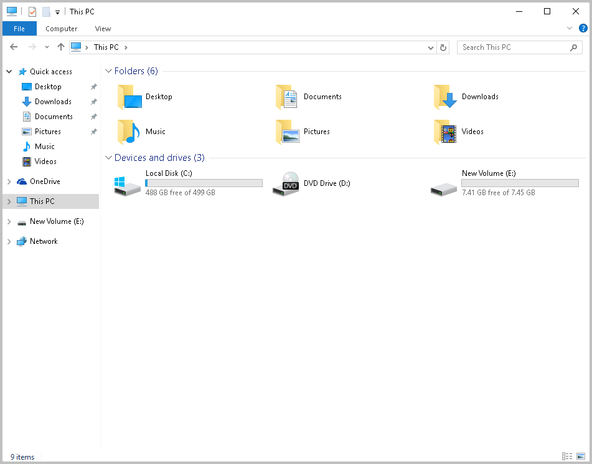 | |
|
3. You can also work with HFS+ disks in Disk Management console without any extra tools.
B). MacDrive – 5-Day Free Trial , Costs $49.99
MacDrive is another similar paid software tool as Paragon HFS+ for Windows. It’s both more expensive and has a shorter free trial than Paragon HFS+, just 5-days trial. Just like Paragon HFS+ for Windows, it also provides you with full read and write access to Apple ‘s HFS+ formatted drive on windows via Windows Explorer. It has some additional features like graphical interface with support for verifying, repairing, and formatting Mac-formatted drives that you probably won’t need. For most people, this software won’t really be worth it. But if you have a Mac HFS+ formatted drive and have no longer access to a Mac system, this software could be of great help in case the drive needs to be repaired.
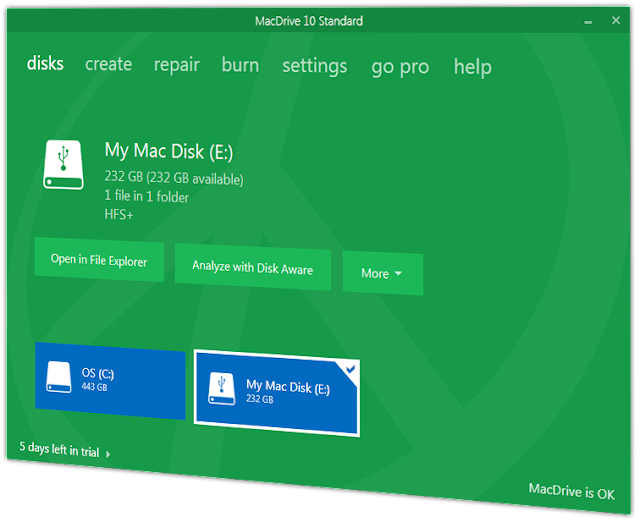 | |
|
2. Enable full read and write access to Apple ‘s HFS+ formatted drive on windows using Free Third-Party Drivers:
A ). HFSExplorer – Free, Provides Read only Access
Unlike the other options available here, HFSExplorer is completely free. You can use it to access Apple ‘s HFS+ file systems from Windows without paying anything. HFSExplorer will mount your Mac hard drives in Windows Explorer and gives you read access (but no write access). HFSExplorer is recommended, if you only need to get a couple files off the drive. It can also mount Mac .dmg disk images to get the files inside them. It does require Java to run, So install the Java first. It doesn’t integrate with Windows Explorer or File Explorer — files are available in the HFSExplorer application and you must copy them elsewhere.
In order to use it, open HFSExplorer after connecting your Mac-formatted drive to your Windows system, and click File > Load File System From Device.
 |
| Read HFS+ formatted drive on windows for free using HFSExplorer |
HFSExplorer can automatically locate any connected devices with HFS+ file systems and open them for you.Click on the file name you need to read and then click the extract button at the top tool bar to copy it to Windows HDD.
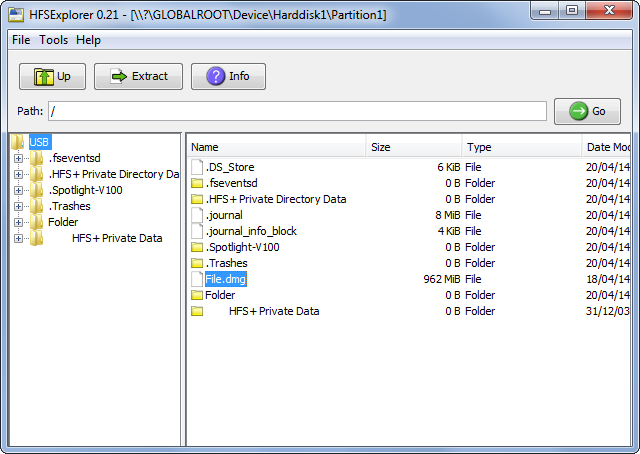 | |
|
3. Format the Drive & Erase Its Contents to get full read and write access to Apple ‘s HFS+ formatted drive on windows
The easiest way of enabling full read and write access to Apple ‘s HFS+ formatted drive on windows might be to reformat it in a Windows supported file system. But this won’t be a preferred workaround if you have large amount of data stored on your external drive. But that doesn’t mean that you’re stuck with the Mac file system forever. After copying or transferring the files from your drive with one of the tools mentioned above, you can then format the drive and convert it to a standard FAT32 or exFAT partition that will work with both windows and Mac system.
Warning : Formatting will erase all the files on your drive, so be sure you’ve recovered your files first. To format the drive, just use the dialog that appears when you connect the drive to your computer or right click on the drive icon and select format.
4. Share the HFS+ formatted hard drive over the network and get full read and write access to Apple ‘s HFS+ formatted drive on windows
It is a little-known fact that any file accessed over the network is treated differently than accessed locally. When a file or folder is accessed over the network the data is transmitted by the file sharing protocol like, Microsoft’s SMB/CIFS (Server Message Block / Common Internet File System), Unix’s NFS (Network File System) and Apple’s AFP (Apple Filing Protocol).Windows can access storage devices formatted in any file system over the network. So if you have a HFS+ formatted drive, you can connect it to the Apple Mac OS X and share it on your home network to make it accessible from any Machine or OS. This is why, most enterprise and small-medium environments have file servers with shared drives for data distribution, backup or storage, and so on. This is probably the easiest way of getting full read and write access to Apple ‘s HFS+ formatted drive on windows.




























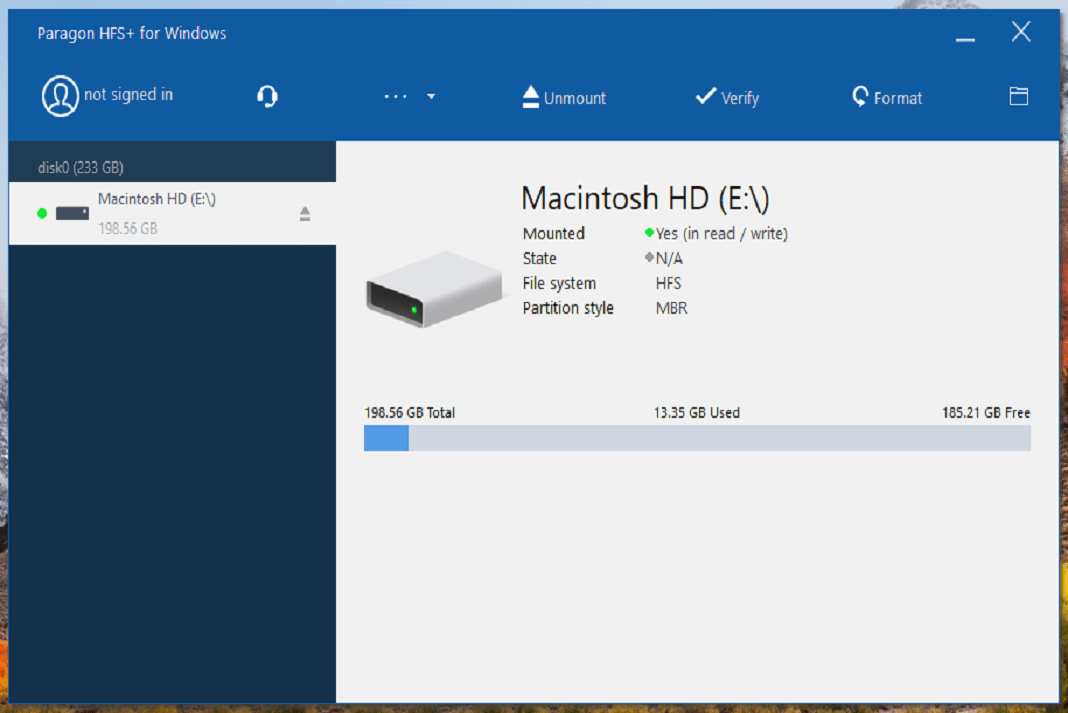







Read a post on read mac hard drive on pc