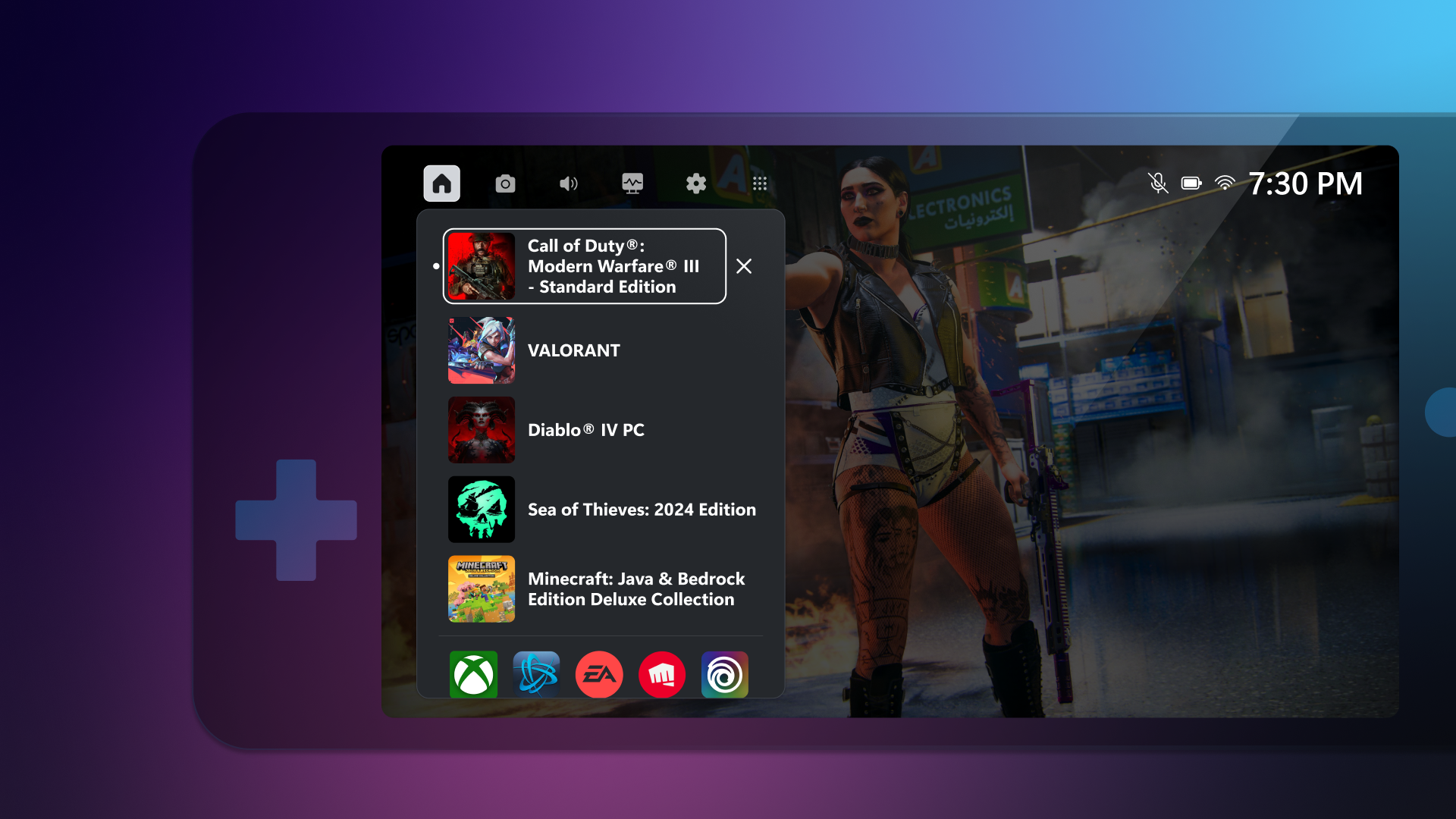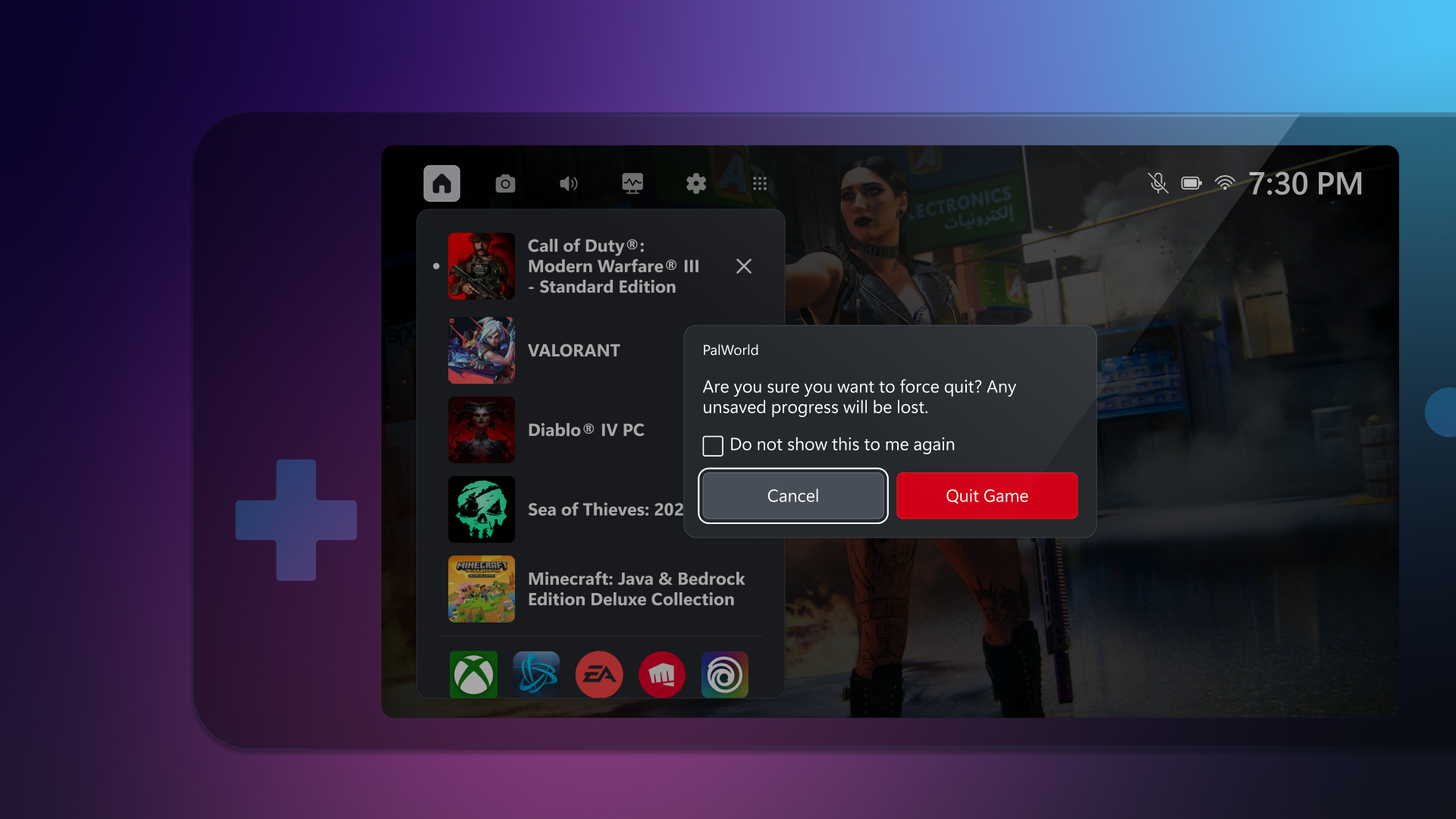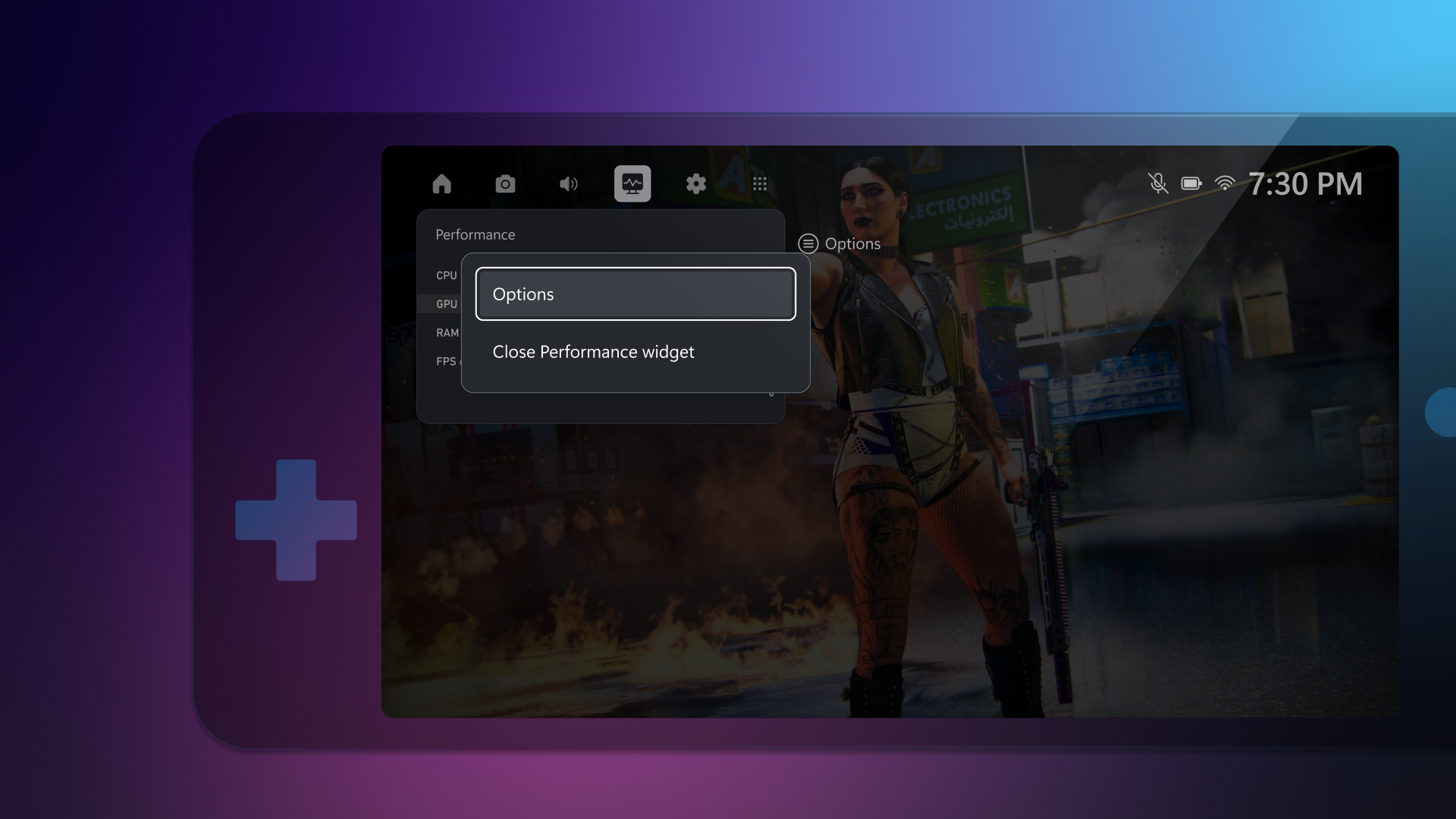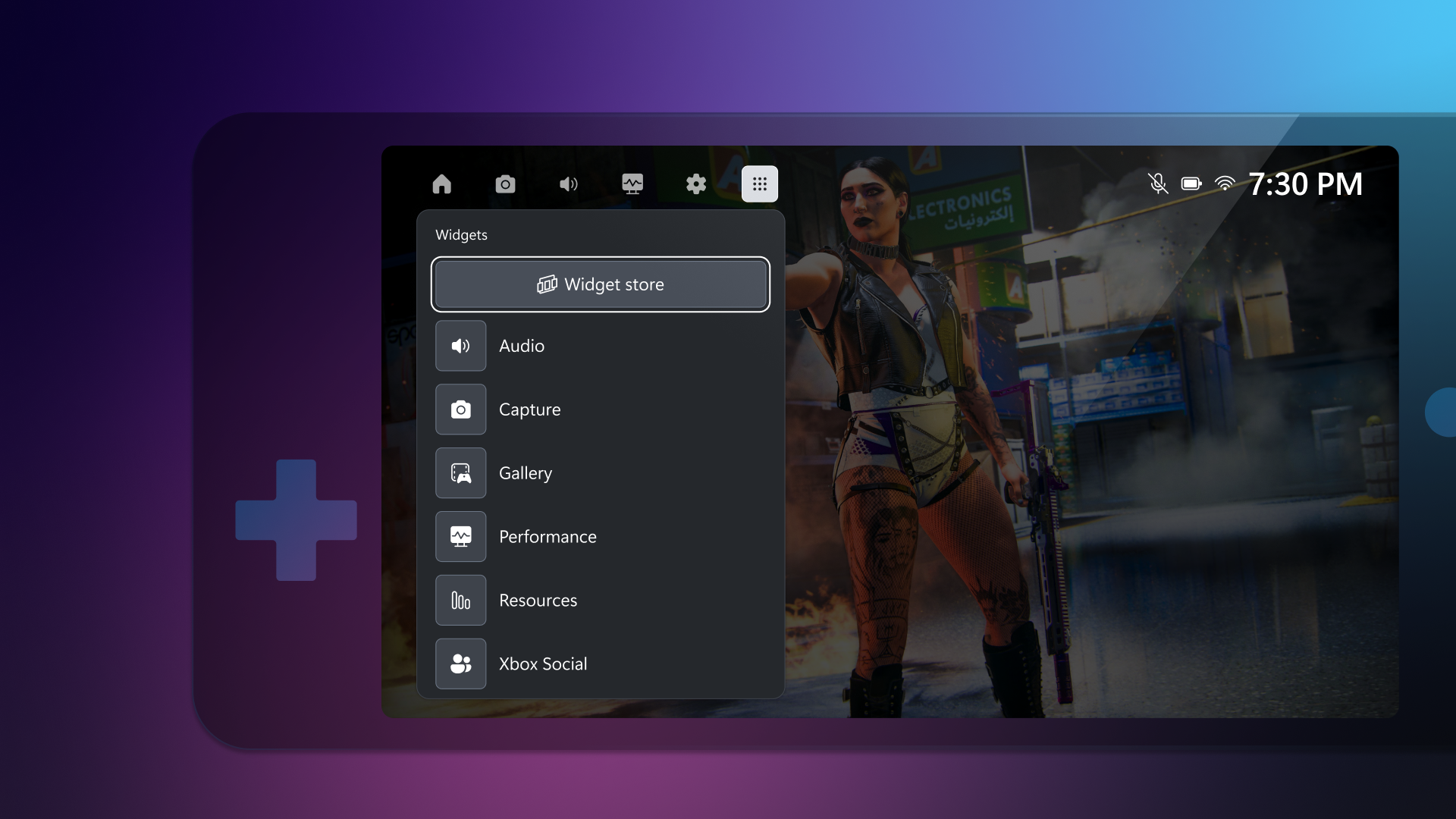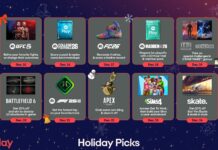Introducing Compact Mode: A New Feature in Game Bar for Xbox Insiders
Overview
We are thrilled to introduce a new feature for Xbox Insiders called Compact Mode, now available in the Game Bar. Compact Mode is designed to make Game Bar more intuitive and easier to navigate, especially on smaller screens, Windows handheld devices, and when using a controller. This article will walk you through how to enable and use this feature, and provide additional insights and feedback mechanisms.
What is Compact Mode?
Compact Mode simplifies the Game Bar interface, making it more user-friendly and accessible. This is particularly beneficial for those who use smaller screens or handheld devices, as well as for gamers who prefer using a controller. The streamlined interface ensures that you can access the content you need quickly and without hassle.
How to Enable Compact Mode
To enable Compact Mode, follow these steps:
- Open the Game Bar.
- Navigate to the Settings widget.
- Under the General tab, toggle the "Compact Mode" option.
Once enabled, you will notice immediate changes in the layout and navigation of the Game Bar.

Improved Navigation on Small Screens
Compact Mode significantly enhances navigation on smaller screens and handheld devices. Here’s how:
Simplified Access to Widgets
In Compact Mode, widgets are easier to access. You can quickly switch between them using the left and right bumpers (LB/RB) on your controller. This feature makes multitasking and managing different aspects of your gaming experience more seamless.
Home Widget
The Home widget provides a quick overview of your current activities. You can view any running games and recently played titles. Additionally, you can access common game launchers installed on your system, such as Xbox, Steam, Battle.net, EA Play, Riot Games, and Ubisoft Connect.
Quitting Games
Quitting a game is now more straightforward. You can go to the Home widget, select the running game, and press close. This method is faster than navigating out to the Desktop or using the in-game options to quit.
Resource Widget
The Resource widget allows you to see which applications are using your device’s resources. You can quickly close any unnecessary applications to free up system resources, ensuring a smoother gaming experience.

Widget Settings
When you focus on a widget icon in the navigation, you can easily access the widget’s settings or close it. This feature adds another layer of customization and control over your gaming environment.

Widget Store
You can access the Widget Store and open any installed widget by going to the widgets menu. This feature ensures that all your widgets are easily accessible, allowing you to tailor your Game Bar experience to your liking.

Accessing Compact Mode on Windows Gaming Handheld PCs
For devices that support custom physical button mapping, you can map a button to the WIN+G keyboard shortcut. Refer to your device’s onboarding instructions for remapping a physical button. To access Game Bar on your desktop, search for "Game Bar" in the taskbar and right-click to pin it to the taskbar.
Share Your Feedback
We highly value your feedback on Compact Mode. A new survey is available here or in the Xbox Insider Hub. To participate, install the Xbox Insider Hub from the Microsoft Store. Additionally, you can always provide feedback by going to the Settings widget under Feedback and using the Game Bar feedback link.
Xbox Insider Support and Community
If you’re an Xbox Insider looking for support, join our community on the Xbox Insider subreddit. Official Xbox staff, moderators, and fellow Xbox Insiders are available to assist you. For more direct feedback to Team Xbox, follow the steps outlined here under the "Report a problem online" section.
Joining the Xbox Insider Program
If you’re not yet part of the Xbox Insider Program but want to help shape the future of Xbox and get early access to new features, you can join the program today. Download the Xbox Insider Hub for Xbox Series X|S & Xbox One or Windows PC.
For more updates on the Xbox Insider Program, follow us on Twitter at @XboxInsider. Keep an eye on future Xbox Insider Release Notes for more information regarding the PC Gaming Preview.
Conclusion
Compact Mode is a significant addition to the Game Bar, designed to enhance your gaming experience by making it more intuitive and user-friendly. Whether you’re using a small screen, a handheld device, or a controller, Compact Mode ensures that you can access the content you need quickly and easily. We look forward to your feedback as we continue to improve this feature.
Note: This feature is currently available to Xbox Insiders enrolled in the PC Gaming Preview.
For more Information, Refer to this article.