macOS Monterey is the latest and ironically the most bug-ridden macOS version to date. Users are constantly frustrated by one or the other error that keeps attacking their Mac. While users already have a handful of issues to deal with, after they have installed macOS Monterey on their Mac, an awful error saying “Your system has run out of application memory” is popping out of nowhere.
Users have reported that the pop-up alert appears on the Mac screen along with the option stating you to force quit the apps running on Mac. If your Mac is also throwing up this error ever since you’ve installed the macOS Monterey, we understand how problematic it will be for you. To help you out in fixing this error, we have curated a troubleshooting guide that contains the viable fixes for this issue.

So, let’s begin troubleshooting the ‘System Has Run Out of Application Memory’ Error on Mac.
Also Read: Mac Not Restarting After Upgrading To macOS Monterey? Try These fixes
Reboot Your Mac
Whenever you see this irritating pop-up, before trying anything else, it would be great if you go ahead and reboot your Mac, that very moment. Despite how basic this may sound, this works like a charm in subsiding this error temporarily on your Mac. This is because rebooting your Mac releases a large amount of memory occupied by your background apps. So it would be sensible to reboot your Mac. After all, it does not consume much of your time.
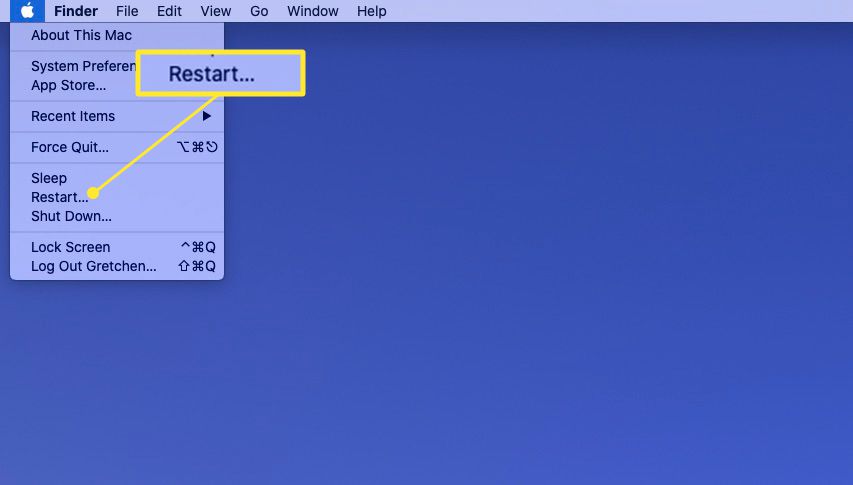
- Click the Apple menu on the top left and choose restart from the drop-down menu.
- Wait patiently until your Mac reboots.
Also Read: 4 Ways To Fix SideCar Unstable In MacOS Monterey
Force Quit Unnecessary Apps
Now let’s move on to the other effective methods. Force quitting apps the apps running in the background or the ones not being used currently can also help sort out this issue. This is because a lot of background apps increase memory usage. So let’s go ahead and force kill these apps for good:
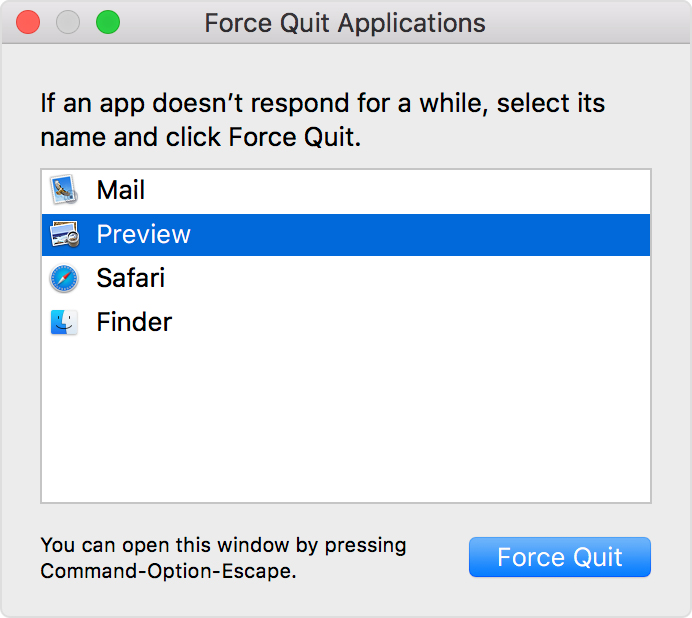
- Click the Apple icon on the top right of Mac and choose the Force Quit option from the drop-down menu.
- In the list of apps, choose the apps you don’t need at the moment and press the Force Quit button.
Disable Custom Cursor Color/ Size
Mac users on several users have stated that the Mac tends to encounter the ‘System Has Run Out of Application Memory’ Error when they enable the custom cursor size or custom cursor color. So if you are one of those who love to customize the Mac, at this point it is recommended to revert the cursor to the default size and color.
If doing so fixes the issue, you know what was causing this pesky issue. In case, doing so does not alleviate the situation, you can change the size and color of your choice.
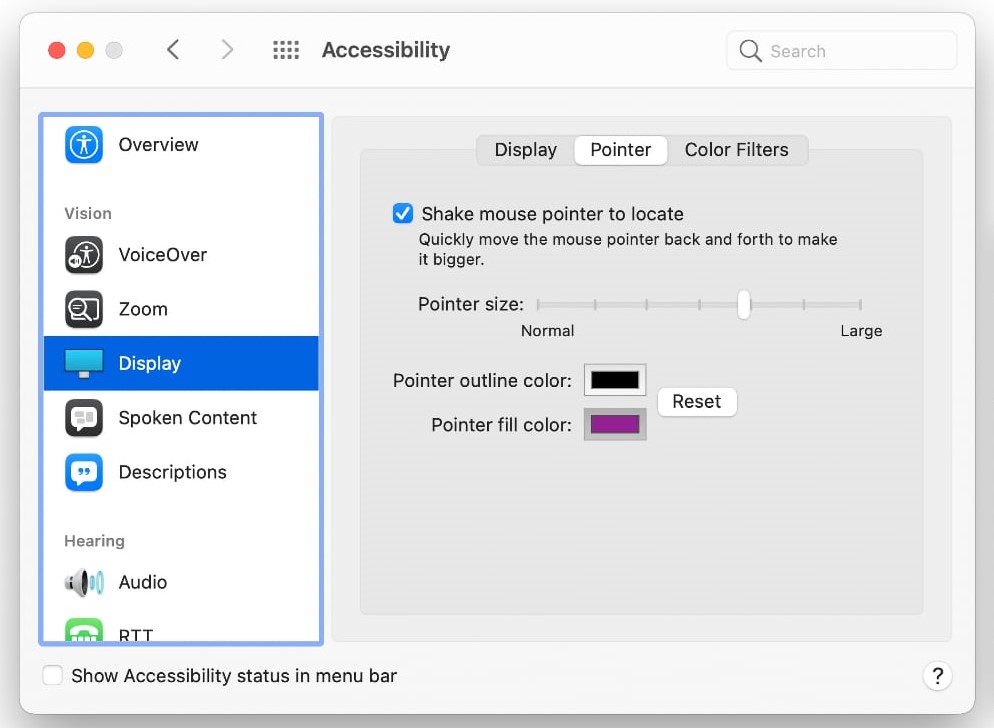
Here’s how to restore the default cursor on your Mac:
- Click on the Apple icon to access the Apple Menu.
- Now choose Apple Preferences from the drop-down and choose the Accessibility option.
- Next, choose the Display option and then Pointer from the next window.
- Now you are free to make the necessary changes.
- To restore the cursor to the default shape and size, drag the slider to the extreme left until it reaches the normal level.
- To use the default pointer outline color, click the Reset button.
Also Read: How To Fix High CPU Usage After Upgrading To macOS Monterey?
Free Up Storage Space
System Has Run Out of Application Memory’ Error can also trigger due to less available memory space on your Mac. So it is essential to free up the storage space to make way for the necessary apps and software. Thankfully, Mac has an inbuilt way of finding out and decluttering the storage space. Let’s see how to use it:
- Click on the Apple icon once again and choose the About this Mac option from the drop-down menu.
- Next, choose the Storage tab option and click on Manage.
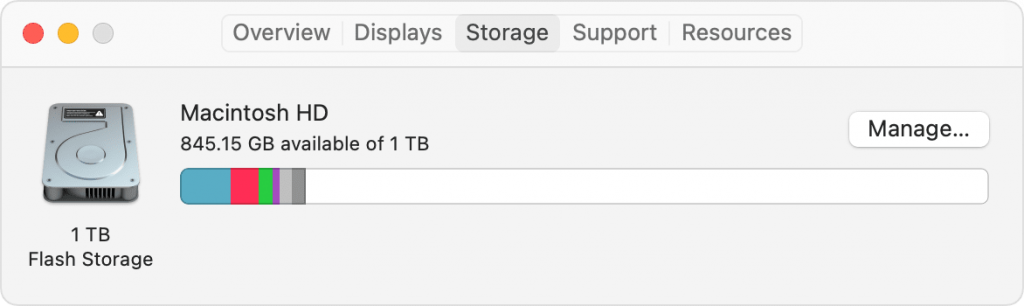
Here you can see different categories such as Messages, Photos, Applications, and others that can help examine the disk space consumed by different apps and media files.
Don’t forget to sneak peek at the total amount of space consumed by the “System Data”. After you have an idea of the space that can be freed up, you can delete the files and apps you no longer need to declutter your Mac.
Also Read: How To Fix Loud Fan Noise After Upgrading To macOS Monterey
Close Unnecessary Browser Tabs
Web browsers such as Google Chrome are infamous for hogging a lot of system resources, especially memory. The situation can get even worse when you are multitasking and a lot of tabs are opened in the browser.
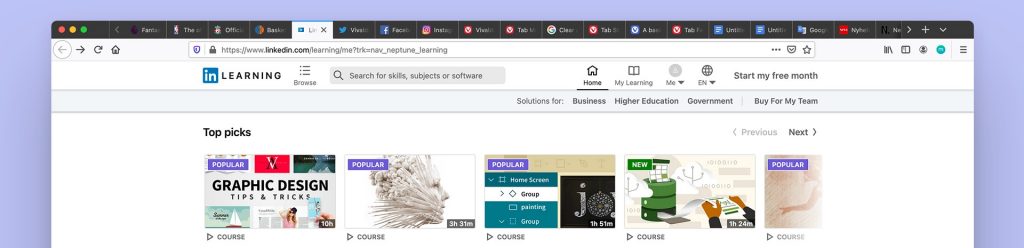
If you are used to opening several tabs of your browser and love to go to and fro, this can be the reason you are getting the System Has Run Out of Application Memory’ Error.
So the best thing you can do now is to close all the tabs of the browser that you do not need at the moment. As soon as you will do it, you will realize for yourself how much memory they were consuming.
Also Read: Touch ID Not Working After Upgrading To macOS Monterey
Wrapping Up
So that’s all in this quick guide. Hopefully, the System Has Run Out of Application Memory Error is fixed now. This error is mostly triggered due to a bug in the system. So make sure to upgrade your Mac to the latest version so that the issue gets solved. That’s all for now.



















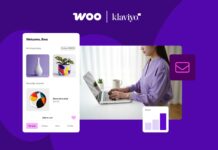


![Samsung’s Breakthrough Fuels Progress in Science and Industry: Interview How Samsung’s Engineering Feat Became a Catalyst for Scientific and Industry Advancement [Interview on Real Quantum Dots Part 2.]](https://www.hawkdive.com/media/samsung-tvs-and-displays-samsung-quantum-dots-technology-qled-tvs-quantum-dots-experts-interview-par-218x150.jpeg)















