In this article, we have explained how to get rid of the ‘Not Enough Space for macOS Monterey’ Error.
Having enough free space on your Mac hardly matters unless you are running out of storage space or going to install a new macOS update. In these critical situations, nothing can be worse than finding out that the disk drive is overflowing and you are running out of storage space.
When you are trying to install macOS Monterey and your device is running out of storage space, your Mac will throw the ‘Not Enough Space for macOS Monterey’ Error. This error will make you ponder what engulfed the unlimited storage space of your device.
Apple has mentioned that you need a minimum of 12GB of storage space to successfully install macOS Monterey. If you don’t have this space, there is no need to worry as decluttering your Mac is a breeze.

Also Read: [Fixed] No Manipulations With Clipboard Allowed Error On macOS Monterey
Note: If you don’t have enough storage space to install the OS, macOS will try hard to upgrade the device but at a cost; you will have a risk of losing important files.
So it is important to check the available space beforehand so that you don’t have to regret it later.
Check the storage space on Mac
Checking the total storage space and how much of it is left is quite easy on a Mac. Here are the steps for it:
- Tap the Apple logo to access the Apple menu.
- Choose About This Mac option from the drop-down.
- Next, access the Storage tab.
- Here, you will have to wait for a few minutes until your Mac calculates the total space, occupied storage space, and free space.
- Once the process is done, read the white section of the bar to see the available storage space.
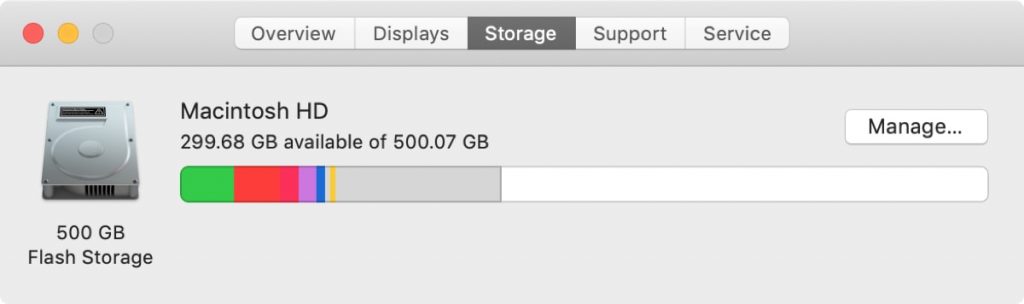
Is the free storage space here is less than the space required for a successful macOS Monterey installation? If yes, keep reading below. In this guide, we have put down the feasible tips that can help free up space on your Mac to get rid of not enough space for macOS Monterey error.
Also Read: Mac Not Restarting After Upgrading To macOS Monterey? Try These fixes
Delete backups of Apple devices
The first step to take is to look for large files that consume the largest storage space. In this context, the first thing to look for is the iPhone and iPad backups. We tend to ignore these files as they lie buried deep into the backup folder. You should keep these backup files on iCloud and delete the backup from the hard drive.
- Connect your iOS device to Mac and go to Finder.
- Now go to Location and find your device listed here.
- Next, click on the Manage backup option
- Select all the backups you wish to delete and press the Delete button.
Clean out system junk
Your Mac tends to collect a lot of unwanted data and files that consume a humongous amount of Mac storage space. These files include app cache, app-related data, user logs, and other such outdated data. To get rid of this system junk, you can install any third-party Mac cleaning app like CleanMyMac X.
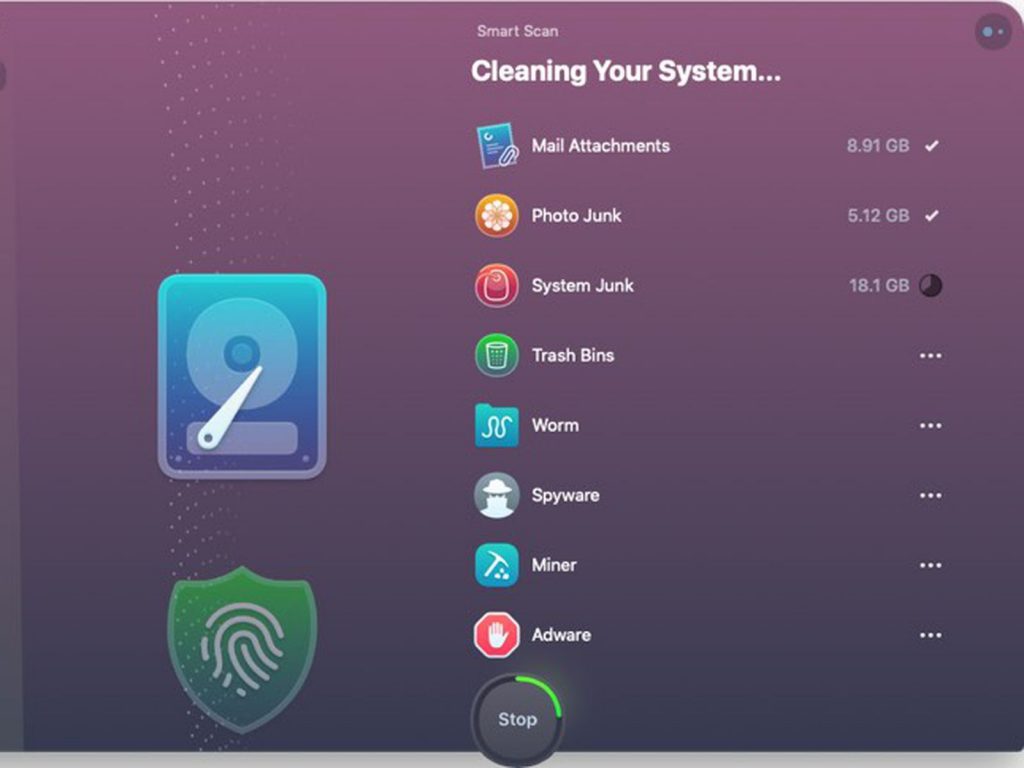
Follow the steps given here to get rid of system junk using CleanMyMac X:
- Open the utility and go to the System Junk folder.
- Next, choose the Scan option.
- Wait until the app analyses the storage space to catch the junk files.
- Press the Clean button to get rid of the junk files.
Also Read: How To Fix High CPU Usage After Upgrading To macOS Monterey?
Use the in-built Mac option
Apple has already integrated a cleanup tool inside Mac that comes in handy to create storage space on Mac. Though not as effective as a third-party app, it still does wonders to optimize your Mac.
- Tap the Apple Icon and choose the About This Mac option.
- Switch to the Storage tab and choose the Manage option.
- Here, go to Recommendations and find the suggestions and do the needful.
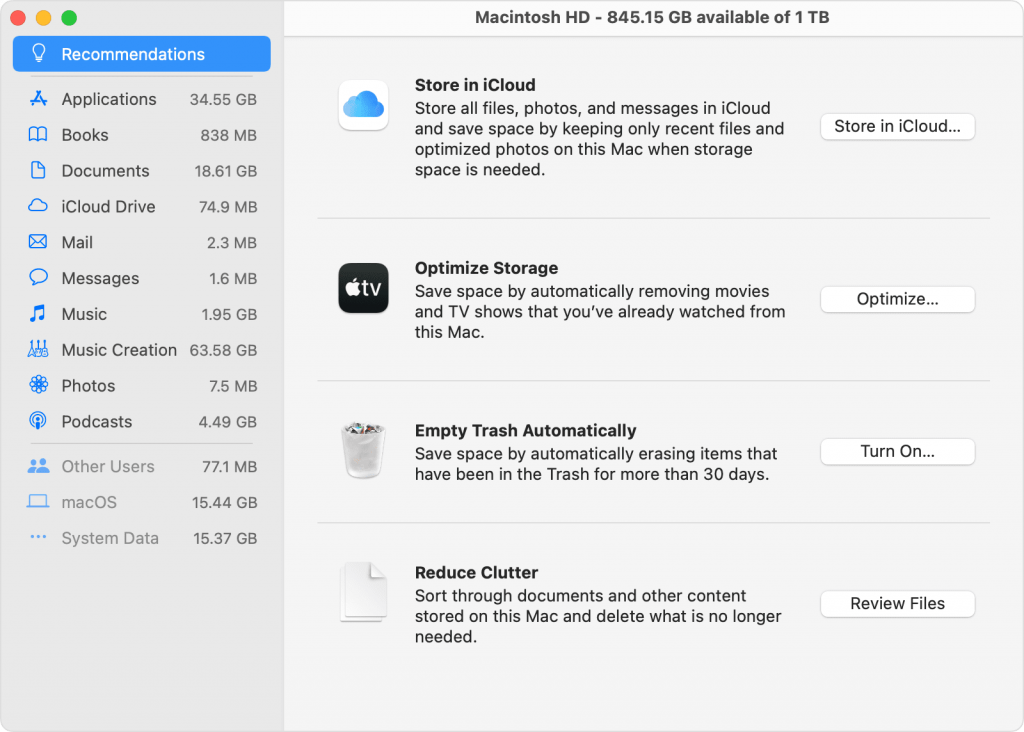
Note: Empty the trash folder to get rid of the trashed files still occupying the hard disk.
Also Read: Touch ID Not Working After Upgrading To macOS Monterey
Remove Duplicate files
Many times we tend to store many copies of the same files in different folders and they occupy a considerable amount of storage space. To free up this storage space, you will have to get rid of the duplicate files stored on your Mac. Here’s how:
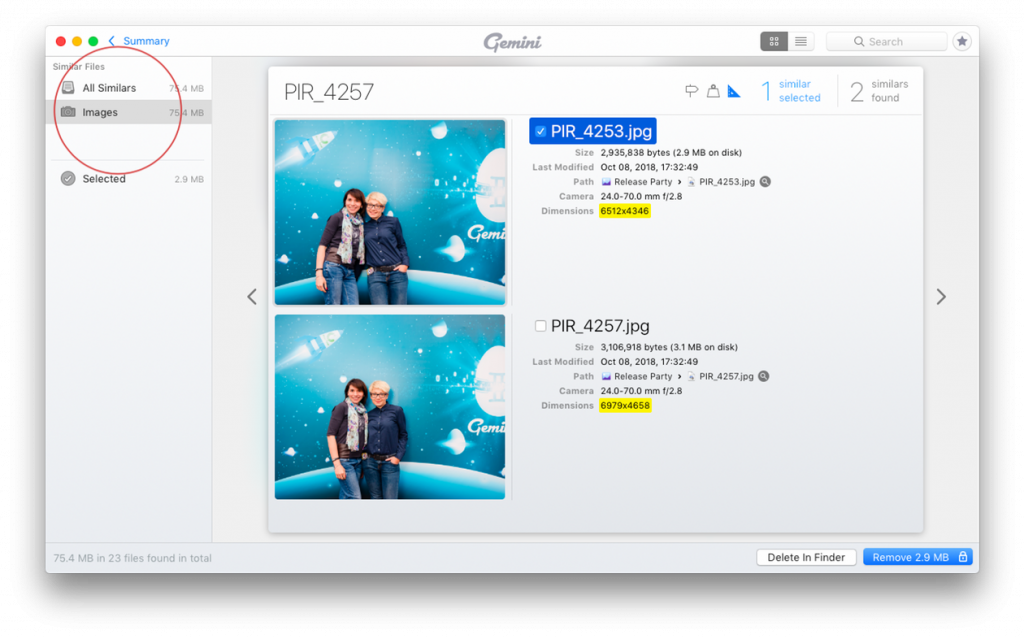
- Download and install the Gemini 2 app.
- Open the app and click on the “Scan for Duplicates” option.
- Once the scan is completed (It may take some time), examine the duplicate files and choose the one you want to get rid of.
- Press the Smart Cleanup button to get rid of these files forever.
Uninstall unused apps
We all are guilty of downloading some apps and then forgetting to use them at all. This way, these unwanted apps gulp a lot of storage space on your Mac. To free up this critical storage space, you will have to remove these unwanted apps. Follow the steps below to free up a lot of storage space on your Mac.
- Open Finder on your Mac and go to the Applications section.
- Next, click on the Group icon and choose Date Added.
- Now the list will be sorted based on date and the oldest apps will be positioned at the end of the app list.
- Finally, open the context menu of the unused app and choose the Trash option.
Also Read: 4 Ways To Fix SideCar Unstable In MacOS Monterey
Wrapping Up
That’s all in the troubleshooting guide. Now that you know how to get rid of the ‘Not Enough Space for macOS Monterey’ Error, go ahead and use these tips to create space on your Mac.







































