Are you struggling with the mail images not displaying in macOS Monterey? We will help you resolve it.
Apple has always been cautious about the data privacy of its users, and due to this very reason, it keeps releasing new features to further strengthen its user’s privacy and protect their data. Some of the features though protect you from a security breach and also cause hindrance in the flawless user’s experience.
Consequently, several Apple users have complained that they are unable to view images they receive via email on their Mac. Additionally, they also see an error message stating Unable to load remote content privately. This error not only appears on the Mail app but also on Gmail, Yahoo, and other mail apps.
Several Mac and Apple users have been vocal about this issue ever since they’ve upgraded to iOS 15 and macOS Monterey. Interestingly, this weird problem is not triggered by any bug in the new version of macOS. Instead, it is the consequence of the Mail Privacy Protection feature which is introduced as a part of macOS and iOS 15.
Also Read: iOS 15.4.1 Mail Not Loading On iPhone: Fixed
Apple has included this feature to stop email marketers and other shady companies from accessing your location and privacy hindrance. While this feature is applaudable, many users are frustrated with it. If you want to view the images which are a part of the email regardless of the privacy issue they pose, keep reading below.
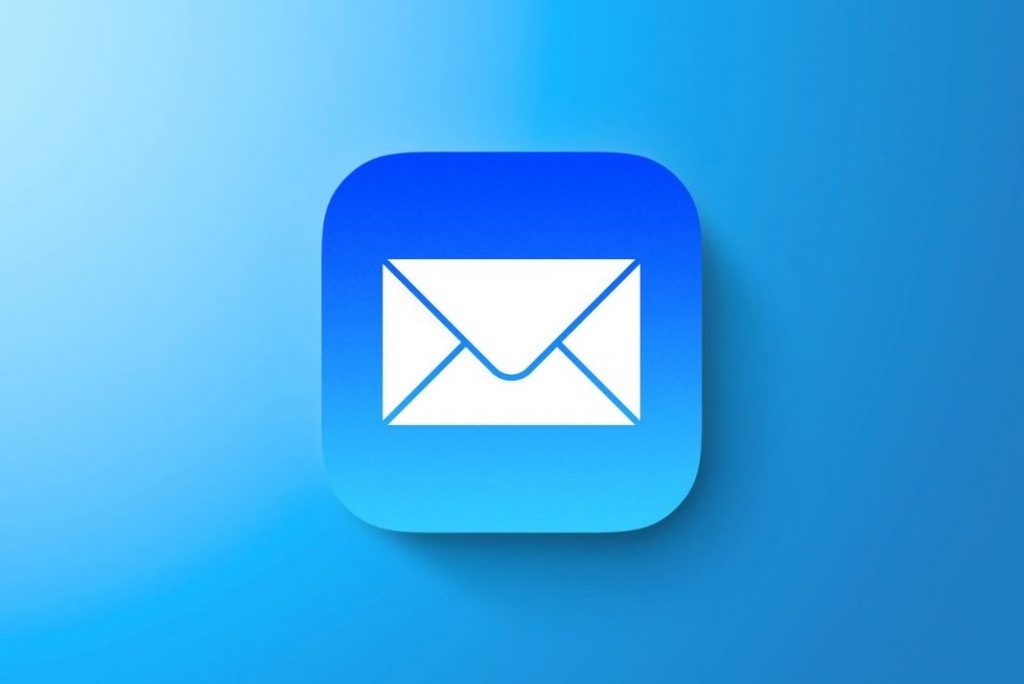
In this guide, we will explain how to fix the Mail Images Not Displaying in the macOS Monterey issue.
Also Read: [Fixed] macOS Monterey 12.2 Battery Drain Problem In Sleep Mode
Enable Remote Loading in Image
The first step of the troubleshooting regime is to check your email privacy settings. Here you need to ensure that the attached images are not prevented from opening in the emails.
If you have disabled the Remote Loading option, any remote content including the images will not be automatically visible. Follow the step below to enable the Remote Loading option:
- Firstly, go to the Mail app on your Mac.
- Now tap the Mail icon on the top left and go to Preferences.
- Now switch to the Privacy tab.
- Look for the Remote Content option and remove the tick from the box next to it.
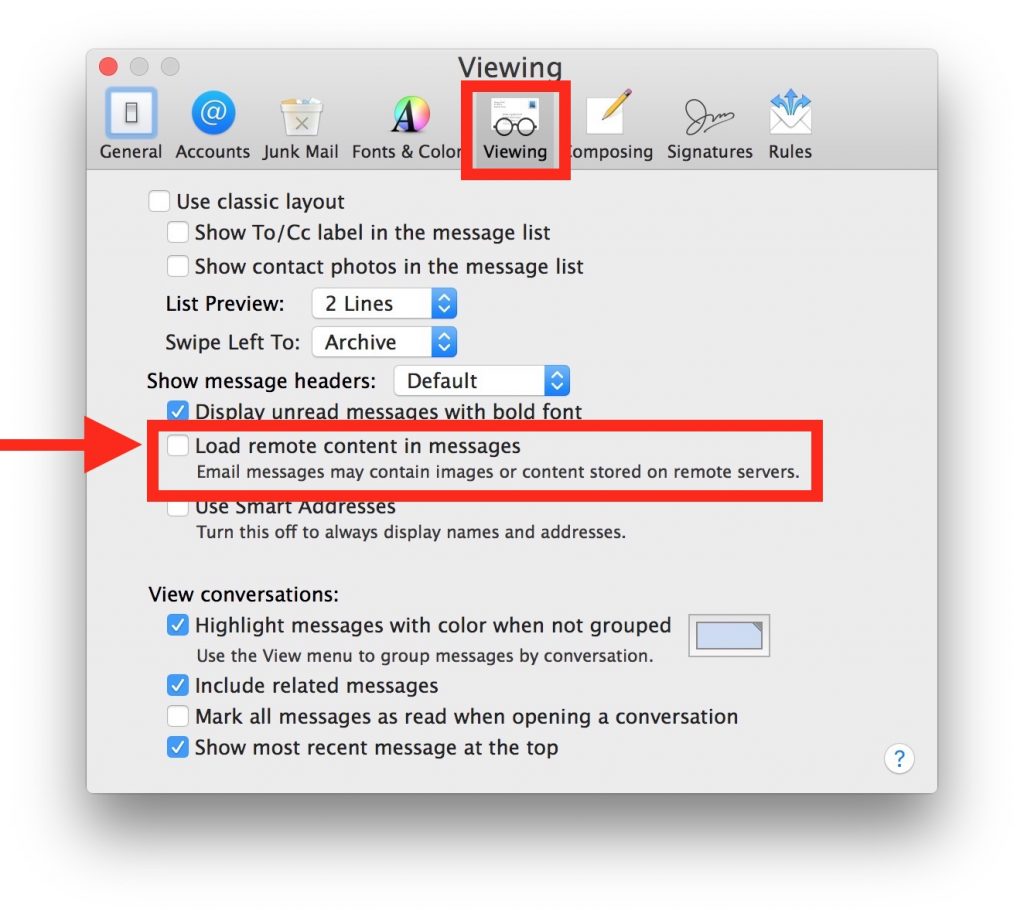
- Now save the changes and see if the images load on your Mac.
- If the images still do not load, move on to the next method.
Also Read: Unable To Find Admin Account In MacOS Monterey? Try These Fixes
Disable iCloud Private Relay On Mac
If you have signed up for the iCloud+ subscription on your Mac, you will have default access to the iCloud Private relay feature. Apple has introduced this feature to protect its users from privacy theft. When iCloud Private Relay is enabled, Apple uses a proxy server to load only safe content on Apple Mail and other services.

If you do not like this feature, you can disable it from the iCloud+ subscription. Doing so will prevent you from facing the images not displaying in Mail error on Mac. Let’s see how can you disable the iCloud Privacy Relay feature. But first, you need to ensure that your Mac is connected to a Wi-Fi network.
Also Read: How To Fix MacBook Making Crackling Noise Issue
- Tap the Apple logo located on the top-left to access the Mac menu.
- Choose System Preferences.
- Select the Network option.
- Look for the Wi-Fi network you are currently connected to on the left sidebar and select it.
- You will find a check box next to the iCloud Private Relay feature. Remove the tick from it.
- Now you need to force quit the Mail app on your Mac. You can press the Option + Command + Esc keys together to bring up the Force Quit screen.
- Select the Mail app and press the Force Quit button.
- Now relaunch the Mail app on your Mac and hopefully, you will now be able to see the images on all the emails you will receive.
Also Read: How To Keep The Menu Bar On Mac In Full Screen Mode
Disable VPN
If you still cannot view the images in the Mail app, the probable cause is the VPN service you are using on your Mac. VPN or the Virtual Private Network sometimes prevents the remote content from loading on your mail app in macOS. As a temporary fix, you can press the ‘Load Content’ button present inside the mail. But if you are looking for a permanent solution, you will have to disable the VPN services on your Mac. Follow the steps below to disable the VPN services on your Mac.
- Tap the Apple icon present on the top-left.
- Now choose System Preferences and select Network.
- Access VPN and press the Disconnect button.
Also Read: Unable To Connect AirPods To Mac? Try These Fixes
Wrapping Up
That’s pretty much it. Hope you will no longer be frustrated by the mail not displaying images in macOS Monterey. What’s your take on Apple’s new privacy feature? Let us know in the comments below.




























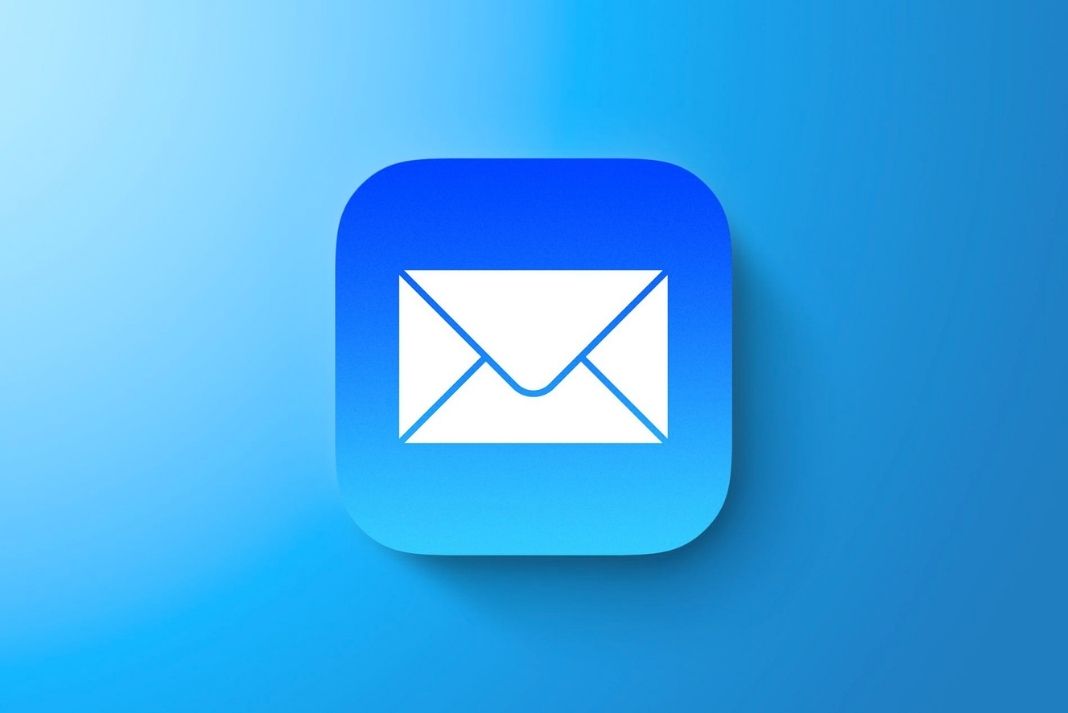










Load remote content is not in Monterey 12.4 so I still have blank emails.