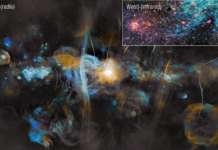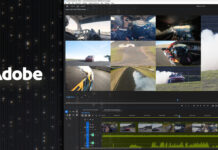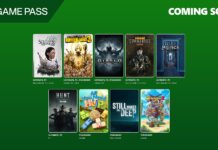Apple has recently released the iOS 15.4.1 to fix the bugs prevalent in the previous version, but the update has brought battery serious drainage and extreme overheating issue on your iPhone. Several users who have upgraded to the iOS beta are reportedly experiencing battery drainage issues. Moreover, the iPhone tends to overheat when using network-related services over Wi-Fi and Cellular data. The overheating issues get severe while watching live videos, watching YouTube, recording videos over Camera, downloading files, and installing new updates.
If you are one of those users who are facing overheating and battery drainage issues on your iPhone after upgrading to iOS 15.4.1, you are at the right place.
In this article, we have put together several fixes that prove to be fruitful in resolving the iPhone overheating and battery drainage issue. So without wasting any time, let’s get started.

Also Read: How To Download iOS 15.5 Developer Beta On iPhone
Restart your iPhone
Before you move forward to try some real fixes, we should first restart our iPhone. Follow the steps below to restart your iPhone:
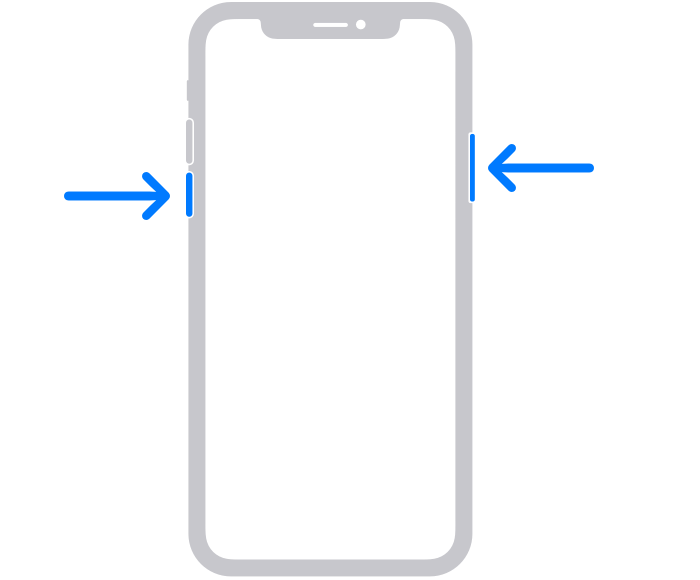
- Long press the volume button along with the side button until the power-off slider appears on your iPhone screen.
- Drag the slider towards the right and then wait for some time until your iPhone turns off.
- Press the power button once again to restart your iPhone.
- Now use your iPhone for some time and see if the battery is still draining on your iPhone. If yes, move to the next method.
Check battery usage
If the above method did not work, there is a possibility that some of the apps installed on your iPhone are incompatible with the new iOS update and are causing fast battery drainage.
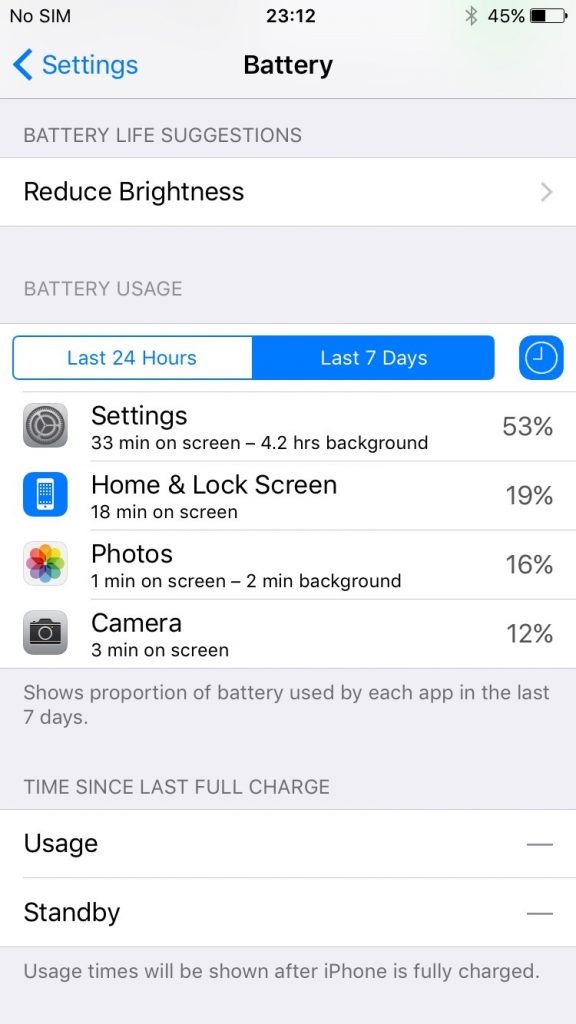
- To get a fair idea, let’s take apps and see which are causing heavy battery usage.
- For this, launch the Settings app on your iPhone.
- Tap the battery option.
- Now you will see how much battery each app is using.
- If you find abnormal battery usage by any app, go ahead and install those apps from your iPhone.
Also Read: Syncing Memoji From iOS To macOS
Remove iPhone widgets
Widgets are a handy tool for viewing glance information about the recently used apps. All you need to do is a single swipe on your screen. Mobile widgets are a very thoughtful feature, they tend to slow down your iPhone and cause battery draining issues. If you are someone who likes to keep a lot of active widgets on the iPhone home screen, they are the culprits that are sucking away your iPhone’s battery. Moreover, you will experience overheating issues these widgets will also cause your processor to work overtime. So its time to remove the iPhone widgets for good:
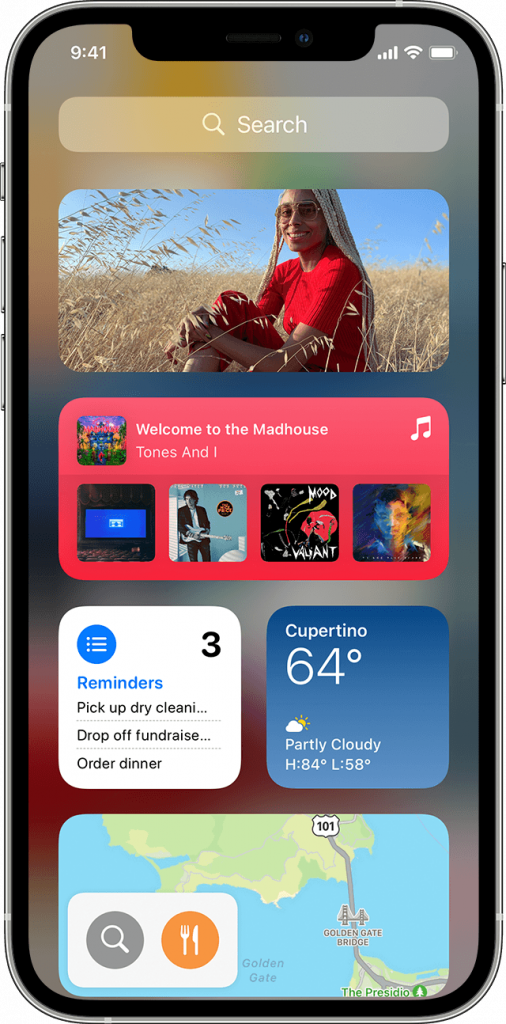
- Access your iPhone screen and tap the widget you want to get rid of.
- Hold the widget in the same gesture until a small context menu pops on the screen.
Choose the Remove option. - A pop-up will appear on the screen. Choose the Remove option once again to confirm the action.
Also Read: iOS 15 Notifications Silenced? How To Fix The Issue
Enable Low Power Mode
If you have followed all the above steps and they could not resolve the battery drain and overheating issues in iOS 15.4.1, you should consider enabling the low power mode on your iPhone. Follow the steps below to enable Low Power Mode on your iPhone:
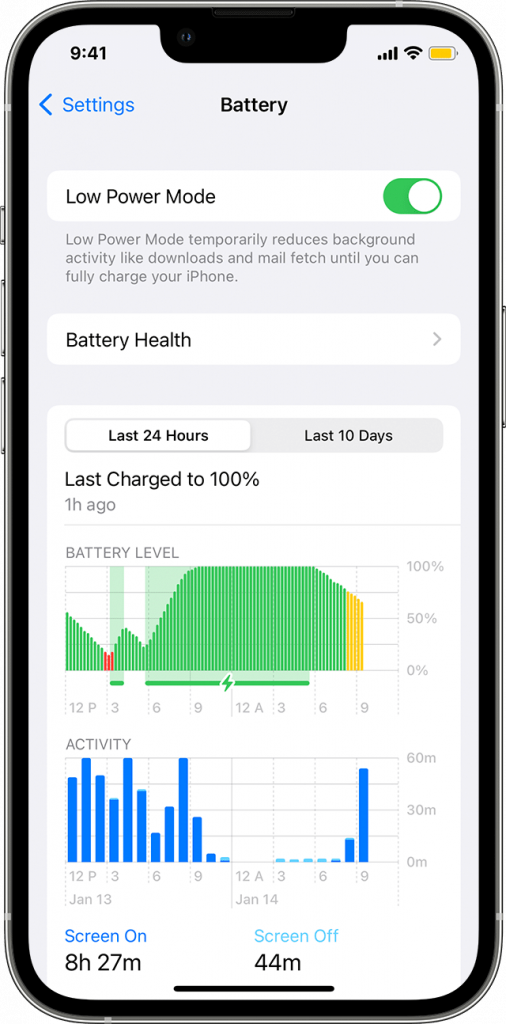
- Access the Settings app on your iPhone
- Choose the Battery option on your iPhone
- Keep scrolling to access the Low Power Mode option
- Move the switch next to it in the On position
Alternatively, you can also add a shortcut to the Lower Power Mode on the home screen to quickly enable/disable the low power mode.
Enable Airplane Mode
If none of the above methods could help fix the battery drain issue after you’ve upgraded to iOS 15.4.1, you need to enable Airplane mode on your iPhone. Enabling Airplane mode on your iPhone will stop all the wireless services for the moment. This will result in slow battery drainage since network-related services drain most of the iPhone battery.
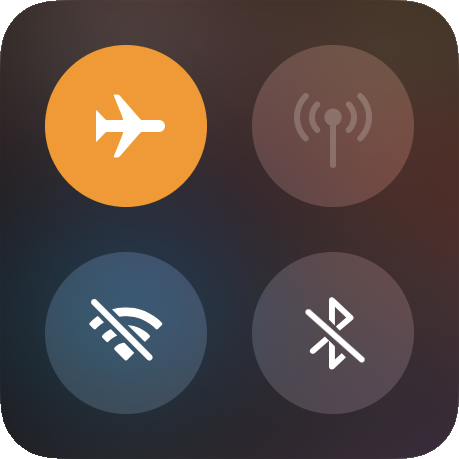
- To enable the Airplane mode on your iPhone, swipe up the iPhone screen from the right corner to bring up the Control Center.
- Now look for the Airplane tile and tap the Airplane icon to enable Airplane mode on your iPhone.
Also Read: iOS 15.4.1 Mail Not Loading On iPhone: Fixed
Customize Display on your iPhone
iPhone’s auto-brightness feature is useful, but this is also known to cause serious battery drainage issues. Moreover, sometimes the auto-brightness feature does not respond properly on your iPhone. So, it’s good to disable the auto-brightness feature on your iPhone and adjust screen brightness manually. Follow the steps below to disable the auto-brightness feature on your iPhone:
- Go to the Settings app on your iPhone device.
- Click on the Display & Brightness option.
- Disable the switch next to the Auto-Brightness option.
Also Read: [Fixed] iOS 15.4.1 Apple Music Not Playing Songs
Conclusion
That’s all in this iOS 15.4.1 troubleshooting guide. Hope you were able to get rid of the iOS 15.4.1 serious battery drainage and overheating issue. Do you have any other method that can help you alleviate this problem? We will be glad to know in the comments.