Forza Horizon is one of the best racing games ever. However, just like any other game, it runs into errors off and on. With the release of the fifth edition of the title, new challenges and issues surfaced. Recently, players have been facing issues with the multiplayer mode of the game. So, in this piece, we discuss the various ways to fix Forza Horizon 5 multiplayer not working on PC.
How to fix Forza Horizon 5 Multiplayer not Working on PC?
- Check your internet connection
- Update the game
- Update the Drivers
- Check the server status
- Add the game to the Antivirus exception
- Repair the game files
- Update the Windows
- Perform a Clean Boot
- Contact Forza Horizon 5 Support
Now, let us discuss these solutions one by one. You can try these fixes in no specific order. If none of the fixes worked for you, do mention it in the comment section. We will try to fix your issue specifically.
1. Check your Internet Connection
The most common solution you can try is to check your internet connection. A slow or poor internet connection can cause various problems. Forza Horizon 5 requires a stable internet connection. Whether you are using a wired or wireless connection, make sure its speed is good. You can also test your internet speed on sites such as speedtest.net.
You can also try switching between the WiFi and the ethernet (Wired). In case the internet speed doesn’t improve, contact your ISP.
Also Read: Forza Horizon 5: An Ultimate Guide For PC
2. Update the game
Many users were able to fix the issue after updating it. Updating the game not only adds new features to it but also fixes minor bugs. So, below is how to update this game on your PC:
- Launch Steam on your PC.
- Switch to the Library tab.
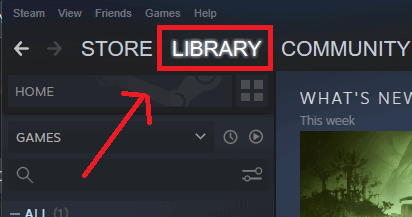
3. Make a right-click on Forza Horizon 5.
4. Select Manage from the context menu.
5. Choose Properties.
6. On the Update tab, tap Automatic Updates.
Enabling this will allow Steam to automatically download the available updates for the game.
Also Read: Top 13 Fixes: Forza Horizon 5 Crashing Or Not Launching On PC
Once done, re-launch the game to see if the issue has been fixed.
3. Update the Drivers
Outdated or older versions of the drivers can also cause issues with the game. So, in such a case, it is advised to update the drivers on your PC as soon as possible. Below is how to do it:
- Press Windows + X key to launch the WinX menu on your PC.
- Select Device Manager from the resultant menu.
- Make a double click on a driver such as Display Adaptors.
- Right-click on the option under it.
- Choose Update Driver from the context menu.
- Tap Search automatically for drivers.
- Now, the system will automatically look for available updates and install them.
- Once done, reboot your PC.
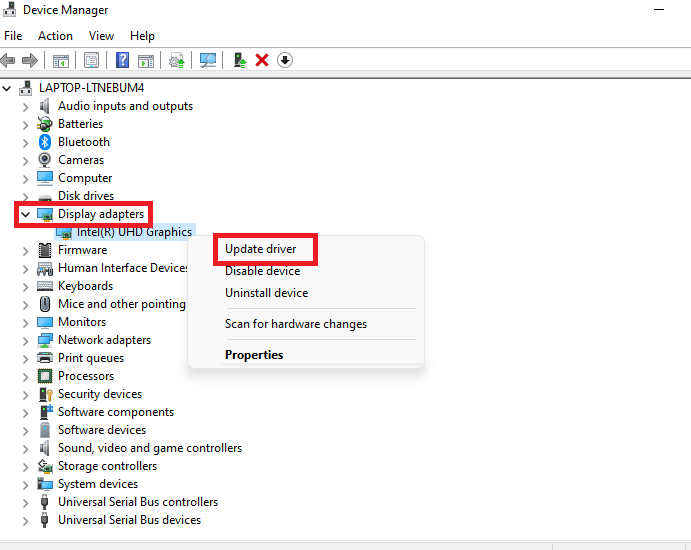
Lastly, re-launch the game to see if the issue has been fixed.
Also Read: 8 Best Games On Steam 2022! (New Releases)
4. Check the server status for the game
The issue of Forza Horizon 5 multiplayer not working on PC may also occur when the game’s server is down from the provider’s side. So, to check the server status you can simply visit the Forza Support Twitter.
5. Add the game to the antivirus exception
Sometimes the antivirus on your PC fails to identify a particular game and marks it as a threat. So if this is the case with the game, you can add it to the antivirus exception. We have demonstrated the steps for Windows Defender. In case you are using third-party software, you can perform similar steps.
- Press Windows + I key to launch the Settings on your PC.
- Click on Privacy and Security.
3. Select Windows Security> Virus and threat protection.
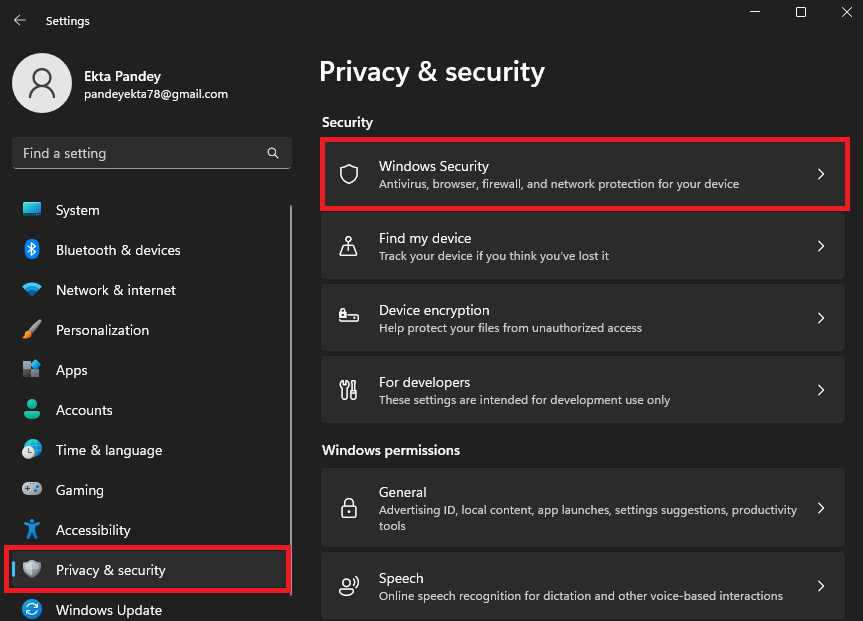
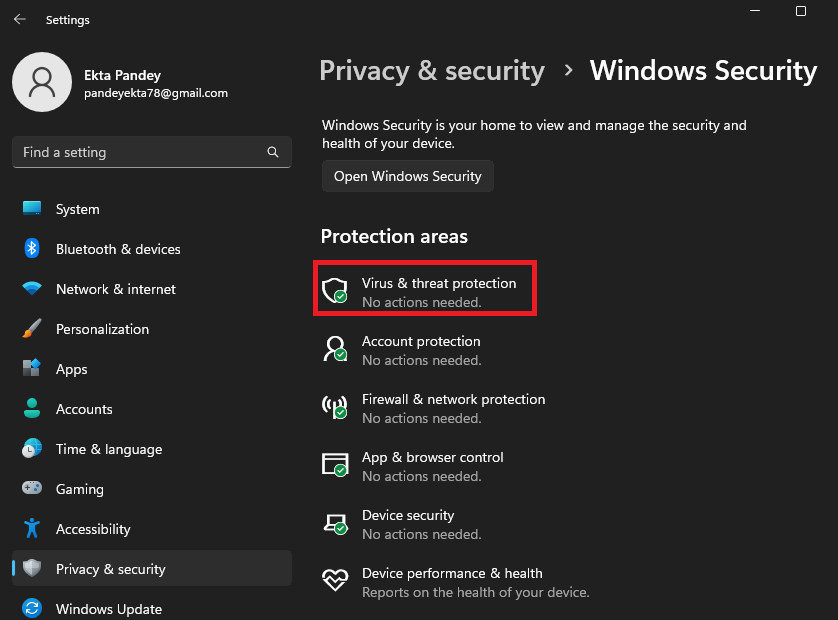
4. Tap on Manage Settings under Virus and threat Protection Settings.
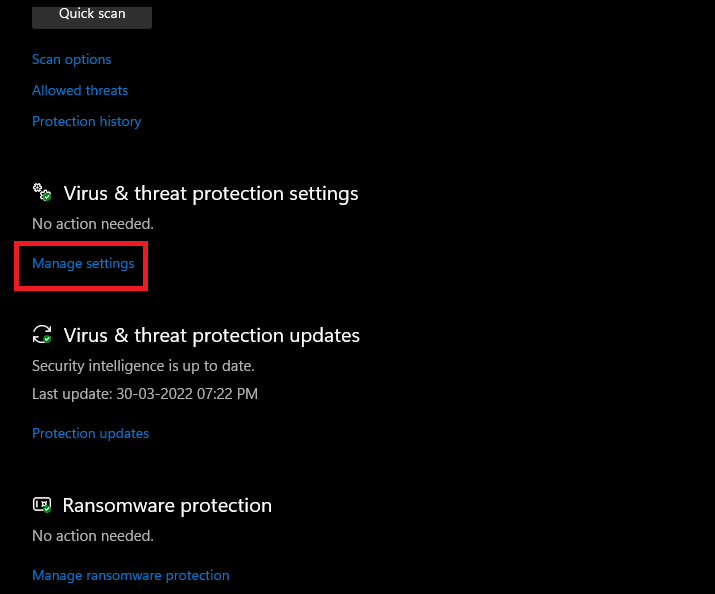
5. Under Exclusion, click on Add or Remove an exclusion.
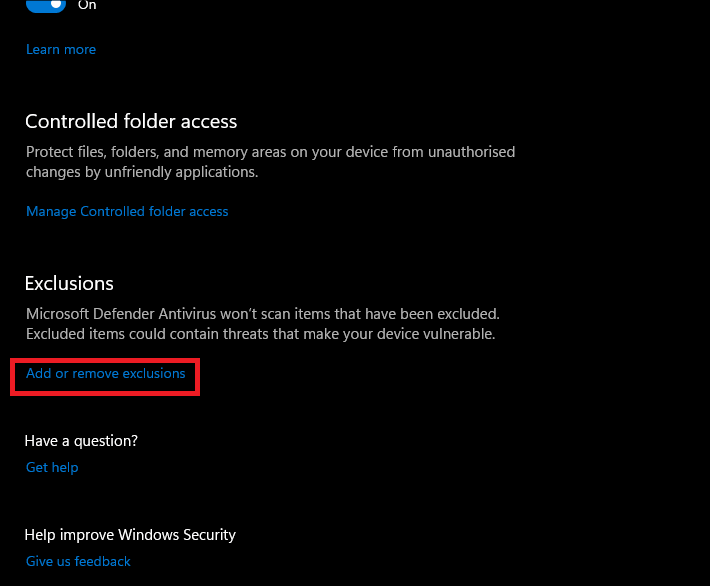
6. Tap Add an exclusion.
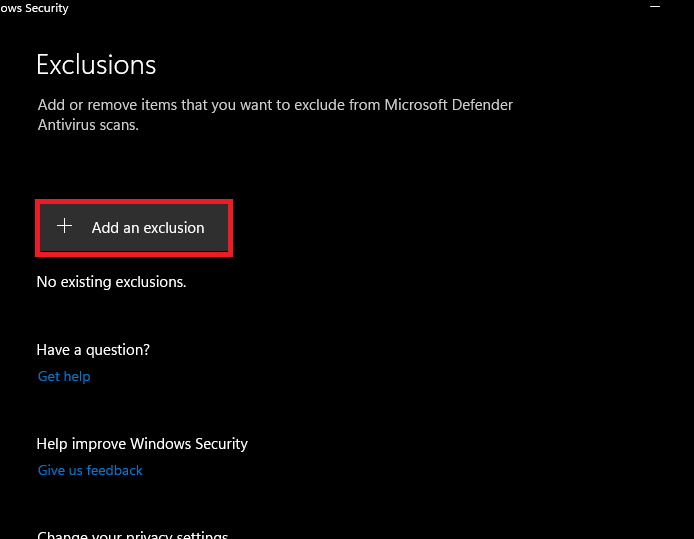
7. Choose File and navigate to the location where you have stored the game files of Forza Horizon 5.
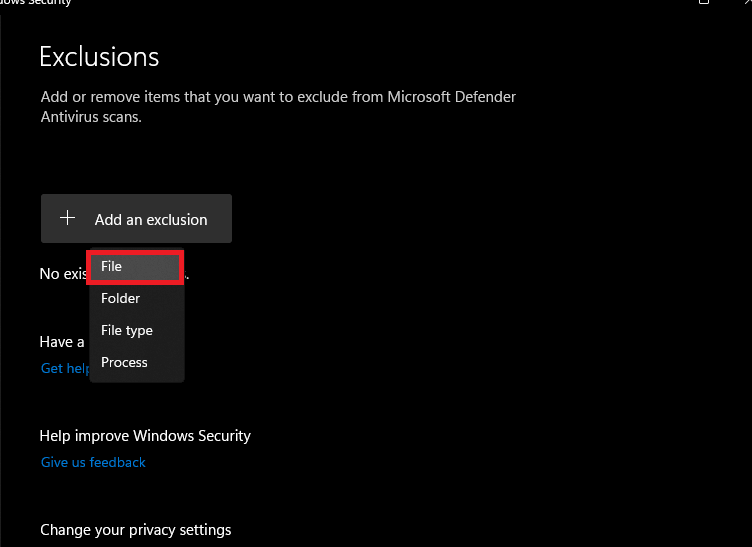
8. Add the executable file of the game to the exception.
9. Restart your PC.
10. Launch the game.
If it doesn’t work, you can try a few more solutions given below.
6. Repair game files
Missing or corrupted game files can also lead to the issue you are facing. So, another fix you can try is to verify the integrity of game files through Steam. This will allow the system to look for corrupted or missing game files and fix the same. Below is how to do it:
- Launch Steam on your PC.
- Switch to the Library tab.
- Make a right-click on Forza Horizon 5.
- Choose Properties from the context menu.
- Under the Local Files tab, click on Verify the integrity of game files.
- This may take time. So, wait until the process is completed successfully.
After that reboot your PC and re-launch the game to see if the multiplayer has started working now.
7. Update the Windows
Another thing you can try is to update the Windows. An outdated or older version of the Window can also lead to various issues. So, it is advised to keep your Windows up to date. All you need to do is to press Windows + I to launch Settings on your PC. Then, click on Windows Update> Check for Updates. If there are any pending updates, kindly Download and Install them.
8. Perform a Clean boot
If the issue of the Forza Horizon 5 Multiplayer not working is due to a software conflict, Clean boot may help. This process helps you find out if a third-party app is interfering with the game. Ultimately, you will be able to fix that. If you don’t know how to do that. Don’t worry. Check out our ultimate guide on How to Perform a clean boot.
Also Read: 10 PC Games To Defend Hating
9. Contact Forza Horizon 5 Support
If nothing seems to work, you have the option to contact Forza Horizon 5 Support. It will help you fix the issue more quickly.
CONCLUSION
So, that’s all for now. These are the various ways to fix Forza Horizon 5 Multiplayer not working on PC. Go ahead and try these fixes right away. If you face any difficulties while doing so, do let us know in the comment section. We would love to help you.


































