In this article, we have mentioned the possible fixes that can help resolve the for this game need to be online Xbox error.
Xbox is a go-to destination for gamers interested in online multiplayer games. Undoubtedly, Xbox has millions of players worldwide. But, is a common complaint of the Xbox owners that they keep running into one or the other issue while playing the online multiplayer game.
Among the several issues you are likely to encounter on Xbox, For this game, you need to be online Xbox error is the most common one. Not only this, it is known to frustrate the users the most. If you are also experiencing this error on Xbox and looking for ways to get rid of it, we’ve got you covered.
To help you troubleshoot the for this game you need to be online Xbox error, in this article, we have presented the possible fixes.

Keep reading below to check them out one by one.
Also Read: How To Fix Frame Rate Issues On Xbox Series X
Restart your router
Before we pull out bigger guns, it is essential to rule out the common issues that create one or the other problem. Since playing games on Xbox needs internet, it is mandatory to ensure that network issues are not the reason behind the error that keeps popping up.
To rule out the network issues, the most effective way is to restart your modem. Here’s how to do it:
- Hit the power button on your modem to switch it off.

- When the modem turns off completely, wait for a minimum of 30 seconds and then turn on the modem by hitting the power button.
- When the modem reboots, connect Xbox to the network and see if the issue is resolved.
Also Read: Top 10 Xbox Game Pass Games you should play in 2022
Refresh the dashboard
Many users on several forums have reported that simply refreshing the dashboard can help resolve this wicked Xbox error. So, let’s proceed to do it:
- Launch Xbox and access the Dashboard.
- Now, long-press the left trigger, right trigger, and the Y button simultaneously for a few seconds.
- After this, let go of these buttons. As soon as you will do it, the dashboard will be refreshed.

Note: Several users have reported that you need to go offline and then go back online before you try the steps mentioned above. Besides, you need to repeat the same process a few times before you get to result in you hope to see.
Also Read: Xbox One Controller Not Working? Try These Fixes
Wipe off the Alternative MAC address
Interference of the network configuration is a common scenario on your Xbox. This introduces several weird errors on the game console for this game you need to be an online error.
It is highly recommended to clear the clear Alternative MAC address set on your Xbox to get rid of this issue. Follow the steps below to do it easily:
- Access the Xbox settings and then choose the Network settings option.
- Now, choose the Advanced Settings option here.
- Here, look for the Alternate MAC address option.
- Now you need to assign a clear option to clear the MAC address.

- After this, restart your gaming console to apply the changes.
If you own an Xbox 360, here are the steps you need to follow:
- Go to the System Settings.
- Now, access the Network Settings here and then click the Wireless Network option.
- Here, choose the Configure Network option and then access Additional Settings.
- Finally, click on the Alternate MAC Address option and you need to ensure that the Alternate MAC Address is not assigned.
- Hit the Done button to apply the changes.
Also Read: Interactive Thriller Twelve Minutes Is Available Today With Xbox Game Pass
Test your network connection
Most probably, this game you need to be an online error on Xbox will be resolved after you perform the above step. If for some reason, it was not possible to do so, it’s high time you should consider testing the network connection. Follow the steps below to test the network connection on Xbox:
- Launch the Xbox settings and choose the Network option.
- Now, access the Troubleshooting settings, and here, choose the Test network connection option.
- Next, click the Test multiplayer connection option.
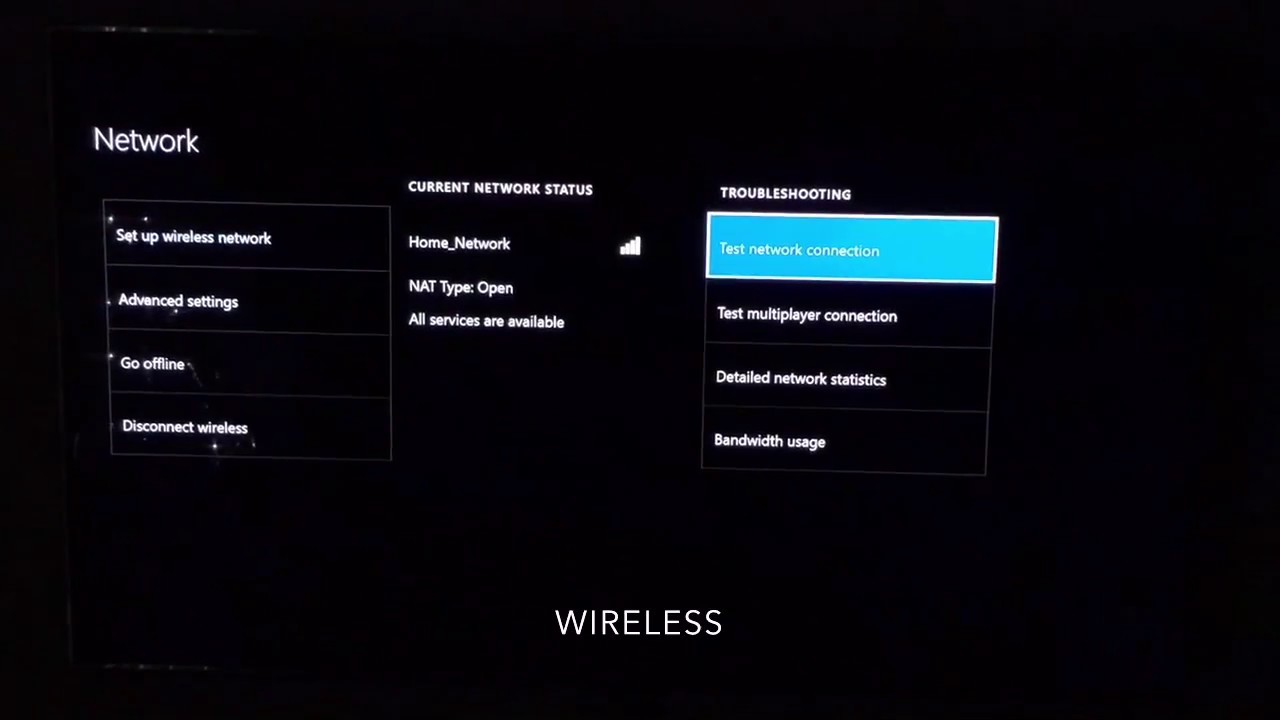
- Wait until the tests run.
If the Xbox console clears both the tests listed here, it will indicate the internet connection is stable and you do not have any blocked ports that can create issues with an online multiplayer game.
You can test the internet connection on Xbox 360 by following the steps below:
- Locate the Guide button on the controller and hit it.
- Now, choose the Settings option and then System Settings.
- Next, you need to access the Network Settings.
- Here, you will have to assign a name to the wireless network or choose the Wired Network option.
- Now, choose the Test Xbox Live Connection option.
If any problem with your internet connection is indicated here, you will have to resolve them.
Also Read: Microsoft introduces xCloud to Windows PCs with the Xbox app
Disable your network connection
If you had no luck troubleshooting the error until now, you should simply go offline to get rid of this error. Here are the steps to do so:
- Access the Xbox home screen and choose the Guide option.
- Now choose the Settings option followed by All Settings.
- After this choose Network > Network settings.
- In the network settings window, choose the Go offline option.
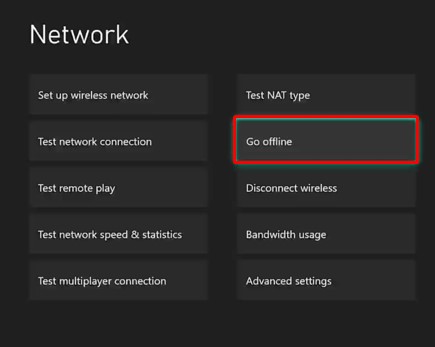
- Now, wait for a few seconds and then go online again by following the same steps mentioned here.
Also Read: Disney+ Constantly Buffering? Try These Fixes
Wrapping Up
There you go! We hope the possible fixes mentioned above were able to fix for this game you need to be an online error on Xbox. Which of the workarounds mentioned here worked for you? Let us know in the comments below.

































