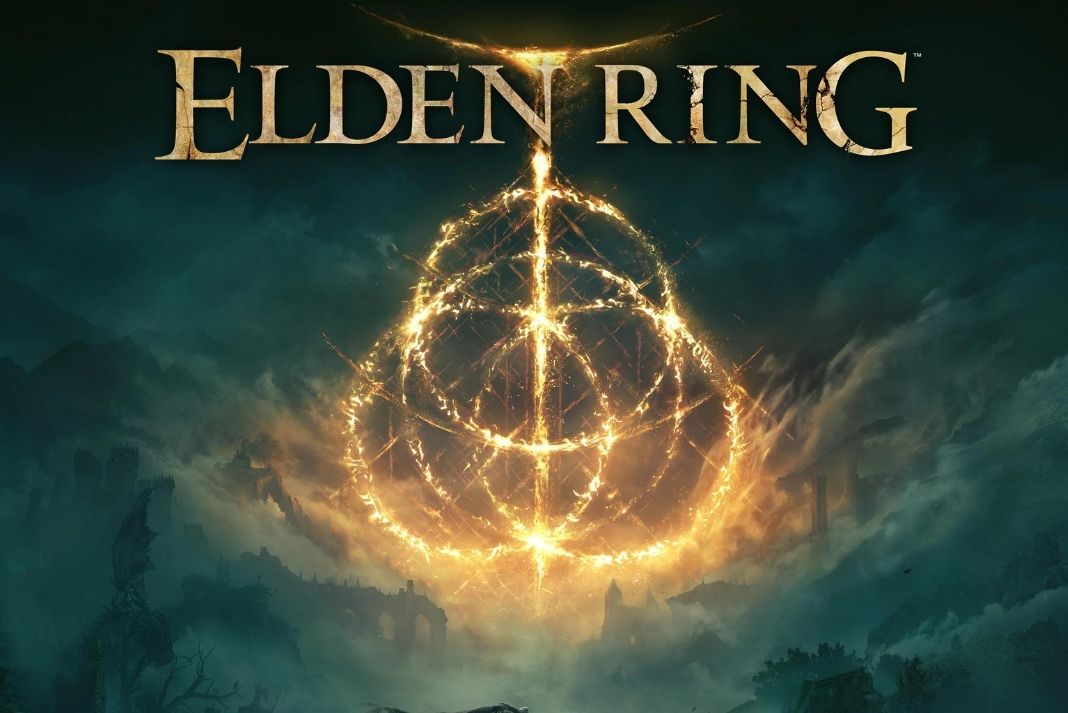In this guide, we have put down the fixes that can help to resolve the Elden Ring multiplayer not working issue. Elden Ring is the latest fantasy action game based on role-playing gaming for your Windows PC/laptop. Since the game has been launched recently, the game is bugged with several issues which keep annoying the users from time to time. Games are reporting several issues about the game on several platforms. While we have already provided potential fixes for many of the issues, many new issues are already popping up. Among all the Elden Ring issues that are making rounds on the internet, issues with the multiplayer mode are the ones that players are most vocal about.
If you are one of those users who are also facing issues in the multiplayer mode, then don’t be disheartened. You are not the only one who is plagued with the issue. Moreover, you can fix the Elden Ring multiplayer not working issue by employing some neat fixes we’ve mentioned below. But, before you go ahead, spare a moment to learn the causes behind multiplayer issues.
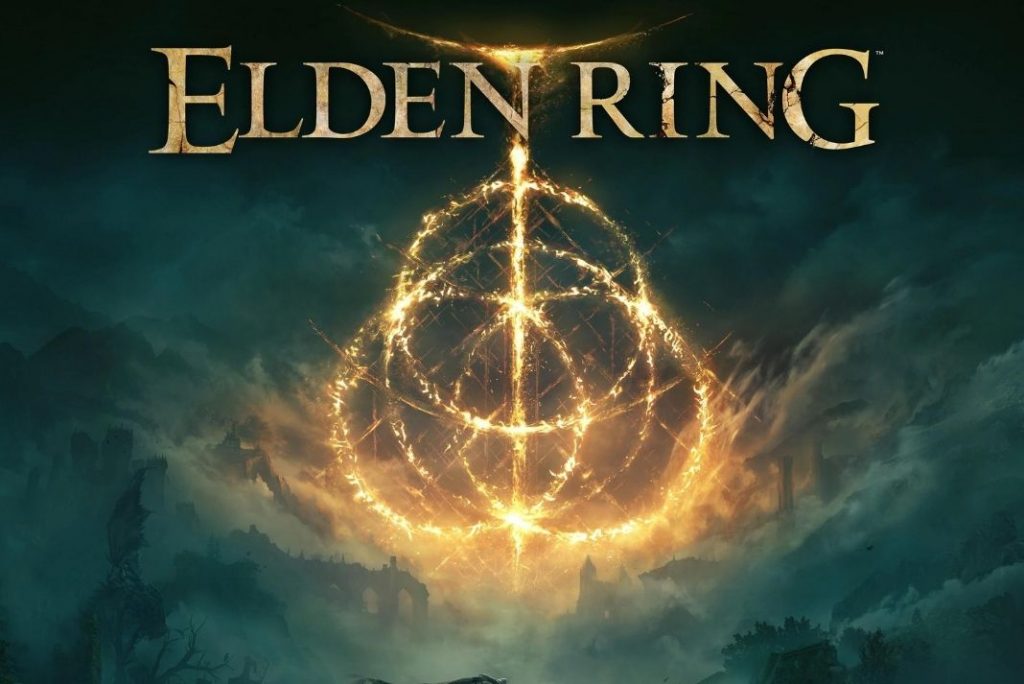
Also Read: 5 Elden Ring Alternatives For Nintendo Switch
Elden Ring Multiplayer Not Working Issue Explained
Multiplayer mode is one of the main reasons why Elden Ring rose to popularity hence it is shameful that users are unable to access multiplayer mode. But there are two aspects of the problem- are you unable to join someone else’s game as an allay or your friend is unable to join the game on your invitation. In both situations, the entire motive of playing the game with your friends is lost.
Let’s glance at the possible reasons why the multiplayer mode is not working in Elden Ring for you. Frankly, there is no definite reason why the multiplayer mode is not working in Elden Ring. If we talk about the most common cause of issues in multiplayer mode, then, unstable internet speed will take the center stage. Secondly, if the game servers are down for any reason whatsoever, you will face issues while playing the game with no fault at your end. Apart from this, misconfigured settings can also prevent you from playing the Elden Ring game in multiplayer mode.
Now that we know of the possible causes behind the game, let’s try all the methods listed below to rule out all the causes triggering the issue.
Also Read: How To Enable And Disable Easy Anti Cheat In Elden Ring
Restart your PC and multiplayer game
Before we move ahead and try some real fixes, let’s reboot your PC to get rid of temporary issues in the PC that may interfere with the proper working of the game. First, force closes the Elden Ring game and is unable to join the game now. If this doesn’t do any good, you can also reboot your PC to wipe off the trivial issues.
If none of the methods help you out, hop to the next fix.
Also Read- Elden Ring Smithing Stones: How To Track Down Every Bell Bearing
Check the Game server status
Since Elden Ring is a new addition to the list of PC games, heavy maintenance work is still going to fix performance issues. So, the Elden Ring servers go down from time to time owing to maintenance reasons. To ensure there are no server outages for the Elden Ring game, you can visit any website displaying the server status for the game. Apart from this, you can also visit the official Twitter handle of the game to check the server status.
Also Read: [Fixed] Elden Ring Stuttering Issues On PC
Check the internet connection
This should go without explaining that you need to have access to strong internet connectivity when you intend to play multiplayer games like Elden Ring. If you are currently facing network connectivity issues, you will surely have issues facing the multiplayer mode.
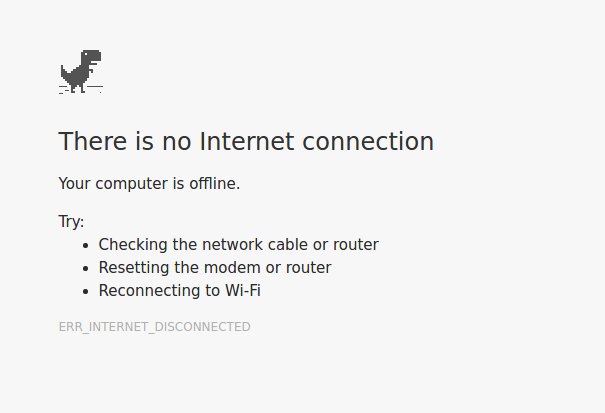
This means you need to double-check that you are connected to a strong and stable internet connection. To check it, you can visit any website from your preferred web browser and see if it loads normally. If it does not load properly, you should employ the Internet Troubleshooter to resolve the internet connectivity issues.
Run Internet Troubleshooter
Since you are facing internet connectivity issues at the moment, you can use the in-built Internet Troubleshooter to resolve the internet-related issues on your Windows 11 PC. Here’s what you need to do:
- Launch the Windows Settings using the Windows + I shortcut key.
- Choose the System option from the left sidebar then, click on the Troubleshoot option on the right pane.
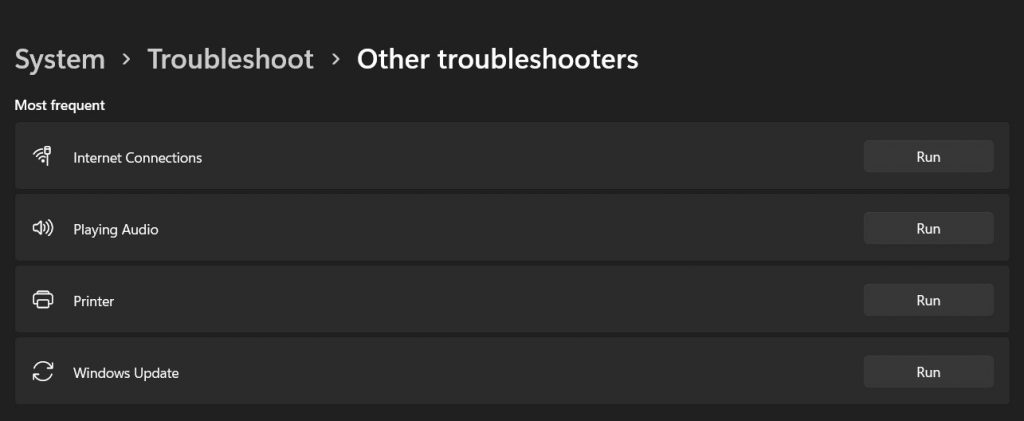
- From the next window, choose the Other Troubleshooters option.
- Keep scrolling until you reach the Internet Connections option and then hit the Run button next to it.
- A new window will open up on the screen and it displays the issues ( If any) about the network connection you are currently using.
- After this, restart your PC and then connect to the network source once again. Launch the Elden Ring game on your PC once again and try playing it in multiplayer mode.
Also Read: Elden Ring Steam Restart Required Loop- Top 6 Fixes!
Update the Game
Since Elden Ring is relatively new, it is highly bug-ridden. Developers are releasing patches for the game to fix one of the other bugs plaguing the game. Developers will soon release a patch to fix the issue with the multiplayer mode. Here is how you can download and install the latest update for Elden Ring:
- Launch the Steam Client on your PC.
- Access the Steam Library by clicking on the Library option visible on the top-left.
- Now you will see the list of all the games installed on your PC. Keep scrolling until you reach Elden Ring and right-click it to access the context menu.
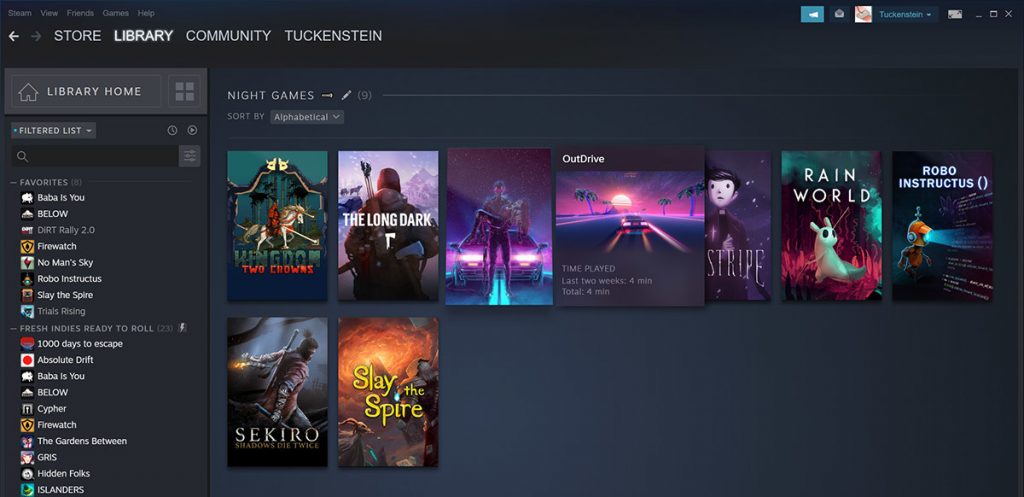
- From there, click on Manage, and next, choose the Properties option.
- In the properties window, visit the Updates tab and then the Automatic Updates button.
- If any update is available for Elden Ring, you can download and install it on your system.
Also Read: How To Play Elden Ring With Friends- A Quick guide!
Verify the integrity of the Game Files
If none of the methods mentioned here work, it’s high to verify and repair the installation files of the game. If for some reason, the Elden Ring installation files have become corrupted or are missing now, you are bound to come across several issues while playing Elden Ring game including the problem with accessing the multiplayer mode in Elden Ring. Steam has an inbuilt tool using which you can verify the integrity of game files. Here’s how to verify the integrity of the Game Files on Steam.
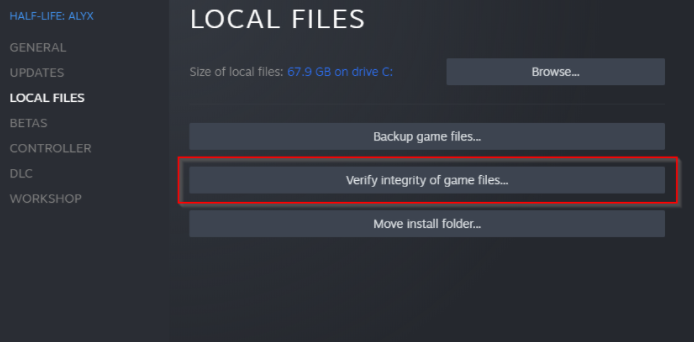
- Launch the Steam app on your machine
- Visit Steam Library by clicking on the Library option on the top left.
- Right-Click the game to access the context menu.
- Choose the Properties option to access a new window.
- Click on the Local Files option.
- Next, click on the Verify Integrity of Game Files option.
- As soon as you will do it, Steam will begin looking for the corrupted game files and try to fix them if possible.
Also Read: Elden Ring Not Launching On Your PC? Try These Fixes
Wrapping Up
That’s all in the troubleshooting guide. If you’re lucky the problem with the Elden Ring game will be resolved. If not, you should uninstall the game and then install a fresh copy from the Epic Store. Hope this helps.