In this article, we will be discussing the best fixes for Dying Light 2: Stay Human not launching, responding, crashing issues.
The Dying Light 2: Stay human is a really amazing horror video game. Normally, the game runs smoothly on Steam/ PC. However, many users are facing the issue of the game not launching on Steam. Others issues faced by players include Dying Light 2 not responding, crashing, or black screen at startup. If you are facing any of these issues, don’t worry! We’ve got you covered. In this article, we will be discussing how to fix various problems related to the marvelous video game Dying Light 2: Stay Human.
How to fix Dying light 2 not launching/crashing/ not responding on Steam?
- Restart your PC
- Verify Integrity of the game files
- Put /nolightfx in the launch options
- Launch in DX11 and DX12
- Change Windows Compatibility
- Close third-party apps
- Disable Steam Overlay
- Update GPU Driver
- Uninstall DirectX and Visual C++ Distributable
Also Read: Worldle: A Unique Map Wordle for Geography Lovers
Now, let us discuss the various ways to fix Dying light 2 not launching on Steam one by one.
Before trying any of the methods given below, you are requested to check the system requirements for Dying Light 2: Stay Human. If your PC does not meet the system requirements, you won’t be able to launch this game on your PC. So, once you are confirmed with the system requirements, try the methods below.
1. Restart your PC
The first and the most obvious solution is to restart your PC. It may sound like a cliche but it works well in many cases. All you need to do is to open the start menu and click on the Power button. Then, select Restart from the menu.
After restarting your PC, launch Steam to see if the issue has been resolved.
Also Read Top 10 Xbox Game Pass Games you should play in 2022
2. Verify the Integrity of the game files
This method verifies the game files and checks for any missing or corrupted game files. Additionally, it also fixes them. So, in case you are having an issue with a game on steam, verifying the integrity of game files works in almost all cases:
- Launch Steam on your device.
- Go to the Library tab.
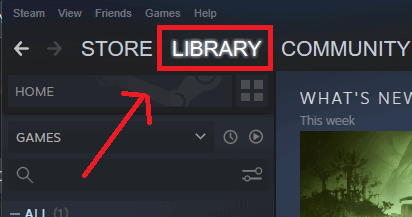
3. Right-click on Dying Light 2: Stay Human on the left side and choose Properties from the context menu.
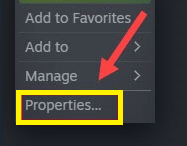
4. Then, under the Local Files tab, tap Verify integrity of the game files.
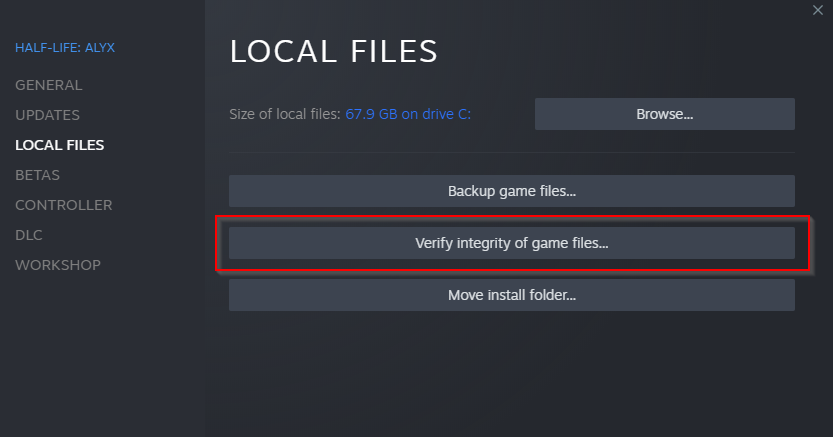
Wait for the process to complete. Then, relaunch Dying Light 2 to see if the problem has been fixed.
Also Read: 8 Best Games On Steam 2022! (New Releases)
3.Put /nolightfx in the launch options
This method has worked for many users. All you need to do is to put /nolightfx in the launch options and then launch Steam to see if the problem has been fixed. Below is how to do it:
- Launch Steam on your PC.
- Click the Library option on the top.
- Right-click on Dying Light 2: Stay Human.
4. Choose Properties from the context menu.
5. Switch to the General tab.
6. Under launch options, type /nolightfx.
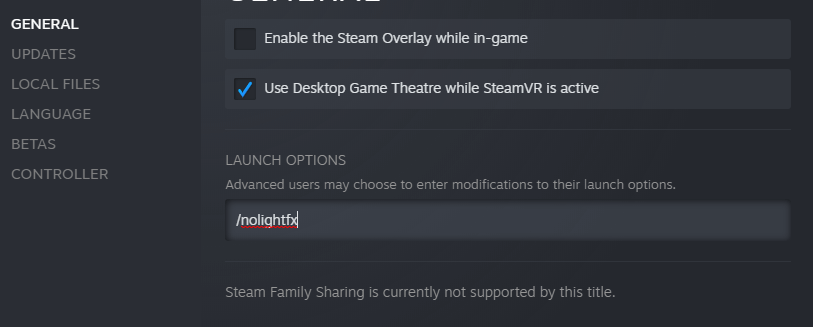
Then, re-launch Dying Light 2: Stay Human to see if the problem has been fixed.
Also Read: How To Fix Slow Steam Client On Windows 11
4. Launch in DX11 and DX12
Another quick method to fix Dying Light 2: Stay Human not launching on Steam is to launch the game in DX11 and DX12. This method has worked for many users. You just need to follow a few steps given below:
- Launch Steam on your PC.
- Go to the Library and right-click on Dying Light 2: Stay Human.
- Now, switch to the General tab.
- In the input box under Launch options, type DX11 or DX12.
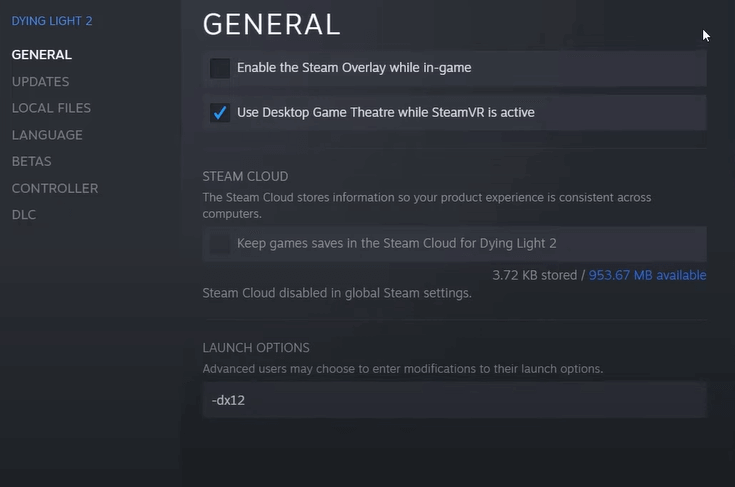
This method has worked for many users. So, the problem of Dying Light 2 not launching/crashing/nor responding must be resolved. In case the problem persists, kindly try the other methods given below.
Also Read: Elden Ring Steam Restart Required Loop- Top 6 Fixes!
5. Change Windows Compatibility
Many users are facing the errors code 0xc0000142 while launching Dying Light 2 on Steam. So, if you are also getting this nagging error code on Steam, it may be due to a compatibility issue. It can be fixed by following the steps given below:
- Launch Steam on your PC.
- Go to the Library tab.
- Right-click on Dying Light 2: Stay Human.
- Choose Manage from the context menu.
- Tap Browse Local Files.
- Then, right-click on dyinglight2.exe
- Choose Properties and then click on Compatibility.
- Check the box next to Run this program in Compatibility mode.
Re-launch the game to see if the issue of Dying Light 2, not launching has been fixed.
6. Close third-party apps
While launching the game on Steam, it is advised to keep all the third-party apps closed as it may lead to a software conflict. So, keep all other programs closed except Steam on your PC.
Also Read: 10 Popular Online Games In 2022
7. Disable Steam Overlay
It may sound surprising but disabling Steam Overlay has also fixed the issue for many users. So, you should also try this method. Below is how to do it:
- Launch Steam on your PC.
- Go to the Library tab.
- Right-click on Dying Light 2.
- Choose Properties.
- Switch to the General tab.
- Uncheck the box next to Enable Steam Overlay while in-game.

8. Update the GPU Driver
One of the major reasons behind Dying Light 2 crashing on your PC may be an outdated version of the GPU driver. So, another method to fix the issue is to update the driver. You can use GeForce experience or download the most recent driver from Nvidia or AMD’s websites. Go for a clean installation and the problem will be fixed.
A clean install completely replaces the previous version with the new one. After the clean installation, reboot your PC and launch the game. It should start working now.
Also Read: How To Update Drivers In Windows 11
9. Update DirectX and Visual C++ Redistributable
A major reason behind Dying Light 2 crashing may be an outdated version of DirectX. Usually, a DLL missing error appears on the screen in such a case. So, you can fix this by updating DirectX from Microsoft’s official website. Additionally, you are required to install Visual C++ Redistributable from the official website of Microsoft.[Download the x64 and x84 files of the redistributable and run the exe file. After downloading the exe file, install it on your PC.]
The problem of Dying Light 2 not launching on Steam must be fixed now.
CONCLUSION
So, that’s it! These are the different ways to fix Dying Light 2 not launching on Steam. Moreover, some of the solutions may also work for Dying Light 2: Stay Human not responding or crashing at startup. Do ahead and try these solutions in no specific order. One of them is sure to fix your issue. In case you face any difficulties while trying these methods, do let’s know in the comment section. We would love to help you.



































Hello guys, so i’ve been installing mods like the stronger gravity one, the I am legion and so on, a plenty of mods…
But recently, the 1.4.0 update came out with the 1rst free dlc and they added new infected and new missions.
I was so glad to try out the missions and kill the new volatiles so I launch my game and my mods were active.
When I first tried to play, I had a black screen. Like my game was working, I had the HUD still turned on but the world was all dark and I couldn’t see anything.
So I decided to remove the pak mod files without deleting the ones related to the original gamefiles (though I don’t think I did touch them).
So without the mods, the game was perfectly working and I tried to figure out which mod was ruining my game.
I discovered that the I am legion mod was making all this blackscreen shit (great mod btw), so I removed it.
But when I launch my games with the other mods, I noticed that the dismemberment was not working anymore, so I just removed all the mods.
And when I did relaunch the game without the mods, it started crashing.
I did try to reinstall the game, to verify the integrity of the files, install the recent updates of my GPU driver, and tried all the stuff that were on this website, but my game is still crashing.
Is there anyone dealing with the same issue or someone who knows how to fix it ?
PS: something that I forgot to mention is that currently, the game does lauch but it crashes after I press ‘continue’ and it does during the loading screen.
Actually, the game let you reload to the last version of your save and… that’s what I did.
So the game is working again ! 🙂