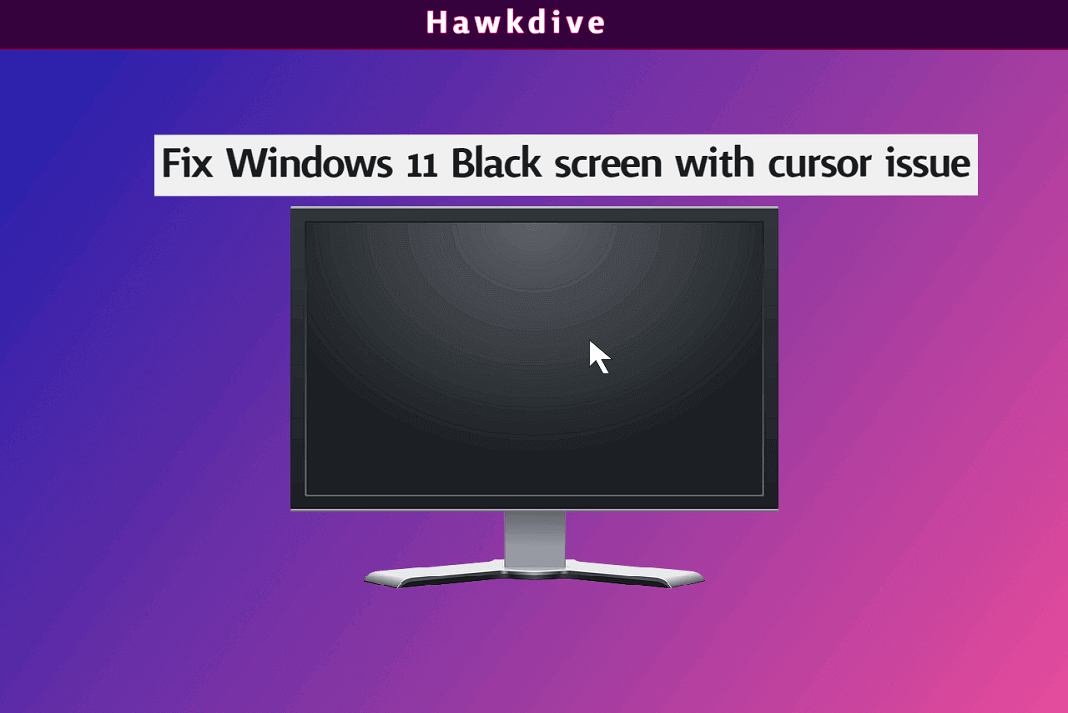Trying to login to Windows 11 PC but the screen is turning black with a cursor appearing on it? Don’t worry! You don’t need to buy a new PC. This is just a minor issue that can be fixed easily. So, here in this article, we will provide you with the fixes for this issue. The first fix will obviously be the best. So, keep on reading!
The problem of a black screen with a cursor on Windows 11 could be due to a variety of causes such as faulty projection settings, loose connections, etc. So, in this article, we will be discussing the best possible solutions to this problem.

Also Read: How To Group Pinned Apps Into Folders On Start Menu In Windows 11
Fix black screen with cursor issue on Windows 11
- Restart the PC
- Correct the User Shell value
- Check the connections
- Check Monitor
- Reset Graphics Adapter
Now, let us discuss the ways to fix Windows 11 black screen with a cursor issue.
1. Restart the PC
One of the most obvious things you can do to get over the Windows 11 black screen with cursor issue is to Restart the PC.
- When you are facing the black screen issue, it is not possible to shut down the windows normally.
- So, in this case, try pressing the power button for long until the windows shut down.
- Then, press it again after a few minutes.
- The black screen issue must be resolved now.
- However, if the issue persists, try the methods given in the further snippet.

Also Read: How To Enable And Use Live Captions On Windows 11
2. Correct the User Shell Value
Another great way to get over this issue is to correct the user shell value from the Task Manager. So, below is how to do it:
1. Press Ctrl+Alt+Delete keys together.
2. Click on Task Manager.
3. Then, click on the file option on the top-left corner.
4. Select Run new task from the context menu.
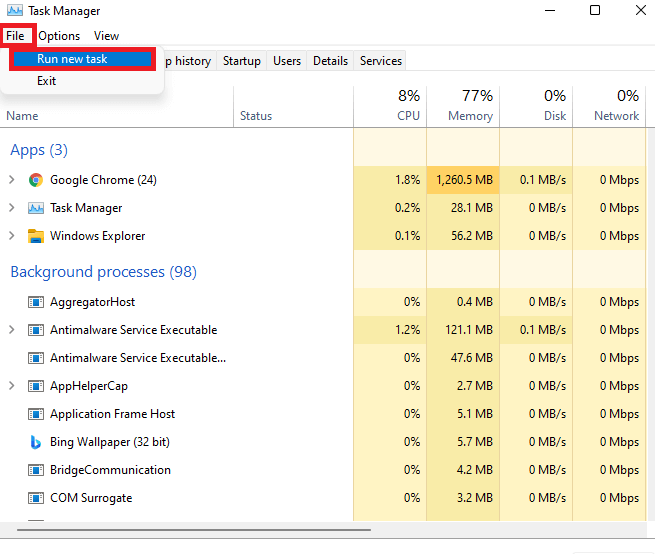
5. Then, enter regedit in the Create New task dialog box and tap OK.
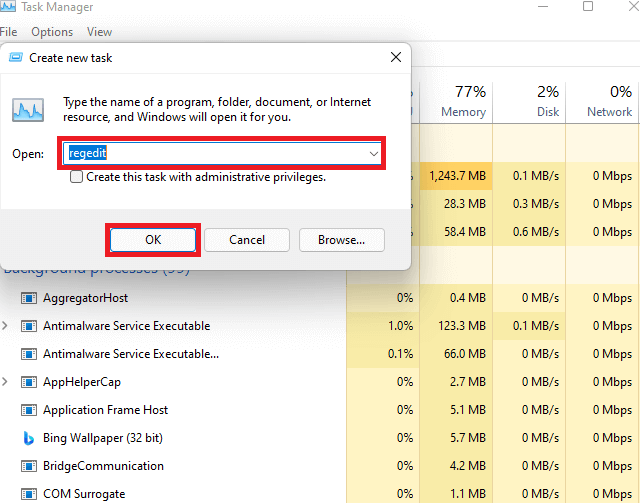
6. In the Registry Editor, enter the following path in the address bar at the top.
Computer\HKEY_LOCAL_MACHINE\SOFTWARE\Microsoft\Windows NT\CurrentVersion\Winlogon
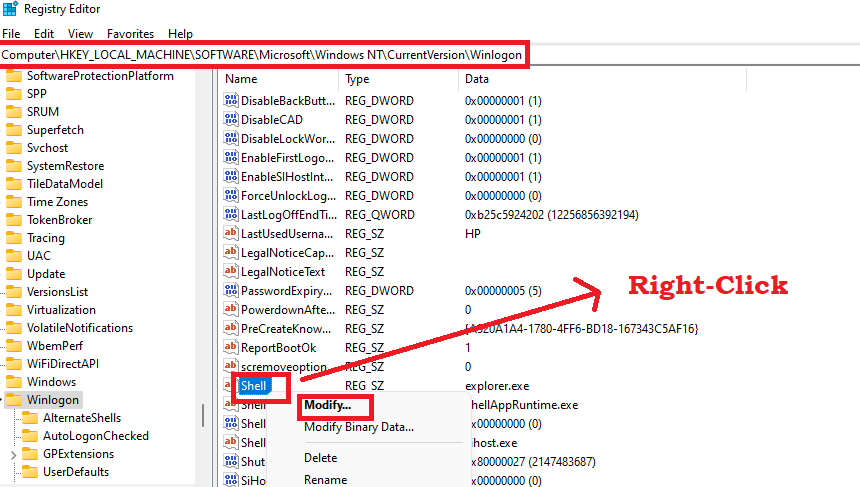
7. On the right side, right-click on the Shell option.
8. Select Modify from the context menu.
9. Now, enter the value data as explorer.exe and tap OK. If it is already explorer.exe, then click OK and close the windows.
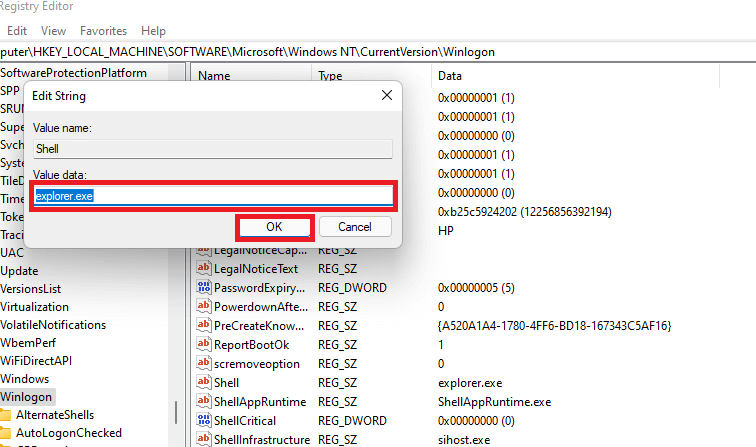
10. Next, you will see the screen that was opened after pressing Ctrl+Alt+Delete. All you need to do is to click on the power icon on the lower-right corner and click on Restart.
This method must resolve your issue. However, if the problem persists, move on to the next solutions given below.
Also Read: How To Fix Low Game FPS In Windows 11
3. Check the connections
- Now, one of the most obvious things is to check for damaged cables or loose connections.
- A fast repair is to unplug the cables on both ends and plug it in again.
- Moreover, you must also check for any cable damage and repair it or replace the cable if needed.
- However, this solution is applicable to those who have attached an external display or monitor to the system.
4. Check Monitor
Another solution is to check if there is an issue with the monitor.
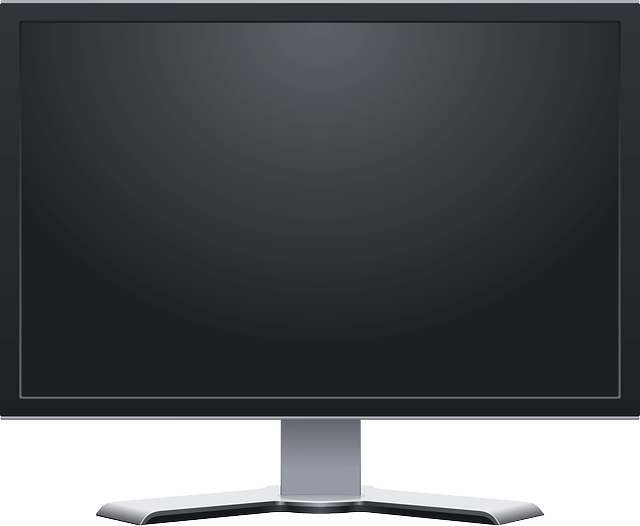
- For this, connect an extra or spare monitor with the system and see if the problem has been rectified.
- Now, if the issue is resolved, then the monitor is at fault.
- In case you are using multiple monitors, try replacing the primary and secondary monitors with each other.
- If the issue of Windows 11 black screen with cursor persists, kindly move on to the next fixes given below.
5. Reset Graphics Adapter
Another way to get over the issue of Windows 11 black screen with cursor issue is to reset the Graphics Adapter. So, below is how to do it:
- Press the Win+Ctrl+Shift+B key combination and you will hear a beep sound.
- Next, you will notice a temporary flash on the screen indicating that the reset has taken place.
- Further, after a successful reset, the issue of the Windows 11 black screen with cursor must be fixed.
So, this is how you can fix this issue by resetting the Graphics Adapter. However, if nothing seems to work out, there may a serious hardware problem. In such a case, only a Computer technician can work. But, Windows 11 black screen with cursor issue is a minor one and is easily fixed by performing the fixes mentioned above.
CONCLUSION
So, that’s it for now. This is how you can fix the Windows 11 black screen with the cursor issue. If you face any problems while performing the steps mentioned in this article, do let us know in the comment section. We would love to help you. So, in this piece, we tried to answer the following FAQs:
- How to fix Windows 11 black screen with cursor?
- How to fix Windows 11 black screen before login?
- How to fix Windows 11 no display on monitor?