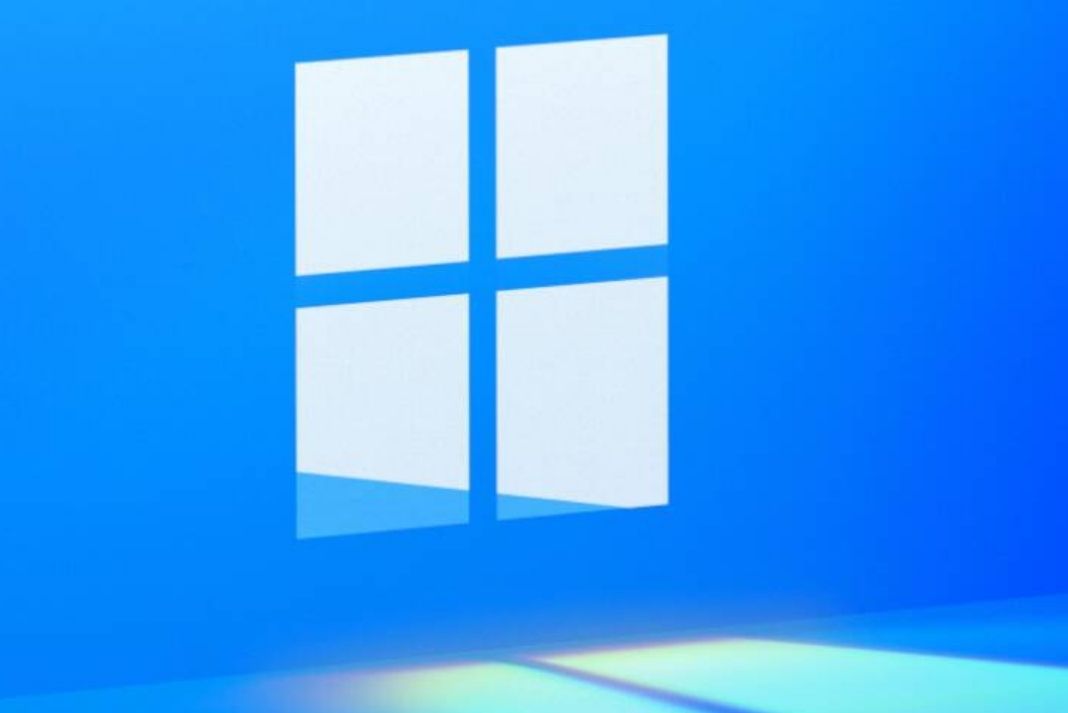In this article, we will learn how to fix ” node.dll is missing” on Windows 11.
Missing node.dll file can lead to various programs on your PC. It helps in running programs successfully on your PC. Missing or corrupted Node DLL files can prevent applications on your program to start successfully. Additionally, it is important for running Windows smoothly. So, in this piece, we will learn how to fix ” Node.dll is missing” on Windows 11.
How to fix node.dll missing or not found on Windows 11?
- Run SFC scan
- Run DISM scan
- Register node.dll again
Now, let us discuss the various ways to fix the Node.dll file missing or not found issue in detail. Try these solutions in no specific order.
1.Run SFC scan
First and the foremost fix you can try is to run an SFC scan. The System File Checker scan helps in spotting any corrupted files on your system. Additionally, it fixes the same. So, below is how to run an SFC scan on Windows 11:
1.Press Windows + R key combination on to launch the Run dialog box.
2. Enter cmd in the run dialog box and press Ctrl + Shift + Enter to launch the Command Prompt with administrative privileges.
( Note: You must be logged in as an administrator to perform the command prompt on your PC. )
3. Now, on the command prompt, enter the following command and hit Enter.
sfc /scannow
4. This process takes time. So, wait and be patient until the verification is completed successfully.
After the scan is completed, you will have one of the following results on the Command Prompt window.
SFC scan results
- Windows Resource Protection did not find any integrity violations –It means that Windows did not find any missing or corrupted system files.
- Windows Resource Protection could not perform the requested operation –It means that an error occurred during the SFC scan. The user is required to run the scan in offline mode.
- Windows Resource Protection found corrupt files and successfully repaired them. Details are included in the CBS.Log %WinDir%\Logs\CBS\CBS.log –The Windows detected the corrupted files as well as fixed them.
Windows Resource Protection found corrupt files but was unable to fix some of them. Details are included in the CBS.Log %WinDir%\Logs\CBS\CBS.log – The user needs to manually repair the corrupted files
Also Read: Top 10 Xbox Game Pass Games you should play in 2022
2. Run DISM scan
After running the SFC scan, another fix you can try is to run the DISM scan on your PC. So, steps to do this are given below: