Are you facing problems with the App Store on your iPhone 13 lately? Are you getting the ‘Can’t Connect to App Store’ error on iPhone 13? You are unable to sign in to App Store and download or update the apps? These are some of the most common issues that you can come across on the App Store in iPhone 13. Fortunately, You can fix these problems using simple hacks.
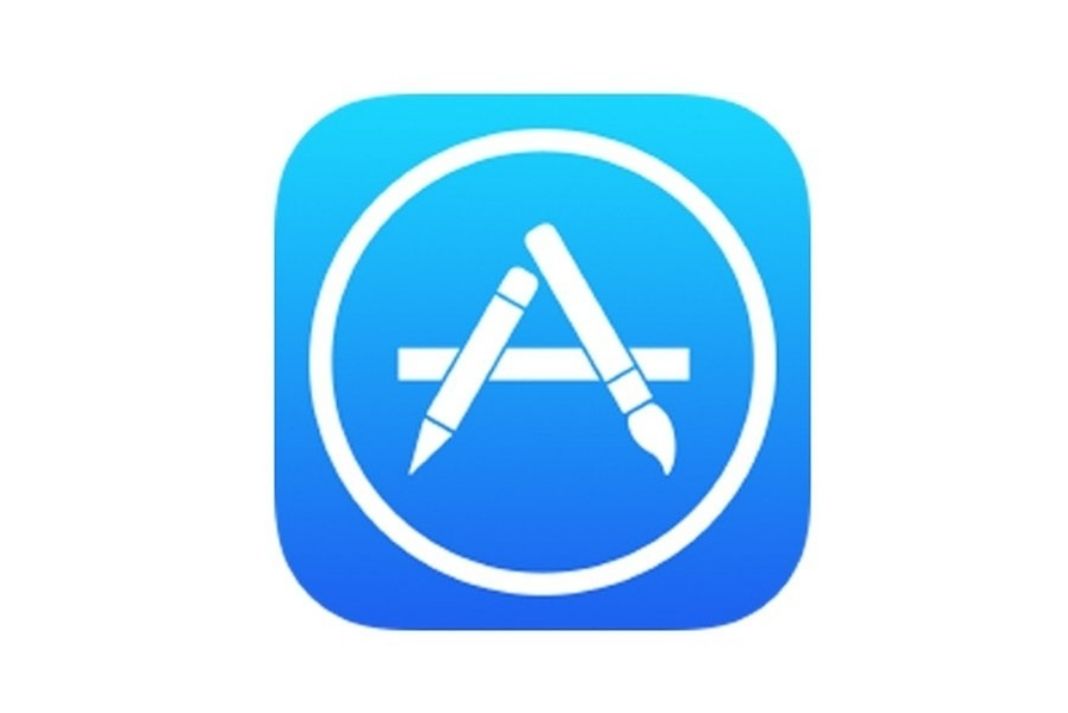
In this guide, we have provided some of the most useful tricks that can fix the issues occurring in the App Store. If you are also encountering the above problems, you can fix them easily through one of the hacks below.
Also Read: Fix ‘Accessory Not Supported’ Error On iPhone 13
Check Apple’s System Status
The first thing you should do is to look out for Apple’s System Status from the dedicated page. It is important to do this because if the App Store is down itself due to some reason, then it is useless to try the hacks given below.
So, you need to visit Apple’s System Status website which lists the current status of all the Services and Servers provided by Apple. Look for the status of Apple Store present on top of the list. If you see a green circle next to it, it means the app is working properly and the problem is only related to you. You can try to troubleshoot the error by trying one of the hacks below.
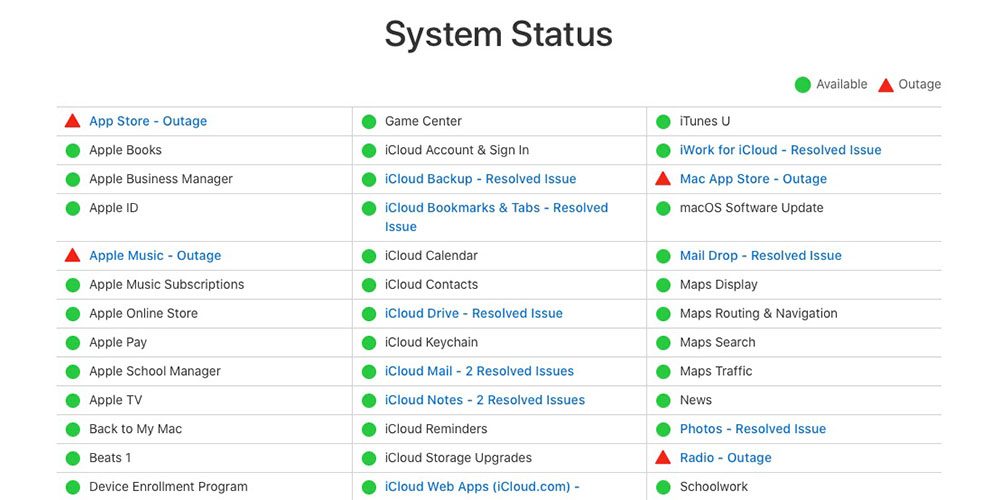
But if you see a red triangle next to it, it means Apple Store is currently down so you should wait until it turns green again.
Also Read: How To Fix FaceTime App Waiting For Activation?
Check the Internet Connection on your iPhone 13
While this may seem too obvious, but it is necessary to make sure whether your iPhone 13 is connected to the internet through Wi-Fi or a cellular network.
Check for the Wi-Fi symbol or 4G/5G on the top-right corner of your iPhone 13.
Sometimes it is possible that your device is connected to Wi-Fi and cellular network but you are experiencing connectivity issues. To see if you are experiencing such issues, try to load a web page on your web browser. If you get a ‘no internet’ error, it means your router is currently experiencing some issues. Try to fix the router by rebooting it.
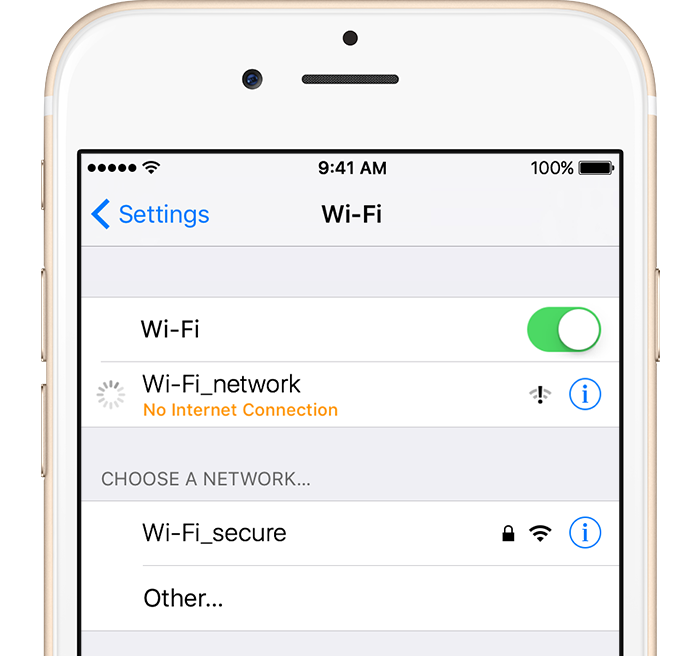
Configure your Cellular and Mobile Data settings
Have you just bought your iPhone 13 and currently setting it up? If yes, chances are you are experiencing the issues with App Store because you have not yet configured the cellular settings on your iPhone 13.
Let’s begin configuring the cellular settings on your iPhone 13:
- Ensure that the Cellular Data switch is enabled.
- Now, go to the Settings App
- Here, Select the Cellular Data.
- In the Cellular Data settings, move the switch next to App Store in ON position. This will allow App Store to access cellular data.
If this switch is in an off position, you will not be able to download anything from App Store using the 4G/5G cellular network.
Also Read: How To Unlock iPhone 13 With Apple Watch
Check the Time and Date on your iPhone 13
For the App Store to function properly, the date and time of your iPhone 13 must be according to your Time Zone.
The incorrect date and time of your iPhone 13 may probably be the cause why you are unable to download apps from the App Store. To correct the data and time of your iPhone, go to the Settings App and Tap the Time and Time settings in the General section.
Here you have two options; you can let the iPhone set the date automatically by enabling the ‘Set Automatically’ button or you can turn it off and set the date and time manually.
Also Read: How To Sign A Document On iPhone 13, iPad And Mac?
Upgrade your Software
If the above hacks did not work, you can get rid of the current iOS version and install the latest update. This will help you to get rid of the bugs in the current software that may be causing this issue.
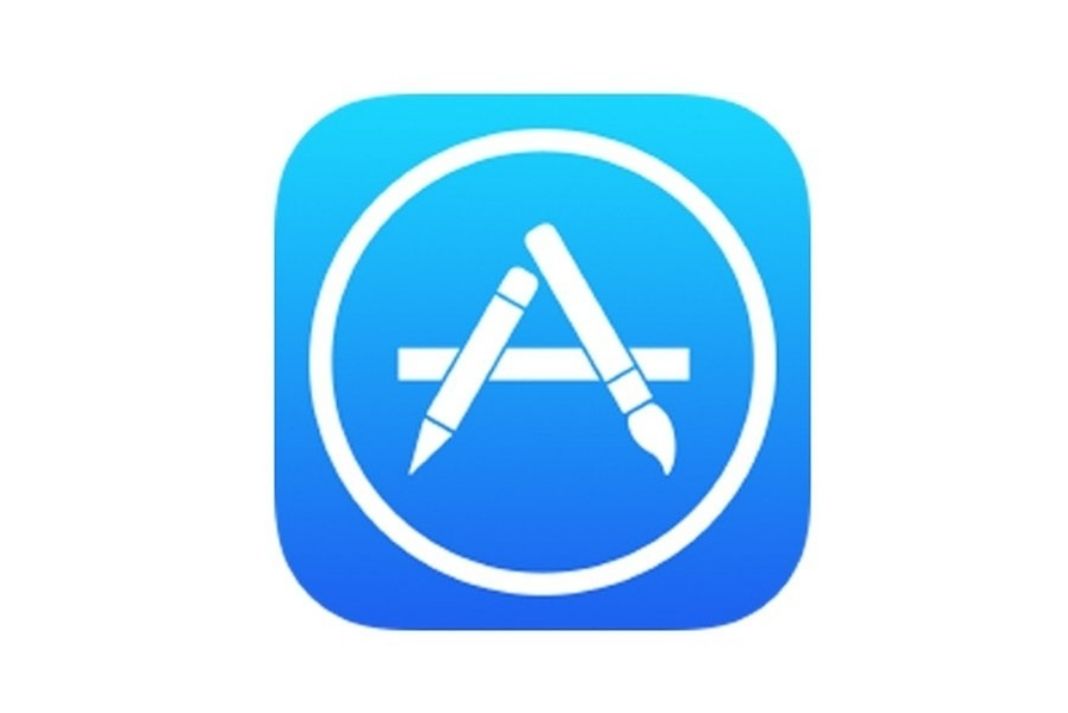
To download the latest version of the software, go to Settings > General > Software Update. Here you will see the available software update for your iPhone 13. Tap to download the software update.
Read: How To Use SharePlay In FaceTime On iPhone?
Conclusion
The above hacks specifically help you troubleshoot the issues with App Store. However, if these hacks were unable to troubleshoot the issue, you should try to reboot your iPhone 13 and try to log in to the App store again.
You can also force restart your iPhone 13 and see if the issue is fixed. If you are still getting the ‘Can’t connect to App Store’ error on your iPhone 13, your last resort is to factory reset your device. This will reset all the settings of your iPhone and it will be like you just purchased it.




































