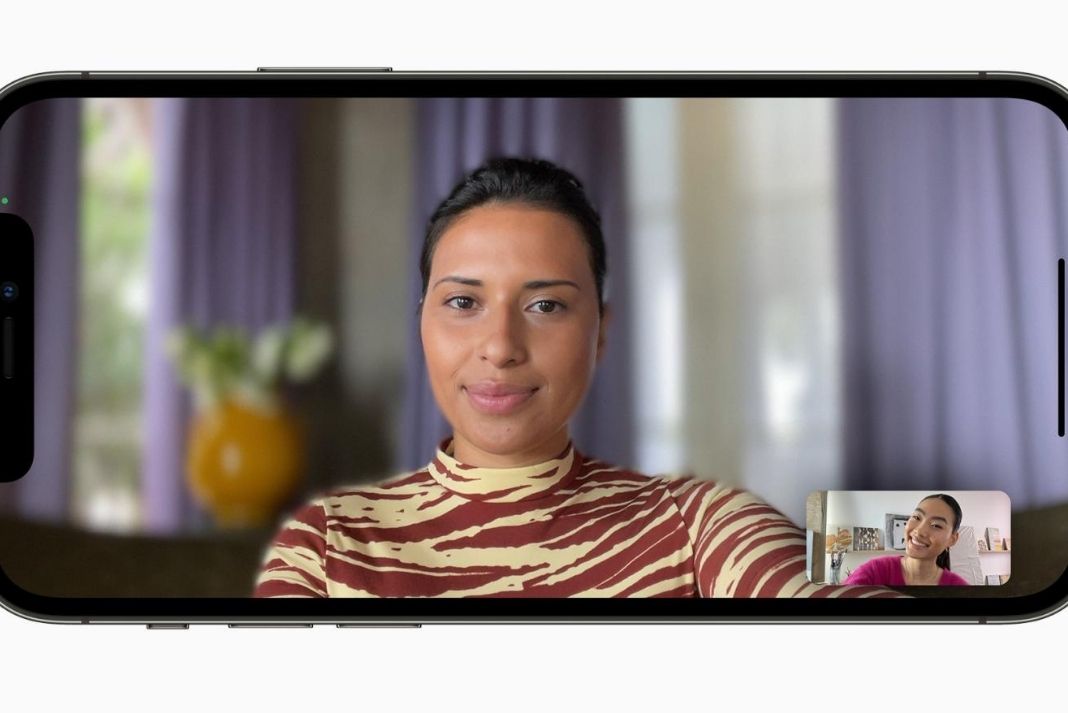 In this troubleshooting guide, we are putting down effective ways that can help you fix lagging and connection issues in FaceTime on iPhone and iPad. So let’s check them out one by one and fix FaceTime not working on iPhone or iPad.
In this troubleshooting guide, we are putting down effective ways that can help you fix lagging and connection issues in FaceTime on iPhone and iPad. So let’s check them out one by one and fix FaceTime not working on iPhone or iPad.
Also Read: SharePlay Not Working In iOS 15? Try These Fixes
Restart iPhone or iPad
The first thing you should do as soon as start experiencing issues in FaceTime is to restart your Apple device. Let’s see how to restart your iPhone.
- Long-press one of the volume buttons along with the wake button until you see the power off slider on the iPhone screen.
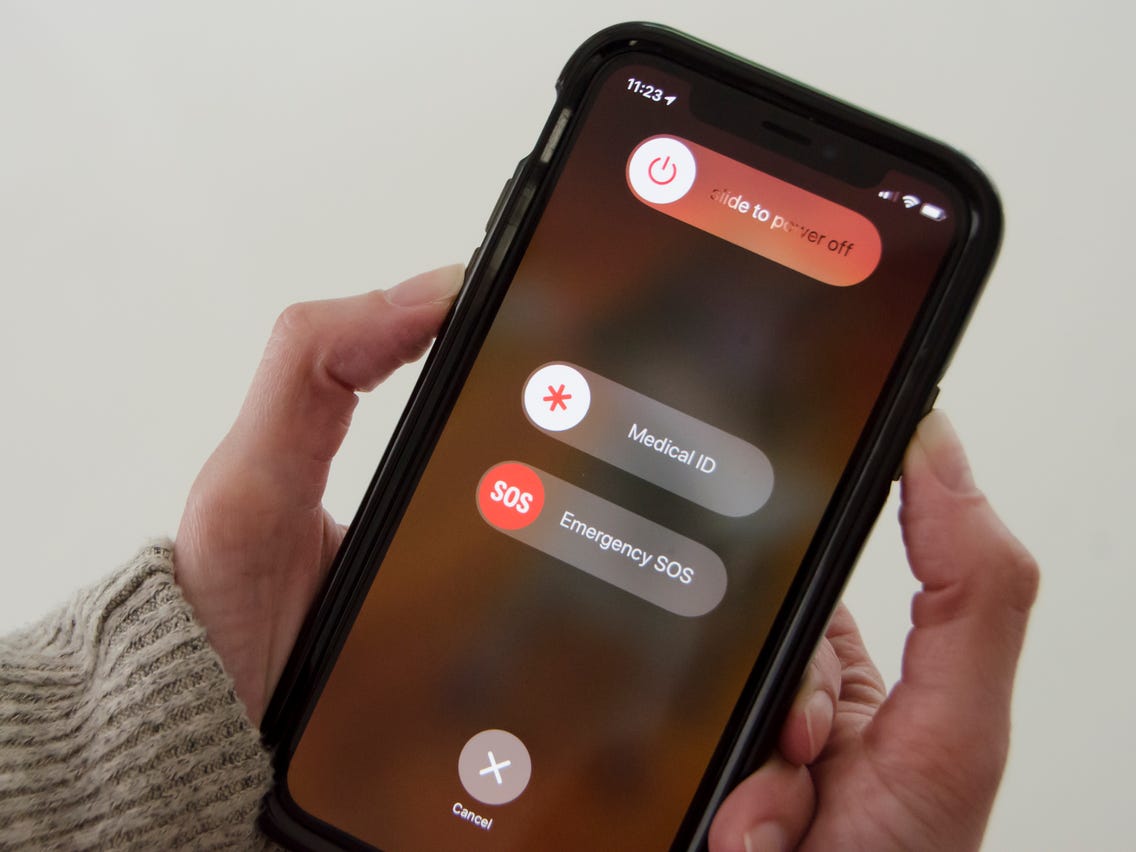
- Now drag the slider to the left and wait until the device powers off completely.
- Now restart your iPhone by long-pressing the side button.
- Try using FaceTime again and see if it works.
Ensure proper Wi-Fi and Cellular Connection
If you are getting a poor connection on FaceTime along with frozen videos, the reason can be an unstable Wi-Fi connection. See whether your iPhone or iPad is using Wi-Fi or a cellular connection. Open the Control Center of your iPhone or iPad and see whether the Wi-Fi or cellular data are turned on.
If you want to use cellular data for FaceTime calls, here is what you need to do:
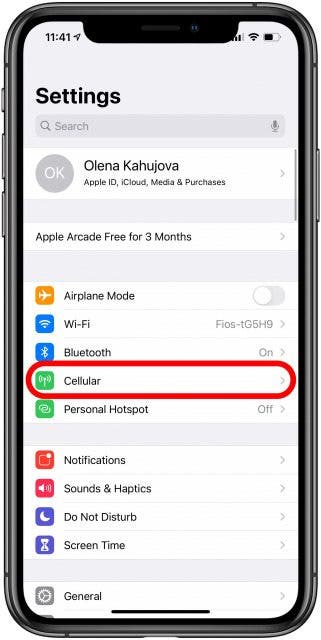
- Open the Settings app on your iPhone or iPad.
- Choose Cellular Settings
- Scroll down and look for FaceTime in the list of apps installed on your iPhone
- Now turn on the toggle for FaceTime.
If the issues are not resolved yet, let’s move forward.
Tweak FaceTime settings
If you are not unable to use FaceTime on your iPhone or iPad, chances are you have not enabled FaceTime on your Apple device. Here is how to turn on FaceTime for your iPhone or iPad.
- Head to the Settings App on your iPhone and iPad
- Open the FaceTime Settings
- Now see whether the toggle for FaceTime is enabled or not. If not, turn the toggle to the on position.
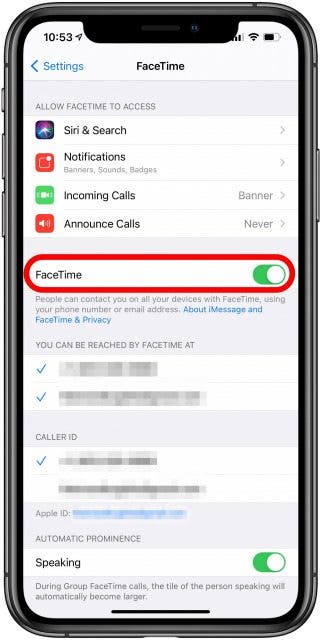
- Now make sure that you’ve mentioned the correct phone number and Apple ID in the FaceTime settings.
Log out and then sign back into FaceTime
We can also try to fix the issues by signing out of the FaceTime app. We can sign back in using the same credentials later. This can help you eradicate any random glitches in FaceTime. Here’s how to go about it.
- First of all, open the Settings App on your iPhone
- Now choose the FaceTime option once again
- Tap Apple ID listed on top
- Choose the Sign-out option listed here
- After sign-out, FaceTime, tap the ‘Use your Apple ID for FaceTime’ label
- Now enter your Apple ID credentials to sign back into FaceTime using your Apple ID.
Make Sure to Update Your Software
Another hack worth trying to fix the issues haunting your FaceTime app is updating your FaceTime app.
This will help to improve the performance of your device and also remove any buggy errors in the software. So let’s fix the issues like the FaceTime app crashing by updating your device’s software. Let’s see how to download the latest software upgrade on your iPhone and iPad
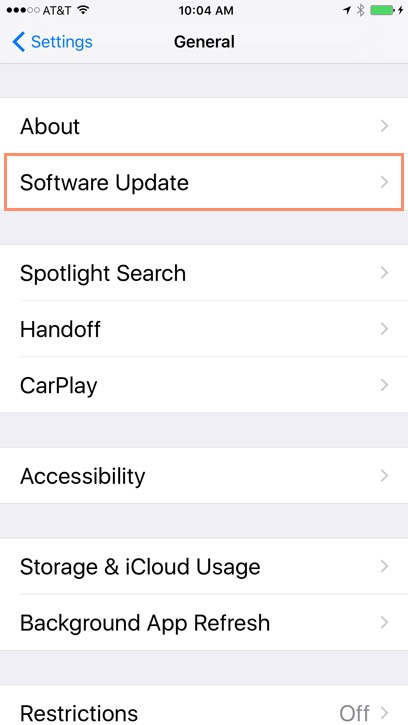
- Open the Settings App
- Go to the General Settings
- Choose the Software Update option
- Now look for any pending software update and click the Download button to download and install the software update on your iPhone or iPad.
Make sure whether FaceTime is available in your Country
While your FaceTime anyone across the globe for free, the FaceTime feature is not available in all the countries right now.
Visit Apple’s website to see if FaceTime is available in your country or not. If you do not find your country on the list, don’t be disheartened, you can use a reliable VPN to do FaceTime calls.
Tweak your Date and Time settings
This may seem impossible but tweaking your iPhone or iPad’s Date and Time settings can help fix common FaceTime issues. Let’s see what changes you need to do in Date and Time Settings.
- Head to the Settings App on your iPhone and iPad
- Open the General settings
- Choose Date & Time settings
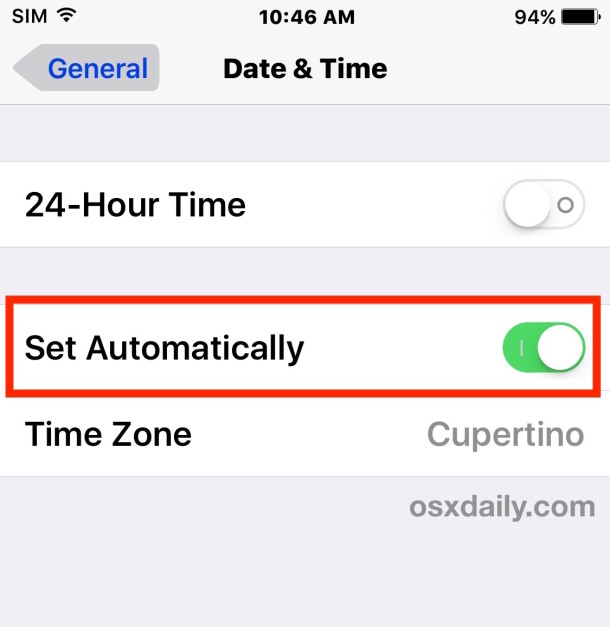
- Now turn on the toggle for ‘Set Automatically’.
- Now open FaceTime and see if the issues are solved.
Conclusion
Here we reach the end of the quick guide on how to fix FaceTime not working on iPhone or iPad issues. If you still face issues, it’s better to uninstall this app from your iPhone or iPad and re-install a fresh copy from Apple Store. Hope this helps!
Also Read: How To Record A FaceTime Call On Your iPhone Or Mac




































