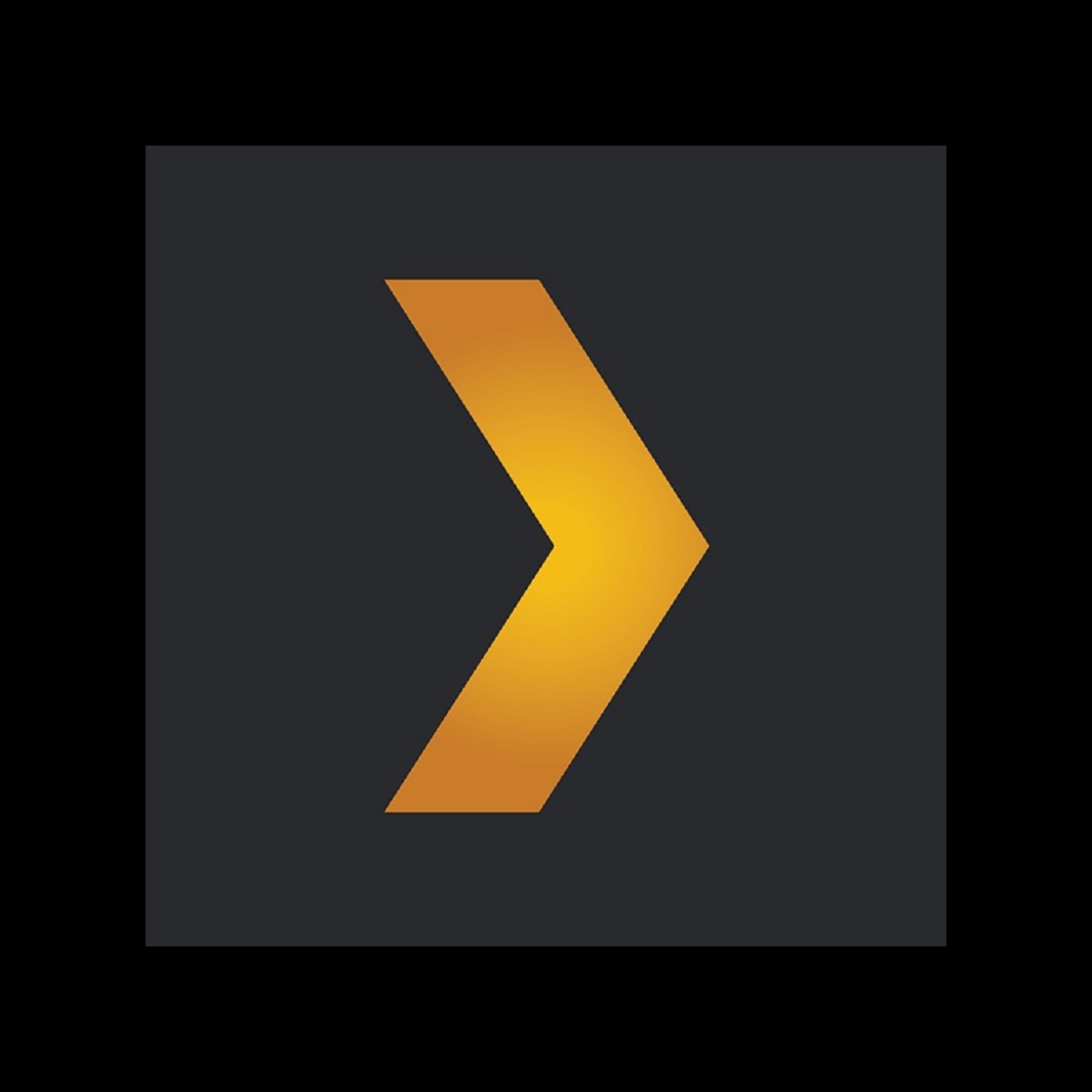In the modern era of streaming, a lot of apps are available on the Internet to stream content either free or by paid subscription. Nowadays streaming content online has become a trend and is more comfortable than conventional cable TV. Every streaming app offers content to the users where they can stream their favorite content. But in Plex Media, you can add your own content and stream them.
In this article, we are going to discuss Plex Media & Player. So, let’s begin.
Also Read: Civilization 6 Does Not Start On Steam? Try These Fixes
Content
- What is Plex?
- Components
- Plex Media Server
- How to download media server
- Media Player
- How to install Media Player
- Subscription
- Best Plex Features
- Plex Pass Features
- Plex Review
What is Plex?
Plex is the one-stop-shop for all of your digital media needs. It’s a freemium media management platform that lets you access all of your media files from a central media library. All you need to do is download the Plex server onto a PC that has all of the media that you want to stream, and it will do all the scanning and sorting for you. Download the Plex app on your favorite devices, and you can stream your content even when you’re on the go.
Besides storing your personal media collection in one place, Plex also lets you stream content that isn’t in your media library. Think of it as a music-streaming app, a podcast app, and a free movie app condensed into one platform. It has partnered with different entertainment companies, including Warner Bros., Lionsgate, Crackle, MGM, Legendary, and Endemol Shine Group, to bring its users free, ad-supported content.
You can also stream using practically any device, including any smartphone or tablet, Windows, Mac, or Linux PC or laptop, smart TV, and even your Xbox or PlayStation console.
Also Read: How To Record Videos On Netflix
2. Components of Plex
Plex is a digital media player that can be installed on almost all smart devices. When it comes to Plex, you need to know two things about it.
- Plex Media Server
- Plex Media Player
Note: ”You can’t access the one without the other. Both are needed to get 100% use from the Plex.”
3. Plex Media Server
Plex Media Server is a user-based server where you can add your own content. In a Plex Media Server, you can add files like videos, music, images, and whatever you want. Without the Plex Media Server, you can’t stream any of your own library files.
Plex Media Server is supported by multiple devices. Below is the list of devices in which you can access Plex Media Server.
- Windows
- macOS
- LINUX
- NVIDIA SHIELD9(Gaming console)
- NAS(Network Attached Storage)
- Routers
- Mobile Storage
4. How to Download Plex Media Server?
1: Open any browser on your device and type plex.tv on the search bar and search.
2: Scroll down until you reach the below screen.
3: Click on More.
4: On the next screen, click on Servers to download Plex Media Servers.
5: Scroll down and you will find all the Plex Media Server supported devices.
6: Click the + icon respective to your device.
7: On the next pop-up, click on the Get button to download the Plex Media Server.
8: If you want to change your device, click the drop-down button and choose your device.
9: After choosing your device, click the Download button to start the download.
10: On the next screen, choose the download location and click the Save button.
11: After the download is complete, launch the file.
12: Plex Media Server will start to install.
13: When the setup is installed, it will ask for Restart. Click Restart to complete the installation.
5. Plex Media Player
It is a tool used to stream Plex’s content and the user’s server content on various devices using Plex Media Server. In the app, you can stream content like Web shows, News, Podcasts, Tidal, and much more. Without accounting for the user’s content, Plex Media Player has 60 million streaming tracks and thousands of music videos.
It is supported by many devices starting from smartphones to virtual reality kits. Such as:
- Amazon Fire TV
- Android TV
- Apple TV
- SmartPhones(Android/iOS)
- Computers
- Gaming Consoles
- VR
6. How to install Plex Media Player?
1: On the Plex devices page, click on Players.
2: All the Media Player-supported devices will be displayed.
3: Scroll down until you reach your device.
4: When you reach your Media Player supported device, click the + icon.
5: Click the Download button on the next pop-up.
6: It will redirect you to the official app store. (Google Play Store for Android, Apple App Store for iOS)
7: Click the Install or Get App button respective to your device.
8: When the app is installed, open the app.
7. Subscription
This is the thing that confuses a lot of people, mostly because you need to pay an “activation fee” before you can use the Plex app on your mobile devices. To set things straight, all of the basic stuff that comes with Plex—the server, all the media you add to your server, movies, TV shows, podcasts, news, and web shows—are completely free. The app is free to download on any device. However, you’ll need to pay a one-time activation fee of $4.99 per device to unlock the app. The payment can be done through either an in-app purchase or a Plex Pass subscription.
Plex Pass is the monthly subscription that the platform offers. It costs $4.99 a month, $39.99 a year, or $119.99 if you want a lifetime pass. When you purchase a Plex Pass, you’ll be able to activate your Plex apps on any mobile device you want. Plus, you get to access other premium features and benefits as well.
8. Best Plex Features
- Remote Access
- Discover New Content
- Media Sharing
9. Plex Pass Features
- Live TV and Digital Video Recorder
- Mobile Sync
- Premium Music
- Parental Controls
10. Plex Review
POSITIVE
- Easy Setup
- Clean & user-friendly interface
- Growin collection of Free Streaming Content
NEGATIVE
- Activation Fee for using the Mobile app
- Intrusive Ads
Conclusion
If you’re a media buff and have an archive of various files to back this up, then this app is something that we’d definitely recommend to make things easier and more convenient on your part. We can also say that this is one of the best, cleanest, and most straightforward software available today and the fact that it’s free of ads makes this even better. Just make sure that you have a stable and quick internet connection then Plex will definitely not disappoint.