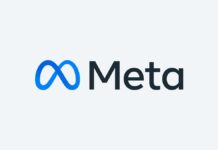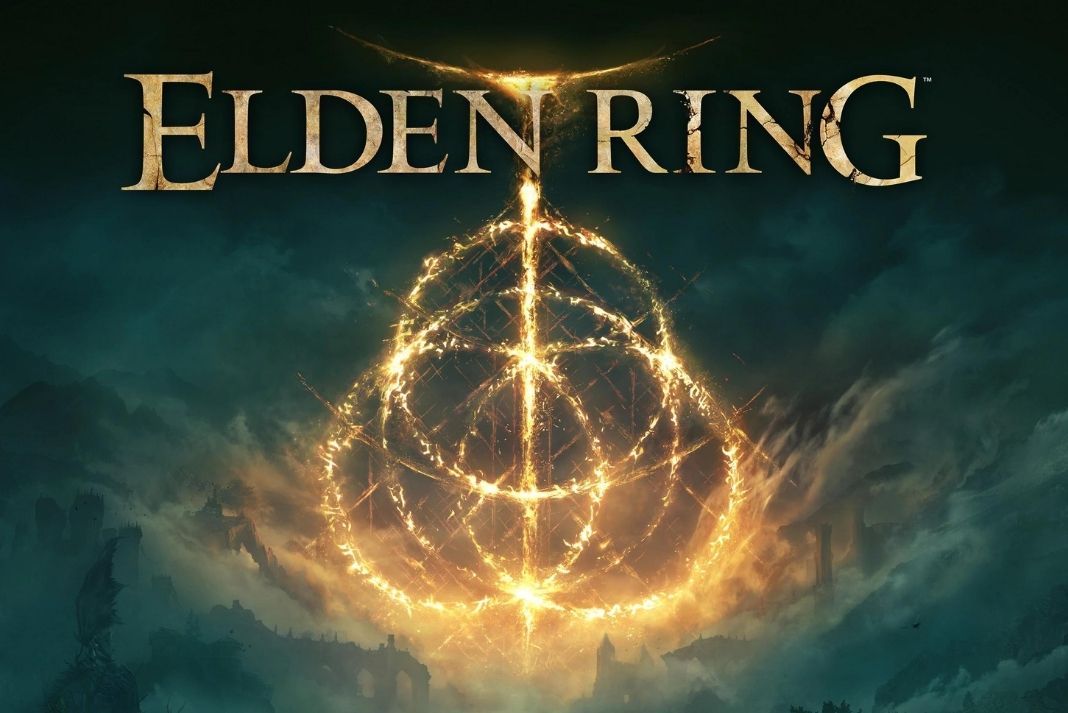In this article, we have listed down several hacks that can fix the Elden Ring Not Launching on your PC issue. Elden Ring is one such game that has already gained so much hype even before its release. Now that the game is rolled out for you to try your hands on but several users are having issues while downloading the game and many have reported that the game is not launching after download.
Elden Ring fans have reported on several forums that they are getting the EasyAntiCheat Failed error when they are trying to launch the game.
If you sail in the same boat, we feel sorry for you. To help you out in this critical situation, we have curated this troubleshooting guide that contains several fixes to let you successfully launch the game.
Also Read: [Fixed] Unable To Upload Images In Steam On Windows 11
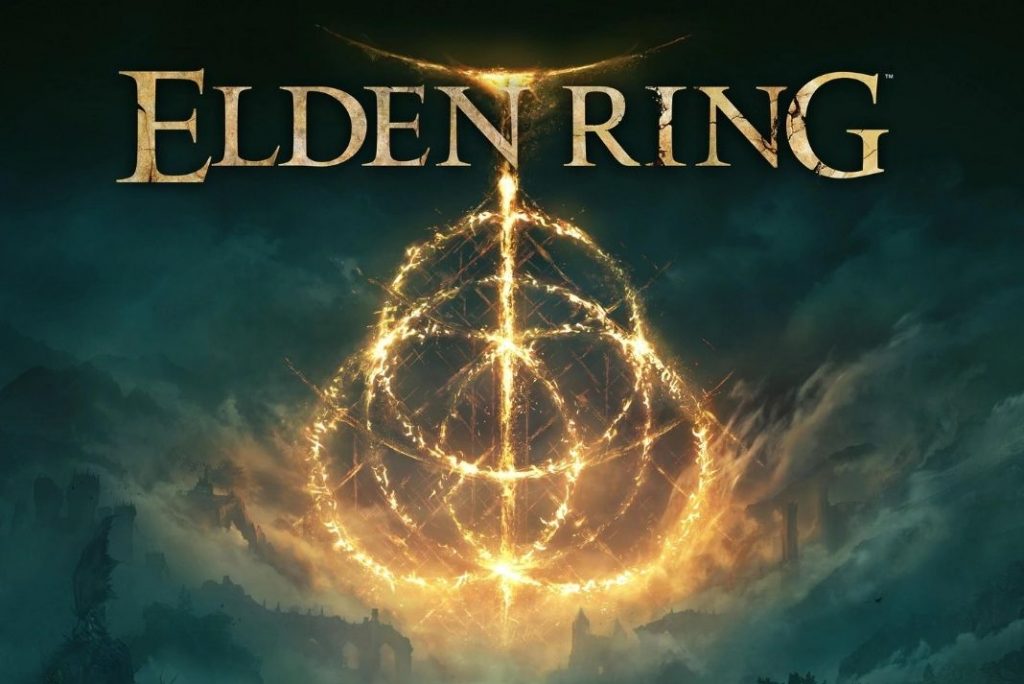
Check Windows Firewall
Elden Ring game needs the internet to launch successfully so if it is unable to access the internet at the moment, it will not be able to launch successfully. Many times, a Windows firewall prevents internet access to certain applications including the game.
To prevent this from happening, it will be acceptable to set Elden Ring as an allowed application.
- Open the Start menu and type Windows Firewall in the search bar.
- Now click on Windows Defender Firewall from the search results.
- In the left pane, choose to Allow an app or feature through the Windows Defender Firewall option.
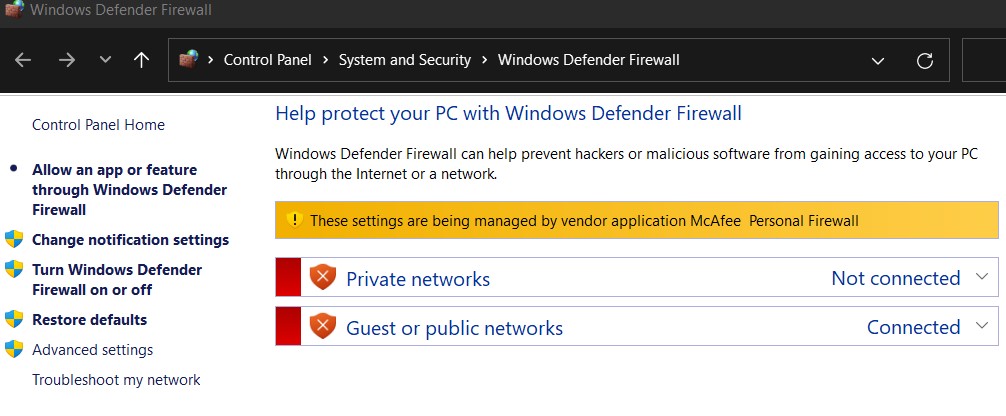
- Now keep scrolling until you see Elden Ring in the list.
- Choose the App and then tick the check box for Domain, Private and Public tabs, and press the OK button.
Also Read: How To Play Elden Ring With Friends- A Quick guide!
Close non-essential programs
If you have a PC with a very old system configuration or limited memory, then if too many programs are open in the background at the moment, your Elden Ring will have a hard time fighting to occupy the limited resource available. To free up system resources, it is recommended to shut down unnecessary apps or the ones consuming a lot of resources.
Here’s is what you should do:
- Launch the Run dialog box using the Windows+R shortcut.
- Type taskmgr in the text box and press Enter key to execute it.
- Now switch to the Processes tab and then choose the background processes or any of those no longer needed.
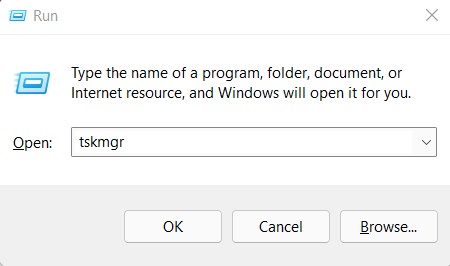
- Now go back and start Steam again and then launch the game as you should.
- If the game still doesn’t launch, try the next fixes.
Also Read: Unable To Join Multiplayer Game Session On steam? Try These Fixes
Update graphics driver
If the game is not launching still, then you should check issues with the graphics driver; most probably it is outdated or corrupt. Recently, NVIDIA released the driver update for Elden Ring and AMD is also expected to follow in its footsteps. So, to weed out driver issues you should go to the manufacturer’s download page and update your graphics driver to the earliest.
Once the driver is updated, you should go and see if the game is launching successfully on your PC.
Also Read- Elden Ring Smithing Stones: How To Track Down Every Bell Bearing
Update Windows
Keeping your system updated is as necessary as updating system drivers. Check for and install Windows updates Apart from keeping your drivers up to date, you should also update your Windows PC. Doing so will help get rid of the bugs and glitches in the previous version of windows and even get rid of the compatibility issues.
Here is how you can install Windows updates easily:
- First of all, you have to open the Start menu and then type Settings in the search bar on the top. Now click on the first search result you see to launch Windows 11 settings.
- Alternatively, you can also use the Windows+I shortcut to launch the Settings app.
- Choose the Windows Update option from the left sidebar and then click the Check for updates button on the right panel.
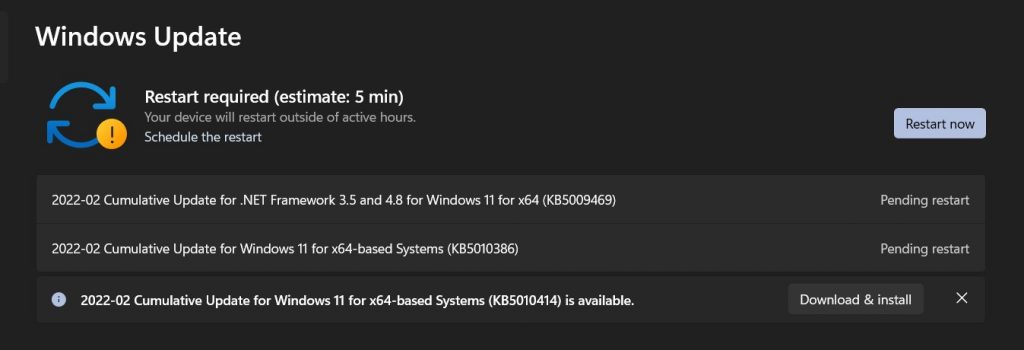
- As soon as you will do it, Windows will initiate the downloading process of Windows update if available.
- When completed, press the Restart Now button to finish the final steps of the Windows Update download. You can also schedule the restart for a later time.
Also Read: Steam Overlay Not Working In Windows 11? Try These Fixes
Run Elden Ring in Administrator Mode
For the uninitiated, some of the Windows programs and games such as this one need to be launched in Administrator Mode to run properly on Windows PC. So if you were launching the game with Administrative rights until now, go ahead and do it.
- First of all, you will have to access the game folder. More often than not, this game will present in the following location: C:\Program Files (x86)\Steam\steamapps\common\ELDEN RING\Game
- When you access the folder, look for the .exe file in the folder.
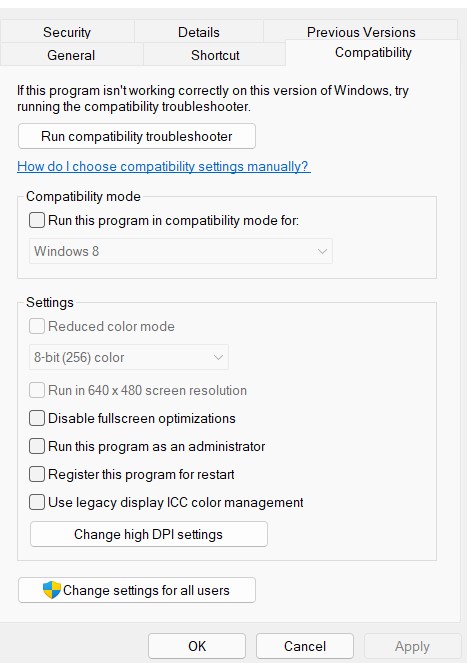
- Next, right-click on the file and choose Properties from the context menu.
- In the Properties Window, go to the Compatibility tab and then choose the Run this program as an administrator option.
- Next, click on Apply button followed by OK.
Once done, relaunch as game as you do and see if the game launches on your Windows PC.
Also Read: How To Play Steam Games On The Oculus Quest 2
Conclusion
That’s all we have in this quick guide. Hopefully, one of the above-mentioned hacks will help fix the Elden Ring Not Launching issue. If not, you should delete the installation files and download a new set of installation files on your device like this one if probably corrupt.