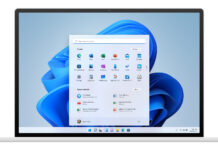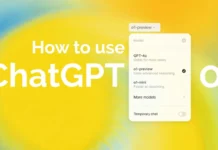Linux is one of the most famous operating systems you will ever come by in your whole entire life, you will hear Windows, then macOS, and then Linux comes after those that I mentioned. Linux is widely known, especially since it also powers supercomputers and even a branch of mobile phones; Linux, though, has a lot of branches, just like flavors in coffee.
So what is the best way to find which one suits you best without installing them? Well, of course, it would be through the course of you installing it in a virtual machine and not your main machine
Benefits, you ask? Well, as stated, you will be able to test them easily without disrupting the flow of your current system, so; today, I will be showing you exactly how you can get them and how you create your chosen Linux base system on a VMware virtual machine
What are the different types of Linux Distros?
As stated earlier, there are flavors, but what exactly are flavors when it comes to the Linux operating system? Well, you, these branches have one thing in common; they all run off the same Linux Kernel, just mostly with a little bit of personality added on top that is reflected in the codes possible and user interface.
Stated in this article are flavors or branches from the Linux kernel; this is exactly what a Linux Distro is. Since Linux is open source, people have developed and created branches that suites different people.
1. Ubuntu Arch
2. Mint Linux
3. Arch Linux
4. Peppermint
5. Pop OS
Where are you able to get Linux Distros?
Well, that is very dependent on what you want. Just for the sake of shortening our guide, I will tell you a little secret. You can actually just search the name of your wanted distro and add a ” “ at the end and start of your search, then also type “iso” and “download” after, like this.
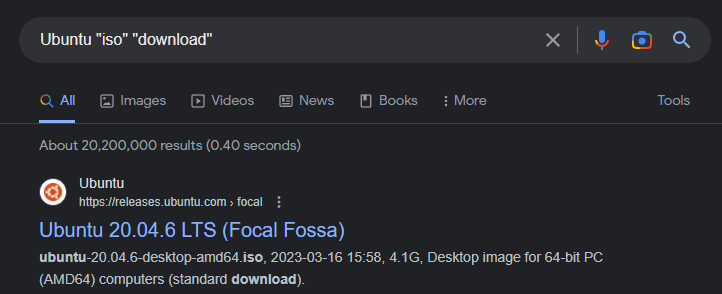
See, that literally gave me the exact download page for my wanted Distro, but for your convenience, here are the Distros that are friendly for beginners to get on with Linux and the links of where to get their iso.
- Ubuntu Linux 64 bit
- Arch Linux 64-bit (You do need a torrent program to get it off the official website)
If your wanted distro is on the clickable text above, then just click them, and you will be directly taken to the page your want to test or download the distro and download them from there.
Where to get VMware?
It is fairly easy to get VMware; all you have to do is basically visit their website (click here)
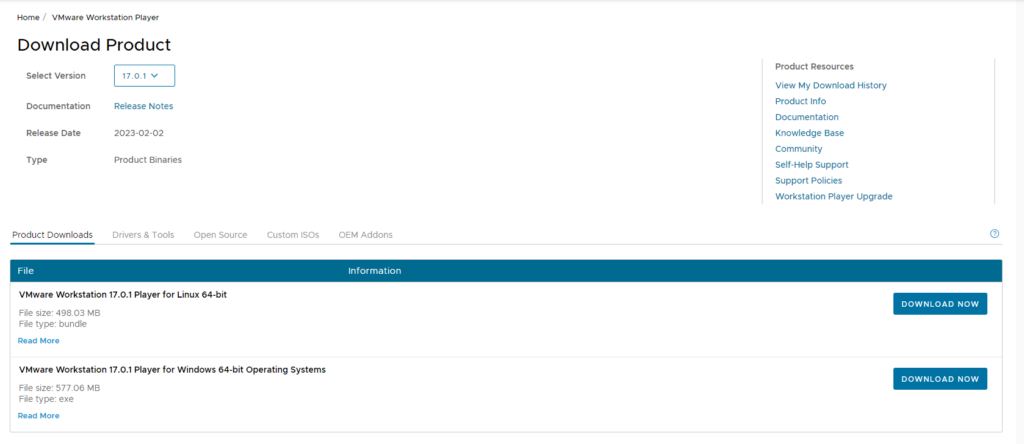
After that, you can just press on the download now right beside the *Windows* operating system.
You will get an installer, and just install that as any other software by pressing next until you get into the finish section.
Run the program, and you will come up with this screen
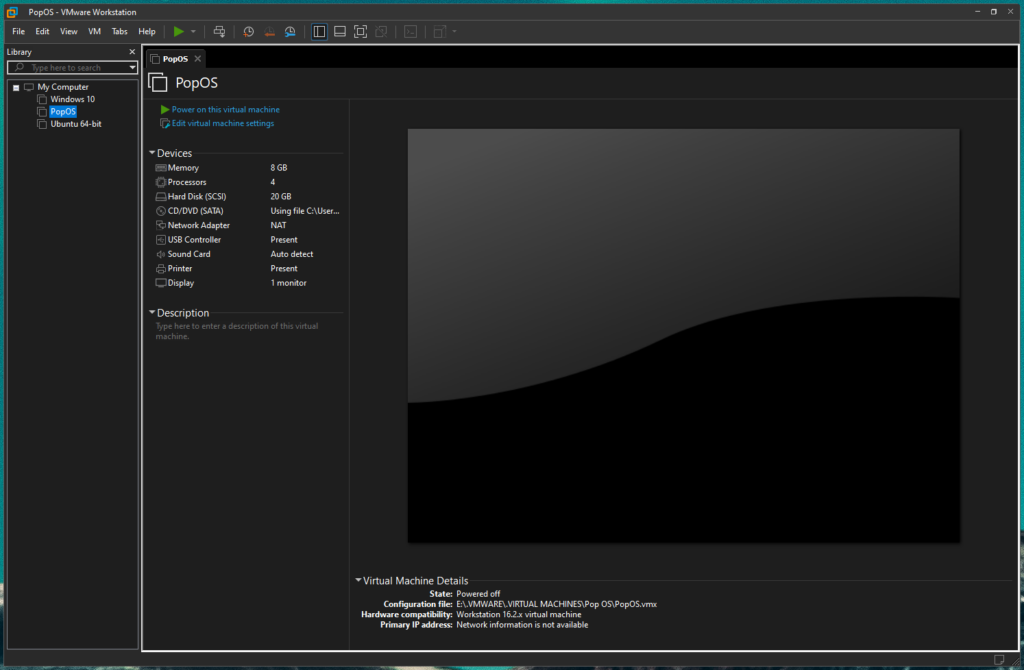
How to create the Linux Virtual Machine?
Creating it is the easiest part you can ever think of, basically, once you have the VMware installed and you have your liked Distro’s ISO (For this guide, I chose Pop OS)
Just follow the steps as it goes:
#1. Go to VMware top left, press file > then press New Virtual Machine.
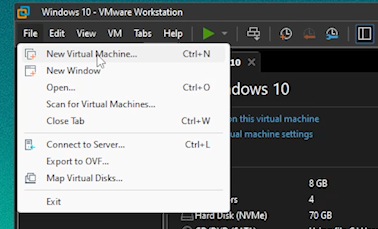
#2. On this screen select typical (recommended), then press next.
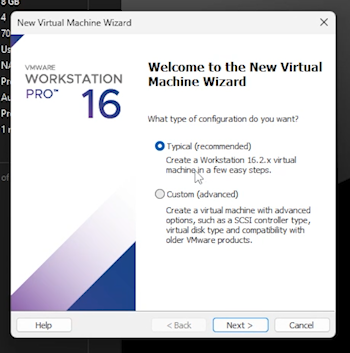
#3. From here, on the second segment, “Installer disc image file,” tick that and click on browse; browse where you placed your distros ISO file. (As for me it would be the Pop OS Distro .iso)
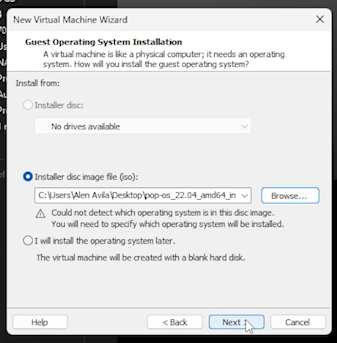
#4. Since I chose the Pop OS Distro, I will select Linux and on the version just “Ubuntu 64 bit”. Note: For other advanced Linux Distro that I did not mention, you might want to select Linux based on Kernel 4 or 5.xx when selecting.
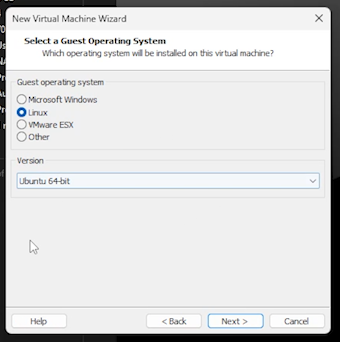
#5. Then press Finish on the next tab.
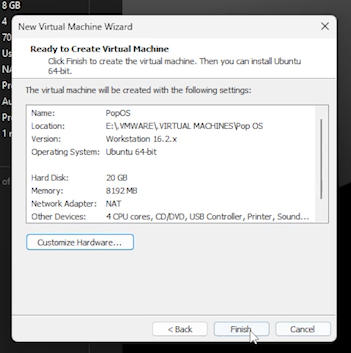
//Note: You can customize hardware a big tip of mine would be to use more cores and adding GPU memory and ram on your virtual machine by highering the value of the system on those specific tabs. Learn more about optimizing on this guide of mine “https://www.hawkdive.com/creating-windows-virtual-machine-on-vmware-and-its-optimization/” Though the guide is for Windows VM, the customizing hardware part shall still be the same for any virtual machine.
Running the Linux Virtual Machine.
On your first run, right after pressing finish, there will be things that will happen to your VMware window. You will be seeing blobs of codes that you probably would not understand but do not fear it; for it is just the virtual machine being made or being installed on your virtual hard disk.
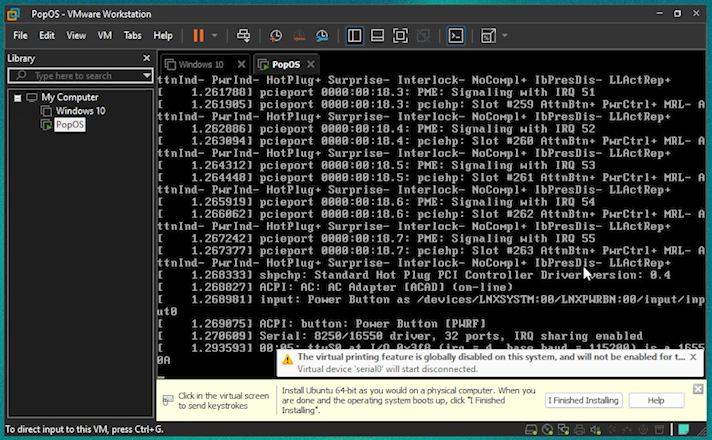
Once you land on your specific Distros setup screen (As for me it would be Pop OS)
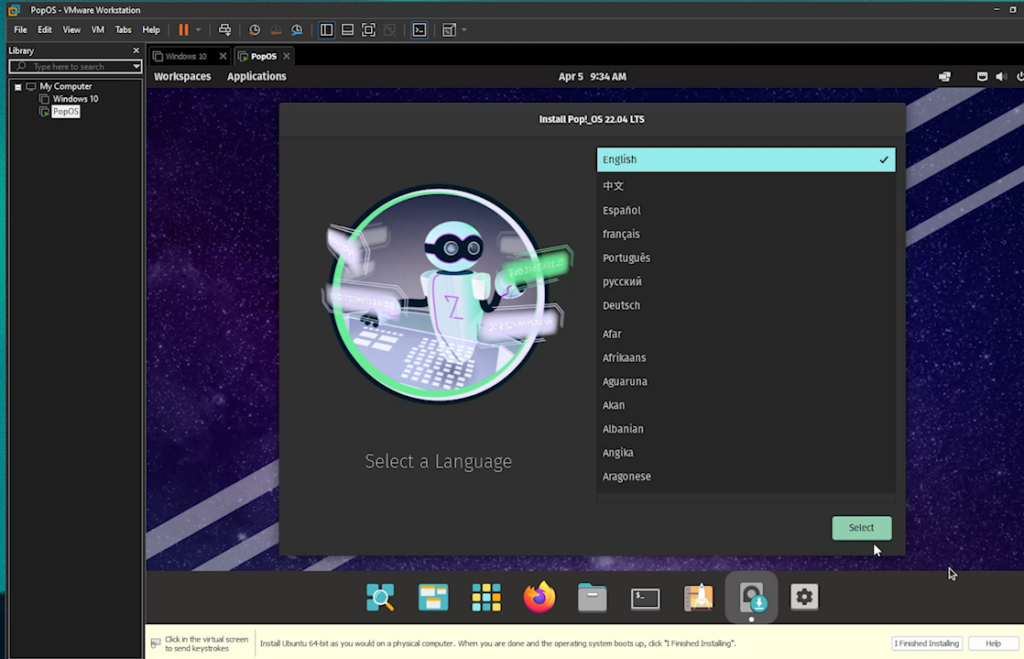
You can just go through setting it up like any other system; now, I would assume you are not used to setting up a Linux based Operating System (though very self-explanatory) I would provide you with information on how my entire flow went (Check the images below)
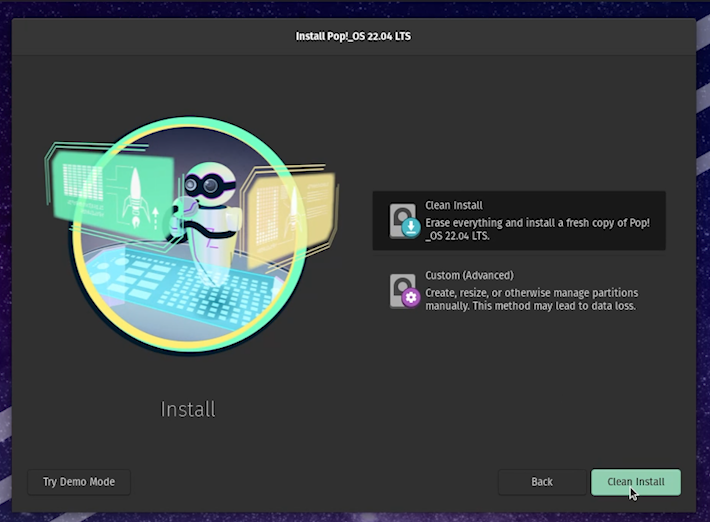
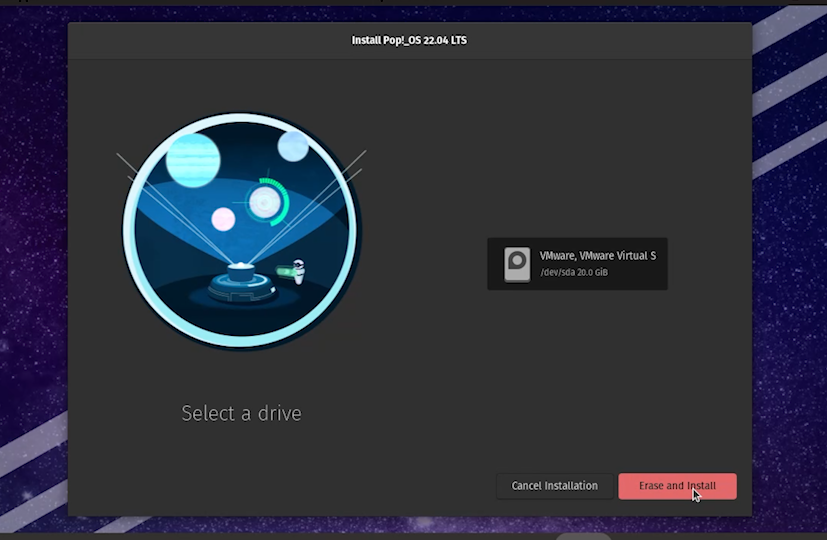
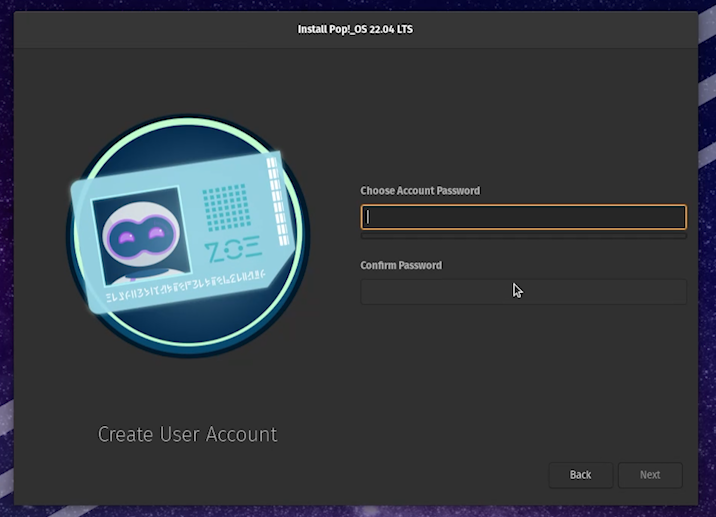
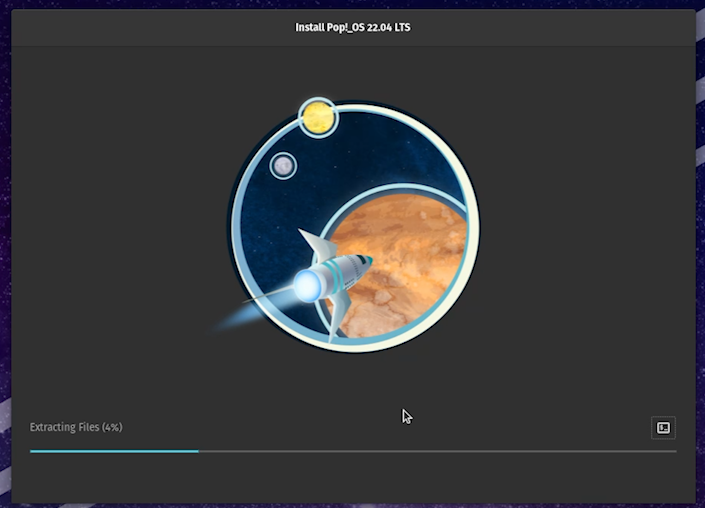
After the whole installation is done, you will be free to use it however you want, and you will land on your main desktop page.
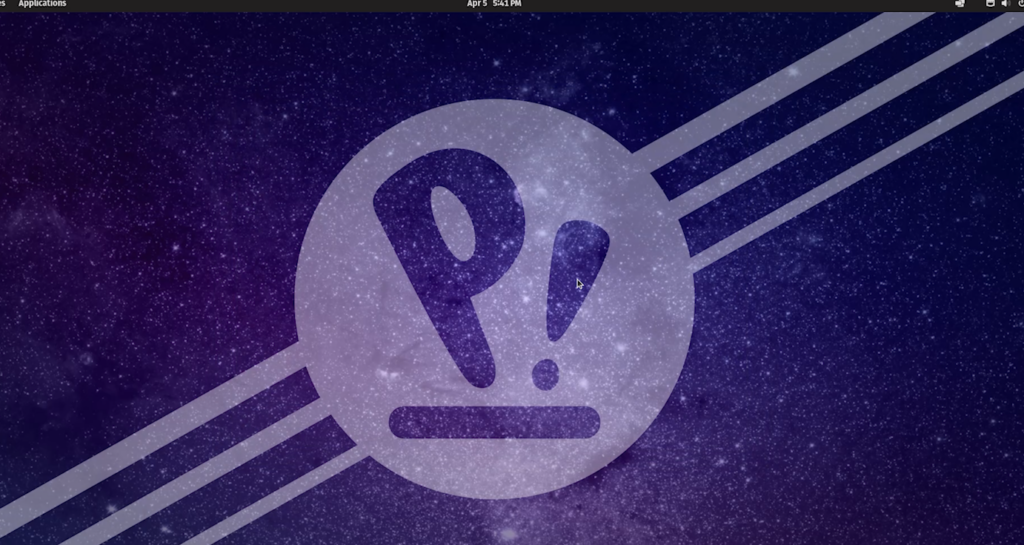
That is about it; hopefully, you find the whole guide helpful, and what will you be up to now? Which distro are you going to try on your virtual machine? Let me know especially if you do have any questions!




























![Creating A Linux Virtual Machine [VMware Guide] Creating A Linux Virtual Machine [VMware Guide]](https://www.hawkdive.com/media/linux.jpg)