It’ really a great fun to have such a tool that can copy all the links from a Web page simply by dragging the mouse selection over it or can open all the the selected links in a new tab at once. I am talking about just the links and not the links with anchor texts. Yes, There are tools available that can make your job easier and you can do wonders using them. Specially, someone who are doing research or preparing a slideshow, creating a technical guides or any types of document or for publishing work. For anything that require you to do a lot of research or dig into the internet resources using search engines, you will want to open multiple tabs from the search engine results. Sometimes you will also need to copy all the links from the SERP (Search Engine Results Page) into a spreadsheet. Imagine, how easier all the above mentioned task could be, if you can achieve them in single mouse click.
If you still haven’t figured out what I am trying to say. In a simple way, there are tools that let you extract all the links from a search engine results page or any web page to clipboard. It also allows you to open all the links in a new tab with a single mouse click. You can choose to open them in a new tab or copy the links into a spreadsheet without having to individually open each of them. This could really be very helpful for those preparing a sort of documents where they need to refer to some links from SERP. Someone who needs to open all the link in one click to make the job easier or anyone who is doing SEO and wants to collect the list of bookmarking sites or directory name in a spreadsheet, would want to bookmark this page. Here are few tools that work with Chrome browser.
How to Copy all the Links from Google Search Results into a Spreadsheet?
#1. Linkclump ( Free )
This is one of my favorite tools that let you copy, open in a new window or tab, bookmark all the links on the current page in one click. The best thing about this tool is that, you can assign separate command for different tasks. Using this tool is very simple , just press and hold the letter Z and left mouse button and drag the cursor over the Links and they all will open in new tabs when you let go off the keys.
How to Use
- Download and add the Linkclump extension in your Chrome Browser.
- By Default, Linkclump tool only has one action “Opened as New Tabs” enabled which open all the selected links from a page to a new Tab.
- You will have to set the other actions with your desired key combination.
- When you install the Linkclump extension, you are asked to add a new action command at the same time. If you did not notice this option, you can right click on the Linkclump icon in the browser toll bar at the top right and select “Options”.

Linkclump to copy all the Links from Google Search Results into a Spreadsheet - Click “Add Action” button under “Actions”.
- Select the command key and mouse button option to activate the action. I chose “Left Mouse button + X” key.

Create new action in Linkclump - Select one of the four options under Action and hit save at the bottom.
- I chose copy and now when ever I press and hold the letter X and + left mouse button then drag it over the links on a page, and it copies all the links to clipboard.
- Now I would go to a notepad or spreadsheet and paste it there. Watch this small video on how to add an action and how to copy all the links from Google Search results into a spreadsheet.
Best Features
- You can choose from one of the four options :- Open in a New Window, Open as New Tabs, Bookmark, Copy to clipboard.
- Select your own custom keys to activate the action.
- Smart select option if enabled, chooses only important links that it thinks. You may want to turn this off first so that all the selected links can be opened.
- You don’t need to worry about scrolling the page while selecting links to be copied or opened in a new Tab. The page scrolls up automatically when you drag the mouse towards bottom.
- The best feature is the option to include or exclude a link containing certain words.
- You can set time delay after which link should open in a new tab.
- Supported on Windows, Mac and Linux.
#2. Open Selected Links
As the name suggests, this tool scrape the links from selected area on a web page. Be it images, video, text links or form links, it collect them all and let you open them in new tabs. It doesn’t allow you to copy links to clipboard. The best thing about this tool is that it adds an option in context menu and filter links for images, Video or Audio.
How to Use
- Download and install the browser extension.
- Restart the browser and select the area containing links and right click on selection.
- Choose “Open Selected Links” and select “All” to open all the links in selection in new tabs.

Open Selected Links tools for extracting links from a Web page - You can choose to select the images to just open image links in new tabs.
#3. Link Grabber
This tool works in a different way. It grabs or extracts all the links on a page in one click. You don’t get an option to copy links from a selected area. Once the web page containing links is opened, simply click on Link Grabber icon in the browser tool bar menu to extracts all the links in a new tab. You can also right click on the web page and select Link Grabber from the context menu to open all the link in a new tab.
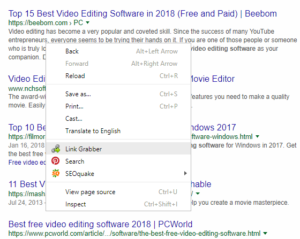 |
| Link Grabber to Grab all the links from a web page |
This tool also allows you to filter duplicate links and you can even group links by domain. Once you have grabbed all the links and it is opened in a new tab click on the Copy button to copy them all or simply select the links you want to copy. Copy and paste them into a spreadsheet.
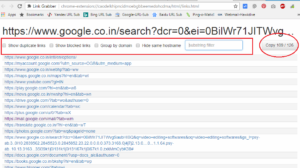 |
| Copy the grabbed link into a Spreadsheet or Microsoft Excel |
4. Link Klipper – Extract all links
This is another simple but very useful tool for copying or extracting links from a web page. I believe, this tool was built keeping in mind the person who usually scrape or extract a lot of links from a web page and paste them into a spreadsheet like Microsoft Excel. Link Klipper will let you export all the links in CSV or TXT file. But again this tool will copy all the links even the unwanted one. Selection does not always work not at least on the Google Search result.
Among all the above mentioned tools, I found Linkclump the best. It is very neat and cleat. Simple to use just drag the selection area and keep copying the links. You might be wondering if there is any similar to Linkclump tool for Firefox browser. Don’t worry, you have got Snap Links Plus and Multi Links Plus exactly similar to Linkclump.
For Firefox
5. Snap Link Plus
This tool is almost the same as Linkclump for chrome. It lets you copy links from a rectangular selection area or you can chose to open then in new tabs. It is very lightweight to you Firefox browser and simple to use.
How to Use
- Hold the right mouse button pressed and drag the mouse over the area of a web page you want to scrape links from.
- While you are dragging the mouse you also see a selection rectangle with number of links it has grabbed.

Web Page link extractor for Firefox - If you want to just copy the links, press “Ctrl+C” keys while you see the selection rectangle with number of links it has grabbed. Once the links from selected area has been copied the selection rectangle will disappear.
- If you do not want to copy links but rather open them in new tab. Just let go off the right mouse button after selecting the area on a web page.





























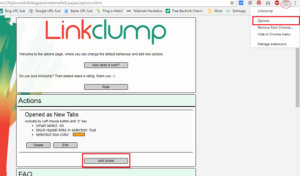
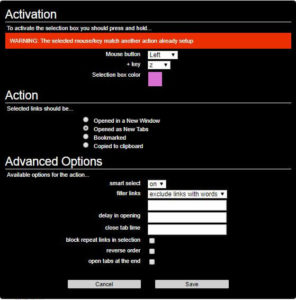
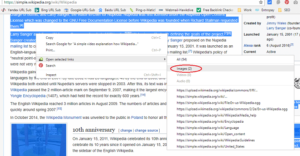
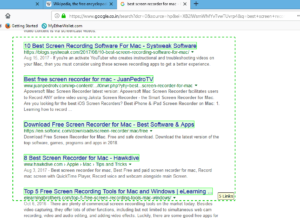










I would like to add Batch Links Opener chrome extension to your list too. It is really helpful. chrome.google.com/webstore/detail/batch-links-opener/jnidcaddmolngplnpoloipnmhpmbgikn