YouTube is the top-most video-sharing site on the web which is the perfect place to spend your free time. While YouTube is the second largest search engine only behind Google, not many users are aware of the customizations possible on it. Whether you’re a YouTuber or just a casual user, you should know all sorts of ways tweak to YouTube for your ease of use.
We have brought several YouTube URL tricks that make be useful to you in some way or the other. Without wasting any time, let’s dive into it.
Also Read: How To Take Screenshots In Windows 11
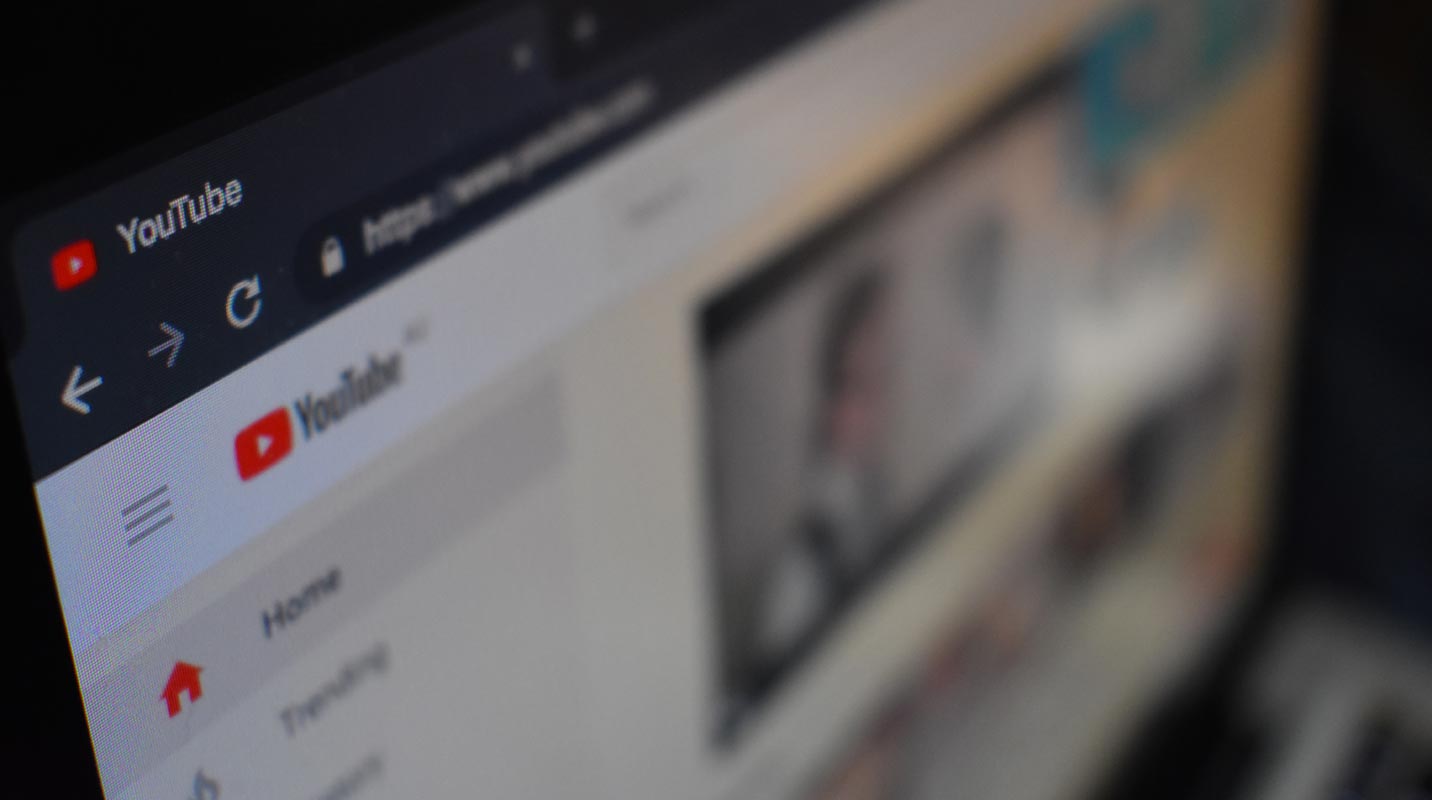
Share the link to any part of a Video
You are aware that a YouTube video link only starts playing the video from the start whenever you open it. But sometimes, you might want someone to view only certain parts of the video or skip the intro of the video. This is possible by affixing the timestamp to the YouTube Video URL.
To start playing the video at a certain time, you can manually specify the time duration at the end of the Video URL using the ‘&t=YmXXs’ syntax. Now the YouTube video will start at Y minutes and XX seconds directly. You can drop the minutes from the syntax and use only seconds. For instance, 2 minutes and 30 seconds will be replaced by 150 seconds. Alternatively, you can also pause the video at that particular time and just copy the URL.
Also Read: How To Play YouTube In The Background On Android And iOS
Loop a Video
Sometimes a particular gets stuck in our head and we can’t help listening to it again and again. Instead of playing the video, again and again, you can put the song on repeat. To do so, just add ‘repeater’ after YouTube in the URL. So the URL youtube.com/watch?v=xyzxyzxyz will change to youtuberepeater.com/watch?v=xyzxyzxyz. Now the same video will open on the ‘YouTubeRepeater.com’ website which will indefinitely loop the video for you. Instead of using the URL trick, you can also loop the video endlessly entirely using the YouTube app. Just tap the three dots on the top right and enable the Loop option.
Also Read: Vimeo vs YouTube: 4 Reasons To Host Videos On Vimeo
Avoid the Age Restriction
YouTube restricts certain videos containing mature content for an age. These videos cannot be watched without signing into YouTube. To avoid signing in you can refer to our little workaround.
Just prefix the letters ‘nsfw’ in front of the restricted video URL.
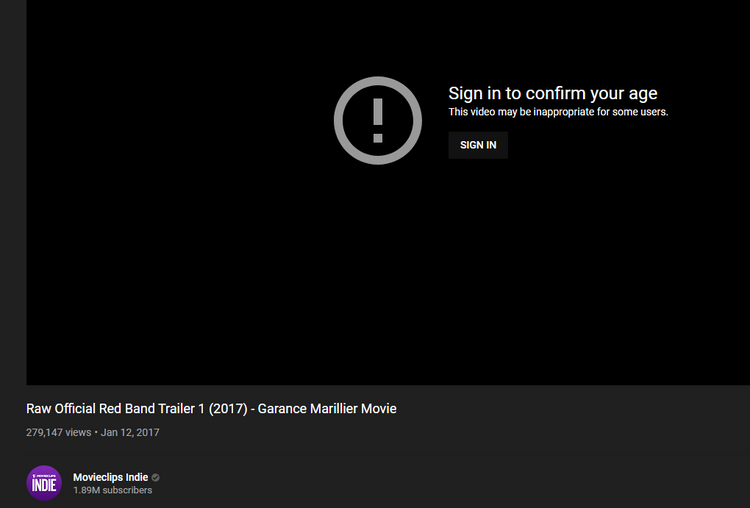
For instance, ‘youtube.com/watch?v=xyzxyzxyz’ will convert to ‘nsfwyoutube.com/watch?v=xyzxyzxyz’. Now the same video will open on a new site without any age restriction.
Also Read: How To Download Thumbnail From YouTube Videos
Skip a Certain Duration of the video
This YouTube trick is similar to the one that lets you specify the starting time of the video. Here, you can set the number of seconds you want to skip from the start of the video. However, you cannot put the minutes so you can change the minutes to seconds. For instance, you can set 120 seconds for two minutes. If you want to skip the first two minutes of the video, the URL will look like this.youtube.com/watch?v=xyzxyzxyz&start=120 instead of youtube.com/watch?v=xyzxyzxyz
Get a Custom YouTube URL for your channel
This is especially useful for all the YouTubers who have a YouTube channel. You can get a customized URL for your channel if you meet certain criteria. The customized channel URL contains the name of your YouTube channel instead of the string made with random characters which are difficult to remember.
You can only get a customized URL if your YouTube Channels fulfills the following requirements:
- You have a minimum of 100 subscribers on your channel
- Your channel is more than a month old
- You have specified a profile photo and channel art.
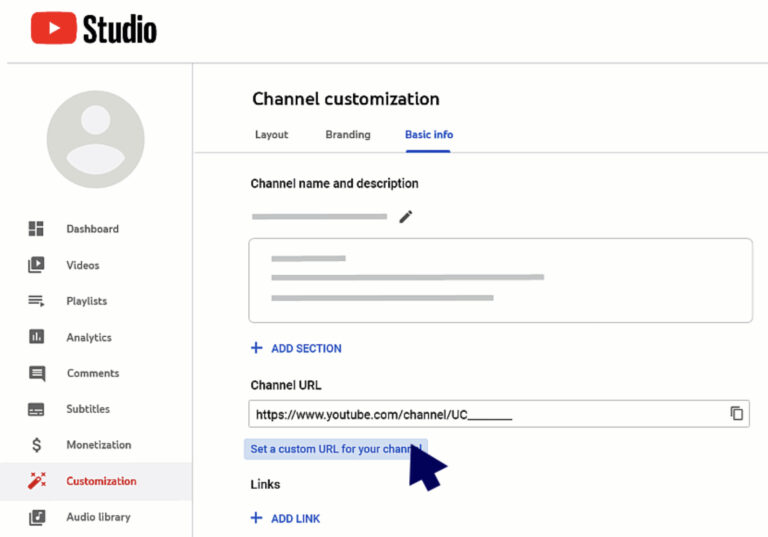
If your channel meets the requirements, head to the YouTube Studio and choose the ‘Customization’ option from the left menu.
In this section, you will see the normal URL of your channel. A box to set the Custom URL will be present below it. Now choose the customized URL for your channel.
Remember that you are allowed to have only one custom URL. You can’t have another if you already have one. To create another URL, you need to remove the current URL.
Once your custom URL is set, it will look like this: youtube.com/YourCustomURL
Have Fun with these YouTube Tricks
These are some of the YouTube URL tricks that will help you get the most out of YouTube. Some of the tricks are built-in YouTube while others are provided by third-party websites.
Do you know about any other YouTube trick? Let us know in the comments below.





































