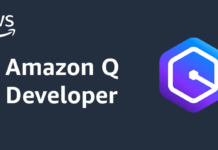Apex Legends, developed by Respawn Entertainment and published by Electronic Arts, is an online multiplayer first-person game that takes place on a distant planet after a galactic conflict. The game revolves around characters fighting in grand gladiatorial games, entertaining anonymous settlers. As players battle in teams across diverse terrains, they scavenge for weapons such as machine guns, rifles, and explosives. The playable area of the map shrinks progressively, compelling teams to approach each other until only one team prevails.
With over 130 million players since its 2019 release, Apex Legends has become one of the most renowned video games globally. Besides, the game’s focus on speed, teamwork, and vibrant characters make it an entertaining combat experience, enticing gamers of all ages to enthrall in the adrenaline-filled battle royale-style gameplay as part of a squad.
Although, recently, several players have noted server connection timeout issues. These problems may surface after significant updates, due to server intricacies, or without any transparent indication of what went wrong on the user’s end.
Also Read-How To Fix Apex Legends Won’t Launch On Your PC
What does the Connection Time out Error implicate?
The “connection to server timed out” error is a prevalent problem in Apex Legends. This error message implies that the game client has lost communication with the game server, and it has been observed to affect all platforms that the game supports, including Mobile devices, Xbox, PlayStation, Nintendo Switch, and Windows.
Furthermore, some players encounter the “connection to server timed out” error when the game is loading, while others experience it in the middle of a match. In addition, some players have reported that the game may freeze suddenly, prompting the display of a network connection problem message.
Before diving into the probable solutions to these problems let’s look at what causes this error to occur.
Also Read- Best FPS Games To Play On PS5
What causes this error to occur?
The Apex Legends connection to server timed-out error can be induced by various reasons, including:
- Minor game bugs may persist after major ones have been addressed, resulting in connection issues.
- Planned maintenance or technical issues may lead to server outages and connection problems.
- A poor internet connection can impact online game performance and may result in disconnections or lagging issues.
- Wireless connections are less reliable than wired ones and can be interrupted by a range of factors leading to network lag or disconnections.
- Issues with DNS settings provided by the ISP can cause connection problems, including the Apex Legends connection to the server timed-out error.
- Game files may become corrupted due to interruptions while saving or updating, resulting in certain game errors that can impact online gameplay.
Nonetheless, resolving the issue of a timed-out connection to the Apex Legends server can involve straightforward remedies like rebooting your computer, or require more intricate troubleshooting procedures such as adjusting your router’s open ports. Regardless of the cause, finding a solution can ensure uninterrupted and enjoyable gameplay.
In this article, we will present possible solutions that you can attempt if you encounter the “connection server timed-out” error while playing Apex Legends.
Also Read- 20 Best Steam Deck Games
Solution 1: Restart the Game and System Again
In Apex Legends whenever the game gets stuck in an infinite loading screen and eventually displays a “Connection to server time out” error message.
This error message can be resolved by restarting the game and the computer. This will assist in re-establishing the connection with the game server. Nevertheless, it is crucial to assure that the game is entirely closed. It includes all its processes that may nonetheless be running in the Task Manager, before endeavoring to restart it. This process is necessary to ensure that the game is restarted from scratch and that any lingering issues are resolved.
Solution 2: Check the Server Connection of Apex Legends
There are times when you may confront difficulty in connecting to the server due to technical glitches. In such cases, a quick and reliable way to confirm the issue is to communicate with your gaming buddies on Discord or any other chat platform to determine if they are facing the same problem. If they are, then it’s likely that the server is down and you will need to stay patient until it fixes.
Alternatively, you can visit Down Detector or istheservicedown?.com, a website that monitors user-reported issues with Apex Legends. If there is a sudden surge in reports, it indicates that several users are encountering problems accessing the game. This can help you rule out any possible glitches from your side and give you an idea of when the issue will resolve.
Also Read- 12 Online Games That You Should Definitely Try
Solution 3: Execute the game using administrative privileges.
Giving administrative privileges to a game is crucial because it authorizes the game to access particular system files and resources that it may need to function correctly. Without these permissions, the game may not be able to run properly, leading to issues like crashes or connectivity problems.
By following the steps outlined below, you can assure that Apex Legends has the required privileges to function perfectly and optimize your gaming experience.
- First, you need to jot down Apex Legends in the Windows search bar.
- After that, right-click on the listing for the game and select Open file location.
- Now, you require to locate ApexLegends.exe in the folder and right-click on the file.
- Then, you require to choose the Compatibility tab.
- After that, checkmark the box that says Run this program as an administrator.
- Finally, tap Apply to save your changes.
Now that you’ve given administrative privileges to Apex Legends. Attempt to run the game again to see whether you can join a match without any issues. If it still doesn’t rectify the problem, you can always go back to the file. And uncheck the box to dismiss administrator permissions.
Also Read- 10 Most Popular Video Games To Try In 2023
Solution 4: Update Your Network Adapter Drivers for Optimal Performance
Drivers are software programs that enable communication between the hardware components of your computer and the operating system. This contains components such as the network adapter, graphics card, and sound card. Outdated drivers can induce various issues, including connectivity problems like the “Apex Legends connection to the server timed out” error.
In the case of the network adapter, an outdated driver can avert your computer from communicating properly with other devices on the network and the internet. This can result in slow internet speeds, frequent disconnections, or the inability to connect to certain websites or online services like Apex Legends.
Updating your network adapter drivers ensures that your computer can communicate efficiently with other devices and services on the network, which can help fix issues with the Apex Legends connection error and authorize you to play the game smoothly. Below are the steps you need to follow to update the network adapter drivers:
- Begin by pressing the Windows key and R key together to open the Run dialog box. Then you require to jot down “devmgmt.msc” in the dialogue box and tap Enter. This will open the Device Manager window.
- In the Device Manager, look for the Network adapters tab and double-click on it to expand the list. Next, find the adapter that needs updating, and right-click on it.
- Finally, from the options, select Update driver and then choose Search automatically for drivers. After that simply follow the instructions that appear on your screen to conclude the process.
Alternatively, you can simply download driver updater software that will scan and update the necessary drivers automatically to avoid going through this manual process. You can use Driver Easy or Snappy Driver Installer, both of which are reliable tools in their field.
Also Read- 20+ Best Google Doodle Games to play in 2023
Solution 5: Delete Game Cache to Fix Apex Legends Connection Timeout Error
Clearing the game cache can help fix timeout issues in Apex Legends that are caused by damaged or corrupted cache files. The game cache stores temporary files that the game needs to run smoothly. When these files become damaged or corrupted, it can cause various issues, including connection timeouts. By clearing the cache, you are essentially removing any damaged or corrupted files. And allowing the game to create new ones, which can help resolve the timeout issue.
Here’s how you can delete the cache:
- First press Win+R and jot down %programdata% into the dialogue box and tap OK to run it. Then you require to tap on the Program Data folder that appears in the results.
- After that, locate the Origin folder within Program Data and open it. Once you locate it delete all files in the Origin folder, except for the LocalContent folder.
- Now, you need to write down %appdata% into the dialogue box and click on OK to run it. Then, at the top of the window, you’ll see the folder address, simply click on AppData within that address.
- In the AppData folder, look for the Local folder and open it. And then find the Origin folder within the Local folder, and delete it.
Also Read- 10 Popular Games On Epic Game Store
Solution 6: Fixing Apex Legends Connection Error via Router Port Forwarding
This is one of the solutions provided by a user on Reddit. The user on Reddit was experiencing a connection timeout error while playing Apex Legends, a popular online multiplayer game. In an attempt to fix the problem, the user attempted adding port forwarding to their router.
Port forwarding is a networking technique utilized to allow external devices to connect to a specific device or service within a private network. By forwarding the required ports, incoming data packets can direct to the correct device or service.
In this case, the user’s router may not have been properly forwarding the necessary ports for Apex Legends, resulting in the connection issue. By manually configuring port forwarding settings in the router. The user was able to allow incoming data properly directed to their gaming device. You can do port forwarding manually by following the steps below:
- First, you require to open Google Chrome and jot down the IP address to access your router’s settings. You’ll need to write down your login name and password to gain access to the Advanced Settings menu. The name of the setting may alter depending on your router model. Though it should be something called Additional Settings or something like Expert Settings.
- Once you’re in the Advanced Settings menu, look for the option to enable Port Forwarding. Most modern routers have a user-friendly interface that makes it effortless to forward ports. You’ll require to enter your computer’s IP address. And select the distinct ports you like to open based on the device you’re utilizing.
- After you’ve typed the required info, save your settings and restart both your router and PC to apply the changes.
By pursuing these steps, you should be able to fix the connection to the server timed-out error on Apex Legends.
Also Read- 15 Best Upcoming Nintendo Switch Games
Conclusion
Although no single solution can guarantee a fix for everyone. At least one of these methods will likely help re-establish a connection to Apex Legends servers. Start with the simplest solution and gradually move on to the more complex ones, ensuring that basic issues are resolved first. Often, the initial troubleshooting steps can resolve the problem and enable you to resume playing the game.