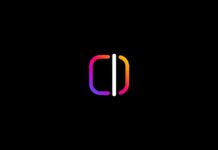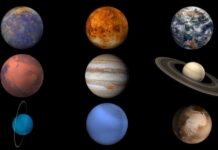In this article, we have put down the different methods that can help fix the Civilization 6 does not start on Steam.
Civilization 6 is a popular strategy-based video game that can be downloaded from the Epic Games Store. Despite trying several times, games are unable to start the Civilization VI game on Steam.
Thus, the players are unable to play the game since the game refuses to launch at all. If you found this article, there is a good chance you are facing this issue too. Feel relieved that you are not the only one who is unable to start Civilization 6 on Steam. Based on the fixes suggested by the other players suffering from this issue, we have curated this guide. In this troubleshooting guide, we have explained the different methods that can be of great use when you are trying to fix the Civilization 6 does not start on Steam issue.
So, glance at the troubleshooting methods mentioned here and try solving the issue.
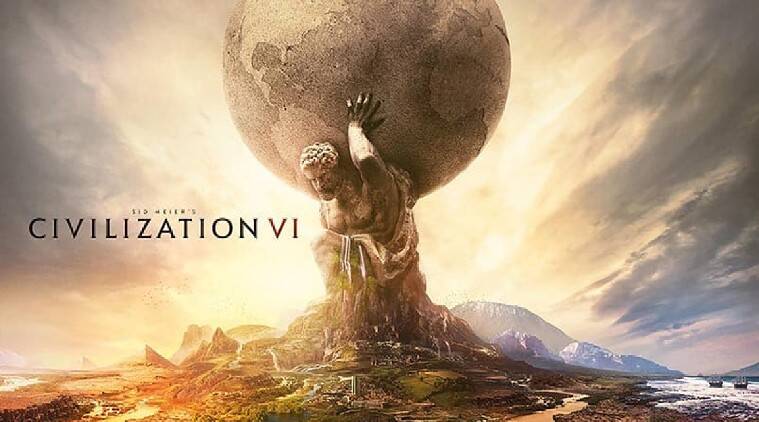
Also Read: Can’t Sign In To Steam? Try These Fixes
Update the graphics drivers
This one is an obvious fix considering the issues you face on Steam games. More often than not, outdated graphic drivers are the main reason why users face issues in the Steam game. So it is mandatory to update your PC’s graphic cards at the moment to fix issues with the Civilization 6 game.
- Open the Start menu by pressing the Windows key.
- Then search for Device Manager in the search bar and then choose the first search result you see on the screen.
- Then, expand the Display adapters category and you will see the names of network drivers installed on your PC.
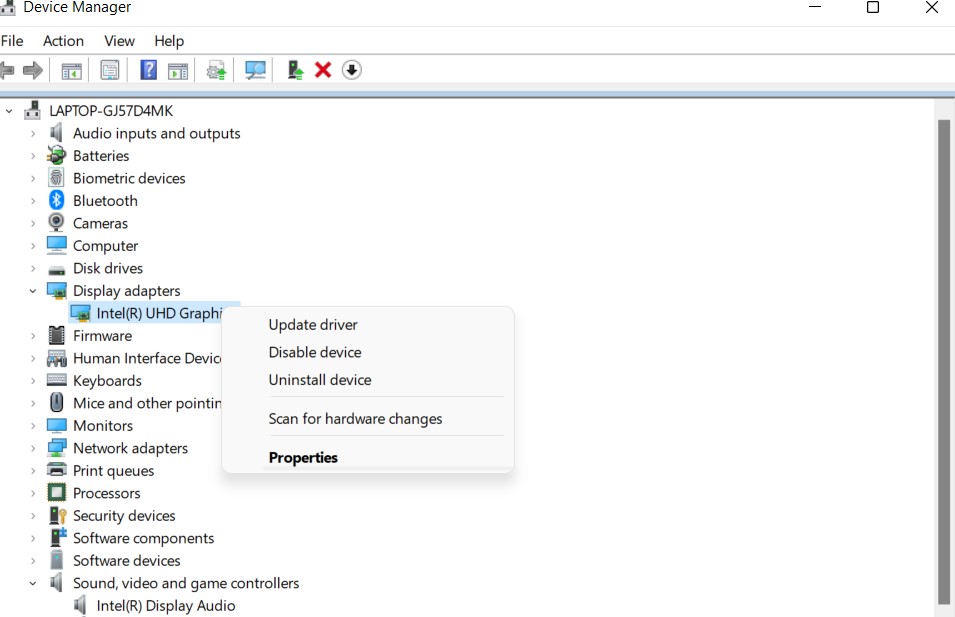
- Now right-click on one of the display adapters to reveal the context menu.
- Then finally, choose the Update driver option.
- Now a new window will open asking you to choose either of the two options. Here, choose the Search automatically for Drivers option.
As soon as you do it, your PC will begin looking for the newest version of the driver.
Also Read: Top 7 Fixes: Steam was Unable to Sync your Files error
Tweak the launch settings for Civilization 6
Another reason why you are unable to launch Civilization 6 is the misconfigured launch settings for the game. So, let’s correct it:
- Launch the Steam software and then go to the Library tab on the left sidebar.
- Then, choose the All Games option from the tab menu of the library.
- Now keep scrolling until you reach the Civilization 6 game.
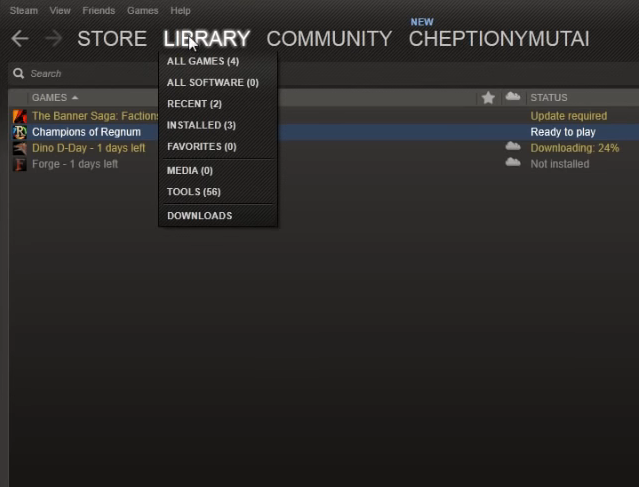
- Right-click the Civilization VI game and then choose the Properties option from the context menu.
In the properties window, switch to the General tab and click the Set Launch Options button present here. - Now paste this launch configuration in the text box below:
<full Civilization VI game path> %command%
- Finally hit the OK button.
Note: In the path above, you will have to replace <full Civilization VI game path> with the actual path of the installation folder.
Also Read: How To Fix The Steam Compatibility Mode Error
Launch the game in administrator mode
Many times, the game needs administrative privileges to launch on your PC without you will face issues like this one. So, let’s assign administrative privilege to the Civilization Vi game.
- Launch the Steam client and then go to the library tab.
- Then, look for the Civilization VI game and right-click it to access the context menu.
- Now, choose the Properties option and access the Local Files tab of the Properties window.
- Here, hit the Browse Local Files button.
- Now, look for the Civilization VI file with the .exe extension.
- Right-click it and choose the Properties option.
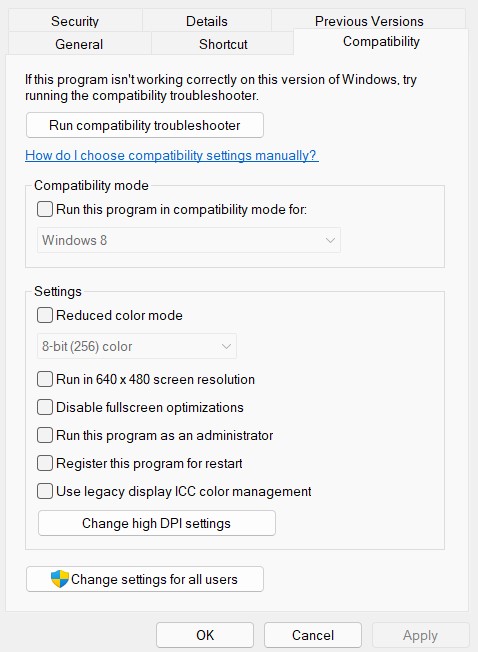
- Now go to the Compatibility tab and check the box for Run this program as an administrator option.
- Finally, hit the Apply button so that the new settings prevail.
Then, relaunch the Steam client and then open the Civilization VI game. Most probably you won’t encounter any issues.
Also Read: Fix Steam Running Slow/ Lagging Games Issue 2022
Verify the Civilization VI’s game files
If none of the troubleshooting methods mentioned above worked until now, you should consider verifying the integrity of Civilization VI’s game files. So let’s proceed:
- Launch the Steam client on your PC and then open the game library from the left sidebar.
- Here, look for the Civilization VI game and access its context menu.
- Now choose the Properties option and then switch to the Local Files tab.
- Here you will find the Verify Integrity of Game Files button. Click it.

- Run Civilization 6 on a different DirectX version
- Bring up the File Explorer window on your Windows PC using the Windows+E shortcut.
- Then, navigate to the folder containing the files for the Civilization 6 game. Generally, you will find the installation files on this location:
C: Program Files (x86)SteamsteamappscommonSid Meier’s Civilization VIBaseBinariesWin64Steam
Here you will find two installation files namely, The Civilization folder includes CivilizationVI.exe (DirectX 11) and CivilizationVI_DX12.exe (DirectX 12) game files. This time, launch the Civilization VI game by executing the CivilizationVI.exe (DirectX 11) folder.
Also Read: Fix: Steam Corrupt Disk Error When Downloading/Uploading Games
Conclusion
That’s all folks! We hope the troubleshooting steps mentioned here help you fix the Civilization VI does not start on the Steam issue. Know some other method that can help solve the problem? Do mention it in the comments below as it will be of great help to the users.