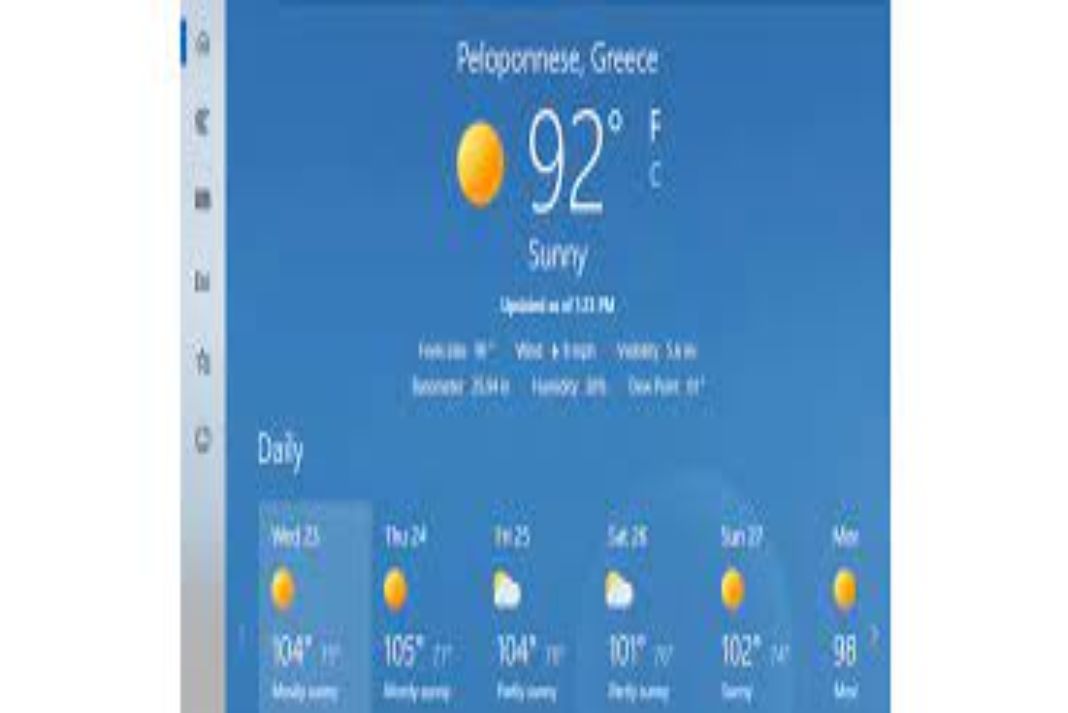Widgets are small cards that will display the information and also the information of your favorite apps with the services on your Windows desktop. You can customize your widget board like you can pin, arrange, and also unpin the widgets.
Like other Widgets, there is also a Weather widget that provides you with all the information regarding the weather in your locality and it will also show the temperature. You can also customize the weather widget app with the temperature of your wish. In this article, you will know how to change the Weather Widget Temperature to Fahrenheit or Celsius in your Windows.
Also Read: What Do The Bars Mean On The iPhone Weather App?
How to Change Weather Widget Temperature to Fahrenheit or Celsius in Windows?
In windows, the weather widget is usually present in the taskbar. This will show you the weather data for the past, present, and also the future of your locality or the location. For some places, it takes Fahrenheit as the temperature while in some other places it takes celsius as the temperature. Some people like it to be in Fahrenheit and while some people like it to be in Celsius according to their comfortability.
First, open the weather app from the Start menu. Or you can also launch the widget menu by pressing Windows+W together on your keyboard. In some versions of windows weather widget is present on the taskbar, you cal also open through by clicking on the weather app which is present on the taskbar.
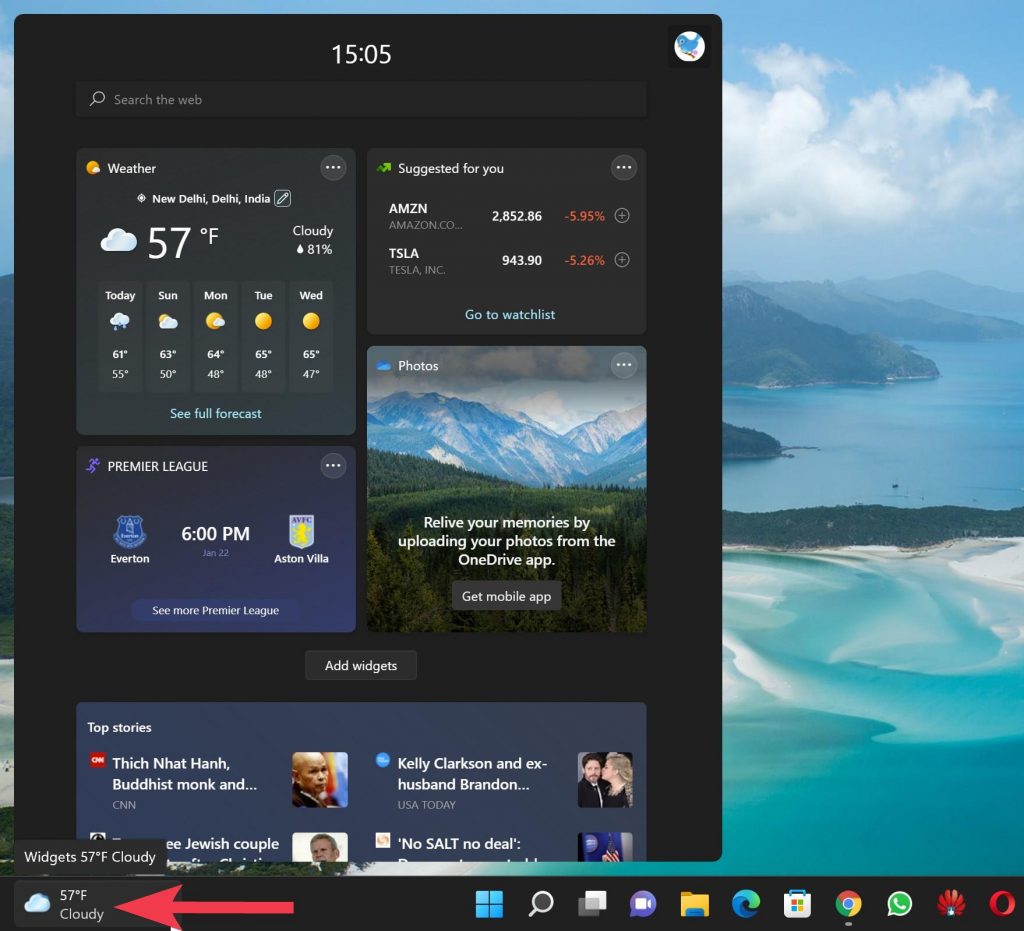
Right-click on the weather widget, or click on the three dots. You will get a small pop-up menu, choose the Customize widget option. If you do not see the customize widget option, choose the More option, and again you will get a small menu, in that choose the Customize widget option.
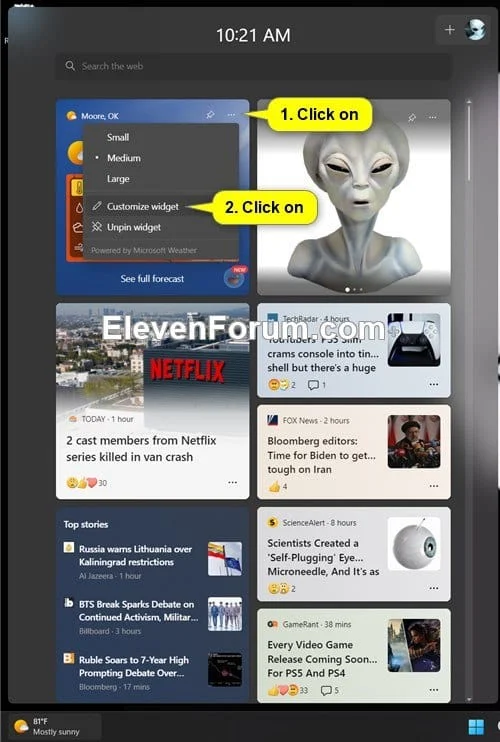
You will get small windows with various options. In the units section, select the temperature of your wish which is Fahrenheit or Celsius. After selecting the option, click on the Save button.
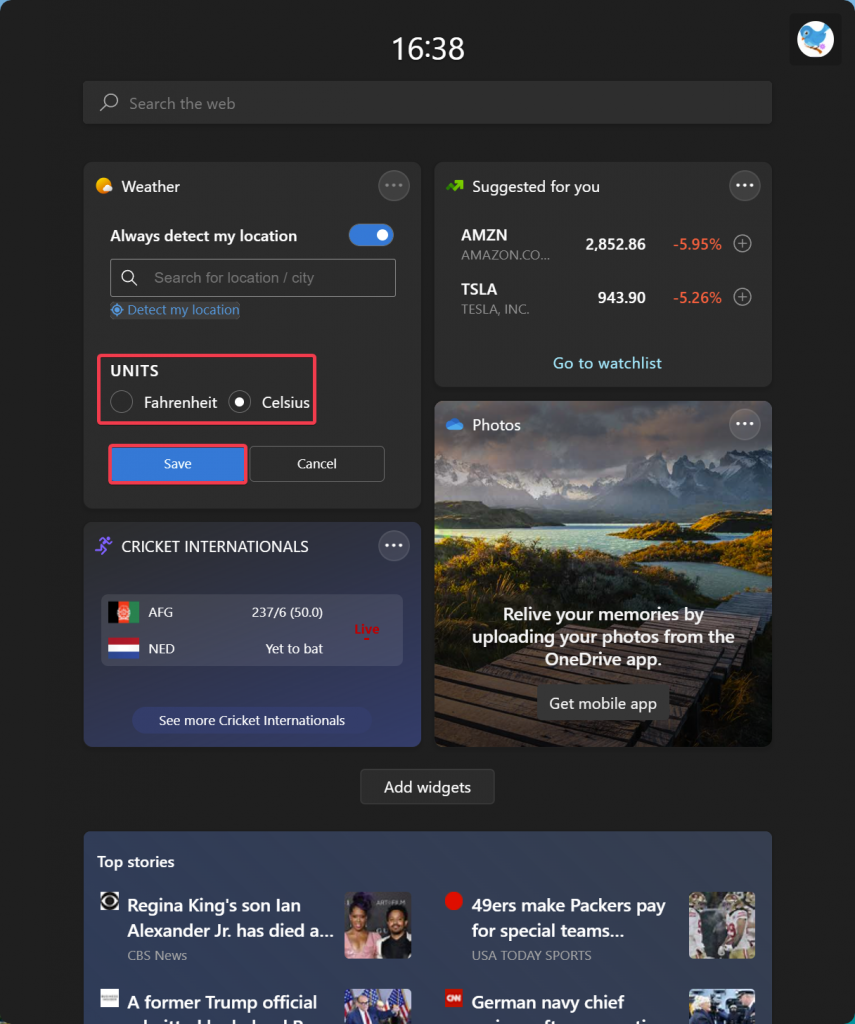
Now by the selection of your wish, in the weather widget, you will be able to see the temperature in Fahrenheit or Celsius.
This is how you can change Weather Widget Temperature to Fahrenheit or Celsius in Windows.
Also Read:Fix Weather Widget Not Showing On Taskbar Windows 11
How to Change Weather Widget Temperature to Fahrenheit or Celsius in an Older version of Windows?
If you are using an older version of Windows Outlook that is 2016, 2017, or 2013 follow the below steps to change the temperature. It is as simple and also easy as the older versions also.
By default, the temperature in the Windows Outlook displays the temperature on the Fahrenheit scale. If you feel reading the temperature in Celsius is easy then you can also change the scale.
Click on the File and open it. Now select the Options. In the right sidebar, you can see many options displayed. Now click on the Calendar option.
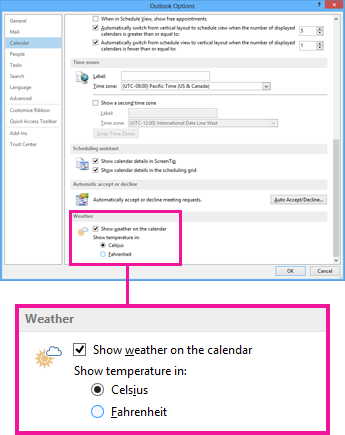
At the bottom of the window, you will be able to see the Weather column. Under the weather column, you have an option called Show weather in: now under this option choose the Celsius scale. And then click on the Ok button to change it. If you want again in the Fahrenheit scale you can follow the same steps and under the weather option, you can just choose Fahrenheit.
Also Read: How To Turn Off The MSN News And Weather Feed From Taskbar In Windows?
How to find Weather info in Windows 11 Taskbar?
In windows 10, there was a weather icon on the taskbar in which if you hover on it, you used to get the information about the weather. In windows 11, you have widgets, in which you can just click on the weather widget icon to find the information regarding the weather and its forecast. But like Windows 10, you cannot get the information about the weather in the taskbar. Let us check out how to find the information on the weather in the Windows 11 taskbar.
On the weather widget icon which is present at the taskbar, just double click and open the weather app. Here you will be able to see the whole report of the Weather of the location where you are staying. It will also show the past weather and the present weather and also tell you about the future weather. You can also check the weather forecast of the places by changing the place zone.
Conclusion:
So now you go to know how to change the temperature scale Fahrenheit or Celsius scale in your windows. The weather widget is one of the useful apps which provides useful information that helps you to know the weather so you can plan accordingly and get aware of it. I hope this article clears all your doubts and find it useful.