Apple Watch is one of the smartest gadgets out there and gets so much done. However, it can be moody sometimes and keeps running into some of the other issues now and then. Many times, users can’t install apps on their Apple Watch and the reason for this weird issue can be many.
If you are also a grief-stricken Apple Watch owner who is unable to download and install apps on Apple Watch, you’re at the right place. In this article, we have explained how can you get rid of the Can’t install apps on the Apple Watch issue.
So, let’s get started!

Also Read: How To See Your Steps With Apple Watch?
Make sure the app is compatible
When an app refuses to install on an Apple watch, the first thing that you should check is whether the app is compatible with Apple Watch or not. Several popular apps such as WhatsApp are not yet available on Apple Watch. So, ensuring compatibility is a must before installing it.
For this, you can visit the App Store and see the mentioned devices for the app.
Turn On/Off Airplane Mode
If an app is not installed because the loading screen is frozen, then the culprit is an unstable internet connection. So, you should try to fix the poor internet connection. Here’s how to get it fixed:
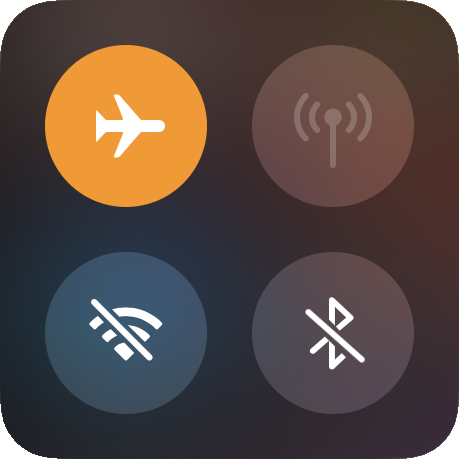
- Swipe up from the bottom edge of the watch to the top to reveal the control center.
- Now look for the Aeroplane icon and tap it to turn on the Airplane Mode.
- Next, keep waiting for at least a minute and then tap the icon again to disable AirPlane mode on Apple Watch.
- Swipe up from the bottom edge of the screen to bring up Control Center. After that, tap the Airplane button to disable it.
Also Read: How To Use Apple Watch Handsfree
Enable Automatic Downloads
Similar to other Apple devices, the Apple watch also has an automatic app download feature that comes in handy to download new apps on Apple Watch automatically. If you have purchased an app on some other device, it will automatically get downloaded on Apple Watch if you are signed in to the same Apple ID. So it is essential to turn on this feature to automatically install the compatible apps on Apple Watch. Here’s how:
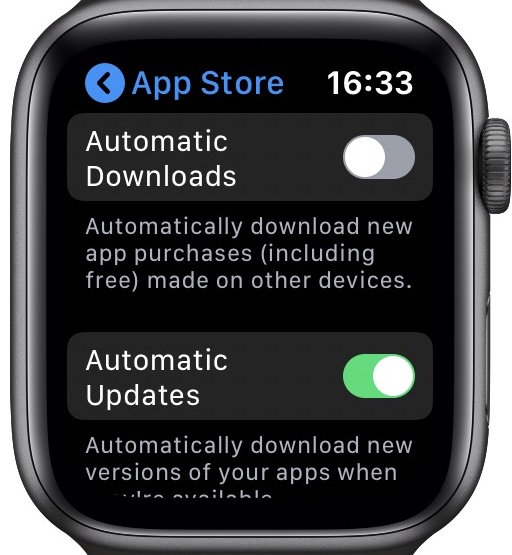
- Access the Watch app on your iPhone and then to the App Store.
- Now look for the Automatic Downloads feature and turn on the toggle for it.
- If you see that the toggle is already in the on position, move it in the off position.
- Now, reboot both your Apple Watch and iPhone and then turn on the toggle once again.
Also Read: How iPhone And Apple Watch Can Help Protect You From Hearing Loss
Turn Off/On Cellular/Wi-Fi and Bluetooth
Resetting the Cellular, Wi-Fi and Bluetooth is another sure-shot way of commencing the downloading of apps on your Apple Watch. It is worth giving a shot as doing so gets rid of the network-related issues.
So let’s begin:
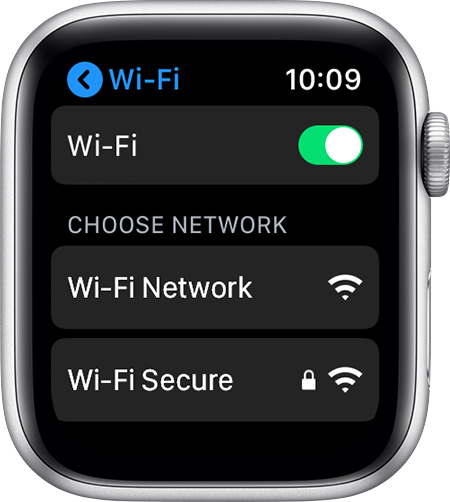
- On Apple Watch: Go to Settings app> go to Wi-Fi, Mobile Data, and Bluetooth and then switch off the toggle for these.
- After this, reboot your wearable. For this, long-press the side button and then drag the power slider all towards the right to turn it off.
- Now, wait for some time and then long-press the side button to turn on the Apple watch.
- Reset the Cellular, Wi-Fi, and Bluetooth on your iPhone as well, and then reboot it too.
Also Read: 5 Tips To Fix No Sound From Apple Watch Series 7 Speaker
Make Sure to Download One App at a Time
While this is more of advice than a solution, it is essential to stick to this when you intend to download apps. When the internet connectivity is not so strong, download multiple apps with fail when you will try downloading multiple apps at once.
Force Restart Your Apple Watch
If none of the fixes we’ve mentioned here failed to initiate the download of apps on your Apple Watch, its time to force restart or hard reset your Apple Watch. This acts as a troubleshooter and solves several weird issues plaguing not only your iPhone but also your Apple Watch. This is because a hard reset of the Apple Watch gets rid of cache files and temporary files that may be causing problems on your device.

Here is what you should do:
- Long press the side button on the Apple Watch along with the Digital Crown until the Watch screen turns black.
- Now, wait until the watch reboots itself. Once the reboot is completed, try downloading the apps again. Most probably, you will be able to do so without any issue.
Also Read: Unable To Unlock Mac With Apple Watch? Try These Fixes
Reset Network Settings
Still, struggling with the issue? Resetting the network settings is the last resort. Doing so will reset all the network-related settings that might be creating issues and preventing the download of apps on the Apple Watch. So let’s proceed:
- On iOS 15 or later: Access the Settings app of the paired iPhone > General > Transfer or Reset iPhone > Reset > Reset Network Settings.
- On iOS 14 or before: Access the Settings app of the paired iPhone > General > Transfer or Reset iPhone > Reset > Reset Network Settings.
Conclusion
That’s all in this quick guide! Hope the Can’t install apps on the Apple Watch issue is resolved now. Which method listed here worked for you? Let us know in the comments.






































