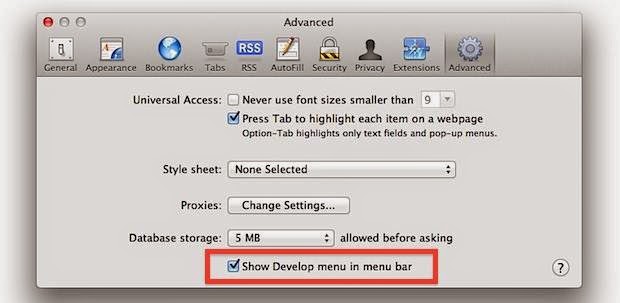If you have a habit of clearing history of safari from History menu in just one click but all of a sudden you can not find the clear history option in the history menu of Safari on mac. Follow the below mentioned step to fix this issue.
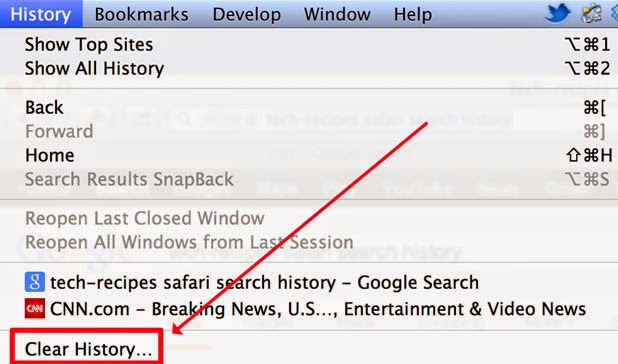
Step 1. You should first check if the Private browsing is enabled Private Browsing.Private Browsing keep Safari from saving your browsing history. So uncheck the Private Browsing from the Safari menu.
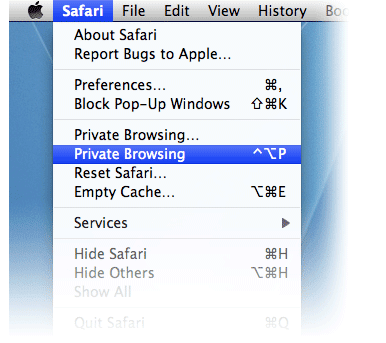
When you un-check the Private Browsing option it will ask for the confirmation so click on OK to turn it off.
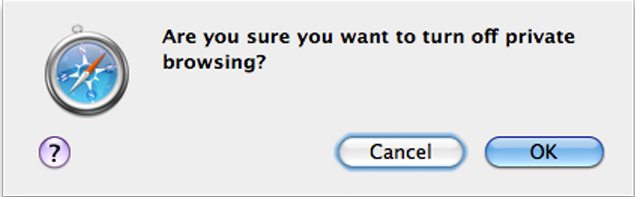
Step 2. Click on the Safari menu and select Preferences and then under preferences click on the general tab then under general change the value for Remove history items to Manually as shown in the picture below.
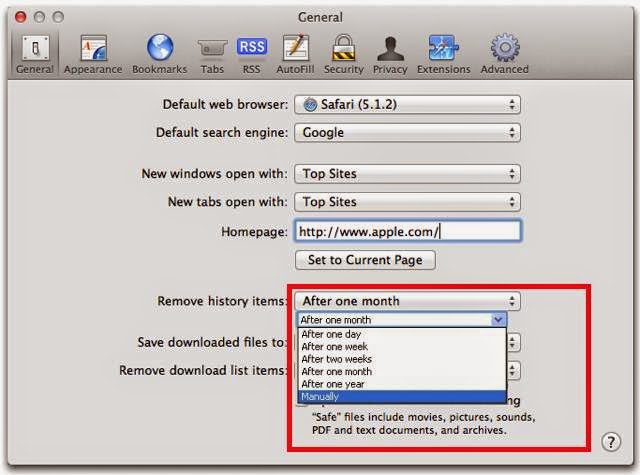
Restart the Mac and then check Safari , now you should see clear history under history menu of Safari.
Tips: Sometimes resetting the safari also fixes these small issues so you could also try resetting the safari directly.
Sometimes the Empty Cache option is disappeared from the Safari or you can not see the develop menu in the Safari menu bar. So here is the step to bring the Develop menu back in safari.
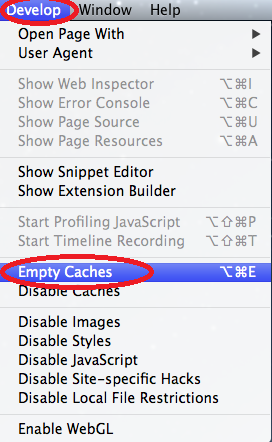
Display the Develop Menu In Safari
- Launch Safari, located at /Applications/Safari.
- Open Safari’s Preferences by selecting ‘Safari, Preferences’ from the menu.
- Click the ‘Advanced’ tab labeled.
- Place a check mark next to ‘Show Develop menu in menu bar.’
The Develop menu will appear between the Bookmarks and Window menu items. The Develop menu is particularly handy for web developers, but casual users may also find the first two items extremely helpful in their daily browsing. The ‘Open Page With’ menu item lets you select any installed browser to reopen an open web page from within Safari. The ‘User Agent’ menu item lets you see how an open web page looks in a variety of Mac and Windows browsers and versions.