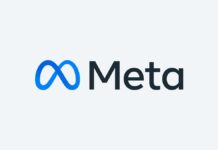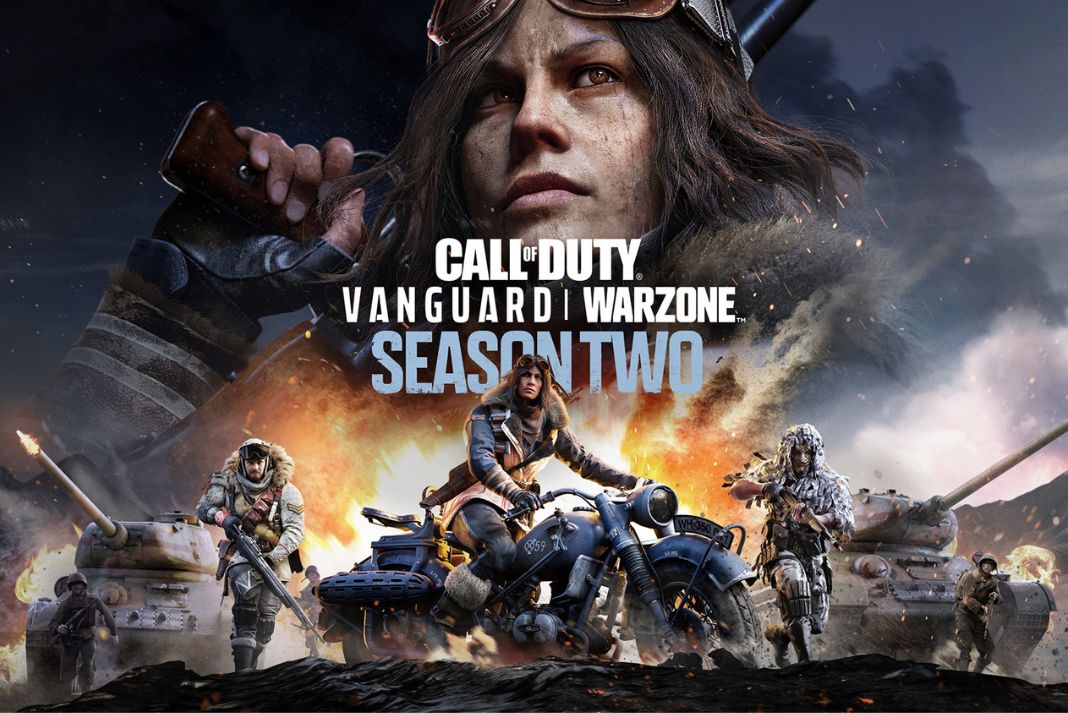Call of Duty: Vanguard is the latest version of the incredibly popular game owned by Activision. While this survival game is a heartthrob of millions of gamers worldwide, it is creating issues for several users while launching the game. Several users have reported that they have to encounter a lot of problems while launching the game and sometimes it fails to start at all.
If you are a regular of the Call of Duty series, you know this issue is not exclusive to the latest version alone. However, the users have reported that they are having issues while launching the game on both PC and gaming consoles.
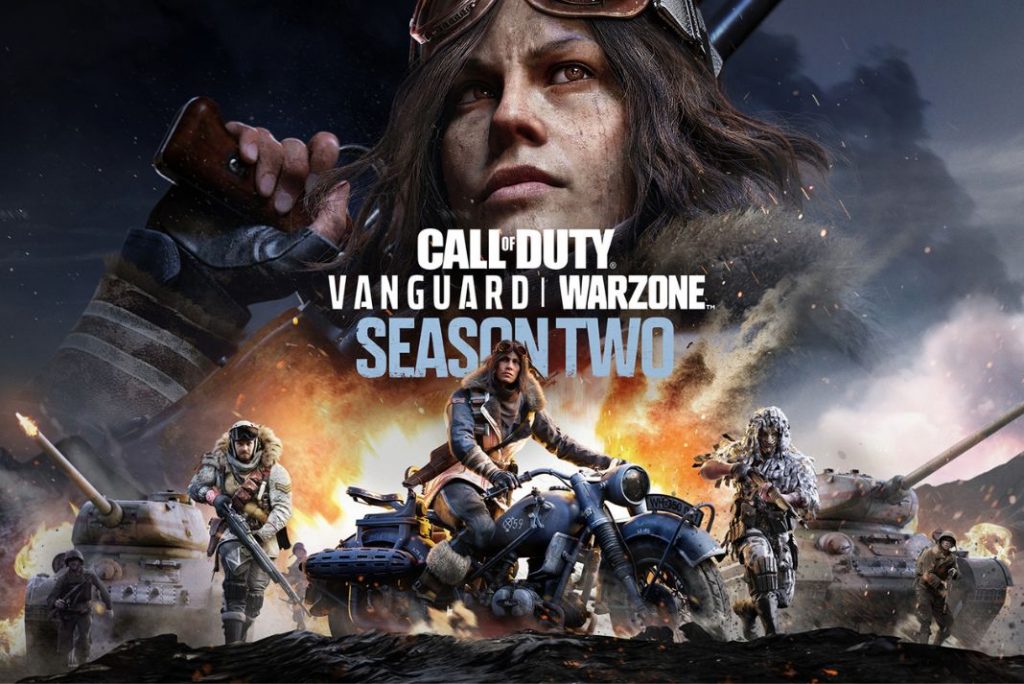
Also Read : How To Fix Error Code Vivacious In Vanguard On PC?
While this issue is bound to irritate you, you should be relieved to know that it is easy to resolve the issues while launching the game. But before we head out to troubleshoot the problem, it is essential to take a look at the possible causes of the problem.
Common Reasons
Here is the list of the possible causes why Call of Duty: Vanguard is not launching on your device.
- Server-related issues: Sometimes the developer may be facing server issues at the moment which is the reason why you are unable to launch Call of Duty: Vanguard on your device.
- Temporary glitch: There may be a temporary bug in the game which may be resolved on its own.
- Corrupted game cache: When the game update is not successful, the may corrupt the game cache causing such issues.
These are the most prominent reasons for this problem. Let’s begin addressing these causes so that you can launch the game.
Also Read: Five Common Valorant Error Codes And How to Fix Them
1# Check for Server Issues
Before proceeding further, it is recommended to check for server-related problems. If the game crashes as soon as it launches, it indicates server problems.
You can visit the server status page of Activision to confirm the server-related problem. You can change the current game to Call of Duty: Vanguard and see if they have reported any current issues.
2# Reboot your device
If there is no server outage at the moment, it is essential to reboot your PC or console to rule out any pesky bugs preventing the successful launch of the game.
- To reboot your PC, press the Start icon and then choose the Restart option from the power sub-menu.
- To restart Xbox, long press the box button and click the Restart Console > Restart option.

- On PS4, long press the PS5 button and choose power from the menu that pops up. Choose Restart.
Once you reboot, try playing the game again.
Also Read: Overwatch 2 Beta PS5 and PS4 Issues: Common Problems and Fixes
3# Wipe out the game cache -exclusive to Xbox One / Xbox Series
Xbox One and Xbox Series often face corrupt game cache problem that often interferes with the gameplay. For the uninitiated, only the Xbox gaming console stores the game cache for faster response. However, it needs to be cleared from time to time to prevent it from getting corrupted.
Several games have mentioned that they were successful in launching the Call of Duty: Vanguard game after clearing the game cache. Here are the steps to clear the game cache on the Xbox console.
- Hit the Xbox button and then choose My Games and Apps from the left menu.
- Next, choose the Games tab from the left menu and then keep scrolling until you find the Call of Duty: Vanguard installation file.
- Choose the game and hit the menu button on the controller.
- Next, go to the Manage game and add-ons menu.
- Expand the Saved data category at the bottom.
- Here, you need to clear the cache menu and then restart your Xbox console.
Also Read: 15 Popular Google Doodle Games To Boost Your Creativity
4# Delete unnecessary files
If there is not enough space on your gaming console to successfully update the game, then the installation will become corrupt. As a result, you will not be able to launch the game.
So, it’s time to ensure that your gaming consoles have at least 100 GB of storage space so that any update can install without any problem.
On PS5:
Go to Settings > Storage.
Here, delete the unnecessary game files including full games, portions of games, or any add-ons.
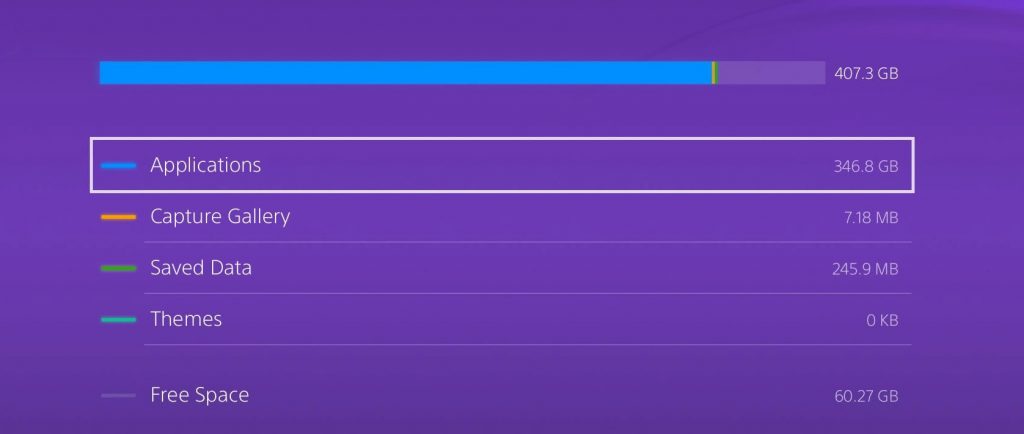
On PS4:
On PlayStation 4, open the Settings menu and access System Storage Management.
If the available storage space is less than 100 GB, trash Applications, Capture Gallery, or Themes until the required space is free.
Also Read: 12 Best Game Console Emulators For macOS
Conclusion
That’s all in this troubleshooting guide for resolving the Call of Duty: Vanguard not launching issue. Which of the troubleshooting methods listed here worked for you? Let us know in the comments.