In this article, we will fix the Blue Light and Black Screen issue on PS5
If you have recently purchased a PS5, you cannot eagerly wait to power on your PlayStation and play games. However, there can be some form of crisis when the PlayStation fails to reboot properly. Instead, you see a blue light and black screen on your console.
As a result, whenever the issue pops up on PlayStation 5, you will have to troubleshoot your PS5 to let it complete the boot process and reach the home screen. If you are experiencing the blinking Blue Light and Black Screen issue on PS5, you need not worry. It is a common error and can be fixed easily with several troubleshooting methods.

To help you out, in this troubleshooting guide, we have put down several hacks to fix the flashing blue light error on PS5. So without wasting any time, let’s proceed to these steps.
Also Read: How To Use Apple Arcade On Mac To Play Games
Reboot your PS5 console
Before trying some advanced troubleshooting hacks, the first thing you should do is to trigger a complete shutdown and then reboot your PC. Doing so will help vanish any temporary glitches in the console. Here’s how to reboot your PS5 console:
- Long press the Power button located on the front of the gaming console. As soon as you hear beeps twice, release the buttons.
- If you own a standard PS5, you can find the power button at its base.
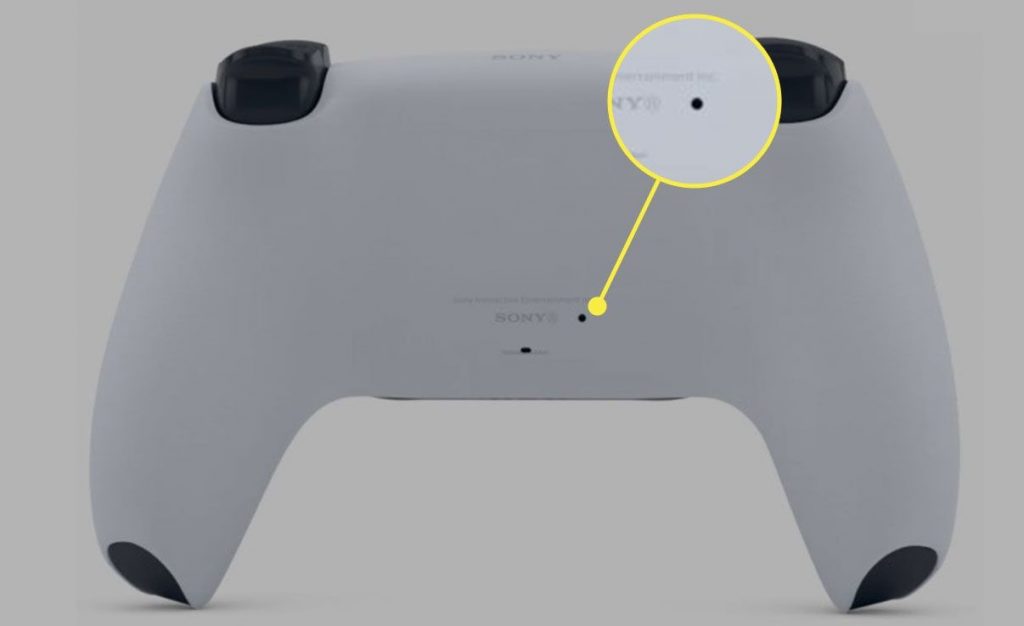
- Now unplug your PS5 and then wait for a while. Now reconnect the power cable and then hit the power button again to reboot.
Also Read: 10 Popular Online Games In 2022
Update PS 5 in safe mode
If rebooting did not help fix the problem, then the next best thing to do is to reboot your PS 5 in Safe Mode. Safe Mode in PS 5 lets you use advanced techniques to fix the blue blinking light issue.
Here’s what you need to do:
- First of all, you will have to power off your PS 5 using the steps discussed above.
- Now long-press the Power button until you head two beeps and then release it.
- Next, plug in a controller to the console using a USB cable and then hit the PS button as soon as a prompt appears on the screen.
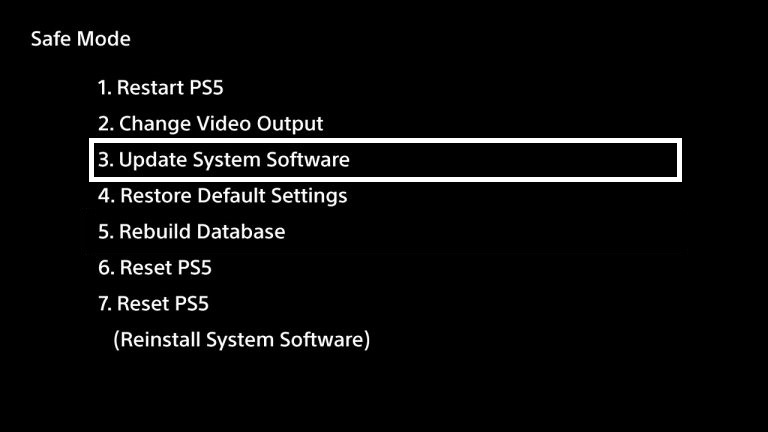
- Now a menu will appear containing several options. Here, choose the Update System Software option.
- Now choose the Update Using Internet option and see any pending updates for your PS 5.
Most probably, updating the system help fix the problem. If not, don’t worry, we still have a couple of solutions left.
Also Read: Top 10 Xbox Game Pass Games you should play in 2022
Clear Cache Files and Rebuild Database
As you know, the system maintains a copy of cache files to speed up the system and load results quickly. Sometimes, these files get corrupted and cause issues like these. To fix it, the best thing to do is to clear the cache files. Here’s how to proceed:
- Load your PS 5 in Safe Mode once again and then choose Clear Cache and Rebuild Databases option this time.
- Next, choose the Clear System Software Cache option from the sub-menu.

- Once completed, reboot your PS 5 once again and see if the reboot process is stuck anywhere. If you face the black screen or blue light on PS 5, choose the Clear System Software Cache option once again and this time, choose Rebuild Database.
Note: These options do not wipe off the saved data from your device. Instead, they will roll back the home screen layout to default.
Also Read: How To Play Steam Games On The Oculus Quest 2
Modify the Video Output Options
If clearing the cache files did not work, then changing the visual output on PS 5 might be of some help to you. Keep in mind, doing so will not lose any of your data. So let’s begin.
Reboot your PC in safe mode once again using the steps given above. Once done, choose the Change Video Output option this time.
Here you will find two options displayed on your screen: Change Resolution and Change HDCP Mode.
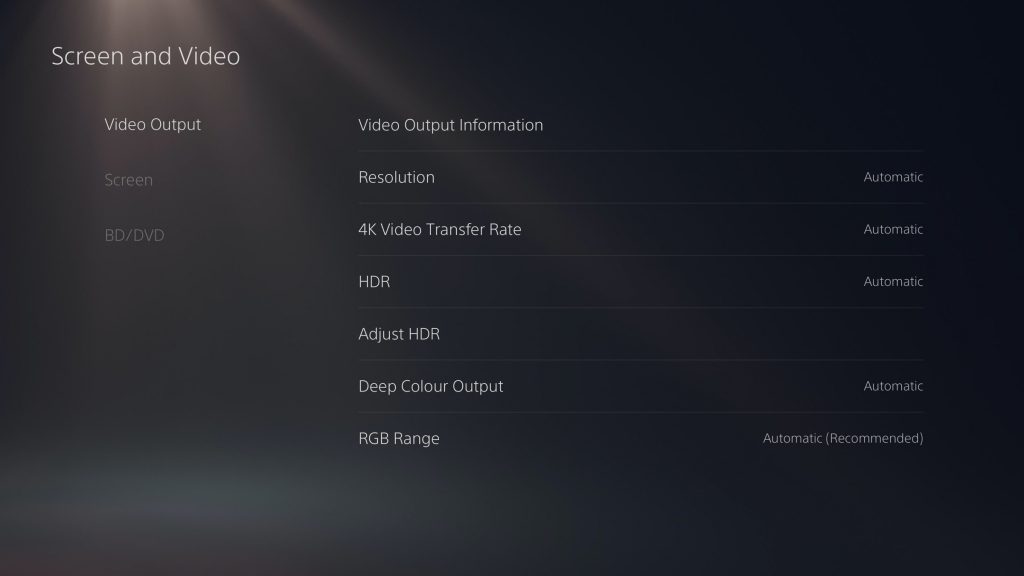
Here, the best thing you can do is to choose the opposite option to the one you’ve selected right here. You can choose HDCP 1.4 only from the menu and then try rebooting your PS 5.
If doing so, does not fix the problem, go to the Change Resolution option and set it to the Automatic option.
You can also try choosing the lower resolutions and see if any of the options fixes the black screen and blue light issue on your PS 5.
Also Read: 10 Best Upcoming Video Games 2022
Contact Sony
If none of the above methods worked till now, there’s nothing much you can do to fix the blinking light. Moreover, now it does seem like a hardware problem. So the best step you should take right now is to contact Sony Support. To contact them online, click here and ask them to set up an appointment to fix your PS 5.
Conclusion
That’s pretty much it! We hope the blue light and black screen issue on your PS 5 is fixed now. If not, you should contact Sony Support at the earliest to prevent worsening the issue. Hope this helps!


































