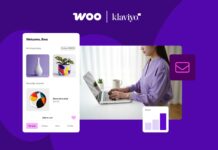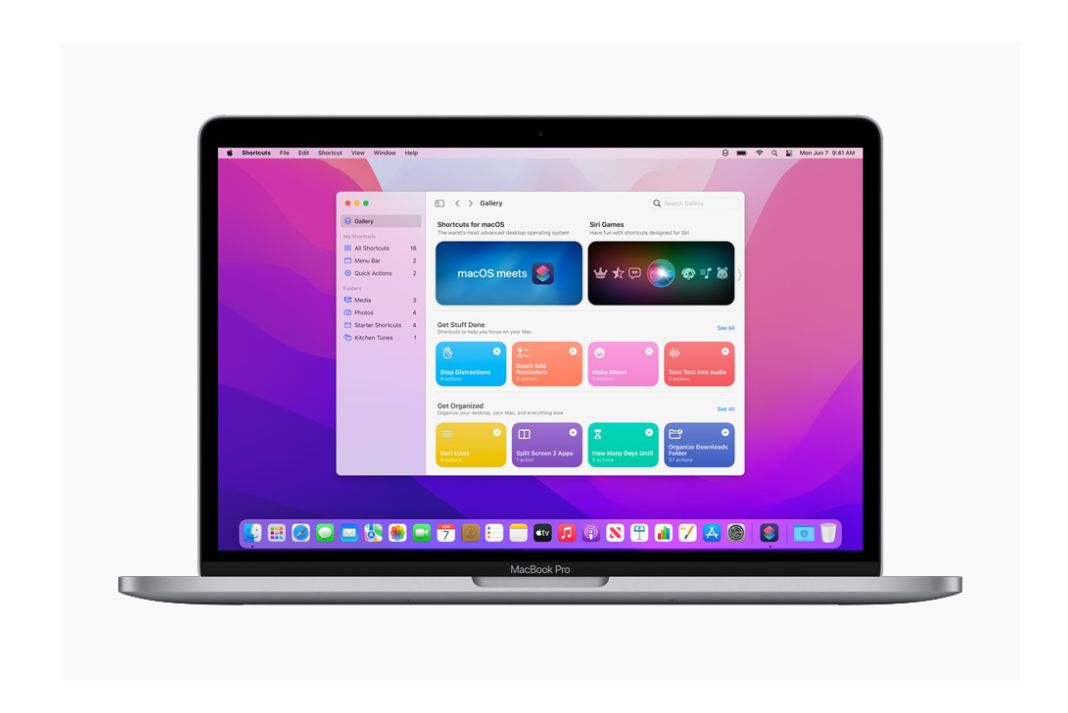In this guide, we have put down all the possible solutions that can help us resolve the Apps not updating after installing the macOS Monterey issue.
Thanks to the powerful hardware perfectly complimented by macOS software, Mac boasts of being one of the most powerful devices existing today. The recent version of macOS Monterey has brought several new features which have further strengthened the Mac. With every new update, the capabilities of the Mac tend to improve and provide ease of use to users.
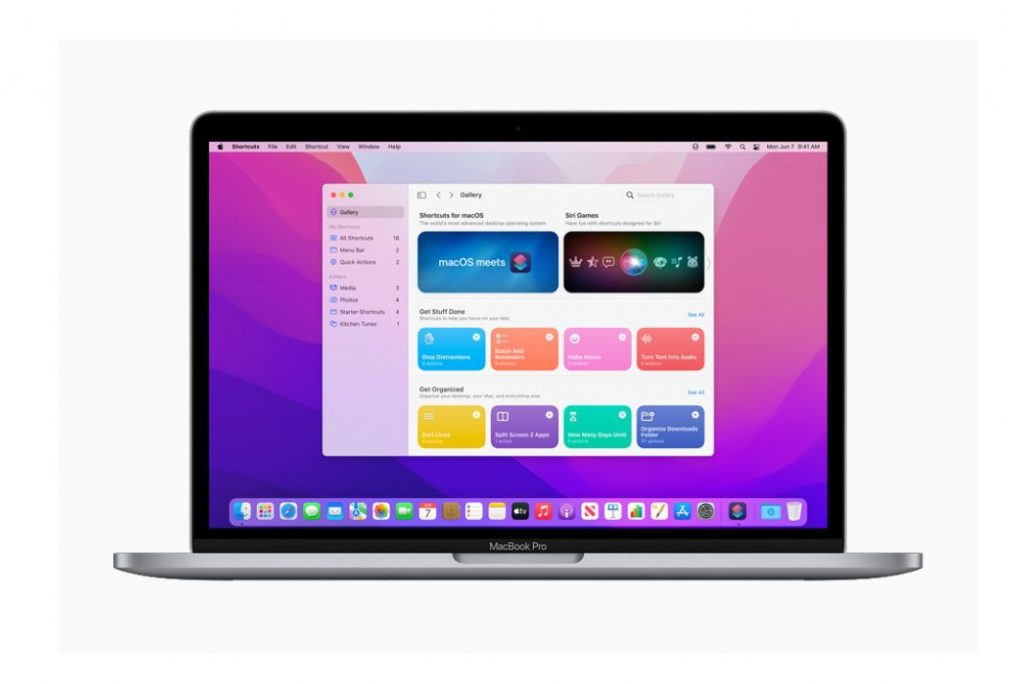
To enjoy the new features of macOS, it is important to update all the apps installed on your Mac. You can do so by going to the App Store on Mac. While this is a straightforward task, several users cannot update the apps installed on their devices. Many Mac owners have reported that they can download the update, and the installation fails every time. To help you out, in this guide, we have put down all the viable solutions which can help you resolve the apps not updating after installing the macOS Monterey issue.
Also Read: Hands-On With macOS Ventura
Let’s go through these solutions one by one.
Force Quit App Store and relaunch it
A very common reason why apps fail to update on Mac is that there is some kind of issue with the App Store. To resolve this problem, we need to force quit the App store and relaunch it. Here’s how:
- Launch App Store and then press the Apple Logo visible on the top-left corner of your Mac.
- Choose the Force Quit option.
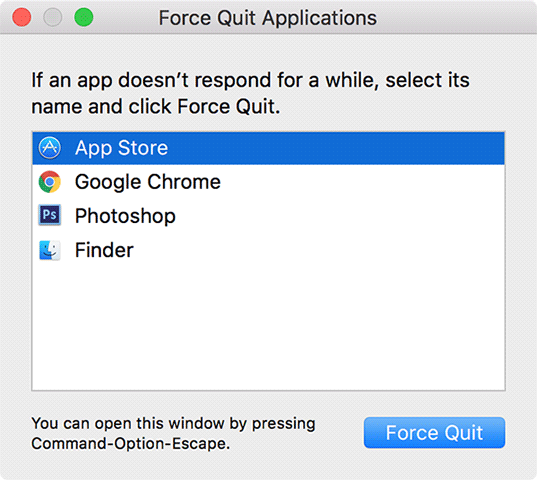
- Select App Store from the list of apps.
- Press the Force Quit button to close App Store.
- After this, relaunch the App Store and see if the apps get updated this time.
Also Read: How To Use An iMac As A Monitor For Your MacBook Pro
Try to update the apps manually
If you are worried about why the apps installed on your Mac are not auto-updating themselves, then you can resolve this problem by updating every app manually from the app store.
The process of manually updating the apps is very simple. Visit the app page in App Store and press the Update button.
Repeat the same process with all the apps
Sign out and then sign back into the App Store
You will face problems when trying to update apps installed on your Mac when App Store is having issues syncing with your Apple account.
- To rule out this problem, you should log out of your Apple account and then log in again.
- Launch App Store and press the Store option visible on the top menu bar. Choose the Sign out option.

- Next, force quit the App Store and relaunch it.
- Now sign in to your Apple Account and then try updating the apps.
Also Read: 12 Best Game Console Emulators For macOS
Check the Internet Connection
To download and update apps from App Store on your Mac, you need strong internet connectivity. To ensure a stable internet connection, you can either connect to a router offering high bandwidth or use an ethernet cable to connect your Mac to the internet.
It is advisable to avoid mobile hotspots for updating apps since the speed is slow and it might not allow downloading updates.
Check the Storage Space on your Mac
Apps take up a large amount of memory space and also utilize the onboard storage to download and install updates on Mac.
So, if your Mac is running low on space, it will refuse to update the apps. Let’s see how can you free up the storage space on your Mac:
- Tap the Apple logo on the top-left corner of your screen.
- Choose About this Mac option.
- Go to the Storage section by clicking on the top navigation bar.
- Wait for a while until Mac displays the free storage space.
- Press the Manage button to see what files occupy the storage space of your Mac.
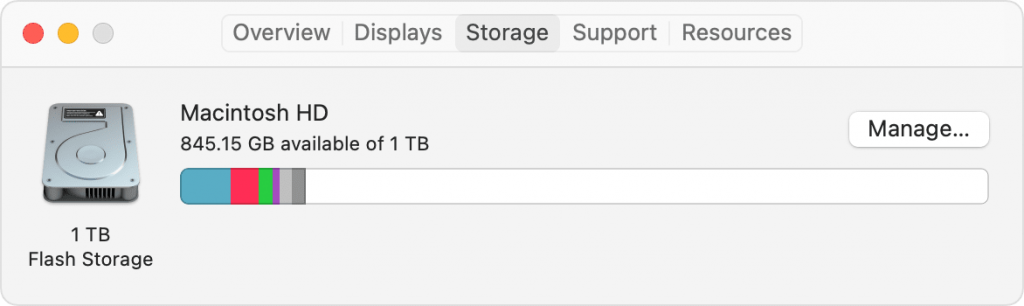
- You should delete files to free up the space on your Mac if more than 90% of the storage space is already used.
- On the left navigation, you will get an idea of the files that are occupying the storage space.
- To see all the files of a particular category, select one of the categories.
- Choose all the unnecessary files and then press the Delete button visible in the bottom-right corner.
- Now, you need to restart your Mac to see if the apps get updated now.
Also Read: macOS Ventura: How Is It Different From All Other versions
Uninstall the apps and reinstall them
If you are facing a problem while updating a particular app, then there is a good chance that there is a certain bug in the current version of the app which is creating problems when you try to update it from the app store. The simple way to get rid of this issue is to uninstall it.
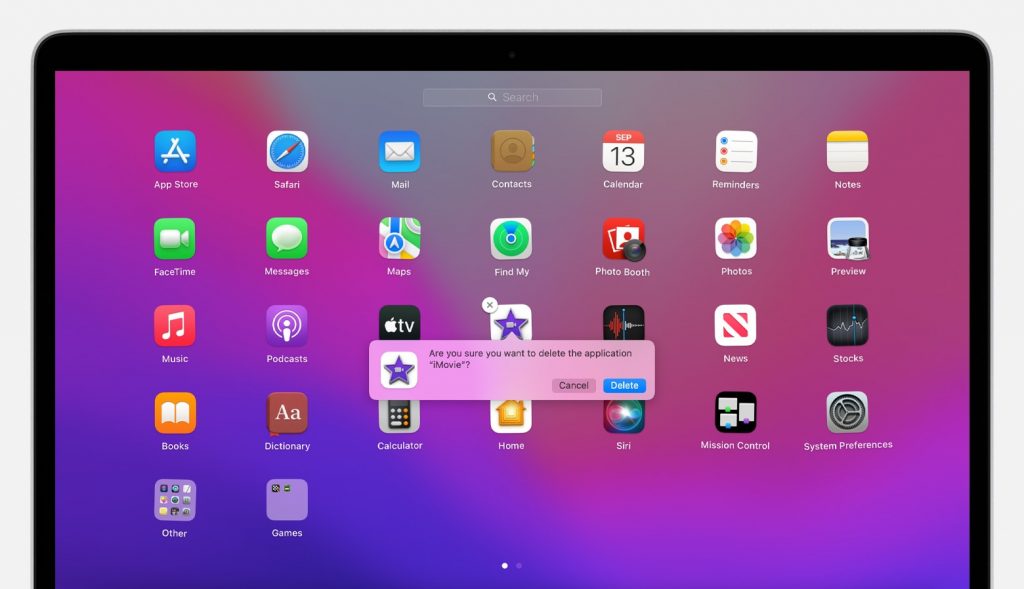
Once you uninstall the app, you can go to the App Store and download the latest version of the app.
Conclusion
Here are all the tricks you need to try out for resolving the Apps not updating after installing the macOS Monterey issue. Which of the method worked for you? Let us know in the comments below.
Also Read: Installing macOS Monterey Beta On Your Compatible Mac