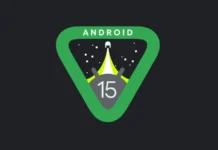Whenever a significant operating system update is released, certain users frequently assert that the battery life of their Apple devices decreases compared to the previous version. Acknowledging certain issues in this regard, Apple has conceded to the presence of such problems.
Recently, after the release of watchOS 9.5.1 by Apple, many Apple users have encountered various bugs and performance-related and more specifically Battery draining issues on the latest version.
While the Apple Watch boasts considerable impressive features and functionalities, it consistently faces criticism for its subpar battery life, lasting merely 18 hours on a single charge overnight. This falls considerably short compared to other smartwatches available in the market such as Samsung Watch 5 claims that it has 40 hours of runtime. Consequently, the incapacity of an Apple watch to last a whole day can be an exceptionally frustrating situation for users.
In this piece of article, we will walk you through the potential causes, and present effective methods to resolve the battery-draining problem on your Apple Watch after the 9.5.1 update. So, let’s dig in and uncover the solution to this inconvenience!
Why is the Apple Watch battery draining 2 times faster after update 9.5.1?
There are several conceivable causes for experiencing poor battery life on your Apple Watch. One of the factors could be the age of your device. As Apple Watches age, they tend to have higher charge cycles and shorter battery life. This natural wear and tear can contribute to the accelerated draining of the battery.
Another possible cause is having too many background apps running on your Apple Watch. These apps consume resources and power, leading to faster battery drain. It’s important to ensure that only necessary apps are running in the background to optimize battery usage.
Besides that, if you have pending watchOS updates available for your Apple Watch but haven’t installed them yet, it could affect battery life. These updates furthermore oftentimes include optimizations and bug fixes that can enhance battery efficiency.
The brightness level of your Apple Watch’s screen is likewise a crucial aspect to contemplate. If the brightness is set too high, it can significantly contribute to faster battery drain.
Lastly, if your Apple Watch has been dropped or damaged, it could lead to abnormal battery draining. Physical damage can affect the internal components and disrupt the device’s power management, inducing the battery to deplete faster than usual.
Now that we have discussed the possible causes of the Apple Watch battery draining 2 times faster after update 9.5.1, we can move on to our next section which is the fixes for this pesky issue. Read on to find out!
Also Read- How To Unpair Apple Watch Without Phone
Fixes To Resolve The Apple Watch battery draining 2 times faster after update 9.5.1
#1. Turn off the Background App Refresh
To conserve battery life on your Apple Watch when you’re running low on power or prioritize critical functionalities over constant notifications from third-party apps, you can easily disable or turn off Background App Refresh directly from your Apple Watch.
To turn off the background app refresh on your Apple watch, you need to:
- First, you need to press the Home Button on your Apple Watch to access the app screen if you are not already there.
- Next, you have to locate and tap on the Settings app icon from the app grid or list.
- Then, scroll down on the Settings screen and tap on the General label.
- After that, look for and tap on the Background App Refresh option.
- Now, to turn off the background app refresh for all apps, toggle the switch next to Background App Refresh to the Off position. Alternatively, if you want to selectively disable background app refresh for specific apps, scroll down the page and find the app you want to customize. Then, toggle the switch next to each app option to turn it off.
Also Read- How To Use ChatGPT On Your Apple Watch
#2. Make Sure To Turn Off Walkie Talkie
Apple has an intriguing feature known as Walkie-Talkie which was introduced on watchOS 5. This feature enables Apple Watch users to communicate swiftly using voice, similar to text messaging but with spoken messages. Nonetheless, there is a con to this functionality it can drastically drain the battery life of your Apple Watch. By default, when initially using Walkie-Talkie, users are marked as “always available,” which contributes to increased power consumption on the device. Therefore, it is suggested that you turn this feature off, to do that, follow the steps given down below to turn off the Walkie-Talkie feature on the Apple Watch:
- First, on your Apple Watch, find and launch the Walkie-Talkie app.
- Swipe upwards on the screen to access the top section.
- Finally, look for the Available, and then toggle the button from the On position to the Off position.
#3. Perform Force Restart on Apple Watch And The Paired iPhone
It seems that the significant battery drain issue is specifically caused by iOS 16.2. There have been reports on various platforms where users have complained about experiencing this problem, even when their Apple Watch is still running on watchOS 9.1 and the paired iPhone is on iOS 16.2. Fortunately, there are troubleshooting steps that suggest you force restart your Apple watch as well as your iPhone to address this issue.
To initiate a force restart on your Apple Watch, you have to simultaneously press and hold the side button and Digital Crown on your Apple Watch for a 10 seconds minimum. Finally, you require to release both buttons when the Apple logo appears.
Meanwhile, your Apple watch is restarting, force restart your iPhone:
- First, you need to push the volume up button rapidly and release it after that press the volume down button rapidly and then release it.
- Now you need to press and hold the side button and you need to keep holding the side button until the Apple logo appears on the screen.
- Once you the see Apple logo, simply, release the side button.
#4. Unpair and Re-pair the Apple Watch
If you have been experiencing persistent battery drain issues with your Apple Watch despite attempting various fixes, it may be necessary to unpair and erase the device. Unpairing and erasing your Apple Watch essentially resets it to its factory settings, eliminating any potential software or configuration issues that could be causing the battery drain problem.
Follow the steps given down below to unpair your Apple watch:
- First, you need to launch the Watch app on your iPhone and tap on All Watches located at the top-left corner of the screen.
- Next, you need to tap the small ‘i‘ icon next to the name of your Apple Watch.
- Now, you require to select the option to ‘Unpair Apple Watch‘ and also note that a backup of your Apple Watch will be automatically created and saved on your iPhone.
- Then, you have to reboot your iPhone by restarting it.
- Finally, after the iPhone has restarted, proceed to re-pair your Apple Watch with the device.
#5. Use Power Saving Mode on Your Apple Watch
Another factor that can contribute to the rapid drain of the Apple Watch battery is not utilizing the Power Reserve mode. Despite the remarkable features and functionality offered by the Apple Watch, it’s substantial to note that enabling Power Saving Mode can help conserve battery life while still allowing for notifications and activity monitoring. To activate Power Saving Mode, follow these steps:
- First, you need to swipe up on your Apple Watch to access the Control Center.
- After that, you have to look for and tap on the battery percentage.
- Next, you need to move the slider next to Power Saving Mode to enable it, and then select the Continue button.
- Finally, while in Low Power mode, pressing the crown will only display the time. If you want to exit this mode, press and hold the side button until the Apple logo appears.
#6. Keep Your Apple Watch Software Updated
If you are facing rapid battery discharge on your Apple Watch, it is conceivable that your device has a software bug. To tackle this problem, you can endeavor to resolve it by updating your watch’s software to the newest version equipped by Apple. Updating your Apple Watch’s software can effectively fix various bugs and glitches that may be impacting its performance. By visiting Apple’s website and installing the most recent software update, you can potentially determine the battery drain issue and improve the general functionality of your Apple Watch.
Frequently Asked Question
Why is my Apple Watch battery dying so fast after update?
There are various conceivable factors that could be causing your Apple Watch to experience a fast battery drain. If you are using an older model, it could be attributed to the natural aging of its components. For newer models, the issue might be related to pairing or software update problems. Fortunately, adjusting certain settings can help prolong your Apple Watch’s battery life. By making appropriate modifications, you can optimize the usage of your device and mitigate excessive battery drain.
How do I fix my Apple Watch battery draining fast?
To address the issue of your Apple Watch battery draining fast, you can try the solutions mentioned in our guide to resolving this issue in no time.
What is the newest version of the Apple Watch OS?
watchOS 9 is the latest iteration of the operating system devised especially for the Apple Watch. It was released in September 2022, presenting enhanced features and advancements for Apple Watch users.