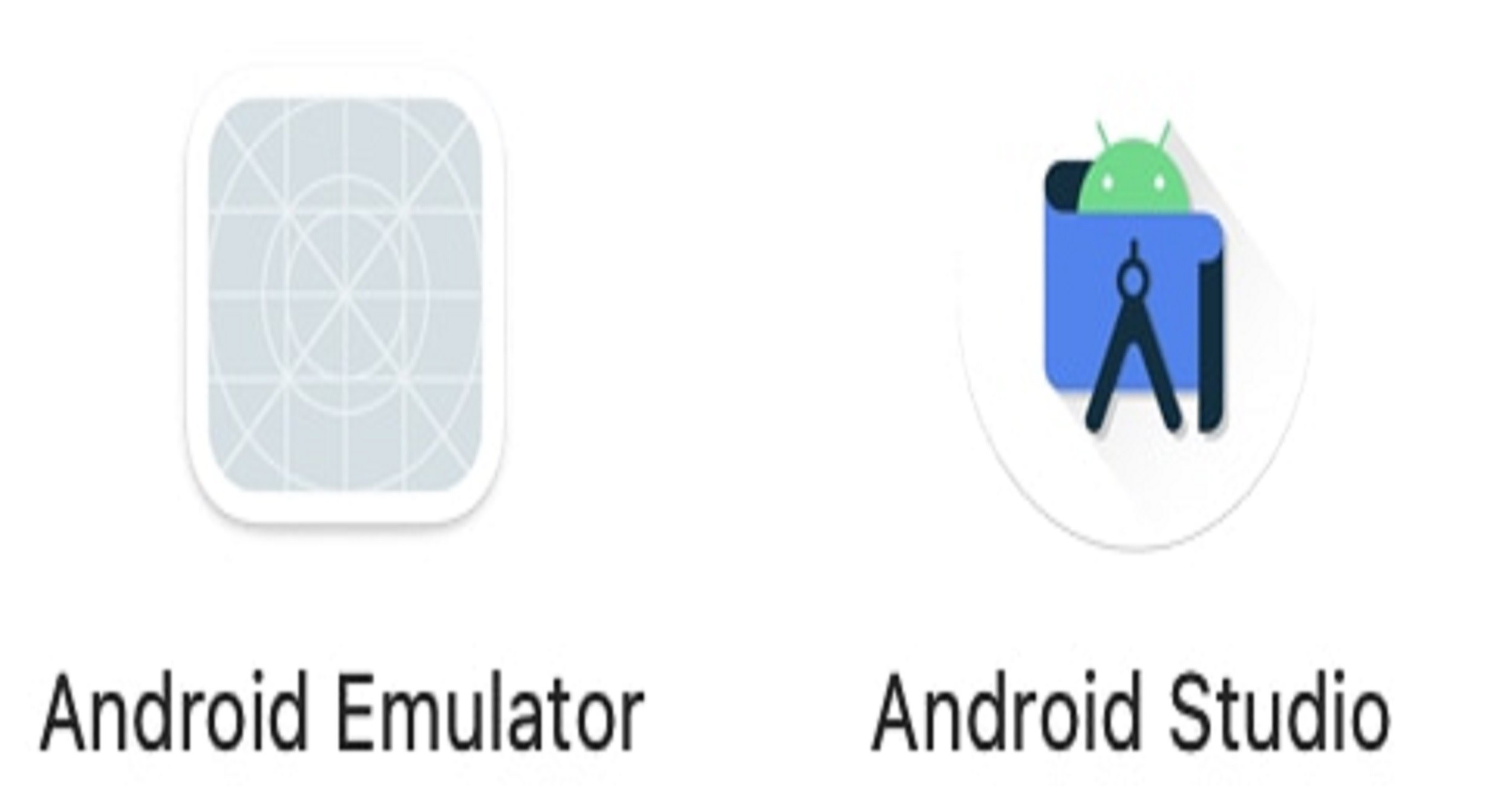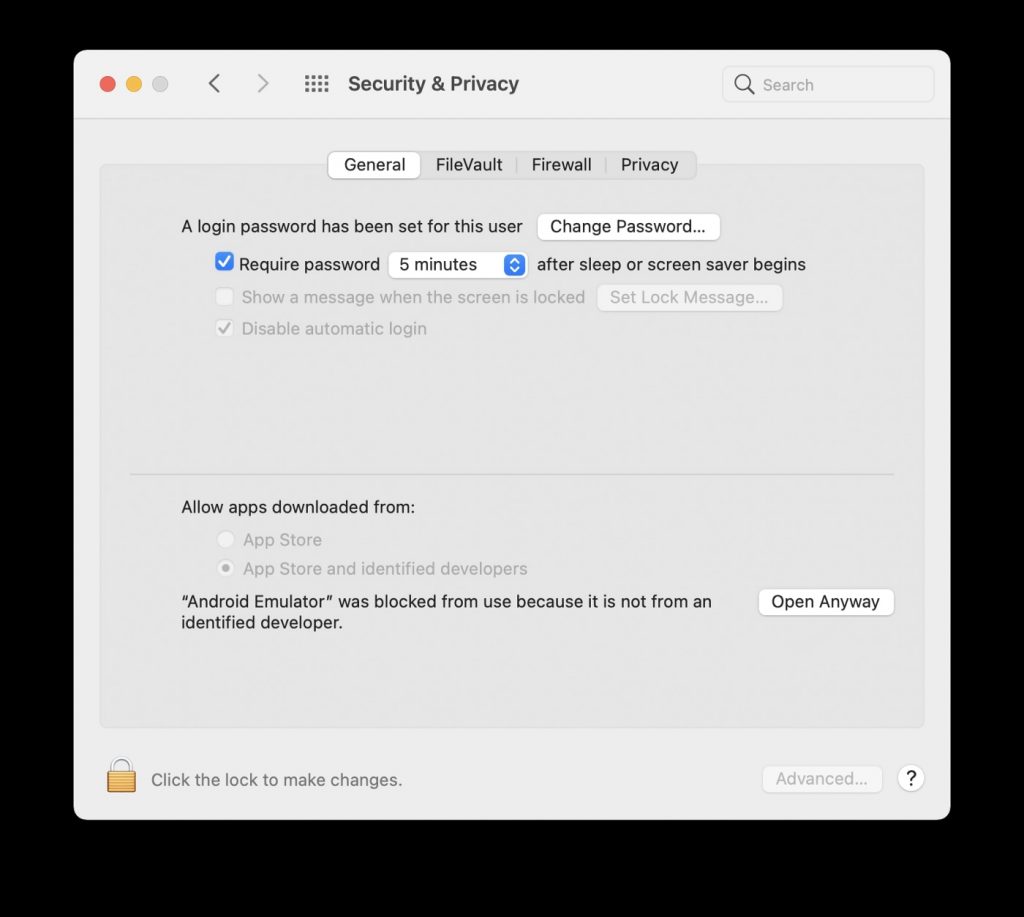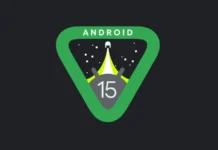The M1 chip has taken the market by storm. It was introduced with MacBook and now M1 MacBooks are some of the best laptops in the market. However, the transition from Intel to M1 brings some compatibility issues on the M1 Macs. Some software does not work with the M1 chip. In case you are looking for the top Android emulators for MacBook M1 then you have come to the right place.
In this guide, you will be getting a list of some of the top emulators to run Android apps on MacBook M1. All of these emulators are compatible with the M1 chip and macOS Big Sur.
When we talk about Android emulators for MacBook M1 then it is software that can simulate Android OS on your Mac computer. It means you will be able to use run Android OS and apps on Mac. By that definition, an emulator is software that can enable one computer device to behave like another computer device.
Also Read: How To Run Emulator For M1 Macbook
Content:
- What is Android Emulator?
- Uses
- List
- What if these emulator doesn’t work?
- Setting up Android Studio
1. What is Android Emulator?
An Android emulator is a tool that creates virtual Android devices (with software and hardware) on your computer.
Note that:
- It is a program (a process that runs on your computer’s operating system).
- It works by mimicking the guest device’s architecture (more on that in a bit).
Also Read: How To Run Android 12L On Your Windows 11
2. Uses of Android Emulator?
- For Testing Apps: App developers use Android emulators to design and test their apps before launching them to the public. Testing on emulators can save a lot of time and resources for developers. Emulators allow developers to emulate multiple devices using a single computer. So they can test apps across different Android smartphones using a single computer which saves time and money.
- For Gaming: Many gamers use emulators too. It allows them to play games from different devices right on their PC.
- Advantage of Big Screen: Things just look better when they are on the big screen. Gamers use emulators to get more screen real estate. It helps them in gaming and streaming as well. Having a big screen is also useful in the overall immersive experience of gaming.
Also Read: 5 Steps To Fix Crackling Sound From Apple TV App In M1 MacBook Pro 2021
3. Best Android Emulators for MacBook M1
1. BLUESTACKS
Bluestacks is one of the most popular and go-to Android emulators for Macbooks. You just can’t go wrong with this one. It works on both Windows and Macs. The new version of Bluestacks is said to be 50% faster. If you wish to run heavy apps on your M1 Mac then this is the one to go with.
The emulator supports 2 million games and consumes very little RAM. Combine the efficiency of this emulator with the performance capabilities of the M1 chip and you got everything you need. It is great for both running apps and playing games on your Mac.
Features:
- Support powerful gaming
- Use 40% less Ram
- Decrease loading time to 8Sec
- Multiple languages
- Supported 2 million+ games
- Increased security level
- Efficient multitasking
- Stable performance
- Improve FPS while playing PUBG, Free Fire
- Usage low resource
2. NOX APP PLAYER
If you are a mobile gamer and looking for an Android emulator just for gaming on your M1 Mac then Nox App Player is easily one of the best options for you.
It is a lightweight and very smooth app, that is specially designed for gaming. The user interface is quite effortless so anyone can install it on their M1 MacBook. Also, the emulator itself is quite easy to use.
Nox app player gives you some great features for gaming including the option to use a gamepad, screen recording, and many multiple tasking features to enhance your workflow. Another great thing is that it gets regular updates so you will not face any problems using it in the long run.
It is one of the top emulators to test Android games and apps.
Features:
- Works with Windows and macOS
- Support low-end computers
- Released monthly updates
- Easy to install the application
- Customize keyboard controlling
- Support via email
3. ANDROID STUDIO
Android Studio is a great Android emulator but it is not suitable for everyone. First of all, it is strictly for app development and testing. Moreover, it requires a lot of technical skills to set it up and use.
From the makers of Android itself, Android Studio is Google’s platform for app development on computers. It is aimed at people with a programming background who want to develop Android apps.
The installation of the emulator can be a bit complex for an average user. So unless you are a programmer and want to develop an app, I suggest that you try other emulators on the list.
Key Features:
- Great for App Development
- Come with Tools to Develop Android Apps
4. GENYMOTION
Cloud computing is gaining a lot of popularity these days. The reason for that is: first, the internet speeds are quite fast these days, and second, the servers can process complex requests much faster without delay.
Genymotion could be your choice if you are looking for a cloud-based simulator. It offers you a cloud-based modal for you to test Android apps. With the cloud solution, you can directly access the Genymotion Android emulator. There you can easily test your apps.
It comes with features like compatibility with CMD, the Java API, and many such applications.
Key Features:
- Cloud-based Solution
- Great for Testing Apps
- Available from Android 4.4 to the latest Android versions, in all screen sizes.
5. MEMU PLAY
MEMU Play is another popular Android emulator for the M1 Mac. It is mainly designed for gaming. The emulator effectively provides you with higher frame rates and a better gaming experience overall.
It utilizes OpenGL and DirectX 3D rendering effects to provide you with better images on the screen while you play. If you are primarily focused on gaming then this is an emulator that you can try.
Key Features:
- Great for Gaming
- Provides Better Frame Rates and Image Quality
4. What if these emulators not working with your Mac?
Method 1:
You can download and install Windows 10 on your macOS to run Android emulators. It’s very simple to install Windows OS on Apple MacBook or iMac. You just need an ISO file of Windows 10 and then run “Boot Camp Assistant“. It lets you use dual boot on your Mac without deleting the existing OS. This is one of the best ways to run an Android emulator on your M1 Processor.
Method 2:
If you don’t want to install Windows 10 on your macOS then you should try Android Studio to run Android apps on your M1 Chip.
5. How to set up Android Emulator in M1 Mac?
- Head on to the Android Emulator M1 Preview repo by Google which is still under beta it works fine but with some exceptions which are mentioned in the readme file of that repo.
- Click on the releases option and download the latest preview version by clicking on android emulator m1 preview.dmg.
- It will download a DMG file.
- Click on the DMG file in the Downloads folder of your Mac.
- However as usual Mac OS GateKeeper will verify this DMG file before executing it select the skip option to bypass the verification process because Mac OS will report an error and prevent the file from executing
- Then as usual click and drag the emulator into the Application folder. Now if you open the Application folder in your Finder you can see a new Application without an icon it is our Android Emulator.

- Further, it shows some warning then go to the settings and click open anyway.

- Double click on it and wait for it the emulator to launch.
Conclusion
So, this is all about this article. We’ve discussed many things about Android emulators for MacBook M1. Hope this is helpful for you.