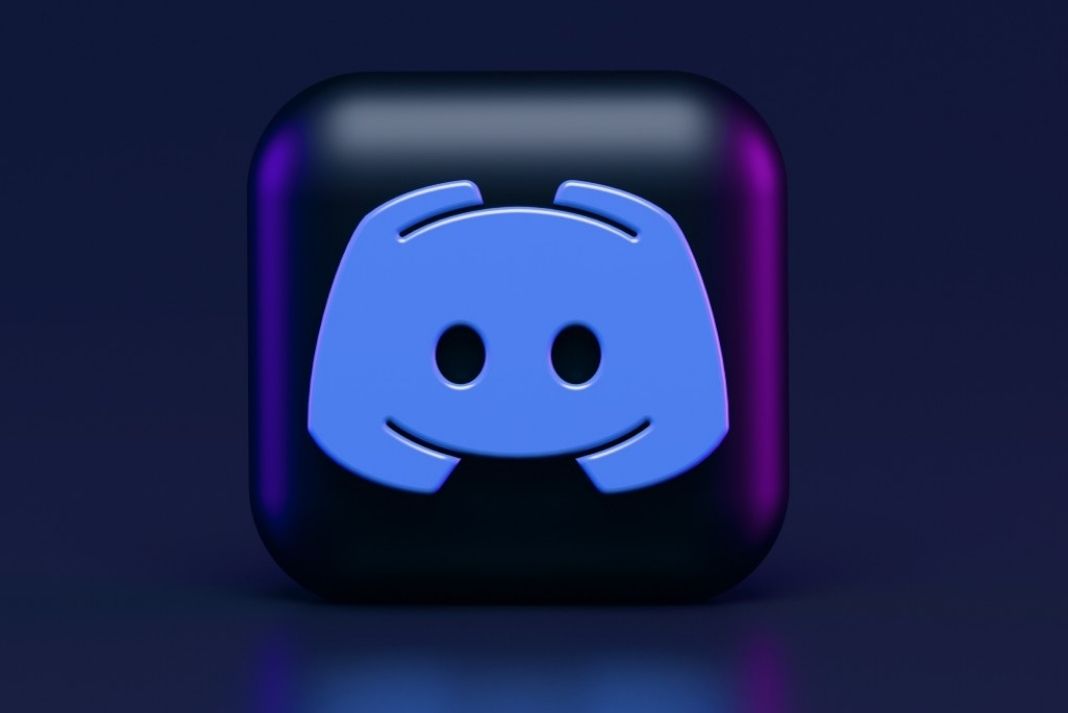In this article, we will discuss the Discord Streamer Mode.
Thanks to the COVID 19 pandemic, the game streaming trend has grown rapidly in the previous couple of years. While this may be seen as a good sign for professional gamers, it’s not free from risks and issues. While streaming the data in real-time, several potential threats can attack you anytime.
Keeping in mind this extremely sensitive issue, Discord has introduced the Streamer Mode. This mode is made with the sole intention of safeguarding the sensitive data of the games.
In this article we will explain more about the Streamer mode and how can you enable it.
Also Read: How To Use Discord On iPhone: An Ultimate Guide!
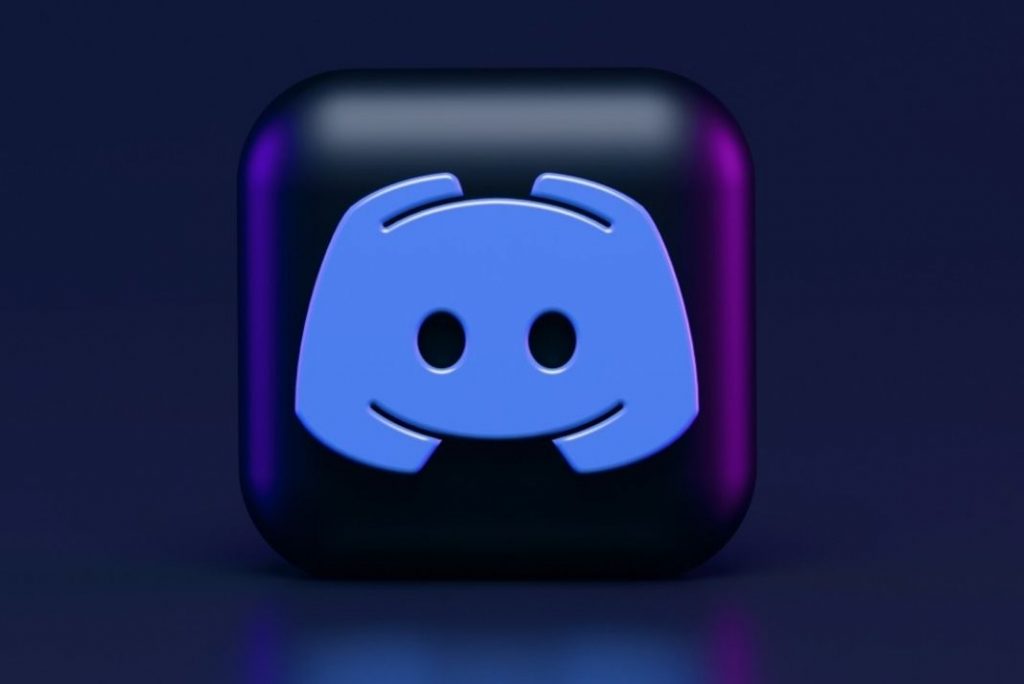
What Is Discord Streamer Mode?
Streamer Mode in Discord helps protect your private information when you are using Discord to stream games. This makes sure your sensitive details are not revealed to the thousands of users currently viewing your discord stream.
Let’s explain it further. Suppose you are streaming a game from your PC and suddenly a notification pops up indicating a personal message. So it’s natural you wouldn’t want that the people watching your stream should view it.
To make this possible, you will have to enable the streamer mode when using Discord to stream the online game. Thus, you can stream the game without worrying about accidentally exposing your details in front of thousands of users.
Also Read: How To Play Steam Games On The Oculus Quest 2
What all is hidden?
If you were thinking about what personal details can discord hide in the Streamer mode, keep reading to find out.
As of now, you can hide the following details in Discord’s streamer mode.
- Personal Data
When you successfully enable the streamer mode, all your details including email, account details, notes, username, and others are automatically hidden. Thus, you don’t have to worry about exposing their details to the users. Besides, the hidden username will make sure that your viewers do not bombard you with friend requests.
Also Read: Discord Stream Stuck On Loading? Try These Fixes
- Invite Links
If by any chance you are the owner of the server or the moderator, you will have to manage the server invite links. So there is a chance of accidentally exposing the invite link of the server. Thankfully, Stream Mode will handle this and make sure you do not reveal the invite links. In place of the invite code, three dots are visible to the viewer. Similarly, the “Hidden; Use copy button” error appears when you use the invite link for the server.
- Sounds
If you have enabled the Discord pings when you receive the notifications, your viewers may not like it when they watch your game stream. Thankfully, Streamer Mode takes care of this problem and the discord pings are not audible to the viewers.
- Notifications
As said earlier, Streamer Mode also makes sure that the Discord notifications are well hidden when you stream the game online. Thus, you can focus on the game without interruption.
With that being said, let’s move forward and see how to enable the Streamer Mode.
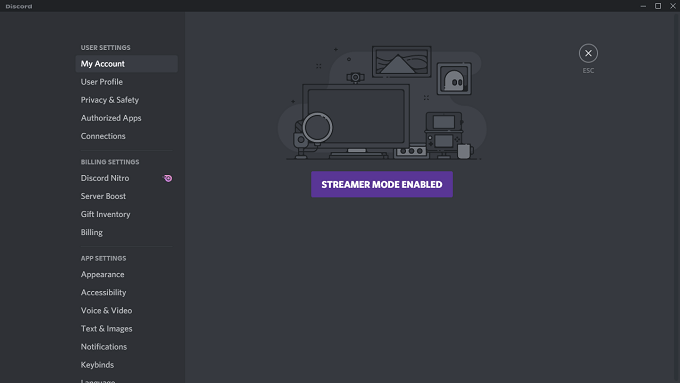
Also Read: How To Play Steam Games On Android TV
How to Enable the Streamer Mode in Discord
- First of all, launch Discord on your PC.
- Now tap the Settings icon located on the bottom left of the home screen.
- When in the account’s settings page, click the Streamer Mode option present in the left sidebar within the “App Settings”.
- In the next window, you will see the toggle to turn on the streamer mode on the top of the window.
- Tap the toggle to turn on the Streamer Mode.
You can also turn on the “Automatically Enable/ Disable” toggle. When you will do it, Discord will automatically turn on the Streamer Mode when it will see that the video recording software like OBS is active.
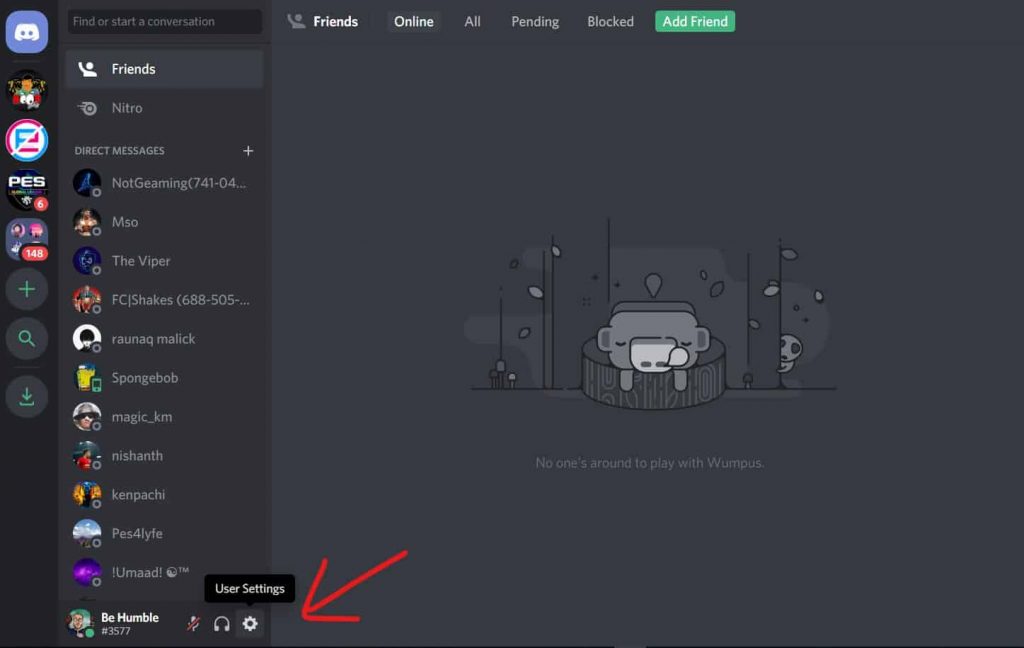
When the streamer mode is active, you will see the Options section in the streamer mode settings. This option lets you choose what all details you wish to hide from the users when you are streaming on Discord. To hide or show the details, all you have to do is to move the toggle switch to the on or off position.
Also Read: Steam Overlay Not Working In Windows 11? Try These Fixes
Disable the Streamer Mode
If you wish to disable the Streamer Mode in Discord, the easiest method of doing it is to tap the Disable button present on the Streamer Mode’s notification banner. However, if you have closed the notification banner, you can do it from the Discord settings. Here’s what you need to do:
- Launch Discord and then tap the Gear icon present on the bottom left corner of the window.
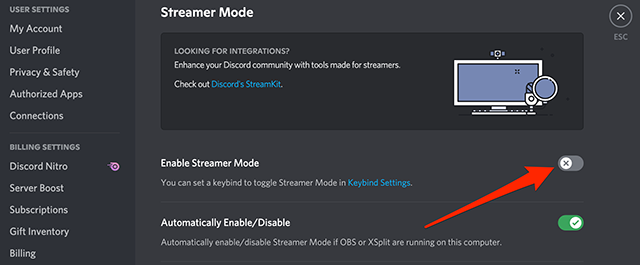
- Next, click on the “Streamer Mode” option located under the “App Settings” of the left side panel.
- Now, all that’s left to do is to turn off the toggle for the “Enable Streamer Mode” option.
- As soon as you will do it, the Streamer Mode will no longer be active on your Discord account.
Also Read: 10 Best Upcoming Video Games 2022
Conclusion
That’s it! Now that you know how useful the Streamer Mode of Discord is, go ahead and turn on this feature for good. What’s your take on Discord’s Streamer Mode? We’ll be glad to know.
Also Read: Unable To Download Games In Steam? Try These Fixes