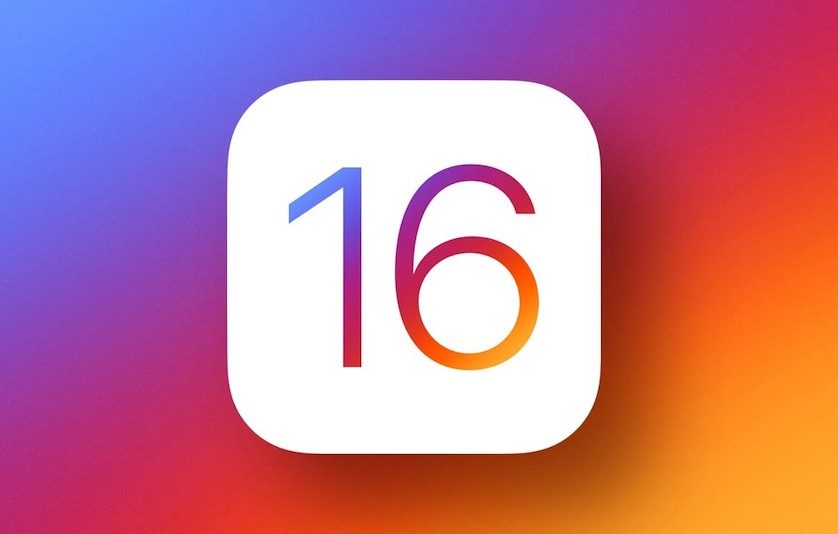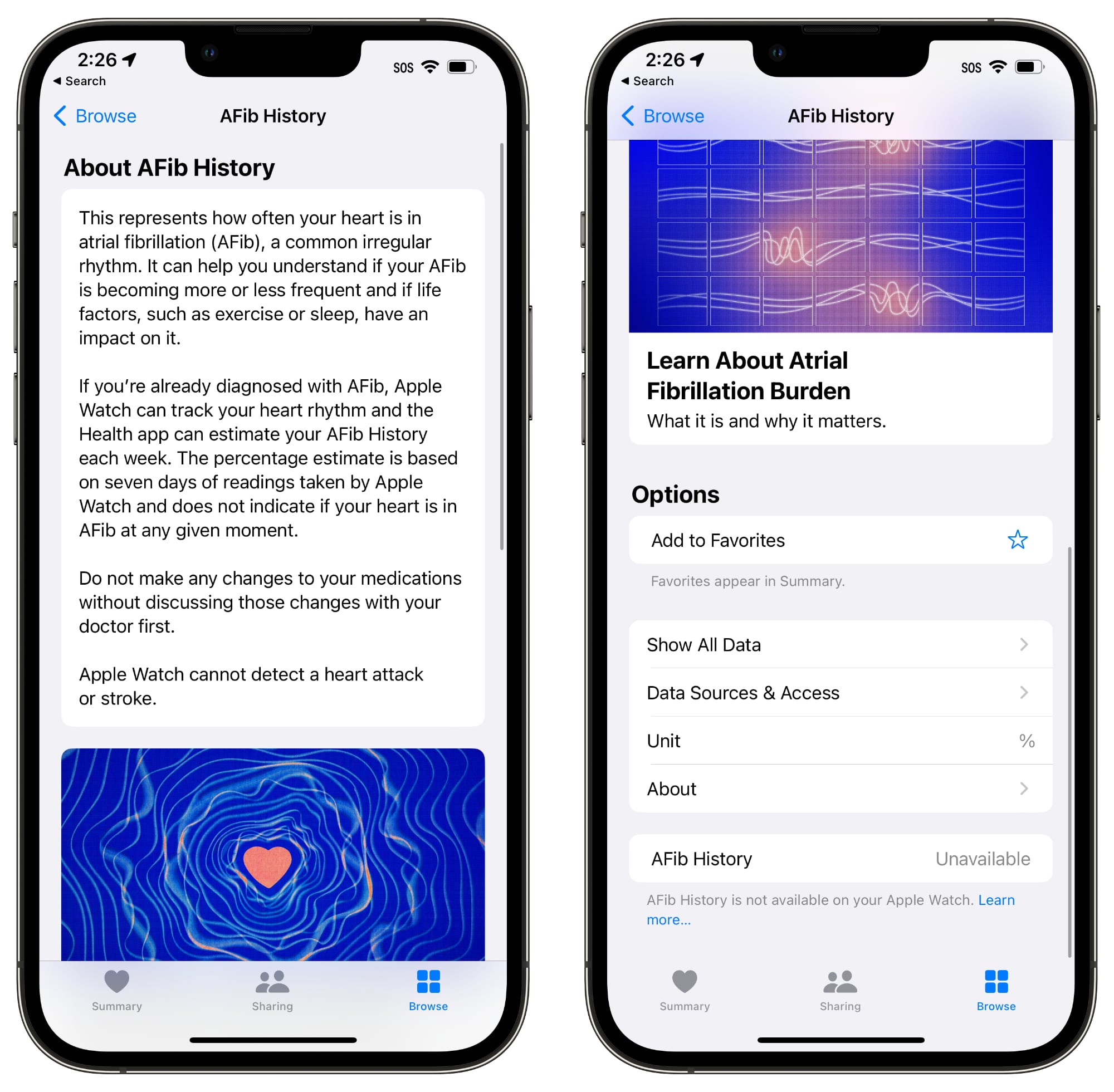Both iPad OS and iOS16 Beta3 are now available, and they bring with them several fresh upgrades and adjustments to the new capabilities that were first introduced at last month’s WWDC. Check out the list of updates for iOS 16 beta 3 and iPad OS 16 beta 3 below.
The public expects to receive iOS 16 and iPadOS 16 this fall. In the run-up to that fall release, we anticipate Apple will continue modifying the updates. Additionally, the first public beta of iOS 16 is about to release.
It’s also important to keep in mind that adjustments and improvements aren’t always linear, particularly in the early beta releases. As a result, something that was functional in iOS 16 beta 2 might not be functional in iOS 16 beta 3. Always be cautious before moving forward.
After all of that, what includes iOS 16 beta 3? Check it out below.
Also Read: How To Customize The iPhone Lock Screen In iOS 16
How to install iOS 16 beta 3 and download it
As you are all aware, updating your iPhone, iPad, or iPod touch to the newest iOS or iPadOS beta couldn’t be simpler. Just select “Download and Install” from the page’s bottom navigation after going to Settings > General > Software Update.
If you’d prefer, you can also use iTunes to install the update on your iOS device by connecting it to your computer. Regardless of the approach you select, make sure to backup your device before applying the update. Never err on the side of caution!
What’s new in iOS 16 beta 3?
- Background of AFib

AFib History is a new tool that Apple has added to watchOS 9 and iOS 16 to help people with atrial fibrillation track how frequently and for how long they experience the condition. The Health app now has an AFib History section in iOS 16 beta 3, and watchOS 9 beta 3 activates the AFib feature. AFib History is now only available to Americans.
2. Shared Photo Library on iCloud
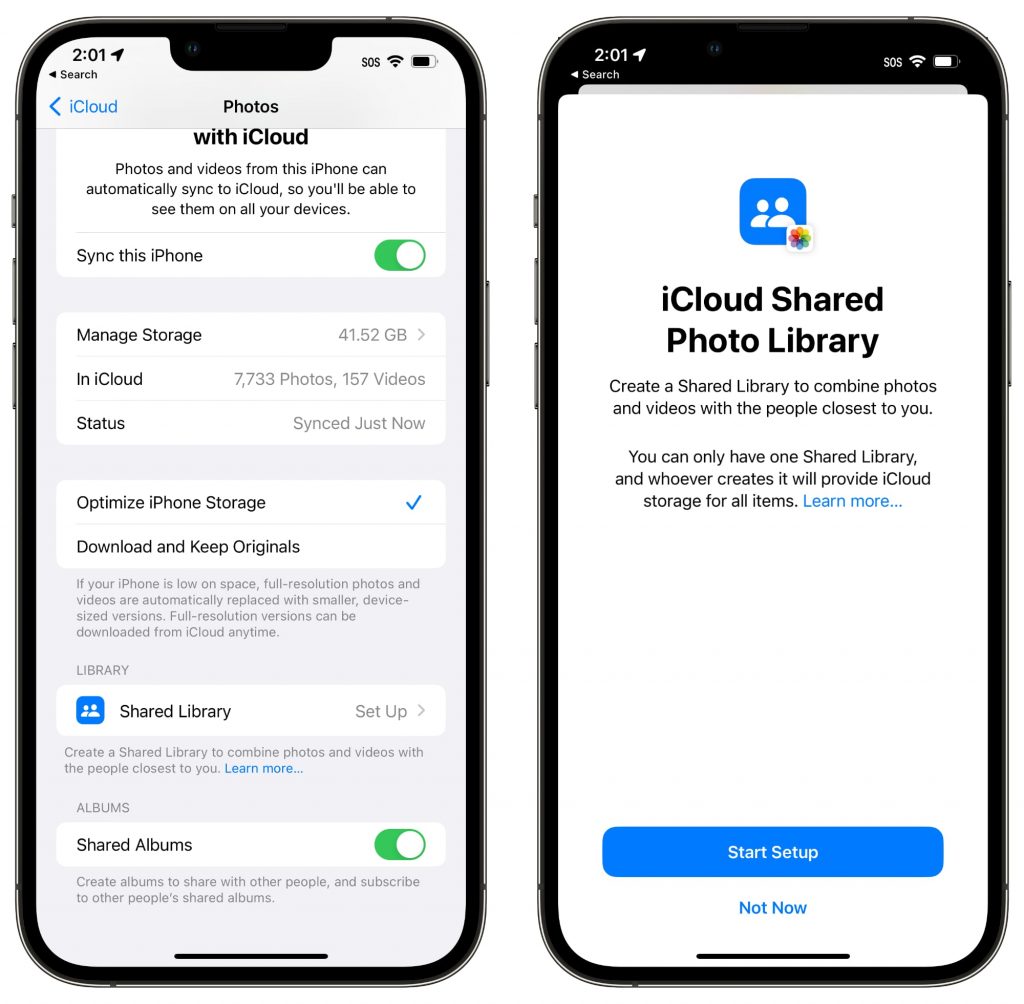
Support for iCloud Shared Photo Library, which intends to make it simpler for you to share photos with friends and family, includes in the third beta of iOS 16. A photo library can share with up to five people, and each member has the ability to add, remove, and edit pictures.
Also Read: How To Get iOS 16 Developer Beta On iPhone
3. Lockdown Mode
Lockdown Mode, a new severe security precaution, is available in iOS 16 and later, iPad OS 16, and macOS Ventura. It is an optional security measure, design to shield a select group of prominent users from state-sponsored spyware’s targeted intrusions.
Journalists, activists, government workers, and other people who might be the subject of sophisticated cyberattacks are the goal of Lockdown Mode. It limits several iPhone features and is not intended for regular users. For instance, FaceTime calls restricts from strangers, and block messages with files other than photos.
Web browsers are unable to use advanced web technologies or surfing functions, sharing of albums is removed from the Photos app, wired connections restrict, and configuration profiles cannot install.
4. Font of Lock Screen Time

The customizable iOS 16 Lock Screen now offers 12 typefaces, including two that are heavier variations of the previously accessible serif font and one that is narrower than previous fonts.
5. Lock Screen Calendar Widget
The Calendar Lock Screen widget no longer displays information about the next event while the iPhone is locked for privacy reasons. Until the iPhone’s owner unlocks it, the information remains blurred.
Also Read: How To Downgrade From iOS 16 To iOS 15 Without Losing Data
6. Reminders
The Reminders app now has a new “Include Due Today” option under Settings. The badge count is intended to reflect both past-due and current-day obligations, not only current-day obligations.
7. Earth Wallpaper for Lock Screen

Widgets won’t obstruct the view of the planet any longer thanks to the Earth Lock Screen wallpaper. When widgets are utilized, the earth picture goes below; otherwise, it moves upward. Widgets overlapped in earlier beta versions.
8. Interface Update for iOS
If you tap on the version number in the Settings app’s About > iOS Version section, you will notice that the interface has been modified. Additionally, it no longer leads to Apple’s security website and is simpler with no longer being a pop-up card.
9. Clownfish Background
Those who installed the third beta of iOS 16 are reporting seeing a Clownfish wallpaper option. Although it appeared on the first iPhone when Steve Jobs unveiled it in 2007, this wallpaper has never been formally released. Although not all users are seeing it, it might be included as a wallpaper option in a subsequent beta.
Also Read: How To Enable And Use Quick Note On iPhone In iOS 16
10. Stage Manager
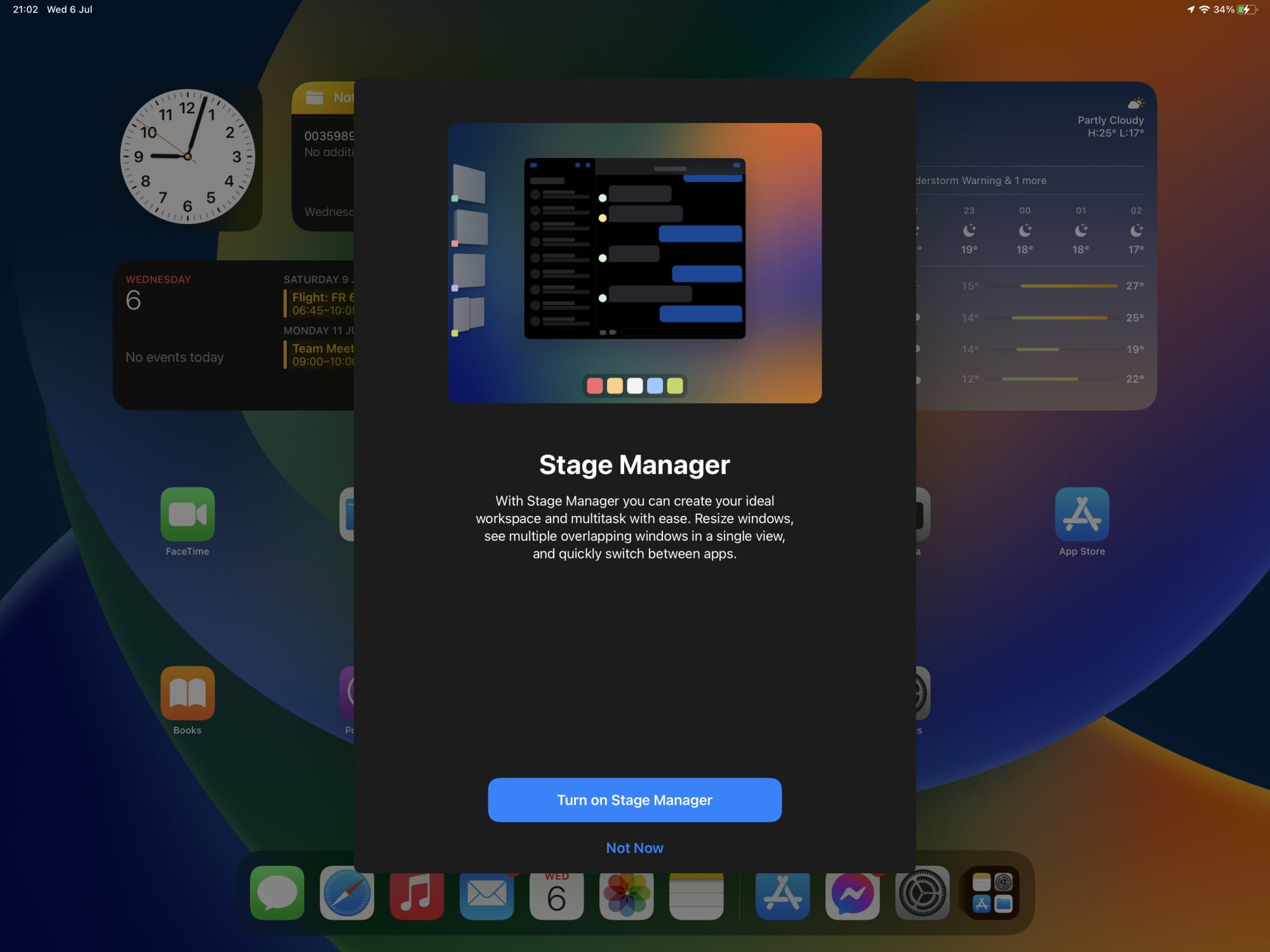
The Stage Manager tool has a new splash screen on the iPad. Along with an enhanced multitasking menu with better labeling, there are new tutorials to walk you through using it.
11. Screen Splash for iCloud
There is a new splash screen that details the features when selecting an iCloud+ subscription option.
12. Virtual Card Assistance
With iOS 16, virtual cards are now supported while using Safari to make purchases. To prevent their credit card information from being stolen, several banks and card issuers allow consumers to create virtual card numbers (similar to how Apple Card works) to use online. The code in the beta will be used to support this feature in Safari with iOS 16.
Also Read: How Customizing iPhone Lock Screen In iOS 16 Is Different From Other Versions
Final thoughts
That’s all about iOS beta 3. we tried to cover almost everything. Let us know in the comments in case we missed something.