Apple’s iPhone 13 is piled up with mind-blowing camera specifications like an ultra-wide lens and a longer telephoto. A majority of these features are only found on the Pro and Pro Max variations of iPhone 13. However, the revolutionary Cinematic Mode is a part of all fours iPhone 13 variants.
This interesting feature will make it possible to shoot cinematic videos with your iPhone. Thanks to the powerful A15 Bionic Chip, iPhone 13 can transfer focus between subjects within a single frame to yield cinematic style videos.
In this article, we will explain what the ‘Cinematic Mode’ on your iPhone 13 is and how to leverage this feature to shoot videos. So, without wasting any time, let’s get started.
Also Read: How To Transfer Your Data From Old iPhone To New iPhone
Apple’s Cinematic mode
Cinematic mode is the latest video recording style on the new iPhone 13 models which given an illusion of depth-of-field in the videos. It creates a pleasing blurred foreground and background effect by keeping the focus point of your video very sharp.

As the name suggests, the cinematic mode of shooting videos is capable of shifting the focus from one subject to another within the frame. It also lets you fix the focus on any moving subject in the video. This creates a pleasing viewing experience for the viewers. The cinematic mode lets you customize the focus point and adjust the level of background blur also called depth of field within the video.
Another notable power of the cinematic mode is that it can predict when someone or something is about to enter the frame and shifts the focus on them as soon as they appear. The cinematic mode not only works on the humans but also the animals. You can edit these cinematic videos on iPhone XS, iPhone XR, and other devices running on iOS 15.
Hence, the powerful Cinematic Mode in the iPhone 13 makes it a strong alternative for shooting movies. It will be a perfect option to shoot low-budget and limited resource movies. The potential of Apple’s Cinematic Mode was perfectly depicted in the short film titled ‘Whodunnit’ during the California Streaming event on 14th September 2021.
Also Read: How To Fix iOS 15 Stuck On ‘Update Requested’ Screen On iPhone
How Apple’s Cinematic mode work on iPhone 13
As explained by Apple, the ‘Sensor Based Stabilisation System’ of iPhone 13 is proficient in capturing high-quality in-depth data at the rate of 30 frames per second. The ultra-wide lens along with upgraded sensors can calculate the exact value of the distance between the camera and all the subjects present in the frame.
The A15 Bionic Chip’s Neural Engine allows the camera to effectively choose what’s in the focus and when it’s time to switch the focus. Pretty cool! What’s interesting is that you are in control of these features! You can decide to lock the focus on any person, animal, and object and follow them through the entire scene. Sounds fascinating! Let’s see how to use Cinematic Mode on iPhone 13.
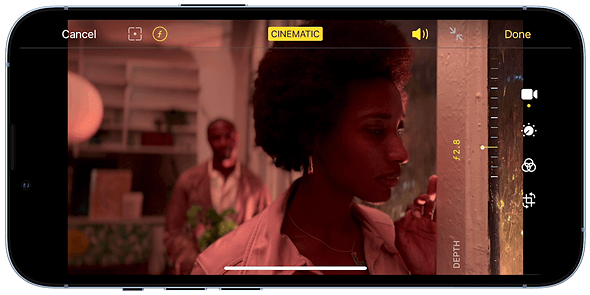
How to use Cinematic Mode on iPhone 13
Here’s how you can enable the Cinematic Mode on iPhone 13
- Launch the Camera App on any of your iPhone 13 models.
- Look for the Cinematic Mode on the left side of the screen.
- Focus the camera on the subject and tap the record button to record the video.
- You’ll notice that your iPhone is automatically focussed on the subject and the background is softened due to the ‘bokeh’ effect.
- The yellow square of the screen will depict the primary focus and the secondary focus is indicated by a white square.
- Tap the screen to shift the focus while still recording the videos in Cinematic Mode on iPhone 13.
- You can also edit the videos to adjust the focus and the ‘bokeh’ effect even after you have finished recording the video.
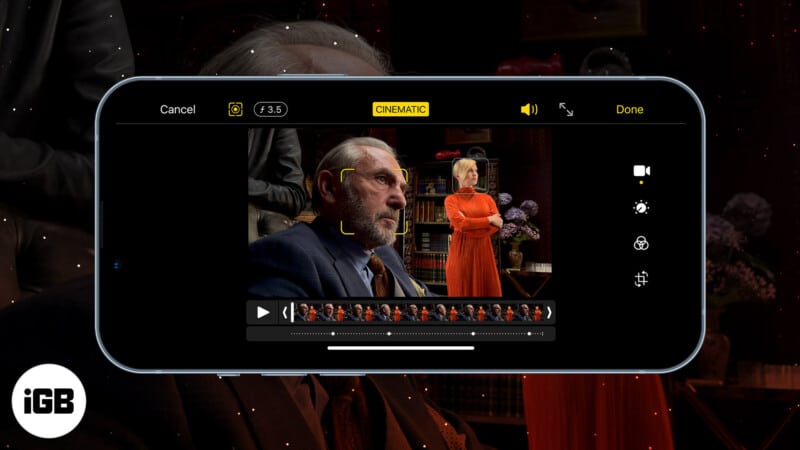
Adjust focus in a video after shooting in Cinematic mode
- Launch the Photos App on your iPhone.
- Look for the video that you have just recorded in cinematic mode.
- Select the Edit Video option.
- Now tap the subjects in the video on which you want to switch the focus.
- After the desired changes, tap Done to save the video.
Also Read: How To Clean Your iPhone’s Charging Port?
How to turn off the Cinematic Mode on iPhone 13
By default, the Cinematic Mode is enabled on iPhone 13. However, you can always turn it off when needed. Here’s how to do it.
- Open the video that you have recorded in the Cinematic Mode.
- Tap the Edit option.
- Tap the ‘Cinematic Mode’ on the top of the screen to turn it off.
- Click ‘Done to save the changes.
Repeat the same step to turn on the Cinematic Mode once again.
Conclusion
So it’s that simple to use the Cinematic Mode for shooting videos on your iPhone. This feature will prove to be of great help to the content creators who use an iPhone to shoot their videos.What do you think about this feature? Let us know in the comment section.
Also Read: How To Block Apple Ad Tracking On iPhone And iPad Logo?



































