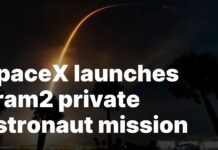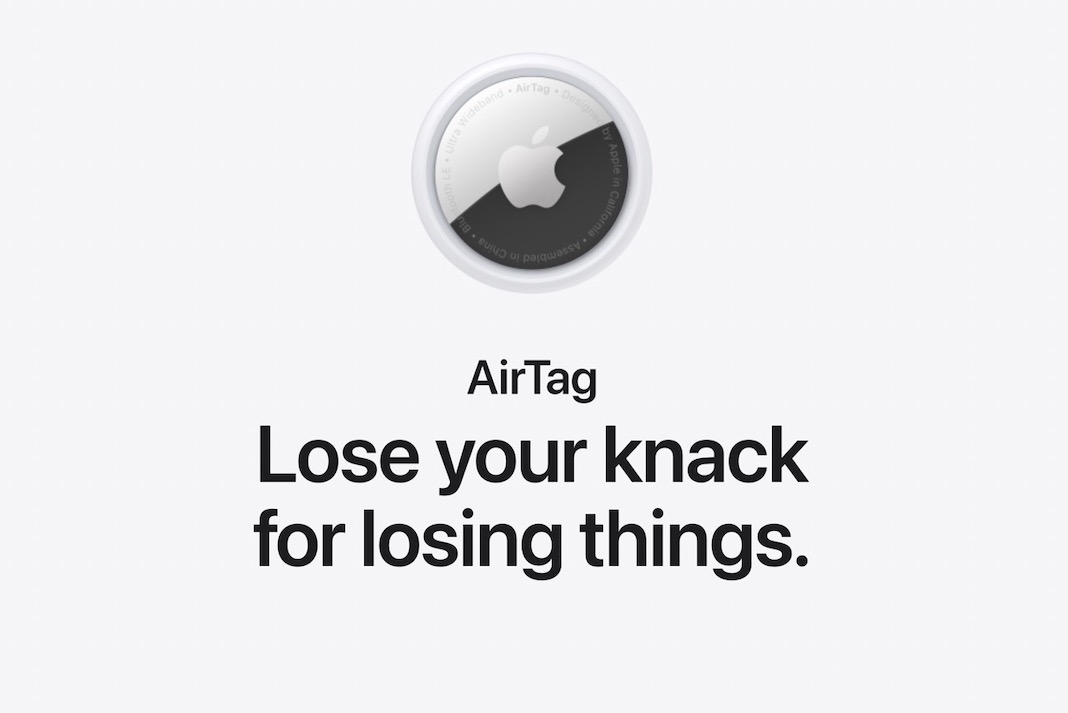Although you can’t just check the AirTags’ batteries whenever you like, there are steps you can and should do to keep them from suddenly dying on you.
Possibly the smallest manual ever published by Apple. You can’t check the battery life of your AirTag, and that’s the truth.
Apple has not only modified iOS 15 in preparation for iOS 16; it has also included new features in iOS 15. In earlier versions of the Find My app, tapping on a specific AirTag would provide a battery indicator.
That was only a symbol; unfortunately, there was no way to determine how much juice was left in the battery. Since this was always an estimate, it was safe to assume you were good to go as long as the battery indicator showed that it was at least 75 percent full.
Currently advised by Apple
Apple’s revised support literature essentially advises doing nothing. Ignore your AirTags until your iPhone displays a warning about its battery life.
If you didn’t get the alert, you can always open the Find My app and look for the designated AirTag. Only after you’ve received the low battery warning signal will the familiar battery symbol return in Find My.
To be honest, the tiny charge it displays is completely irrelevant.
You’re much more likely to notice the warning that prompts the symbol’s appearance than you are to suddenly decide to check for the reappearance of a battery icon in Find My.
Furthermore, the symbol is still just a picture with no accompanying percentage. You can’t tell how much time is left on the battery from this or the danger alert. There is no specific time frame given for when the battery replacement is recommended.
If you go into Find My, you can find some extra data, but it won’t be very helpful. It will notify you when the battery is low. You can’t do this or that because…

The Find My app, which comes standard on iPhones, is where you’ll do most of your work while utilizing an AirTag. The latest iPhones, with their ultra-wideband chips, are ideal for using the Find My app since they can pinpoint the location of an AirTag in a given direction with remarkable precision. Under the ‘Items’ page in Find My on the iPhone, users may view all AirTags linked to their Apple ID. Select the AirTags to be seen by tapping on the ‘Items’ tab and then on their names. After selecting an AirTag, a new window will pop up with all of the available options and details for that tag.
Find My iPhone now displays low battery alerts.
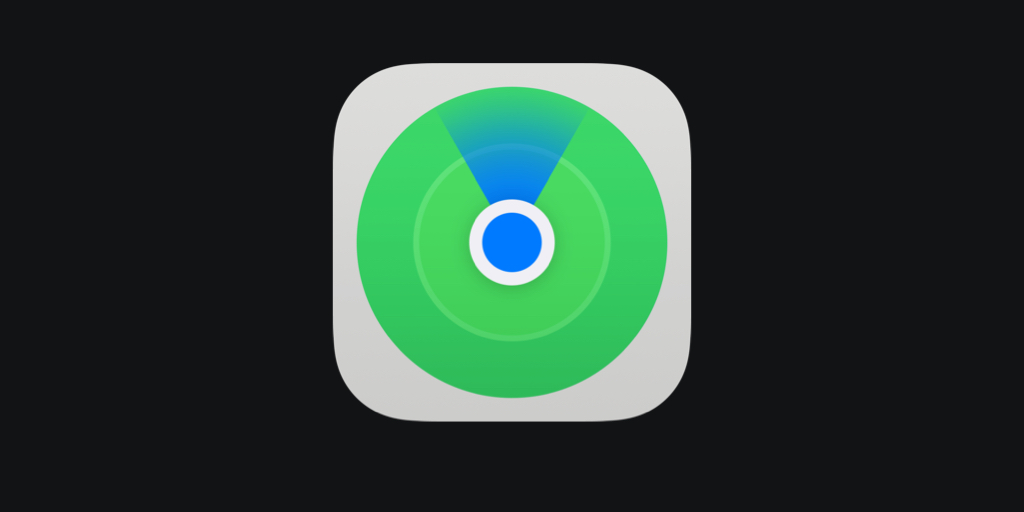
The current battery status of the AirTag may be viewed at any moment before the late upgrades in iOS 15. Under the tracker’s name in the ‘Items’ list in the Find My app. The battery status of an AirTag will be displayed on iOS devices running iOS 15.5 or earlier. While this function was included in iOS 15.6, it was deleted in the beta versions of iOS 16 that followed. Only when the AirTag’s battery is critically low and about to die can its status be checked. If the Find My app does not display a battery indicator for the AirTag. The battery is fine and does not need to be replaced.
iOS devices will send a push warning when the AirTag battery will soon needs to be replaced. Relieving users of the responsibility of checking the Find My app to determine whether their AirTag’s battery is low. The Find My app will provide a message that says “AirTag Energy Is Low,” and the app will provide further context about which AirTag is experiencing low battery. Launch the Find My app and head to the ‘Items’ tab to manually check for a low battery. Select the AirTag that you believe may be low on battery life. A ‘Low Battery’ notification under the device’s name means the coin cell battery needs to be changed. Other than that, the battery life of the tiny tracking gadget AirTag is sufficient for its intended use.