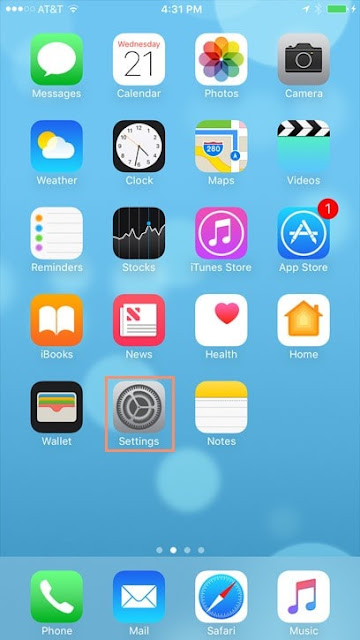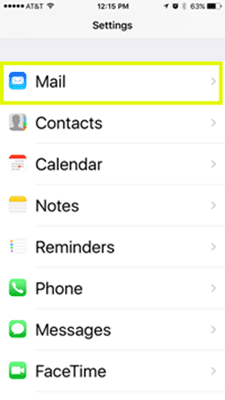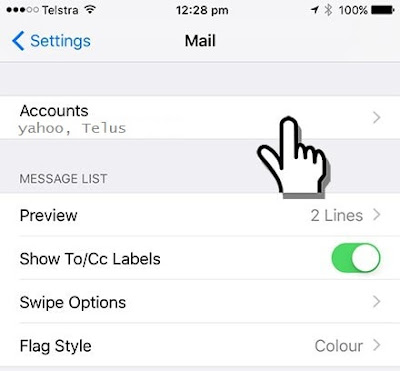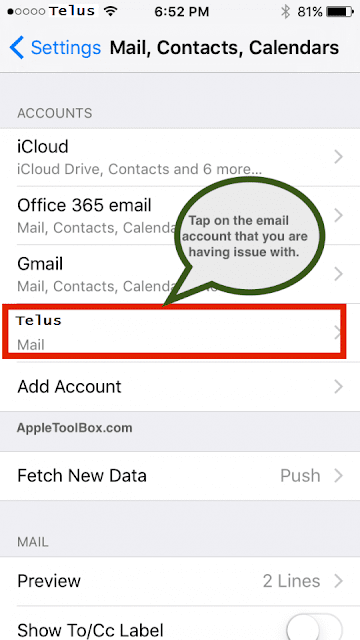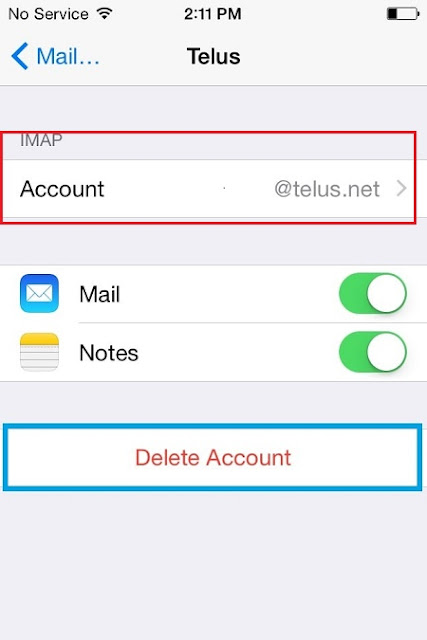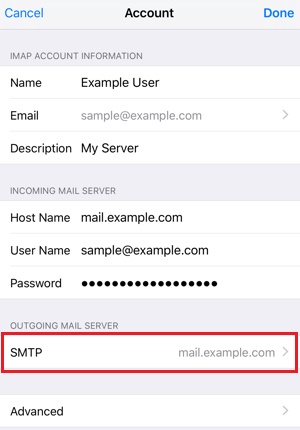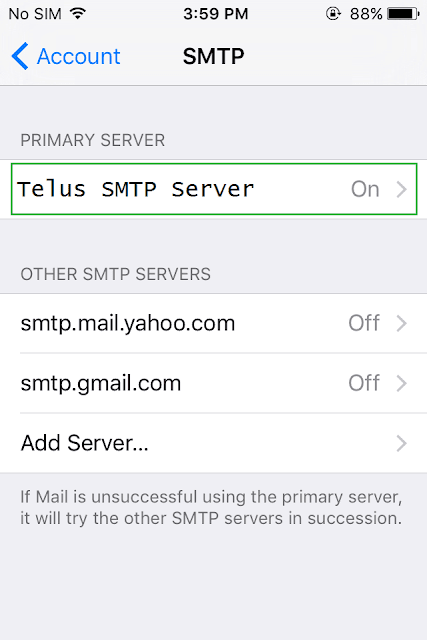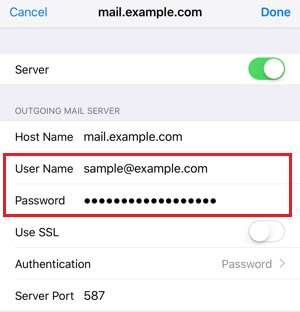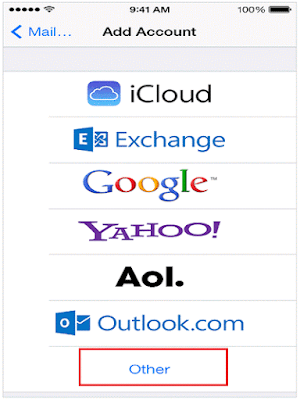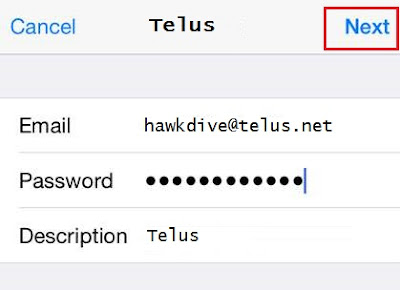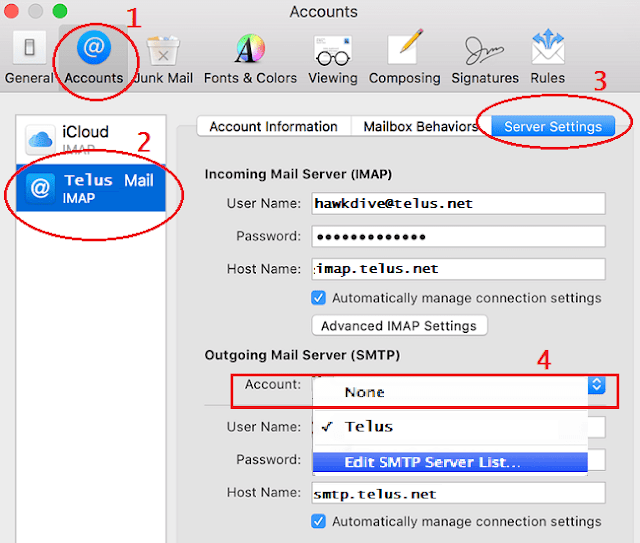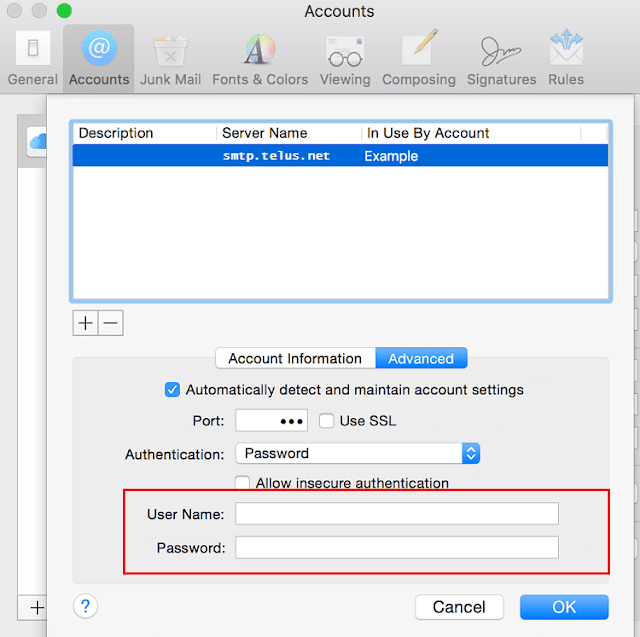Don’t be shocked if your Telus.net or Telusplanet.net email account suddenly prevents you from sending any email even if the password and all the settings are correct and you can even receive emails. This is a very common problem with Telus account configured on iOS devices (iPhone, iPad, iPod Touch) or macOS. The strange thing happens when you run connection doctor on Apple mail and it says “connection and login to server succeeded” for both incoming and outgoing mail server but you still can not send email from Telus account. When you send emails from Telus account it stays in the outbox and never gets send or you get the error message “unable to send email, the user name or password SMTP:username@telus.net is incorrect.”
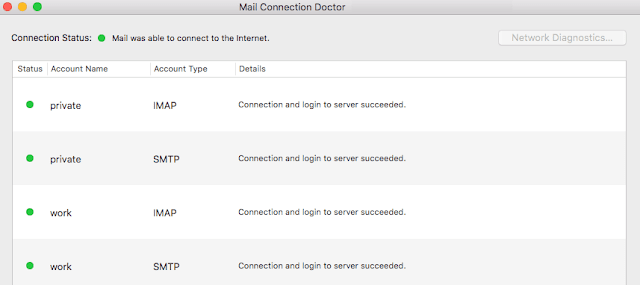 |
| Unable to send email from telus.net or telusplanet.net email account on iPhone, iPad or Mac |
It has been noticed that this problem occurs either during the initial setup of the email account or after the iOS or macOS upgrade as some email settings get out of order after an upgrade.
Why am I unable to send email from telus.net or telusplanet.net email account on iPhone, iPad or Mac?
This article is intended for those Telus email users who are able to receive emails but can not send it from iPad, iPhone or macOS. When they send email it says unable to send email, the user name or password SMTP:username@telus.net is incorrect. The root cause of this problem could be the username and password entry for outgoing mail server which is seeded during the initial setup but telus account does not require authentication for outgoing mail server on same device you are logged into incoming mail server from. User can start sending emails without any problem after they remove username and password from outgoing mail server.
This is a very common problems, that Telus.net email users face too often. This happens when
- You change/ alter the mail settings in your mail client on iPhone/ iPad.
- You upgrade the iOS or macOS.
- You reset your email account password.
- Or you setup your telus.net email on your device for the first time.
If you are experiencing the same issue on your iPhone, iPad, iPod or Mac that you can receive email but can not send email from telus.net or telusplanet.net account. Try this simple fix as mentioned below.
First of all verify the Telus email server settings in your App if it is correct. Here are the settings for incoming and outgoing mail server for Telus. Correct the settings if you see them changed/ altered.
As Per Apple’s Mail Settings Lookup –
https://www.apple.com/in/support/mail-settings-lookup/
Telus Incoming Mail Server settings
Account Type: IMAP
Username: nasir@telusplanet.net
Server hostname: imap.telus.net
Server port: 143
Authentication: Password
SSL/TLS: No
Telus Outgoing Mail Server settings
Username: nasir@telusplanet.net
Server hostname: smtp.telus.net
Server port: 1025
Authentication: Password
SSL/TLS: No
As per Telus
For the Incoming Mail Server settings,
Host Name: imap.telus.net
User Name: Your telus.net email address
Password: Your telus.net email password
Port: 143
For the Telus Outgoing Mail Server settings, enter the following information
Host Name: smtp.telus.net
User Name: Your telus.net email address
Password: Your telus.net email password
Use SSL: on
Authentication: Password
Server Port: 1025
Troubleshooting steps if you are unable to send email with Telus from iPhone, iPad or Mac.
On iPhone, iPad
- Tap the “Settings” icon from the “Home” screen of your iPhone or iPad.

Settings icon on home screen of iPhone - Tap “Mail.

Mail Setings on iPhone - Tap ” Accounts”.

Mail Accounts on iPhone / iPad - Select the account you wish to modify.

Select Telus mail account to fix problem in sending emails from telus - Tap “Accounts” again as shown in he below picture.

Select Telus mail account to fix problem in sending emails from telus - Tap “SMTP” under “Outgoing Mail Server”.

Fix problem in sending emails from telus - Tap the SMTP server name under primary server.

Fix problem in sending emails from telus - Now remove the username and password and leave all other field as it is. And hit “Done at the top right hand corner.

Remove username and password for Telus outgoing mail server if unable to send email from Telus account - It will verify the settings and update the account information. Now press the home button and open Mail app. Your emails in outbox would have been gone by now.
- If you are still unable to send email from Telus account. Select “Delete Account“ in step 5 above. And then select “Add Account” in step 4.
- Select other from the list of Email provider.

Add a new mail account step-1 - Select ” Add Mail Account” on the next screen and type your Telus email, password and description ( Telus mail). Tap on Next at the top right hand corner.

Reconfigure Telus.net mail account to fix problem in sending email from Telus.net account - Hit “Save” once you see the mail ,contacts and calendar all connected with green slider.
Reconfigure Telus.net mail account - Now go back to home screen and check your emails. If you are able to send and receive email then you are good to go other wise repeat the Step 1 through Step 9 above.
On Mac
- Click on accounts from toolbar at the top.
- Select the problematic Telus email account on the left and then click Server Settings tab on the right.

Edit Telus SMTP mail server settings on macOS Sierra - Click on the Account’s drop down menu under Outgoing Mail Server and select “Edit SMTP Server List…”.
- Select the outgoing mail server “smtp.telus.net” and click advanced tab below.

Remove username and password for outgoing mail server if unable to send email with Telus account on Mac - Remove the username and password from the box as shown above and click OK. Try sending email with the telus.net account and it should work fine now.
- If the issue is not resolved by removing username and password then delete the account and configure it again as a fresh.