Saving Videos sent to you on Snapchat is not that easy. Primarily, Snapchat does not allow the users to save videos sent to them without notifying the sender. This is done solely to take care of the user’s privacy. Also, the snaps sent on Snapchat have a time limit(10 seconds) on them. Unlike other social media apps, these snaps do not remain in the chat media for longer a period of time until you manually save them. So, to access them whenever you want, you need to save them on your phone’s gallery or in the memories (where all the snaps clicked by the user are saved) section of Snapchat. In this article, you will get to learn, various methods to Save Snapchat Videos on iPhone and Android.
Read More: How To Get Sponsored on TikTok- A Detailed Guide
How to Save Snapchat videos on iPhone and android:
Save Snapchat Videos before sending them
- To have a whenever-you-want-access to the videos you share on Snapchat, You must Save them before sending or sharing. You can save them on your Phone’s gallery as well as the Memories within Snapchat.
- When you record a video on Snapchat, you can save that video from the Preview window. After recording the video, when it is played for preview, click on the Save option on the lower-left corner of the preview screen.
- Your video will be saved in the Snaps under the Memories Section of Snapchat. You can get access to them whenever you want.

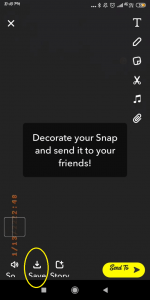
To download the video on your phone’s Gallery,
- Go to the Memories in Snapchat by clicking on the Card icon( Snapchat memories button) next to the Shutter icon on the Home screen of Snapchat.
- Next, Long press the video you want to save to the gallery. Then a few options will appear at the bottom of the screen.
- Then, Click on Export at the bottom. And, then Tap Download.
- That’s it! Your video will be saved in the gallery of your phone.




2. Saving Snapchat Videos sent to you from others
In Snapchat, there are two ways to Send videos on chat :
- No Timer or Loop videos: These videos can easily be saved by the receiver on the chat media as well as their gallery.
- Play Once Videos: There is no default option in Snapchat to Save these videos.
Saving Loop Videos
To save loop videos sent to you on chat,
- You just need to long-press the video sent to you on the chat.
- After that, Select Save in Chat Option which pops up on the screen.
- Then the video will be saved in the chat media and both the people involved in the conversation will have access to it.
- It is noticeable that the sender will get to know about this. He/She will get the notification of you saving the video in the chat.
- You can also save the same video in your phone’s gallery by long-pressing it. The sender will be notified about it too.

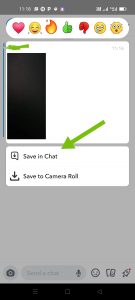
Saving Play Once Videos
It is already mentioned that there is no option available on Snapchat to Save Play once video. So, the one way to do this is Screen Recording.
(Note*: Since timer bound videos can be played only once, you need to start screen recording before opening such snaps)
- Turn on Screen Recording of your phone.
- Then Go to Snapchat.
- Tap-open the video you want to screen record.
- After screen recording the video, Turn off the Screen recorder.
It is a feature of Snapchat that just as you Start Saving or Screenshotting videos sent to you on the chat, the person on the other end gets notified by default. So, you must keep the risk factor in mind before taking such a step. Alternatively, you can inform the sender and seek permission if it is related to their privacy.
Saving Videos from your own Snapchat Story
You can save the video you shared on your Snapchat in a few easy steps.
- Open Snapchat on your phone.
- On the Camera Interface( Home screen), Tap your profile icon on the top-left corner.
- After that click on the 3-dot icon on the right side of My Story under stories.
- Then Click on the Save Story option.
- Next, a pop-up will appear informing you that the entire story will be saved.
- Tap Yes and you are done.
- The story will be Saved in Memories on Snapchat.
- From Memories, you can easily save it on your iPhone or Android phone by long-pressing the video > Export> Download.
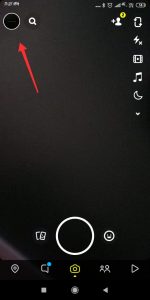
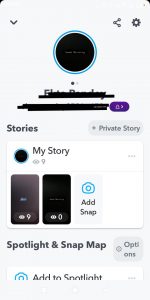

Conclusion
You can Save Videos from Snapchat On your iPhone or Android phone by following a few steps. However, in case you are saving videos sent to you on chat, the sender will be notified. So, it is always recommended to inform the sender first or you can also choose to seek permission from them. Additionally, you can easily save your Snapchat story on your iPhone and Android in a few easy steps. On the whole, this article talks about Saving Snapchat videos in different contexts.

































