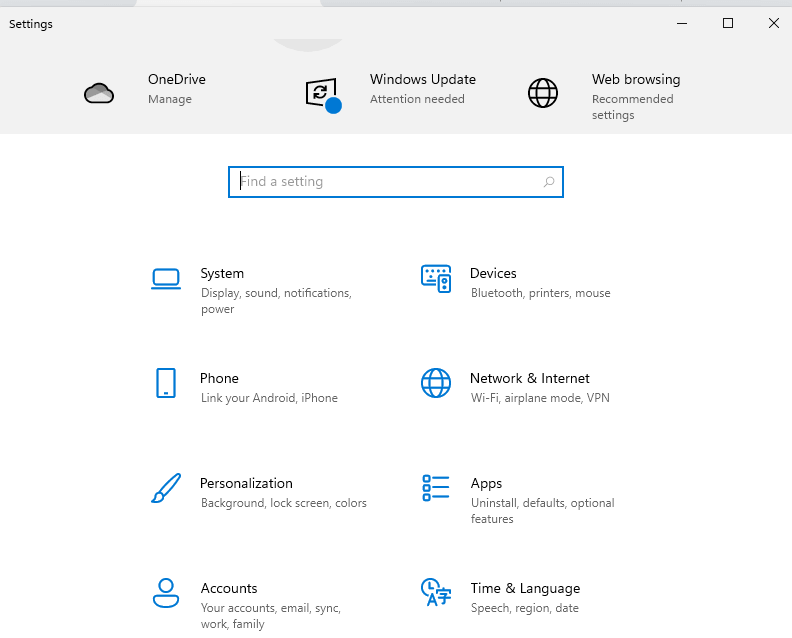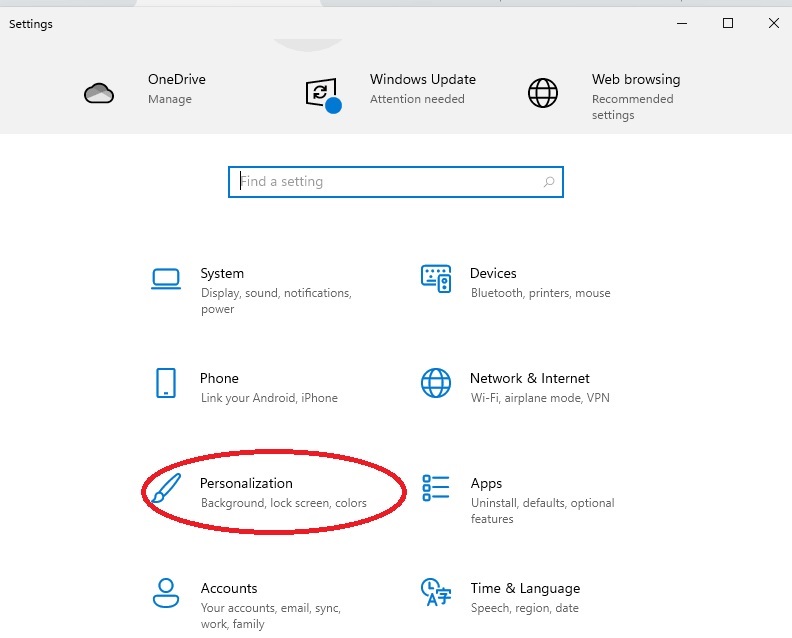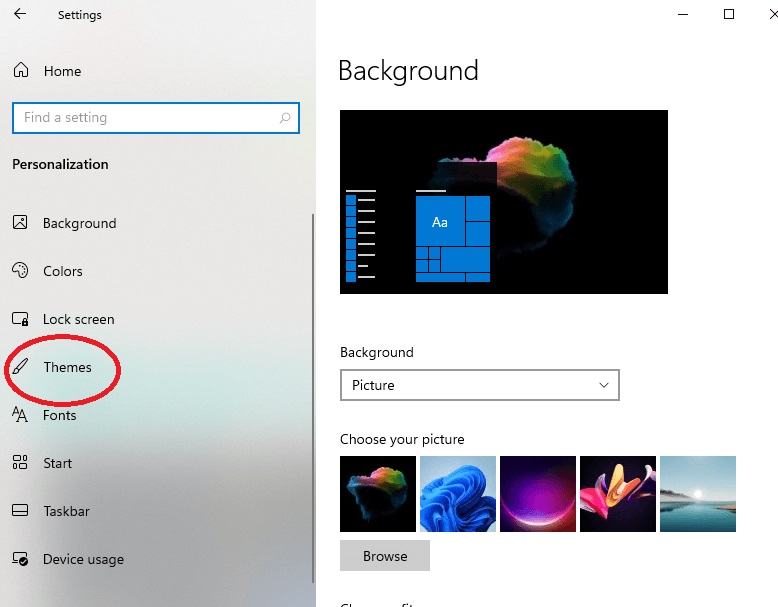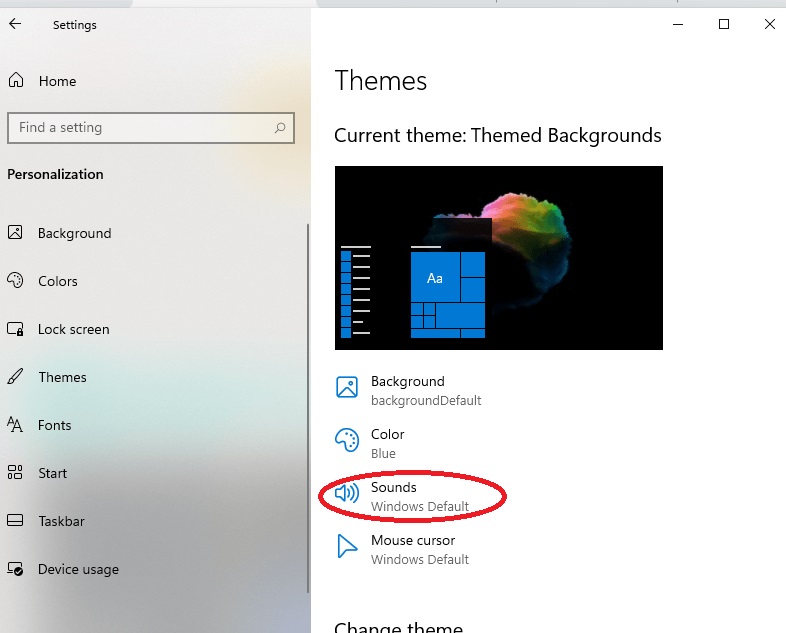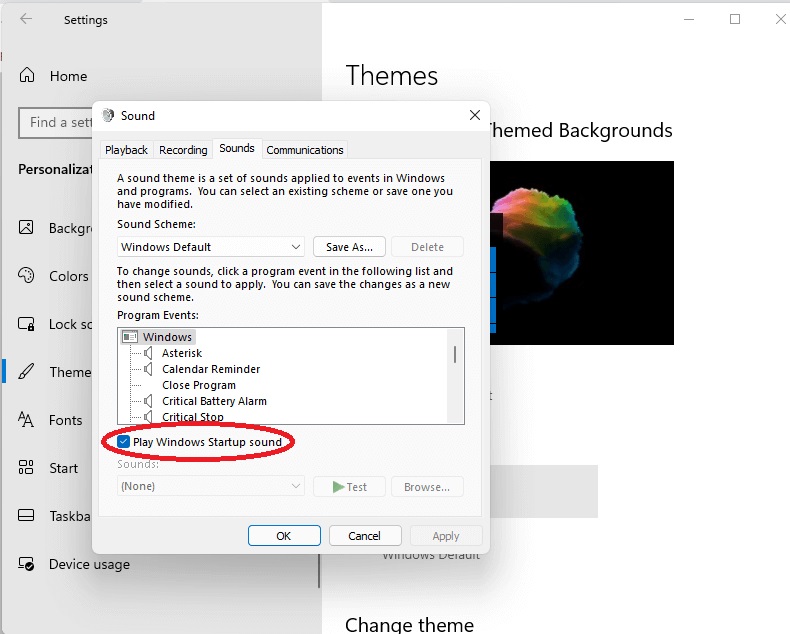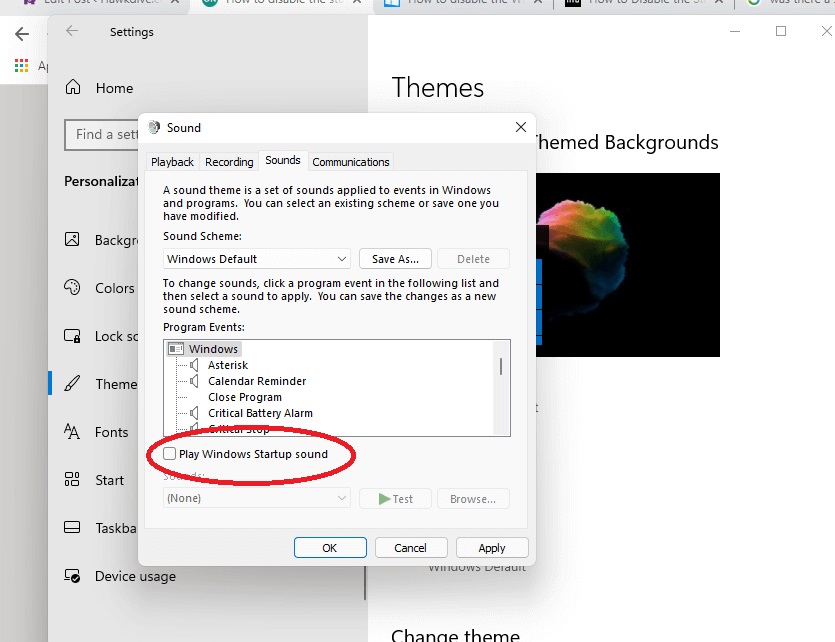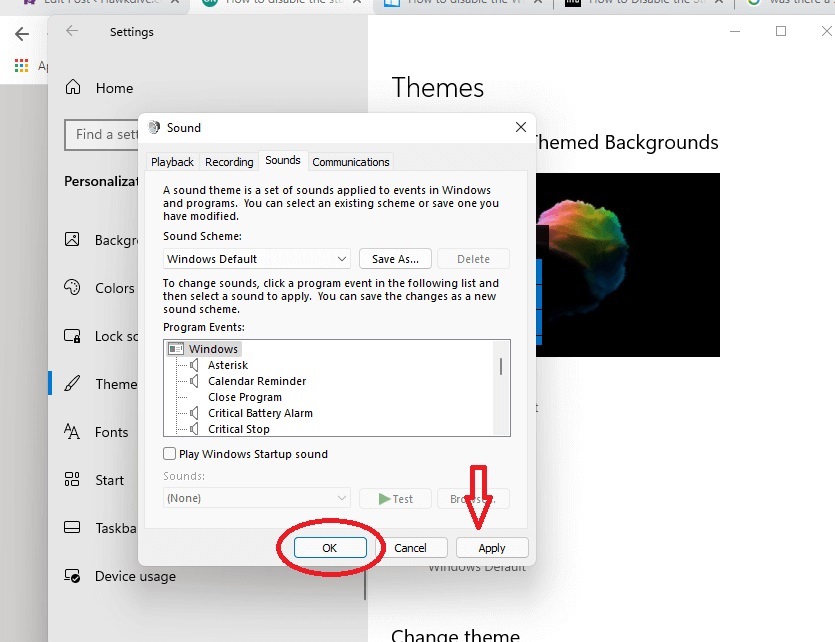You are sitting in a public place or a meeting and switching on your PC (Windows 11) and suddenly, your PC emits a boot sound. Sometimes, the boot sounds of Windows can be annoying. But Don’t worry. We have got you covered. Here, you will know how to disable startup sound in Windows 11 effortlessly following these easy steps.
Startup sounds indeed indicate successful boot of the PC. But they can be annoying at times, especially, when they are not wanted. In Windows 10, the boot sound was disabled by default. So, such an issue was not there. But in Windows 11, the Startup sound is the most disliked feature.
Startup Sounds can be easily disabled on Windows.
Also Read: How To Fix Microsoft Store Error 0x8D050002 In Windows 11
Disable Boot sound in Windows 11 :
- Open the Settings Of your PC ( Press Windows Key + I )
- Then Select Personalization in the Settings Menu
- Select Themes on the Left Side
- Then, Select Sounds option
- In the Sound Dialogue Box, Uncheck the Play Windows Startup Sound
- After That, Click Apply.
- In the end, Select OK and You are done.
Here, you can easily learn to disable the booth sound in Windows 11 which sometimes gets annoying and unwanted. And more importantly, the steps are not rocket science. You can effortlessly follow them and successfully overcome this problem within seconds.
Also Read: How To Install RSAT On Windows 11 PC
Now, Learn to Disable Boot Sound ( Windows 11 ) Step-by-Step :
- Open The Settings of your PC. You can do this by pressing Windows Key + I. Alternatively, You can easily find Settings by opening the Start Menu.

- When the Settings Menu opens Up, Select Select Personalization ( Third Option on Left Side )

- From Personalization, Select Themes ( from a list of options given on the left side of the screen )

- In the Themes Menu, Select Sounds.

- Sounds Dialogue Box Will pop up On the screen.

- From The Sounds Dialogue Box, Uncheck Play Windows Startup Sound Option.

- Then, Click Apply below.

Lastly, Click Ok, and you have successfully disabled the Windows Startup sound.
Enabling Boot Sound In Windows 11
As already mentioned, Boot sounds to signify the successful boot of a PC. They can be helpful at times. They indicate that the PC is ready for use. If You Ever want to re-enable the Startup Sound in Windows 11, You can easily do it by following a few easy steps:
- Open the Settings of your PC ( press Windows key+ I or you can find it by clicking on the Windows Icon )
- From the Settings Menu Bar, Select the Personalization option.
- Upon selecting Personalization, Click on Themes.
- Next, Click on Sounds from the menu bar of Themes.
- After clicking on Sounds, a sounds dialogue box will pop up on your screen.
- Now, Find The Play Windows Startup Sound and Check it.
- After that, click on Apply at the bottom of the dialogue box and click OK in the next step.
By following these steps, You can successfully re-enable startup sound in Windows 11.
Startup Sound in Windows 10
These sounds were disabled by default in Windows 10. Startup sounds are a great way of gripping the user’s attention from anywhere else. So, If you make your mind to enable this sound in Windows 10, You can do it in a few easy steps :
- Open the Settings App of your PC ( by pressing Windows key + X ). You can also do it by selecting the Windows icon at the bottom of your start screen.
- Select Personalization from settings.
- From the Personalization menu bar, select Themes( on the Left )
- From the Themes Menu Bar, Select Sounds.
- After you Select Sounds, A sound Dialogue box will pop up on the screen.
- From the Sounds Dialogue Box, Select or Check Play Windows Startup Sound.
- After that, Click on Apply( It can be easily found at the bottom of the dialogue box).
- Next, Click on Ok.
Congratulations! You have successfully enabled the Windows Startup Sound.
According to your need, you can easily enable or disable Startup sounds in windows
Just like enabling the startup sound in Windows 10, Re-disabling it in Windows! 0 is also so effortless and uncomplicated.
To Re-disable the boot sound in Windows 10 :
- Go to the Settings of your PC.
- Select the Personalization option in the Settings Menu bar.
- When the Personalization menu bar opens up, Select Themes.
- After Selecting Themes, Select Sounds in the Themes menu bar.
- Next, A sounds dialogue box will open up and you just have to uncheck the Play Windows Startup which you will find at the bottom of the dialogue box. At last, click on the apply and Ok option at the bottom.
Also Read: How To Improve Sound Quality On Windows 11 PC
Conclusion
No more worrying about the startup sounds in Windows. Following the Above mention steps, you can easily disable boot or startup sound in Windows 11. Moreover, Information has also been provided regarding enabling boot sound in Windows 11. Since the startup sound in Windows 10 is disabled by default, Steps to enable it are also stated above. In the end, in case you ever want to re-disable this sound in Windows 10, steps have been given for that as well.