Is your iPhone 13 not detecting the SIM card? Let’s fix it together.
SIM is the soul of any Smartphone and your iPhone 13 is not an exception. Without a working SIM, you cannot place calls, or browse the internet using cellular data unless you have access to Wi-Fi. So if you’ve recently purchased one of the four models of iPhone 13 from Apple’s store or any online store, you need to make sure that SIM cards work with it. However, many users who have recently purchased an iPhone 13 are complaining that it is unable to detect your SIM card. They are having issues setting up the SIM card on their newest purchase.
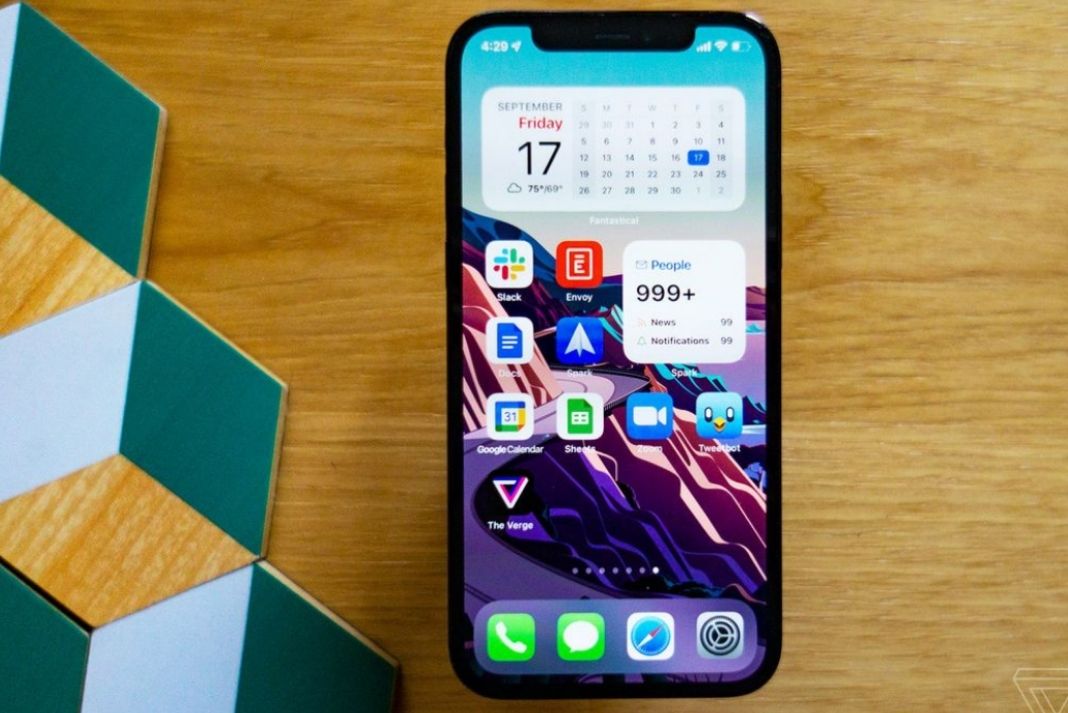
If you are here, chances are that your iPhone 13 is not detecting the SIM card. Don’t worry, you’re at the right place. Let’s take a look at the possible solutions that can fix the ‘iPhone 13 is not detecting the SIM card issue.
Also Read: How To Fix No Sound In Calls On iPhone 13
Look for an activation error on your iPhone 13
Are you getting an activation error whenever you try to use your SIM on iPhone 13? If yes, this means your network provider is late in activating your SIM. There is a high demand for smartphones these days, let’s not forget how popular iPhone 13 is in the United States. This is probably the reason why your network provider is running behind the schedule of activating your SIM.
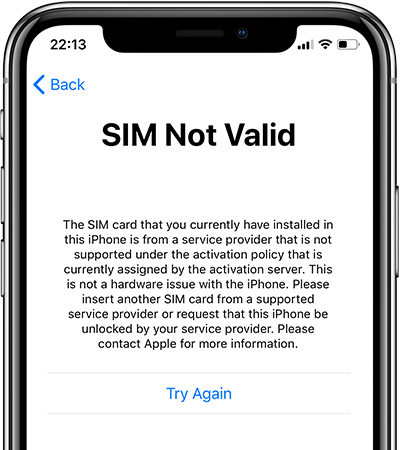
If you get an activation error, there is nothing you can do since it is dependent on your network provider. You need to patiently wait for a day or two so that your SIM is activated. If your SIM takes longer than that, you can contact your carrier and they can provide the reason why there is a delay in SIM activation.
Make sure to update the carrier settings
Whenever a new Smartphone is launched in the market, your carriers have to release the network settings for that particular Smartphone. This is done to dodge incompatibility issues with your iPhone 13 and SIM card. If you do not install these updates, you will encounter errors like the ‘Invalid SIM card’ or ‘No SIM’ error. Hence your SIM card will not work as intended on your iPhone 13. To avoid this from happening, all you have to do is to ensure no updates are pending on your iPhone 13. Let’s see how:
- Head to the Settings App on your iPhone 13.
- Now go to General section > About.
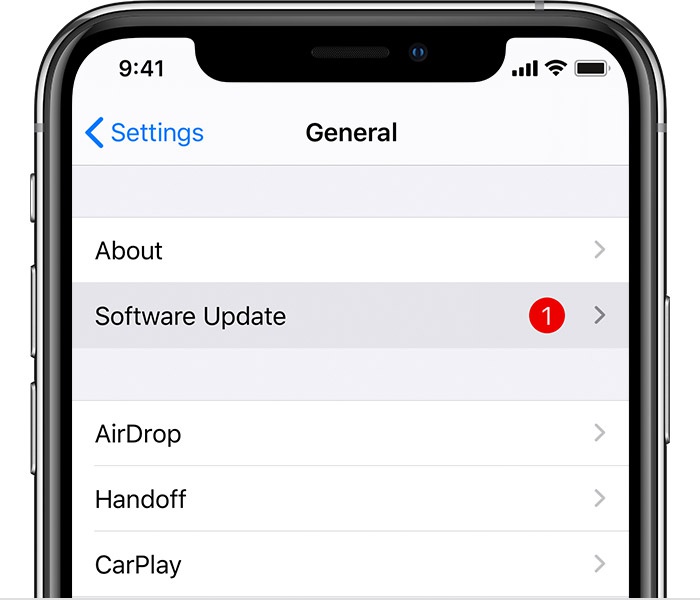
- If any updates will be available here, just tap the install button.
‘Last Line No Longer Available’ error on iPhone 13
Are you getting the ‘Last Line No Longer Available’ error on your iPhone 13? This happens when you try to use an activated SIM for the first time. This error is a common sight if you use an e-SIM in place of the old SIM.
Last Line No Longer Available error occurs when you try to place a call to any number you’ve recently dialed from the old SIM card.
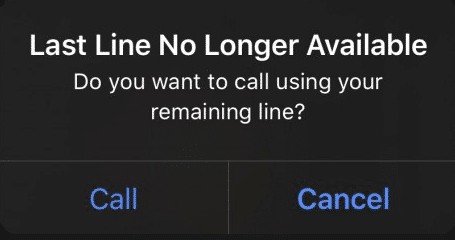
To get rid of this glitch, you can clear the recent call logs and try enabling and disabling the airplane mode. If the error is still there, you can force restart your iPhone to fix this issue.
Reset your network settings on iPhone 13
If enabling the Airplane mode and restarting your iPhone 13 was of no help to you, the next thing you should try is to ‘Reset the Network Settings. This will ensure the old network settings are wiped off and the new network settings prevail on your iPhone 13. If you don’t know how to reset the network settings on your iPhone, this is how you can do it:
- Open the Settings App on your iPhone.
- Choose the General settings here.
- In the General Settings Window, tap the Reset option.
- Next, choose the ‘Reset Network Settings option.
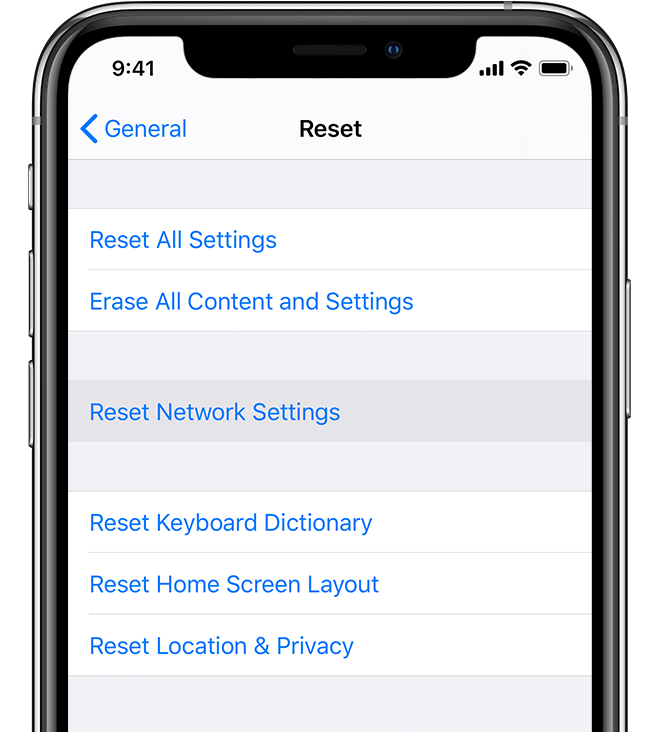
- Enter your passcode if prompted and confirm your actions.
After the network is reset, you should restart your iPhone 13.
Re-insert the SIM card
Many times, the SIM card is rendered useless when it is not inserted properly into the SIM card slot. In such as scenario, you might not be able to place calls, your SIM card may not be detected and you may even get activation errors.
If you cannot figure out the issue, you should use a SIM ejector tool to remove the SIM card from its slot. Now wipe the SIM card with a dry cloth and make sure no hindrance is causing the SIM card not to fit perfectly.
After you are sure that everything is fine, insert the SIM card back in the slot.
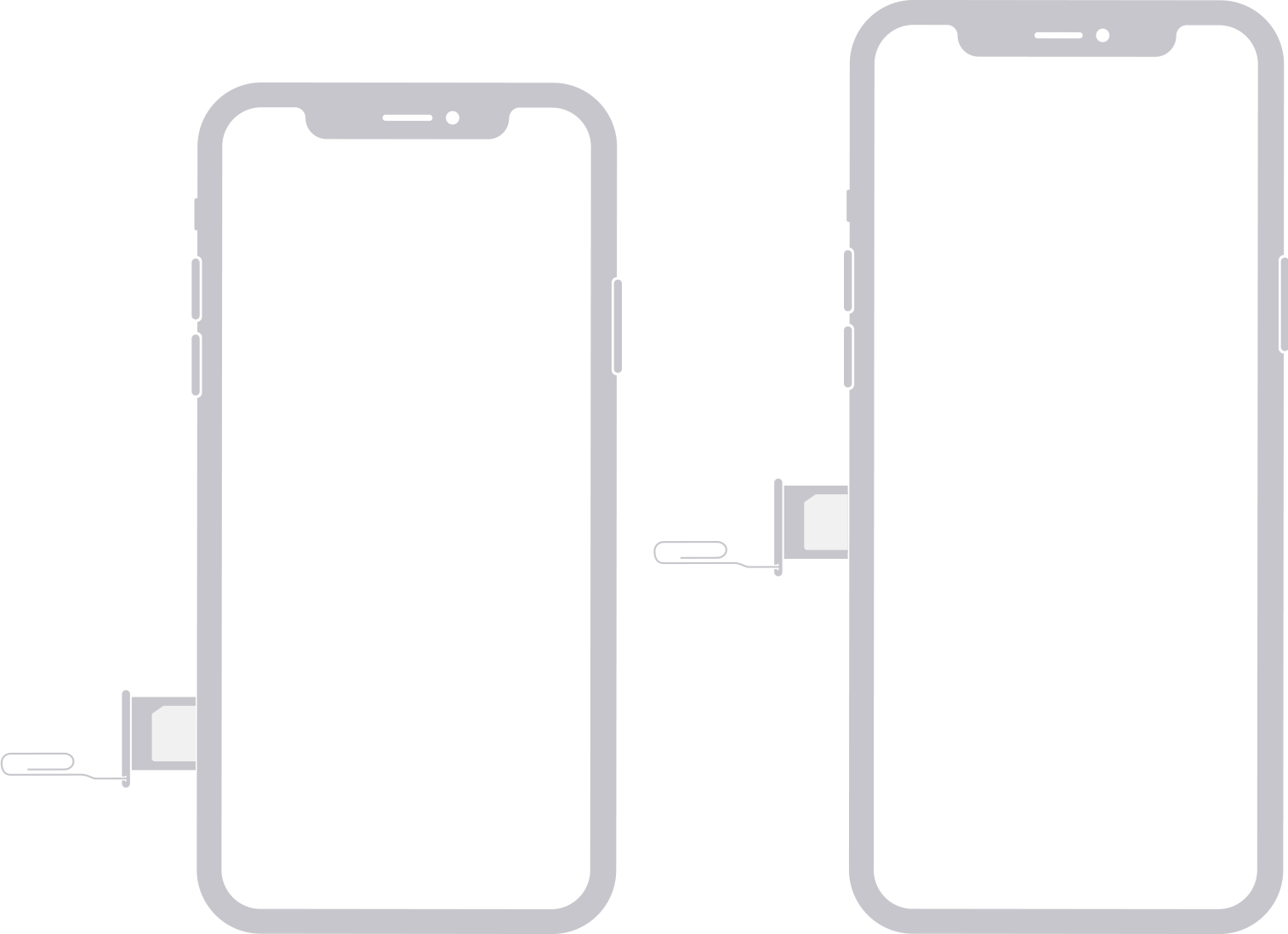
Check if the SIM card is malfunctioning
If you are still struggling, make sure you are in a location with a good network connection.
There is one more thing that you should do if you are using an old SIM in the new iPhone 13. Try to insert your old SIM card in any other Smartphone, possibly another iPhone. If you are bombarded with unexplained network errors on another Smartphone as well, this means, there is some issue with the SIM and not your new iPhone 13.
Conclusion
If you did not succeed in fixing the iPhone 13 is not detecting the SIM card issue, it’s best to connect with your Network Provider or Apple Support to get professional assistance in this regard. This is because a new iPhone paired with an old SIM can have some complexities that should be addressed only by the experts. What worked for you in this scenario? Let us know in the comments below.
Also Read: How To Enable And Use 5G On Your iPhone 13




































