In an age where information is at our fingertips, knowing how to efficiently sift through the vast sea of data online is crucial. Advanced search options and filters are powerful tools that allow you to refine your search results and find exactly what you’re looking for. This comprehensive guide will walk you through how to use these tools effectively.
Understanding the Basics of Advanced Search
Before diving into the advanced features, it’s important to understand the basic search functionality. Most search engines offer a simple search bar where you can type in keywords. The search engine then returns a list of results that match those keywords. While this is sufficient for basic queries, advanced search options enable you to be more specific.
Also Read- What Is Windows Copilot For Windows 11?
Utilizing Advanced Search Options
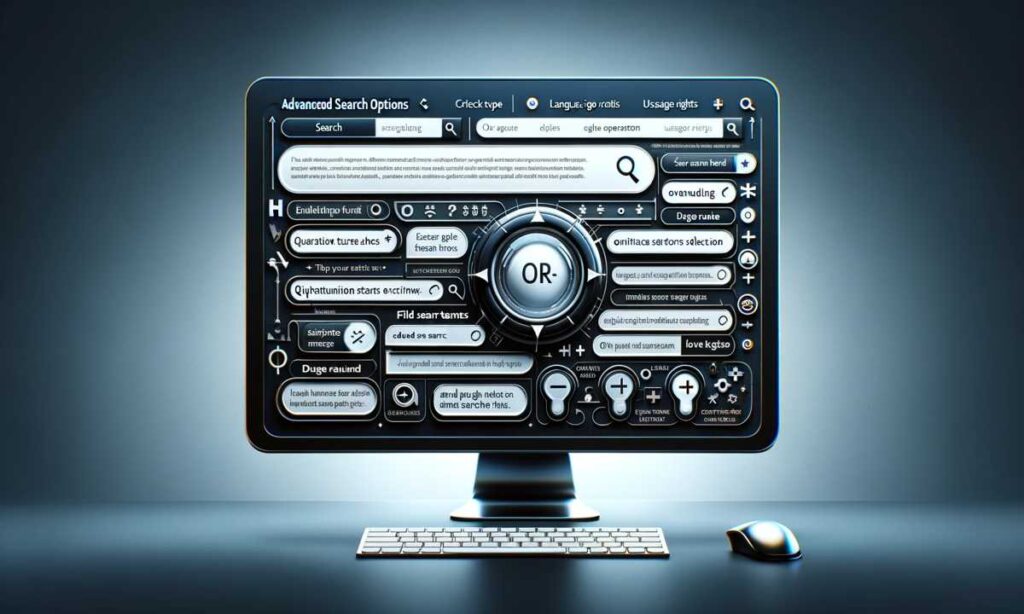
- Using Quotation Marks: By placing quotation marks around a phrase, you tell the search engine to look for the exact words in that exact order. This is useful when searching for specific phrases or quotes.
- Excluding Words: If you want to exclude certain words from your search results, you can use the minus sign (-) before the word. For example, if you’re looking for books about cooking but not baking, you would type “cooking -baking”.
- Using OR and AND: These operators allow you to broaden or narrow your search. “OR” will give you results for either of your search terms, while “AND” will only show results that include both terms.
- Wildcards: The asterisk (*) can be used as a wildcard. If you’re unsure of a particular word or if it can have multiple endings, you can use an asterisk to fill in the blanks.
Exploring Search Engine’s Advanced Search Filters

Most search engines, like Google, Bing, or Yahoo, have an ‘Advanced Search’ option, which provides more specific filters. Here’s how to make the most of them:
- Language and Region Filters: You can specify the language or the regional origin of the pages you are searching for. This is particularly useful if you’re looking for local information or resources in a specific language.
- Date Range: This filter allows you to search for web pages published within a certain time frame. It’s useful for finding recent publications or information.
- File Type: If you’re looking for specific types of files, such as PDFs, PowerPoint presentations, or Word documents, you can use this filter to narrow down your search.
- Usage Rights: This filter is useful for finding content that you have the right to use or share. You can filter results based on various licensing options.
- Numeric Range: This is useful for searching within a range of numbers, like dates, prices, or measurements. For instance, if you’re looking for a smartphone between $300 and $500, you can use this filter.
Also Read- How To Change The Size Of Taskbar Icons In Windows 11
Using Advanced Filters on Social Media and E-commerce Sites
Advanced search isn’t limited to search engines; social media platforms and e-commerce websites also offer these options.
- Social Media Platforms: On platforms like Twitter and LinkedIn, you can use advanced search to find posts or profiles based on specific criteria, such as keywords, hashtags, location, and date range.
- E-commerce Sites: Websites like Amazon and eBay allow you to filter search results by categories, price ranges, customer ratings, and more. This helps in pinpointing the exact product you’re looking for.
Tips for Effective Use of Advanced Search
- Be Specific with Keywords: The more specific your keywords, the more refined your search results will be. Use precise terms relevant to your query.
- Experiment with Different Filters: Don’t hesitate to try different combinations of filters to see how they affect your search results.
- Use Natural Language Queries: With the advancement in AI, search engines are getting better at understanding natural language queries. Sometimes, phrasing your query as a question can yield better results.
- Check the Search Engine’s Help Center: If you’re unsure about how to use a particular feature, most search engines have a help center or tutorial section.
- Stay Updated: Search engines often update their algorithms and features. Keeping abreast of these changes can help you use them more effectively.
Conclusion
Mastering advanced search options and filters can significantly enhance your ability to locate precise information quickly and efficiently. Whether you’re a researcher, student, professional, or just someone looking to streamline your online searches, these tools are invaluable. By understanding and utilizing these advanced features, you can transform the way you navigate the vast expanse of information available online. Remember, effective searching is a skill, and like any skill, it improves with practice. So, start experimenting with these advanced search techniques and become an expert at finding exactly what you need on the internet.

































