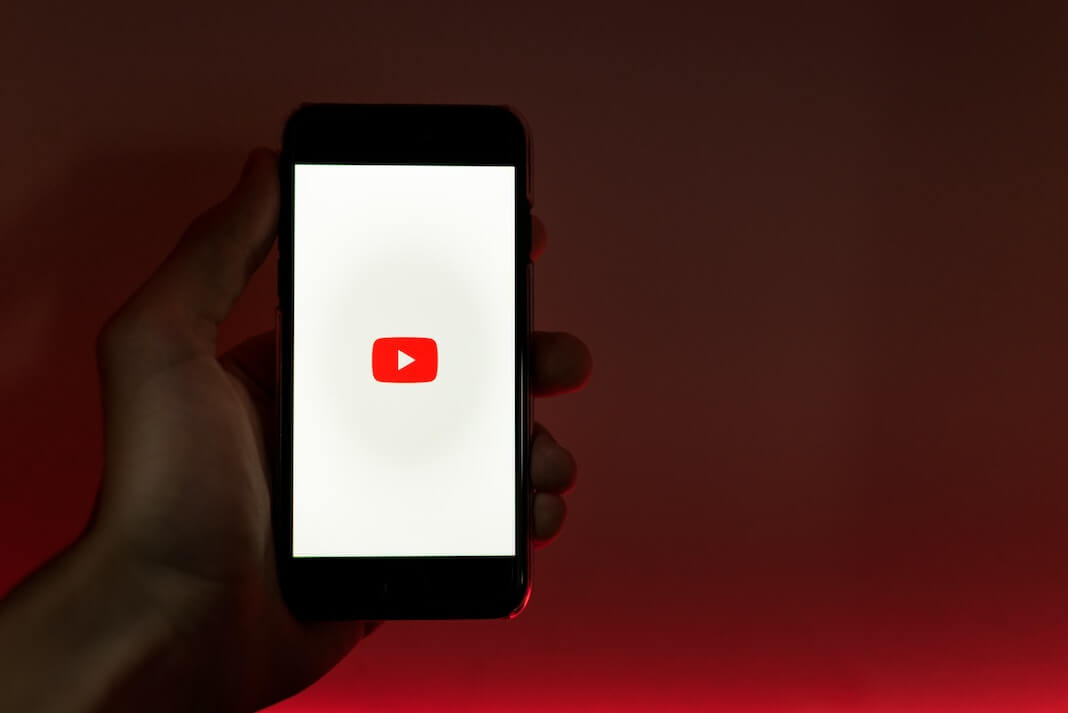Listening to YouTube in the background or with your iPhone locked is a feature many users find extremely useful, especially if you enjoy music, podcasts, or just long-form content that doesn’t require visual engagement. This article provides a detailed, step-by-step guide on how to keep YouTube playing in the background on your iPhone.
Understanding YouTube’s Policy
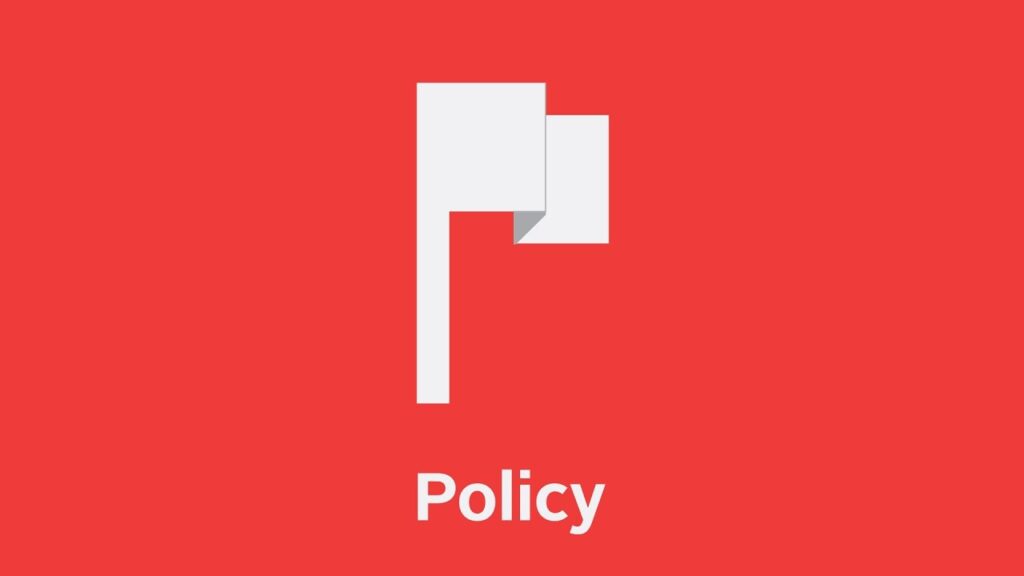
Firstly, it’s important to note that YouTube’s standard free version does not support background play. This means that if you’re using the free version of YouTube, videos will stop playing as soon as you lock your iPhone or switch to another app. However, there are legitimate ways to bypass this limitation.
Option 1: YouTube Premium Subscription
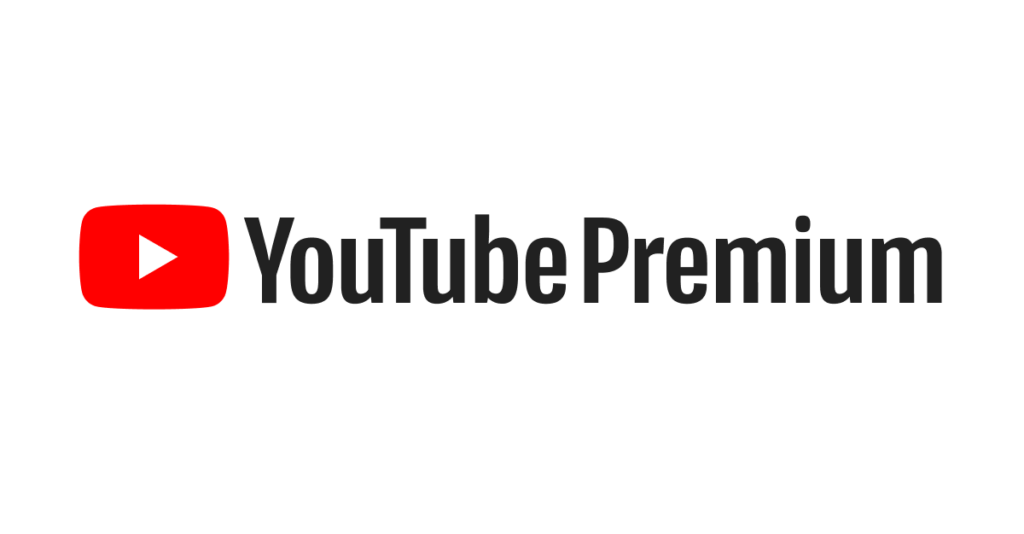
- YouTube Premium Subscription: The most straightforward method is to subscribe to YouTube Premium. YouTube Premium is a paid subscription service offered by YouTube that allows background play among other features like ad-free viewing and access to YouTube Music.
- Step 1: Open the YouTube app on your iPhone.
- Step 2: Tap on your profile picture in the top right corner.
- Step 3: Select “Get YouTube Premium.”
- Step 4: Choose your payment plan and follow the instructions to complete the purchase.
- Once subscribed, you can play videos in the background by simply starting a video and then switching to another app or locking your phone.
Option 2: Browser-Based Workaround
If you don’t want to pay for YouTube Premium, you can use a browser-based workaround.
- Using Safari or Other Mobile Browsers:
- Step 1: Open Safari or any other browser on your iPhone.
- Step 2: Go to the YouTube website.
- Step 3: Search for and play the video you want to listen to.
- Step 4: After the video starts playing, press the Home button to return to your home screen (or swipe up on newer iPhones).
- Step 5: The audio will stop, but you can resume it by accessing the control center (swipe down from the top-right corner or swipe up from the bottom depending on your iPhone model).
- Step 6: Press play on the audio controls in the control center.
- This method may require a few tries and might not work with all browsers.
Option 3: Third-Party Apps

Several third-party apps allow you to play YouTube videos in the background. These apps are available on the App Store and often come with their own set of features.
- Using a Third-Party App:
- Step 1: Download and install a third-party app like “Background Tube” or “Musi” from the App Store.
- Step 2: Open the app and search for the YouTube video you want to play.
- Step 3: Play the video within the app, and it should continue playing in the background when you lock your iPhone or switch apps.
- Remember that third-party apps may not always provide a seamless experience and can sometimes be removed from the App Store for policy violations.
Option 4: Use of Widgets
Some apps offer widgets that can be added to your iPhone’s home screen and control YouTube playback from there.
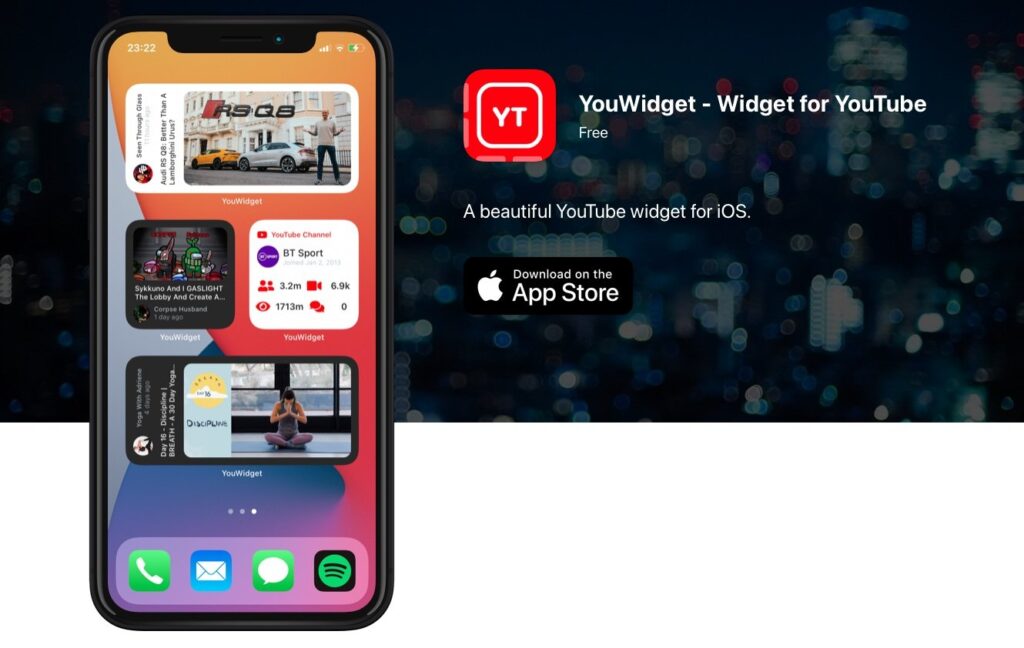
- Adding and Using Widgets:
- Step 1: Install an app that offers a YouTube widget.
- Step 2: Go to your iPhone’s home screen and enter “jiggle mode” by long-pressing an empty area.
- Step 3: Tap the “+” button in the top-left corner and find the widget for the app you installed.
- Step 4: Add the widget and then play a video in the app.
- Step 5: You can then control the playback from the widget on your home screen.
Important Considerations
- Data Usage: Playing videos in the background can consume a significant amount of data. Ensure you’re on a suitable data plan or connected to Wi-Fi.
- Battery Life: Streaming video content, even in the background, can drain your battery faster.
- App Updates: Browser-based workarounds might stop working with future iOS or app updates.
- Legal and Ethical Considerations: Use methods that respect YouTube’s terms of service. Avoid using unauthorized third-party apps that violate YouTube’s policies.
Conclusion
Whether it’s through a YouTube Premium subscription, a browser-based workaround, third-party apps, or widgets, you have several options to continue enjoying YouTube content in the background on your iPhone. Each method has its advantages and limitations, so choose the one that best fits your needs and respects the platform’s policies.