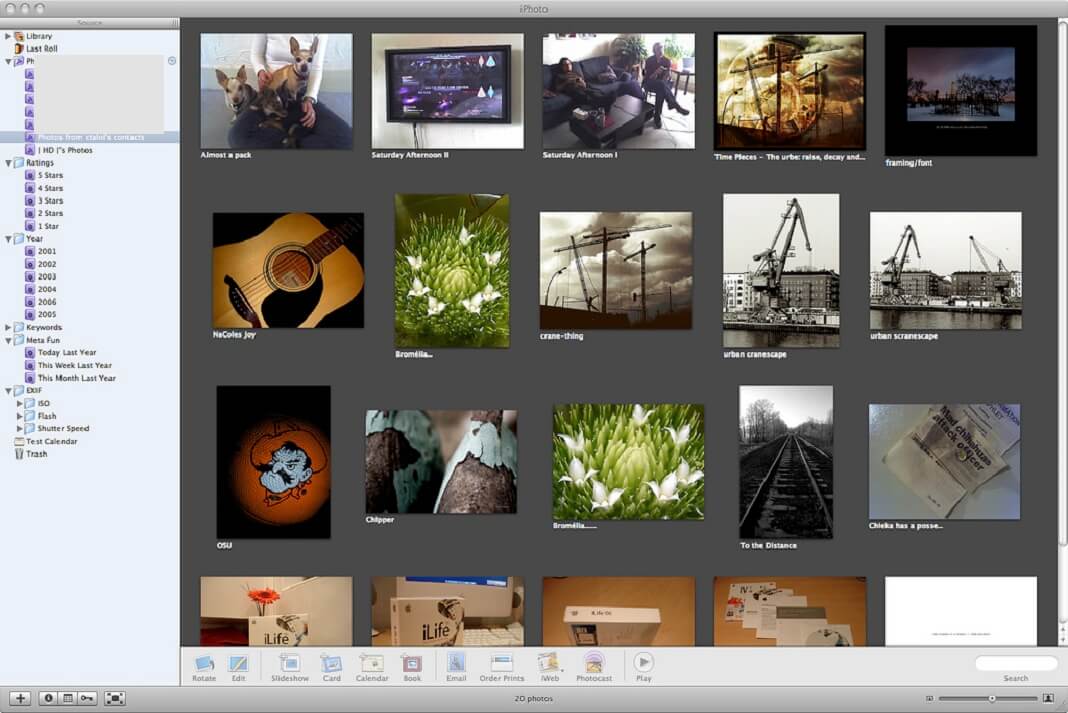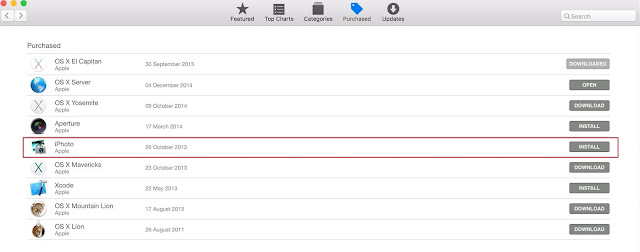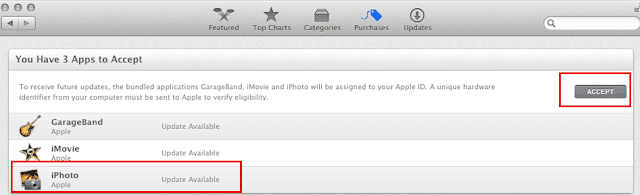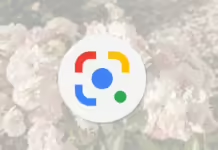iPhoto is an extremely powerful photo manipulation software application developed by Apple Inc. It is widely used across all Apple devices for photo editing, storing, viewing and sharing purposes. Unlike other photo editing software, it is fast, intelligent and robust that can convert an ordinary picture into great ones. Using iPhoto, the photos can be organized in different ways such as events, dates, locations and faces. iPhoto was initially released for OS X on January 7, 2002 and was a part of the iLife Application suite and used to come in a seperate iLife application DVD along with iTunes, iMovie, iDVD, iWeb and GarageBand. iLife Application suite used to cost $49 to $79. Later after the launch of Mac App Store, user can purchase it separately for $15 as a single application. On October 22, 2013, Apple announced that both iWork and iLife are now free with the purchase of every new Mac or iOS device. So every Mac purchased after October 22, 2013 are eligible for a free iPhoto application along with iLife application suite. Existing users running Mavericks then can update their apps for free from the Mac App Store. iPhoto was later replaced by new Photos app released as a bundled app to OS X Yosemite V10.10.3 update on April 8, 2015.
If iPhoto was preinstalled on your computer along with OS X Lion v10.7 or later, or if you purchased iPhoto in the Mac App Store, you can update or reinstall the iPhoto app from the Mac App Store. But if your Mac did not come with iPhoto and you purchased the iLife ’11 DVD then you will have to reinstall it from iLife ’11 DVD and check for the software update from within the iPhoto App itself.
This article is intended for those Mac users who have done a clean OS X reinstall of OS X Mavericks or below and did not get iPhoto installed by default or iPhoto is corrupt or missing from their Mac.
How to Reinstall iPhoto
If you purchased iPhoto or iLife application suite from the Mac App Store:
- Open the Mac App Store.
- Hold option and click on purchases.
- Enter your Apple ID and password used to purchase the App.

Reinstall iPhoto on older Mac running OS X 10.9 and below - You will see the iPhoto in the purchased list, Click on install to re-download and install it.
If your machine originally came with OS X Lion 10.7 or Mountain Lion 10.8, or you purchased it after October 22, 2013 then follow this :
Re-installing iPhoto or iLife applications after Internet recovery of OS X Lion or OS X Mountain Lion
- Open the Mac App Store.
- Hold option and click on purchases.
- Enter your Apple ID and password.
- Click Purchases.
- Click on install button for iPhoto to reinstall it.
- If it is not showing under purchased items list. You probably have not previously accepted your bundled iLife applications.
- Click on updates tab and you should see a special dialog allowing you to accept the apps such as iPhoto, iMovie that were bundled with your computer. Click on accept and enter your account info, the licenses will be automatically associated with your account for future updates and installation.

How to reinstall iPhoto on older Mac running OS X 10.9 and below - You may be asked for your Apple ID and password once again.
- Your iPhoto or iLife applications will now move to the Purchased section and you can install it from there. These applications will become a part of the software that came with your computer and your account will not be charged for them.
How to reinstall iPhoto, If your machine originally came with OS X 10.6 Snow Leopard:
After you have installed the iLife application, run the software update from the Apple menu to bring the program like iPhoto and the App Store up to date.
If you upgraded from OS X Leopard 10.5 to OS X Snow Leopard 10.6 :
You will have to purchase the iLife Application Suite and that is not possible as of now. Apple has stopped selling iLife or iPhoto application and removed them from the App Store, the only way to get it installed on your Mac is to extract the iLife DVD that came with any other Mac or copy the iPhoto app over to a USB flash drive and paste it on your Mac where iPhoto is not installed. Or finally you can upgrade the computer to OS X El Capitan or macOS Sierra to get the new Photos app.
Extract the iPhoto from iLife DVD
Whether you’re just doing a clean install of OS X or you’re trying to install the iPhoto or iLife apps on a Hackintosh, iLife won’t be installed on your system — even though you technically own the licensed DVD of iLife that originally came with your Mac. You can not just install iPhoto or iLife from the Application installer DVD that came with any other Mac because the installer package checks your MacBook Pro’s Model Identifier number against a list of approved hardware models. Using a third party app called pacifist , you can actually bypass the DVD installer and extract a single App like iPhoto or iMovie out of the iLife Application suite.
- Download Pacifist from CharlesSoft.
- Open the Pacifist Application and Load the Installer DVD.
- Load the content of Installer Disk in Pacifist.

Extract iPhoto from iLife Application installer DVD - Select iPhoto and click Install from the toolbar at the top.
- Once installed, run software update from the Apple menu to update the program.
- Similarly you can also extract the iPhoto from an OS X installer package.If you have any previously downloaded installer package then load it under Pacifist.
- Open “Contents of EssentialSystemSoftwareGroup” and then “Contents of Essentials.pkg” and look for iPhoto in the list.
- Select iPhoto and install it on your Mac.