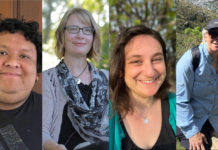Safari is a web browser created by Apple and it is the default browser in Apple’s ecosystem. This browser has a long list of comprehensive features and they keep getting updated with each software release. Recently Safari received the tab groups feature in the macOS update. Unfortunately, people keep migrating to other alternatives such as Google Chrome and Firefox owing to their slow performance. Other the other hand the alternative browsers offer a fast browsing experience.
Also Read: How To Fix Zoom Not Working On Mac
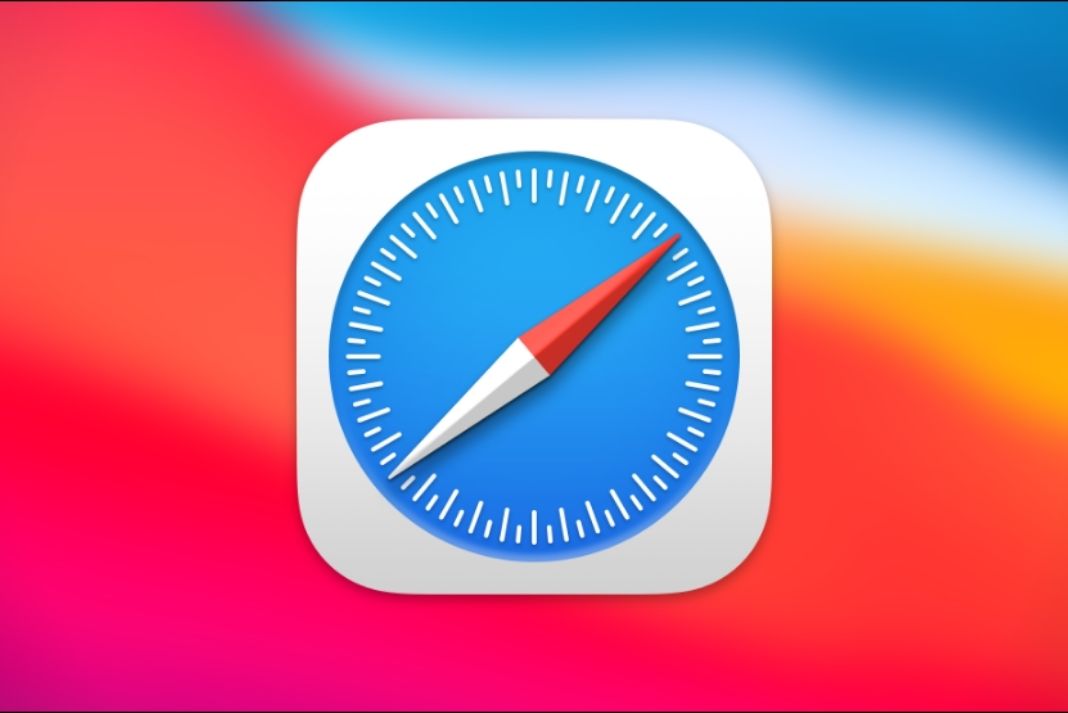
If you are also someone who is facing performance issues in the Safari browser on Mac, you should try to tweak some of the system’s settings to speed up your browser. Let’s look at them one by one.
Switch to 5.0 GHz frequency of Wi-Fi
Most of the time users utilize the 2.4 GHz frequency band of their Wi-Fi network. But if you want to access better internet speeds on your Mac, it’s best to switch to 5 GHz bands if you use Wi-Fi Routers with dual bands.
Also Read: How To Speed Up Your Mac In Less Than 20 Minutes?
Disable the iCloud Private Relay
This feature is only available for people using macOS Monterey or above. There is an option for iCloud Privacy Relay for iCloud+ subscribers in macOS 12.0 or above. It’s best to turn this feature off to enjoy high internet speed on Safari. But first, let’s learn what this feature means and how this feature can slow the Safari browser on Macbooks.
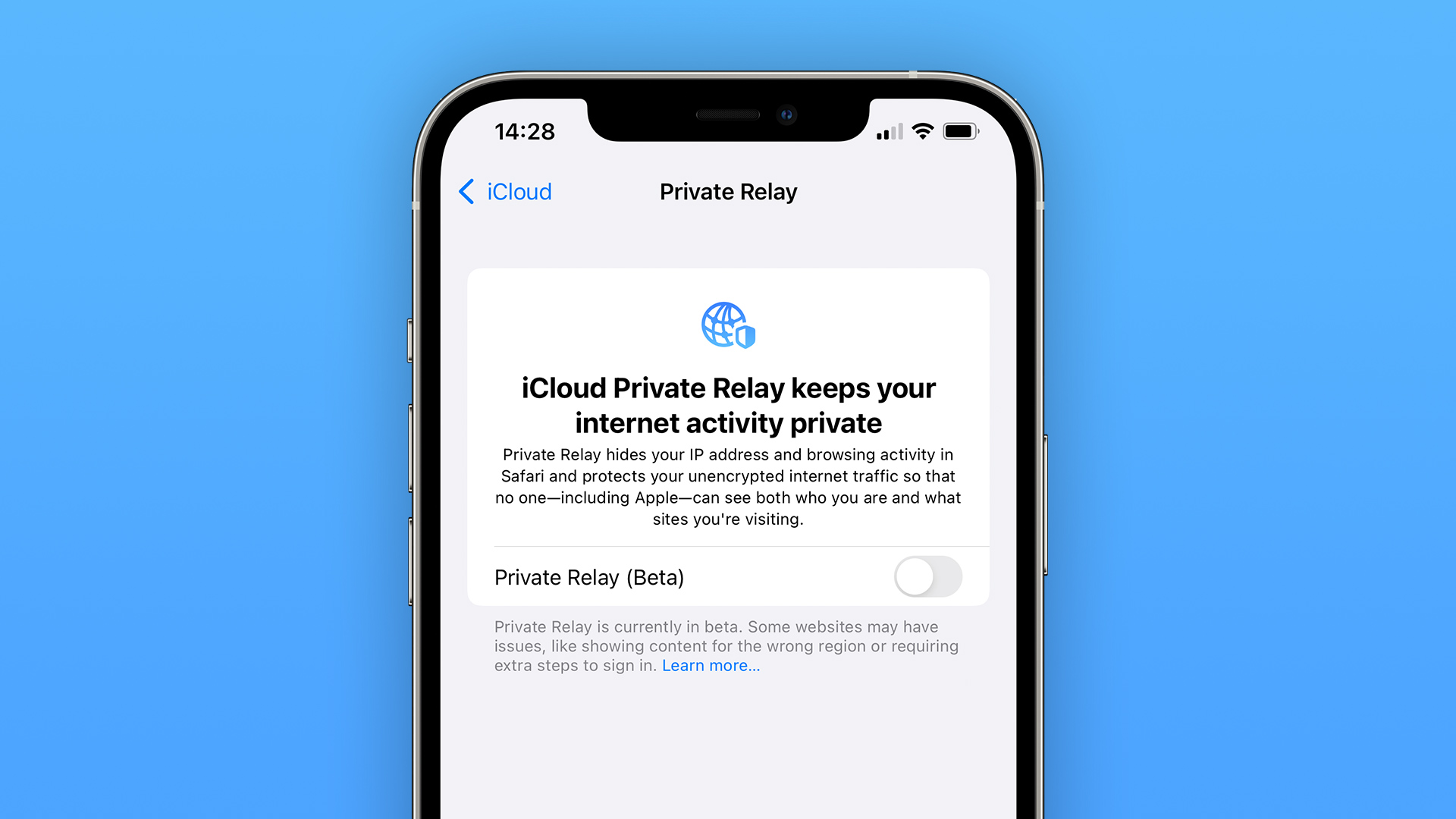
iCloud privacy relay hides your IP address from trackers online. Apple does this by re-routing all the browsing information such as Safari history through Apple’s proxy server. This protects your privacy and hides your location but if you what to browser internet on Safari at a faster speed, it’s best to disable iCloud privacy relay after updating your Mac. Let’s see how:
- Tap the Apple icon in the top menu bar.
- Choose System Preferences from the option.
- Now select your Apple ID and choose Private Relay Menu.
- Finally, turn off the toggle in this menu.
Disable the Privacy Relay for the Wi-Fi network
This fix is for someone who remains at home a lot and does not use public Wi-Fi frequently. Your home Wi-Fi is safe enough to not worry about data safety.
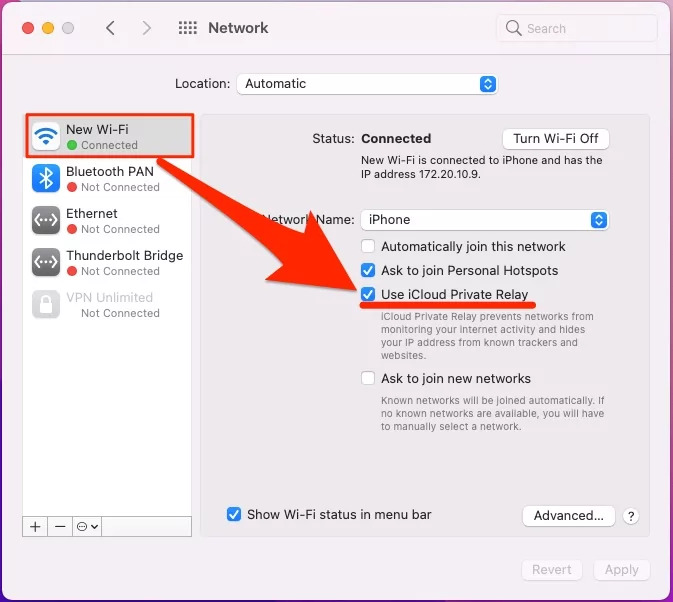
But if you spend most of the time outside and rely on public Wi-Fi, you shouldn’t disable iCloud Private Relay. Let’s see how to do it:
- Tap the Apple logo and choose Apple Preferences on your Mac.
- Head to network settings.
- Choose your current Wi-Fi connection from the list of all the connections.
- Finally, turn off the toggle next to iCloud Privacy Relay.
Also Read: How to Speed up your Mac- The best article on Mac optimization
Get rid of irrelevant Safari Extensions
Even though Safari does not support a long list of extensions like Chrome and Firefox, installing even a bunch of extensions can bloat your browser and cause it to work slowly on Mac.
So it’s best to keep the Safari extensions limited to the ones you use. Let’s see how to uninstall them:
- Head to the Safari browser on your Macbook.
- Now navigate to the Preferences menu in the menu bar of Safari browser.
- Now choose Extensions here.

- In the left panel, choose the extensions you wish to remove from the browser.
- Tap the uninstall button.
- Remove all the extensions from the browser in the same way as above until you’re left with only necessary extensions.
Read: How To Use Apple’s New Weather Maps In iOS 15 Monterey?
Clear the browser history of Safari
If you are someone who does not clear your browser’s history frequently, you are bound to experience speed issues on Safari. Hence it’s best to get rid of the browsing history frequently so that your browser works smoothly.
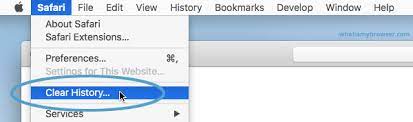
Tap the Command+Y keys to load the browser’s history on Mac. Choose the clear history button on top and choose the entire history and press the clear history button.Close Background Apps. If you are using MacBooks and Mac Mini with around 8GB of RAM, you can easily run out of RAM even when you have very few apps running. So as a result your browser will start to get slow.
Head to the Mac’s Activity Monitor and take a closer look at the apps running in the background. Select all the unwanted background apps and close them one by one.
Also Read: How To Speed Up Your Website?
Update Mac’s software
Apple releases the updated version of the software periodically with improvements and bug fixes. If you are not fond of installing updates on your Mac, you should do it to see considerable improvements in the browser’s speed and performance. To update Mac’s software, tap the Apple logo and choose System Preferences.Now tap Software Update.
Conclusion
These are some of the most thoughtful rituals that you should follow to speed up your Safari browser on Mac. Safari is a great performance with a bunch of good features but slow performance pushes the users to try other alternatives most of the time. Know any other ways to speed up your Safari browser? Let us know in the comments.