Photos are the best way to bring back memories and cherish all your precious moments. However, these digital photos are stored on hard drives that are prone to damage in some way or another. It is also possible that we delete these photos accidentally.
Even though, Apple has provided Backup services and a Photos app for its users to organize and store the photos on Mac. These apps can malfunction and are susceptible to failure. There is a risk of formatting, disk corruption, malware, or accidental deletion on your Mac.
Also Read: How To Fix iTunes That Won’t Open On Mac?

If you’re here, we can interpret that you have also lost one of your precious photos and now you are looking for ways to restore them. In this article, we have compiled four ways to recover your lost photos. Let’s see how they work.
Also Read: How To Use NTFS Formatted Drive On MacOS Big Sur?
Recover deleted photos from the ‘Recently Deleted’ folder in Photos App
Apple has made sure that your photos do not get deleted from the Photos app in one go. The Photos app has a ‘Recently Deleted’ option that stores the pictures that have been deleted not before 30 days. So if you have deleted any pictures recently, you can recover them from the ‘Recently Deleted’ folder in Photos App. Here’s how to do it:
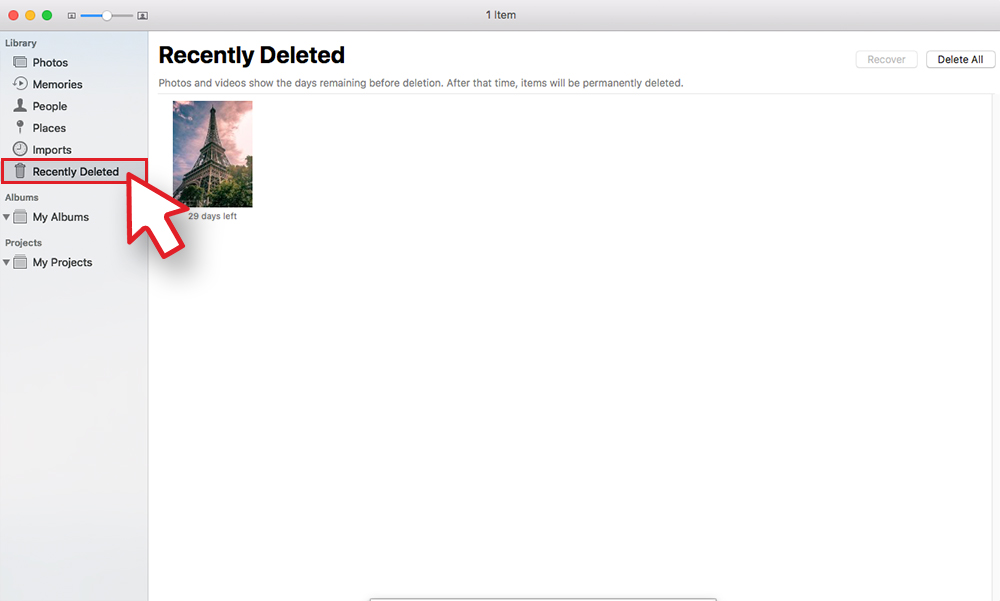
- Go to the Photos app.
- Click the ‘Recently Deleted’ folder from the left panel. If the folder is not visible, it means there are no photos in it.
- Now look for the images you wish to restore and tap the ‘Recover’ button on the top.
You’ll see that the image has appeared in the Folder from which it was deleted.
Also Read: How To Set Up A VPN On Mac In 2021?
Recover deleted photos from Trash in Mac
If you could not find your photos in the ‘Recently Deleted’ folder of your Photos App, you should also check the Trash Bin of your Mac. The deleted files and folders are present in it for the next 30 days or until you delete everything.
Here’s how you can recover the deleted photos from the Trash folder:
- Open the Trash folder by clicking on the ‘Bin’ icon.
- Look for the photo and right-click it.
- Choose ‘Put Back’ from the options.
- Now the photos will be put back in the original folder from which it was deleted.
Also Read: How To Fix Mac Black Screen Of Death?
Recover deleted photos from iCloud
You can also recover the deleted photos from iCloud if you use it for Mac backup. Similar to the Photos app, iCloud also has a ‘Recently Deleted’ folder that keeps the deleted data for 30 days, after which it is deleted forever.
Here are the steps to recover deleted photos from iCloud:
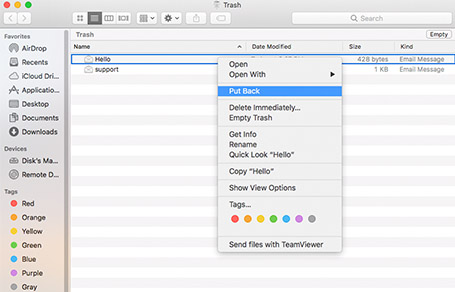
- Visit the iCloud website.
- Sign in to your iCloud id using the Apple ID and passcode.
- Navigate to the Photos section on iCloud
- Go to the ‘Recently Deleted’ album in Photos.
- Look for the photos that you wish to recover.
- Once you find the picture, click the ‘Recover’ option from the top.
Recover your deleted photos from the ‘Time Machine backup’
It is a good practice to periodically create backups of your data stored on Mac. These backups can be useful in situations when some photos are missing. You can retrieve these photos from the previous backups you had created on macOS backup, Time Machine, or any external hard disk.
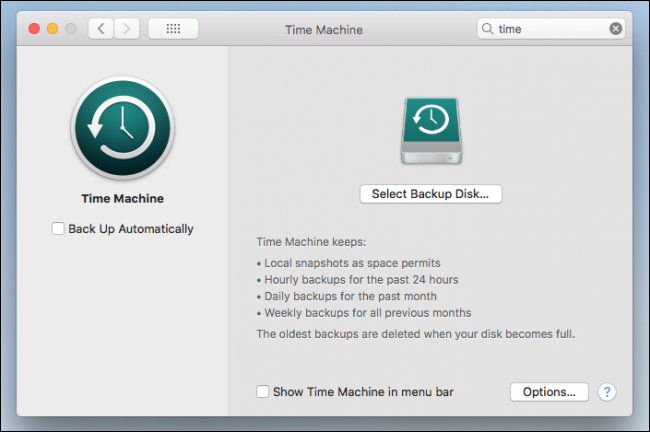
You can also try to retrieve your missing photos from the Time Machine Backup, here’s how to do it:
- Connect your external hard drive which has the Time Machine backup to your Mac.
- Open Finder on your Mac.
- Navigate to the folder in which the deleted photos were saved.
- Look for the ‘Time Machine icon in the menu and tap it.
- All the backups will be visible on the screen.
- Now click the latest backup or that backup that might have the deleted photo in it.
- Navigate to your photo library backup.
- Right-click it and choose Restore from the options.
Depending on the backup and file size, it may take several minutes to restore the deleted photos. After the process finishes, you will find the deleted image in the original folder.
Conclusion
So these are the methods using which you can recover your deleted photos. We understand how upsetting and frustrating it is to lose your valuable photos. Hope this article will guide you to retrieve your lost photos on Mac.
Also Read: How To Fix Mac Not Charging?





































