The weather apps in the new Apple iOS 15 Monterey is an excellent upgrade from its predecessor. In one word, it’s clutter-free as you can now see all the weather details without any confusion. This was not the case earlier, as the app occupied all the empty space without giving the complete details.
It seems to experts that Apple has borrowed its idea for the new weather maps from Dark sky.
Also Read: How To Use iOS 15’s Built-in Password Authenticator On iPhone And iPad
What Are Weather Maps And How You Can Use Them Efficiently?
In Apple’s native weather app, now you can see three full-screen weather maps on display. Their purpose is to give you an overall forecast of local precipitation, air quality and temperature. Moreover, this piece of information as of now is not available to countries excluding Canada, China mainland, Germany, France, Italy, United States, UK, Spain, South Korea, Netherlands and Mexico.
In order to use them, you have to click on the folded map icon, which is located in the bottom-left corner of the screen. Besides, you can also get them scrolling down on the forecast screen, clicking on the default temperature screen or clicking on the stack to change the view.
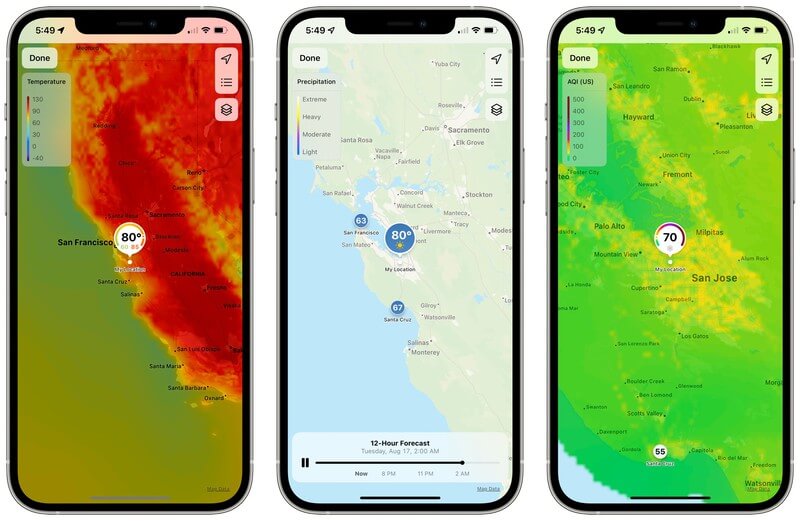
Moreover, you can zoom out or zoom in with the help of your fingers in the weather map. To give you an idea of what the maps look like, Apple has added animations for precipitation. This gives you a clear idea about the speed and direction of the rain and snow.
Click on the stack icon from the upper-right corner of the screen. It will help in switching from air quality to temperature and weather conditions in your area.
Also Read: How iPhone’s Live Text OCR Works In iOS 15
How To Use The Apple’s New Weather App?
Apple’s previous version of the weather map was not bad to start with. Yes, it could not tell you exactly in many hours or minutes, it will start raining and exactly what time it will stop, but that’s pretty much what you will get in iOS Monterey. Apple’s updated weather app borrowed its functions from the Dark Sky with innovative features.
In the new iOS 15, the hourly forecast is spaced out, enabling you to see two fewer hours, with the rest being clear. Moreover, the long-range forecast, which earlier showed up to ten-day forecast too, has been reduced. You can access the hourly forecast without launching the app.
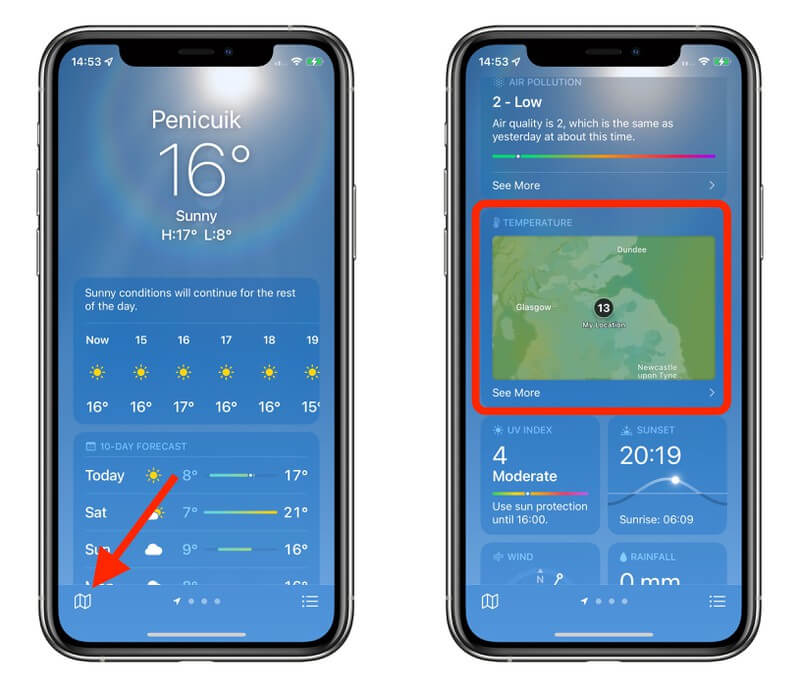
In addition, iOS 15 comes with a top summary for its weather apps like the one you hear on the radio early morning and everything happening at the moment. Control Center each series of information as a separate piece of data.
Furthermore, you will be able to see the UV index in a bar, sunset and sunrise time and the wind direction on the digital compass.
Read: How To Enable Mail Privacy Protection In iOS 15 On iPhone
Updates From The Previous Apple iOS 14 Weather App
You can add a new location just as you did before by taping on an icon of three horizontal lines on the bottom right. This icon was there before, too but now its larger and clearer. Moreover, you don’t have to scratch your head to look for the magnifying glass; the AI-powered smart app figures out on its own that you want to add a new city or region.

Apart from the search bar located on the top of the screen, you will see a wide bar displaying the name of the city or region you choose. Without the Plus button, you get a glimpse of the city or region you’re looking to add. The app will show you its precipitation weather, rain, air quality etc.
Conclusion
Apple’s iOS15 Monterey was released on 20th September. Apple’s CEO Tim Cook announced the date during the latest virtual launch event on the 14th. Apple released a stream of upgrades starting from the iPhone 13, iPhone 13 Pro, Watch series 7 and iPad mini.





































