Microsoft Edge is known to offer a better PDF viewing and editing experience than Google Chrome and Mozilla Firefox. The PDF reader of Microsoft’s edge has several notable features for highlighting, drawing, and reading aloud the text. However, if you needed to insert text in the form fields, you needed the help of some other software like Adobe Acrobat Reader.
Interestingly, Microsoft will soon be releasing a useful feature that will let you add custom text boxes to your PDF documents. This means you no longer have to install and use any third-party software to fill application forms on Windows or macOS.
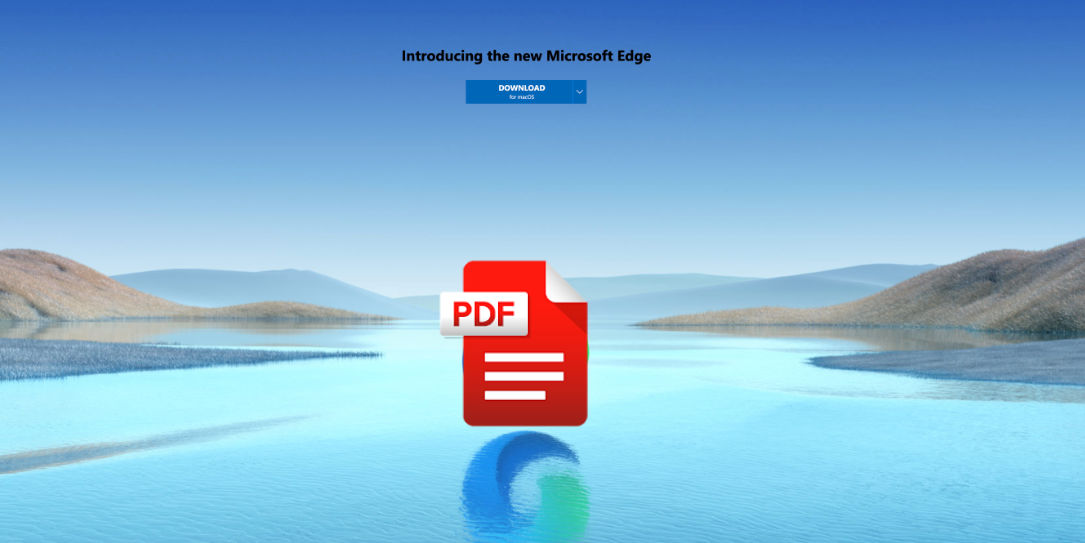
This feature will be specifically useful in such conditions when you have a PDF form to fill but cannot fill those fields due to restrictions. The ‘Add text’ feature present on the in-built PDF reader of Microsoft edge lets you input text on the PDF without abandoning your browser window.
The insert text feature for PDF documents when the text fields are not supported will be available on the Microsoft Edge 94 (Canary).
Let’s see how can you use the add Text feature to PDF Files on Microsoft Edge.
Also Read: How To Install Oracle ODBC Driver In Windows 10
Languages supported by ‘Microsoft Edge’s Input Text in PDF files’ Feature
As stated by Microsoft, right now you will be allowed to add text to PDF files only in the following languages:
- English
- Spanish
- Dutch
- French
- Italian
- Afrikaans
- Albanian
- Basque
- Bosnian
- Catalan
- Croatian
- Czech
- Danish
- Estonian
- Filipino
- Finnish
- Galician
- Hungarian
- Icelandic
- German
- Indonesian
- Irish
- Lithuanian
- Luxembourgish
- Malay
- Norwegian
- Romanian
- Scottish Gaelic
- Slovak
- Slovenian
- Swedish
- Turkish
- Vietnamese
- Welsh
Also Read: How To Get PDFs Signed By Others Using Adobe Sign
Use ‘Add Text’ Feature in PDF Files on Microsoft Edge
Before we start, let’s clarify that this feature of the Edge browser is still being tested by Microsoft in the Canary and Dev channels. However, this feature is partially accessible in the latest stable version 93.0.961.47 of Microsoft Edge.
Here’s how you can Add Text to PDF Files on Microsoft Edge:
First of all, you need to open a PDF file on which you want to add the text in the Edge browser.
- Now, look for the ‘Add Text’ button on the toolbar of Edge’s PDF viewer. You can either press the ‘Add text’ button here or right-click anywhere on the PDF documents to choose the ‘Add text’ option.
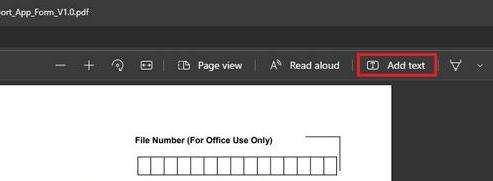
- After you click the ‘Add text’ button from the toolbar, click that place on the PDF file where you want to insert the text.
- Now, you will see a textbox in the same place you have clicked. You will also see a formatting toolbar floating near the text field. The formatting toolbar will have the following options to chose from- text color, text size, and text spacing.
- The text color formatting option only supports these shades- Red, Dark Green, Blue, and Black.
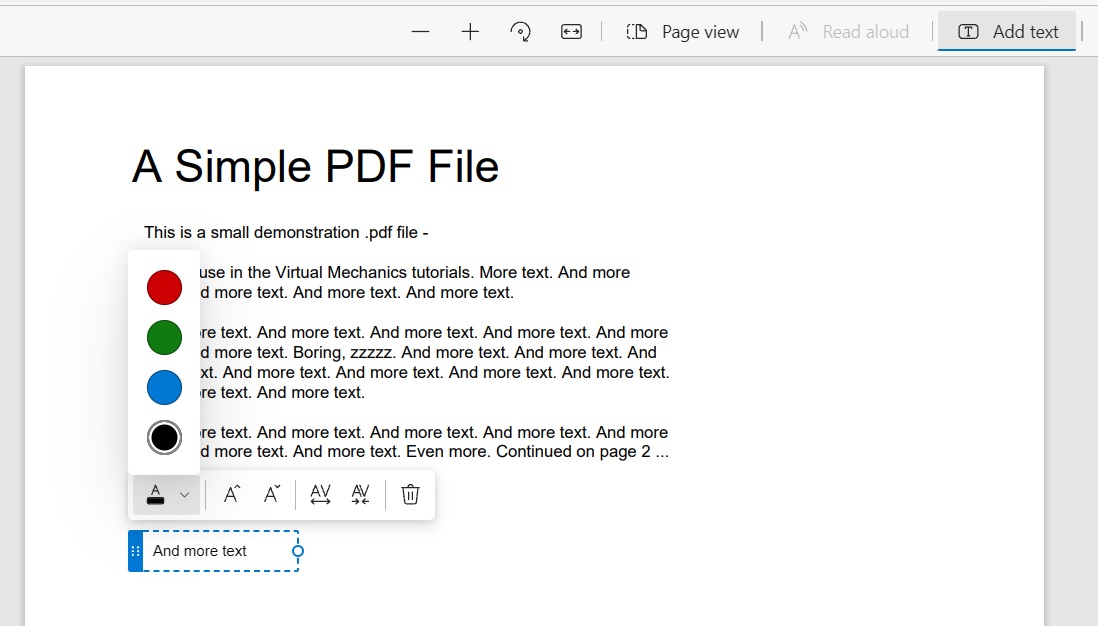
- You also have a text size option just next to the text color option. If you click on it, you will access the resize buttons to change the text size. You can adjust the resize button to modify the size of the text which you’ve entered in the text box.
- Lastly, you also have a tool to adjust the spacing of the entered text. The spacing tool is very useful in situations when you have to neatly space out the letters within each box while filling any form.
- You also have a trash icon next to the text spacing icon. You can click on it if you want to get rid of the textbox on the PDF document.
- After you have entered the text in the text box and formatted it according to your preference, you need to save the changes.
- Simply hit the keyboard shortcut for save ‘Ctrl+S’ or click the Save button given on the top-right corner to save the text field in the PDF document on Microsoft’s Edge.
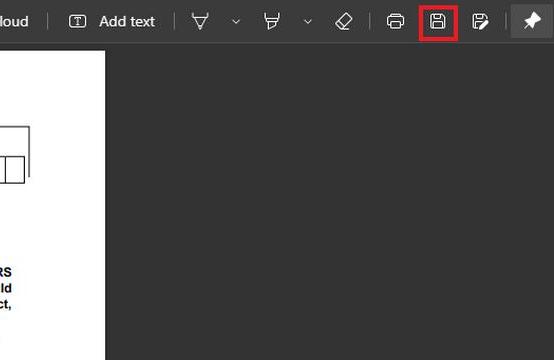
So you see how easy it is to add text to your PDF documents using Microsoft Edge.
Conclusion
The useful Microsoft Edge’s add text feature for PDF files is a convenient way to fill out forms or documents. It is a welcoming addition to Edge’s PDF viewer by Microsoft after a lot of feedback. Apart from this, a lot of other useful features are present on Edge’s PDF viewer such as Read Aloud, Draw and Highlight.
Also Read: How To Compare Your Documents In Google Docs




























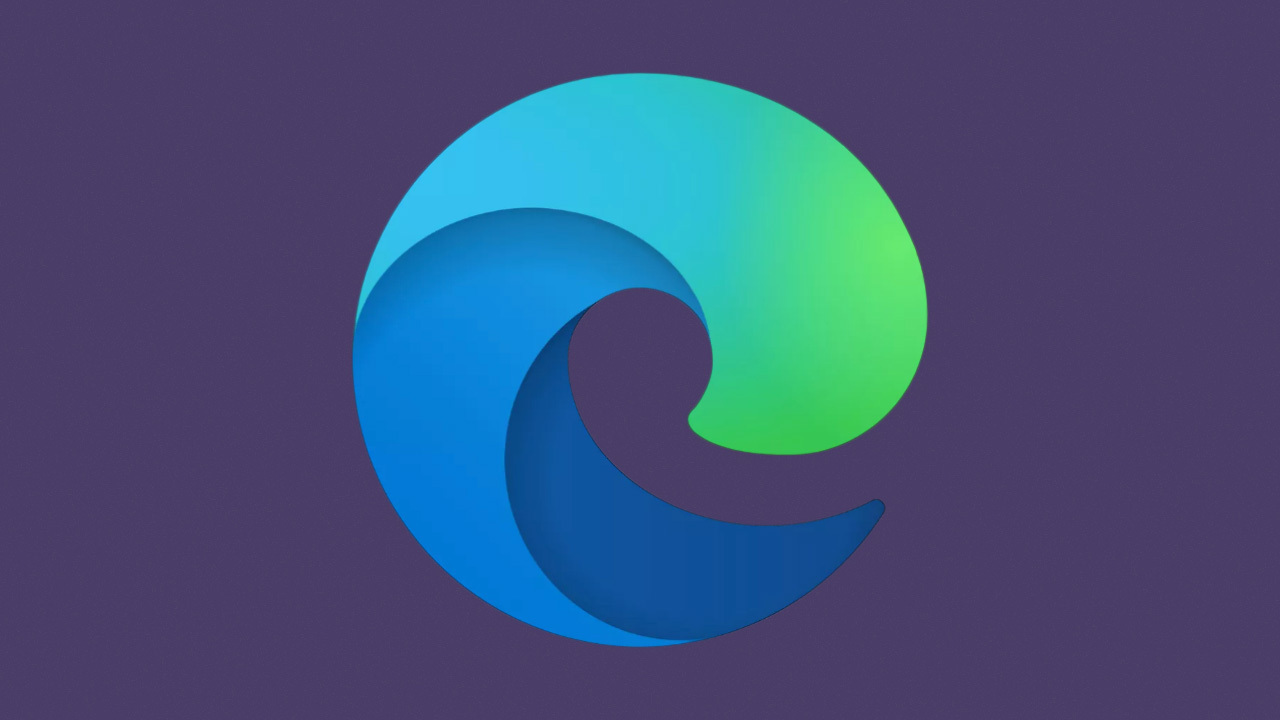










Languages supported – I could add comments in Devanagari देवनागरी script – useful for writing in Hindi, Marathi and Sanskrit. Am using Microsoft Edge Version 97.0.1072.69.